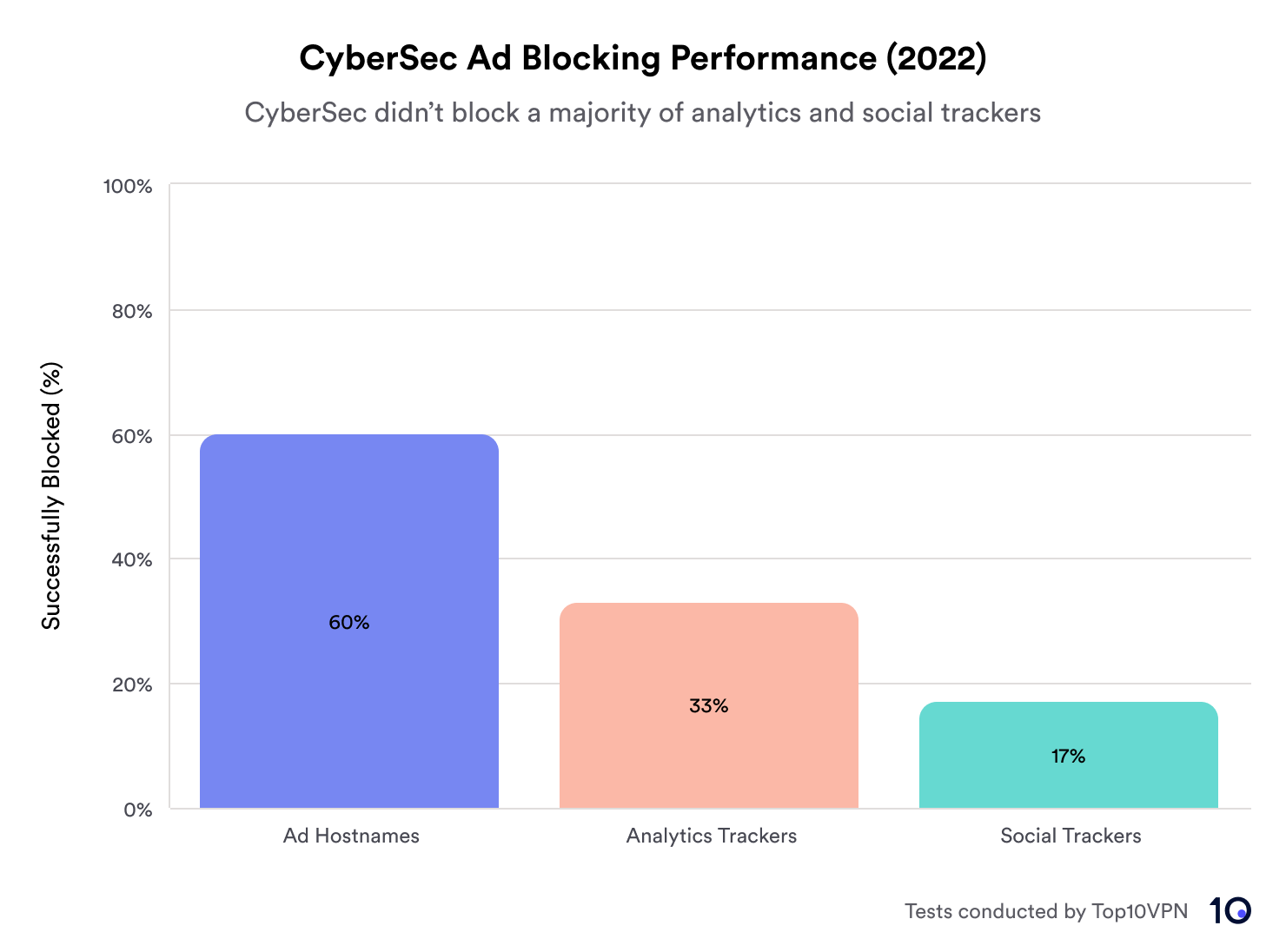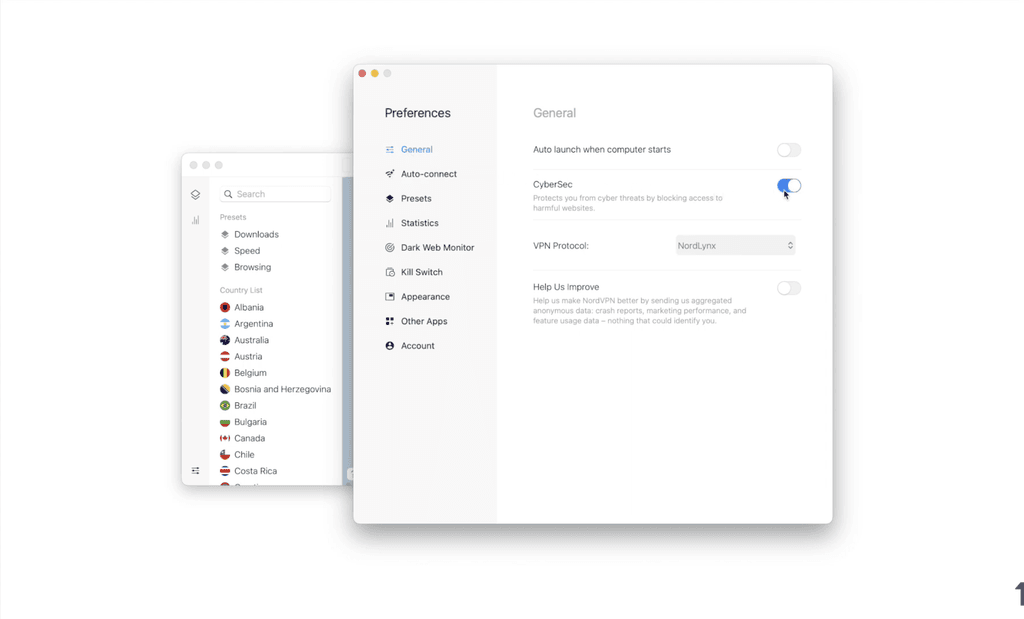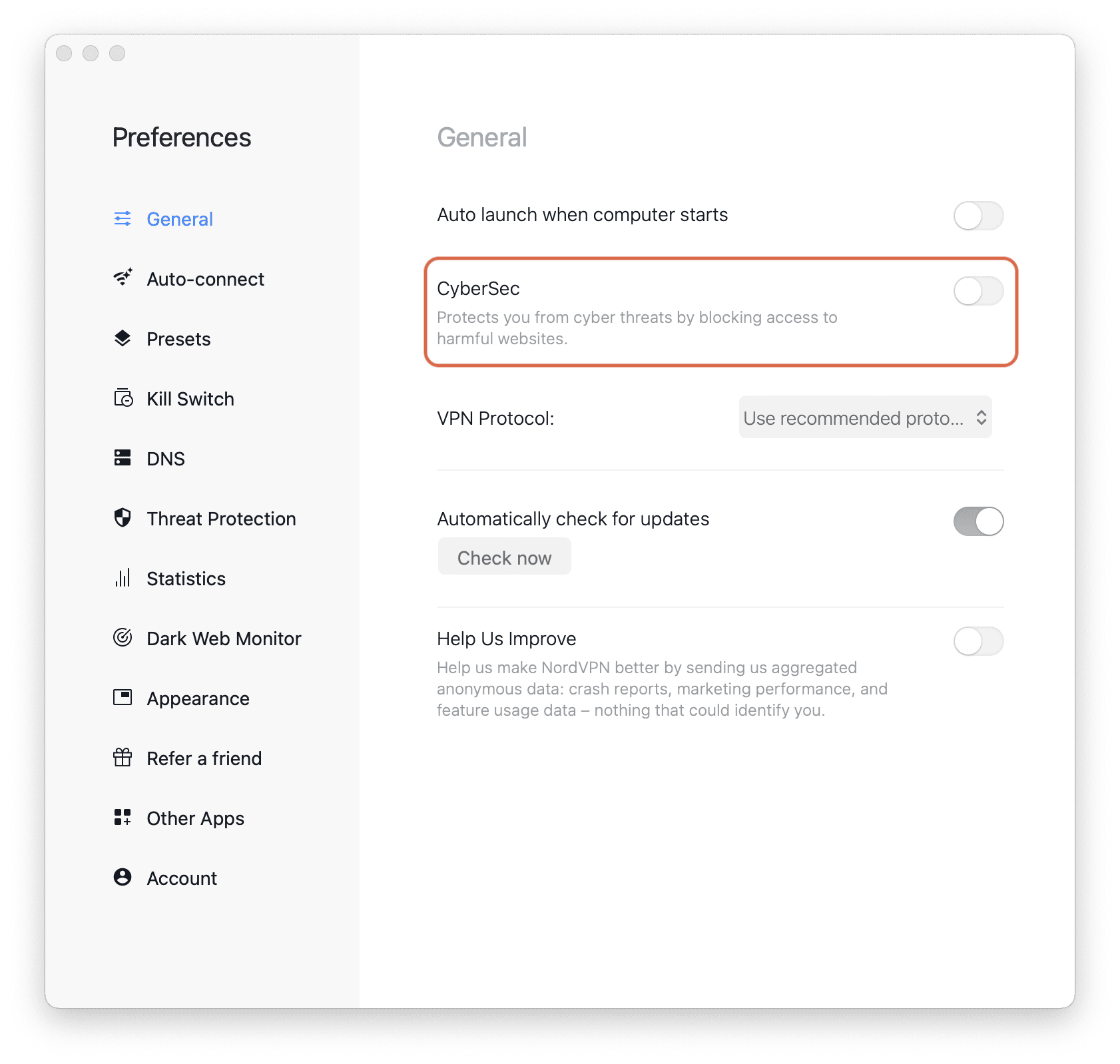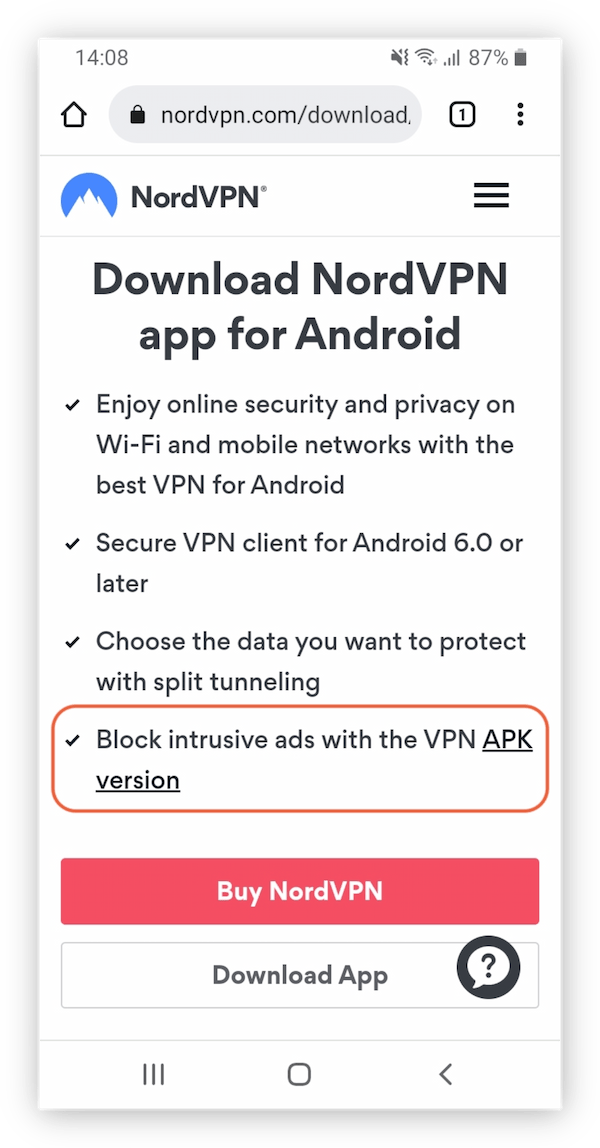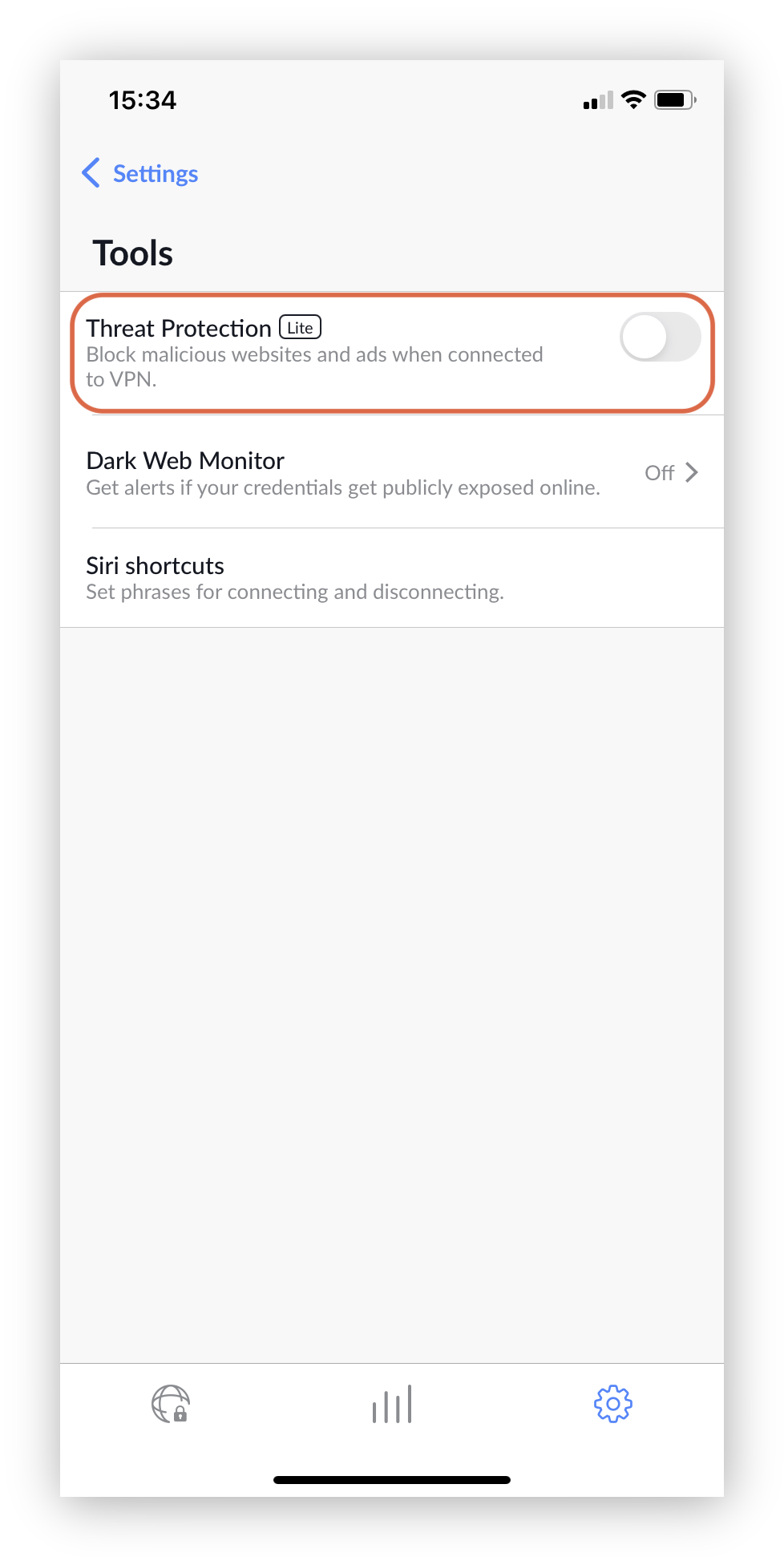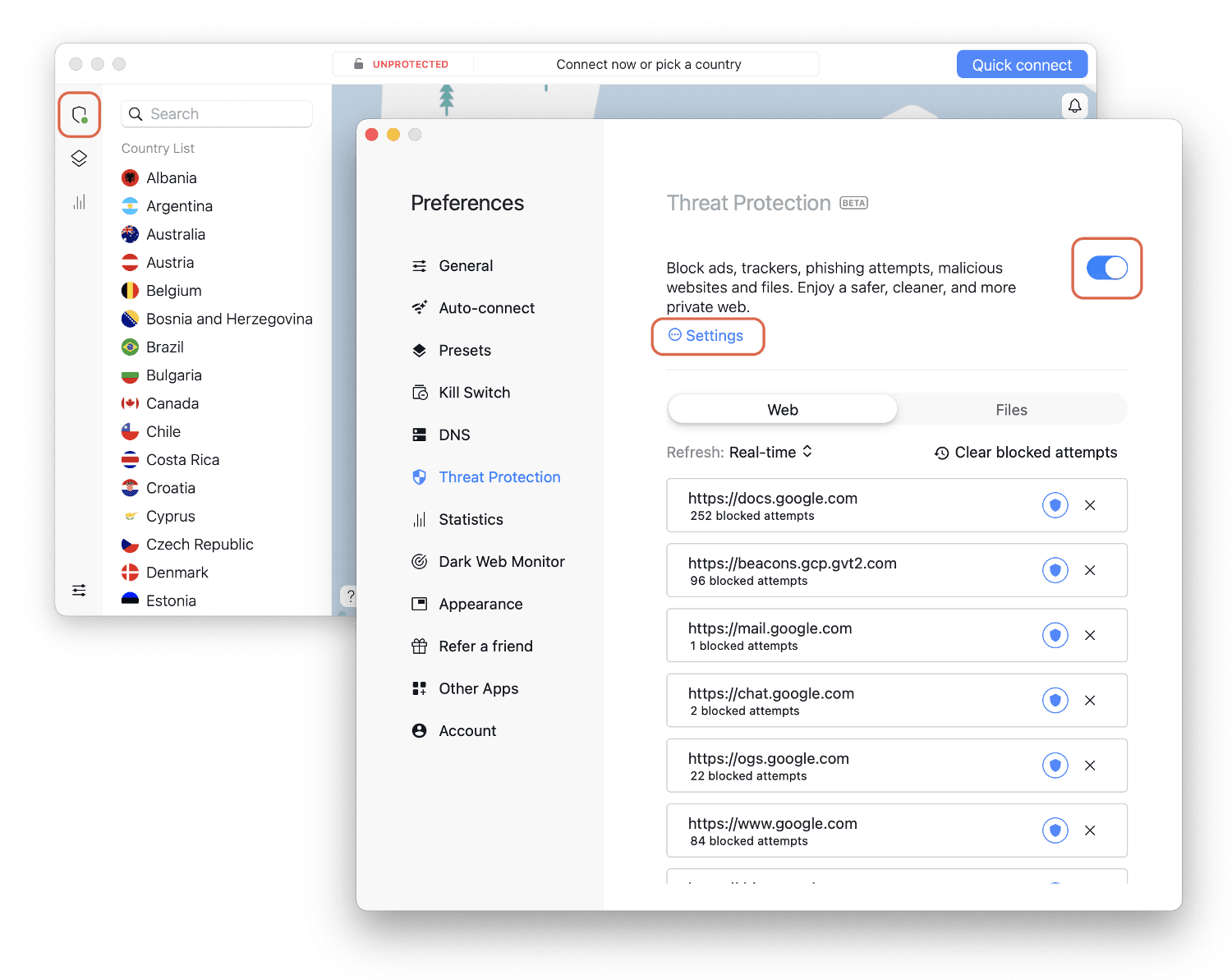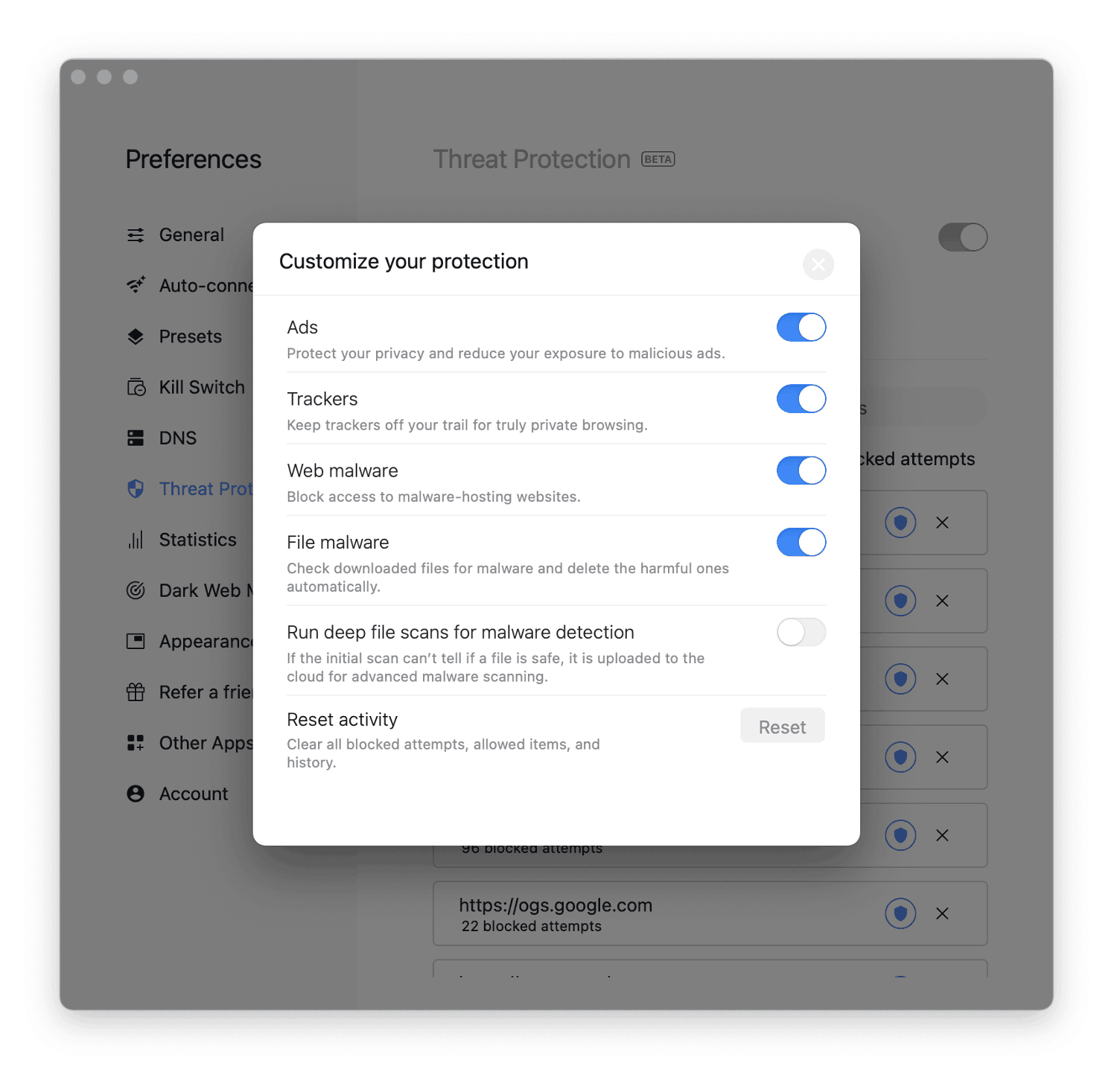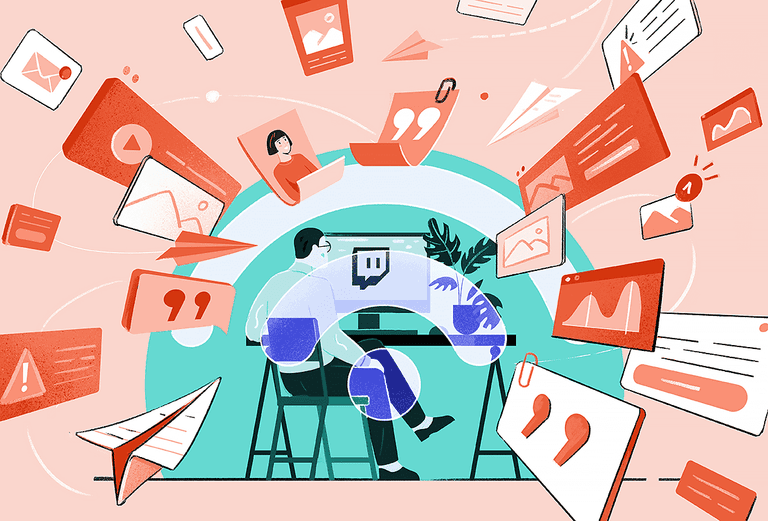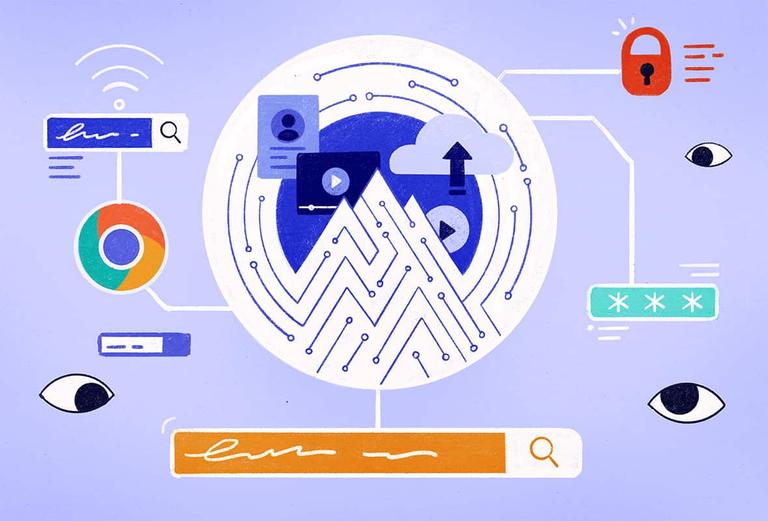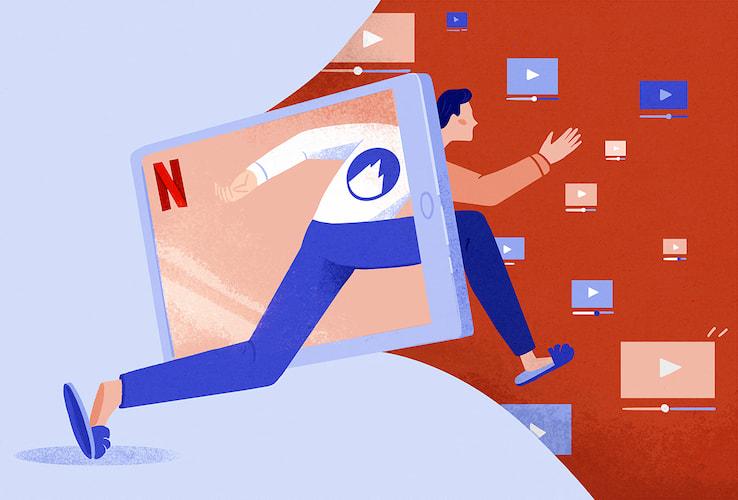What Is NordVPN CyberSec and How Does It Work?
NordVPN CyberSec is an inbuilt technology solution designed to block dangerous websites, prevent botnet control, and skip annoying ads.
CyberSec is available on macOS, Windows, iOS, Android, and Linux. You can also enable CyberSec in NordVPN’s Chrome extension, and after installing NordVPN on a router.
Like many VPN ad blockers, CyberSec works by DNS filtering your online traffic. Its DNS server is configured to block access to domains or hostnames which are known to serve ads and host malware by blocking the website’s IP address.
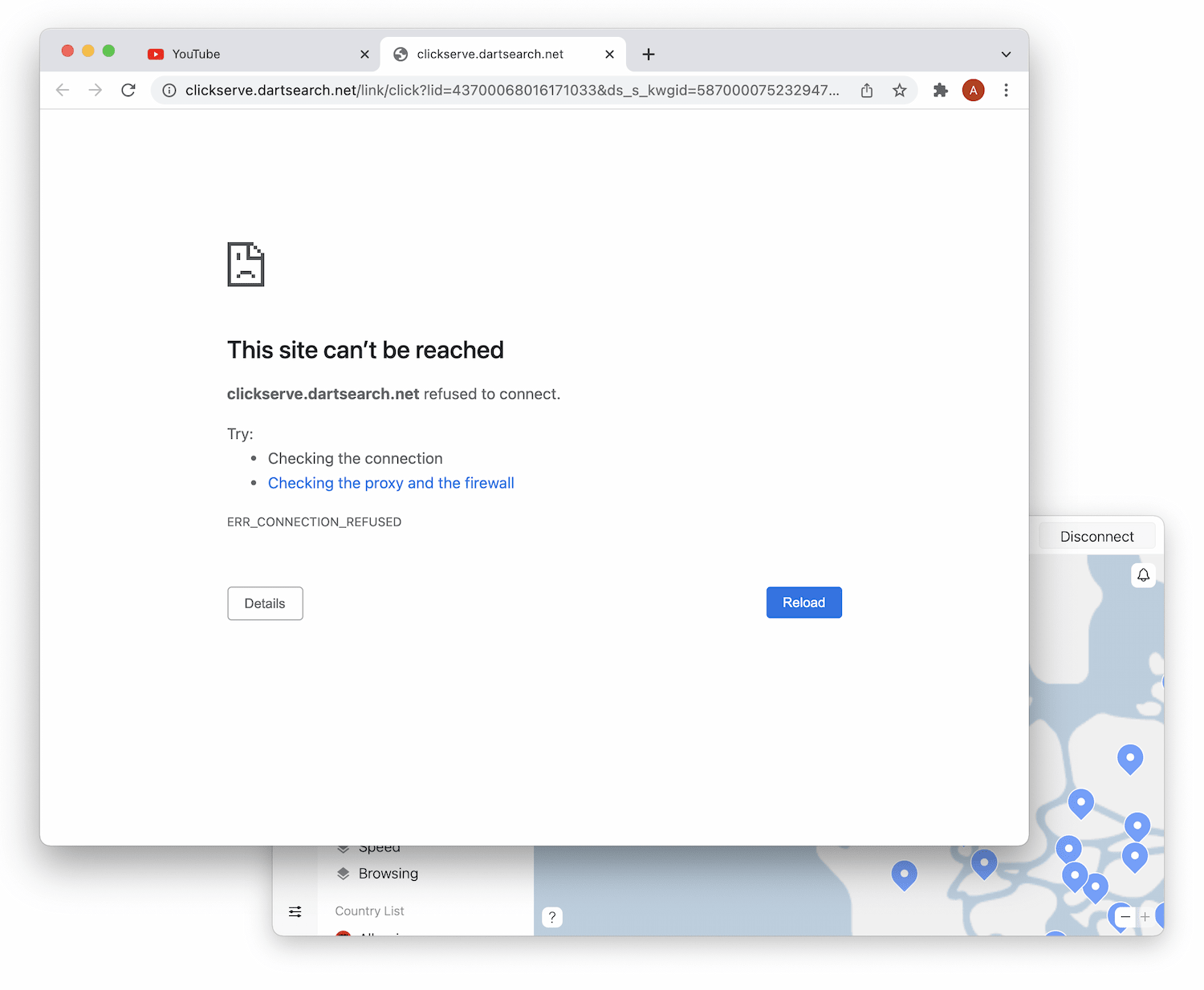
When CyberSec blocks ads, it looks like a network error.
If a web page passes the check, you’ll be able to view it. If it fails, CyberSec will block the URL and you’ll see a connection error message, like the one shown above.
DNS filtering is an effective way to block dangerous websites if the blacklist of domains is kept up to date. But it isn’t the most effective type of ad content blocker. This is because it doesn’t always remove the ad content from the web page you are browsing.
In comparison, browser extensions like uBlock Origin analyze the code on a web page. If it matches code that it knows is used to create an ad, the browser extension will hide the ad content on the web page itself so you’ll never even see it.
In the images below, we’ll show you how CyberSec blocks ad domains but doesn’t block ad content from showing on the page:
- With NordVPN CyberSec off, YouTube showed us an in-feed ad.

YouTube showed us an in-feed ad from Three.
- After connecting to CyberSec, we were still shown in-feed ad content.
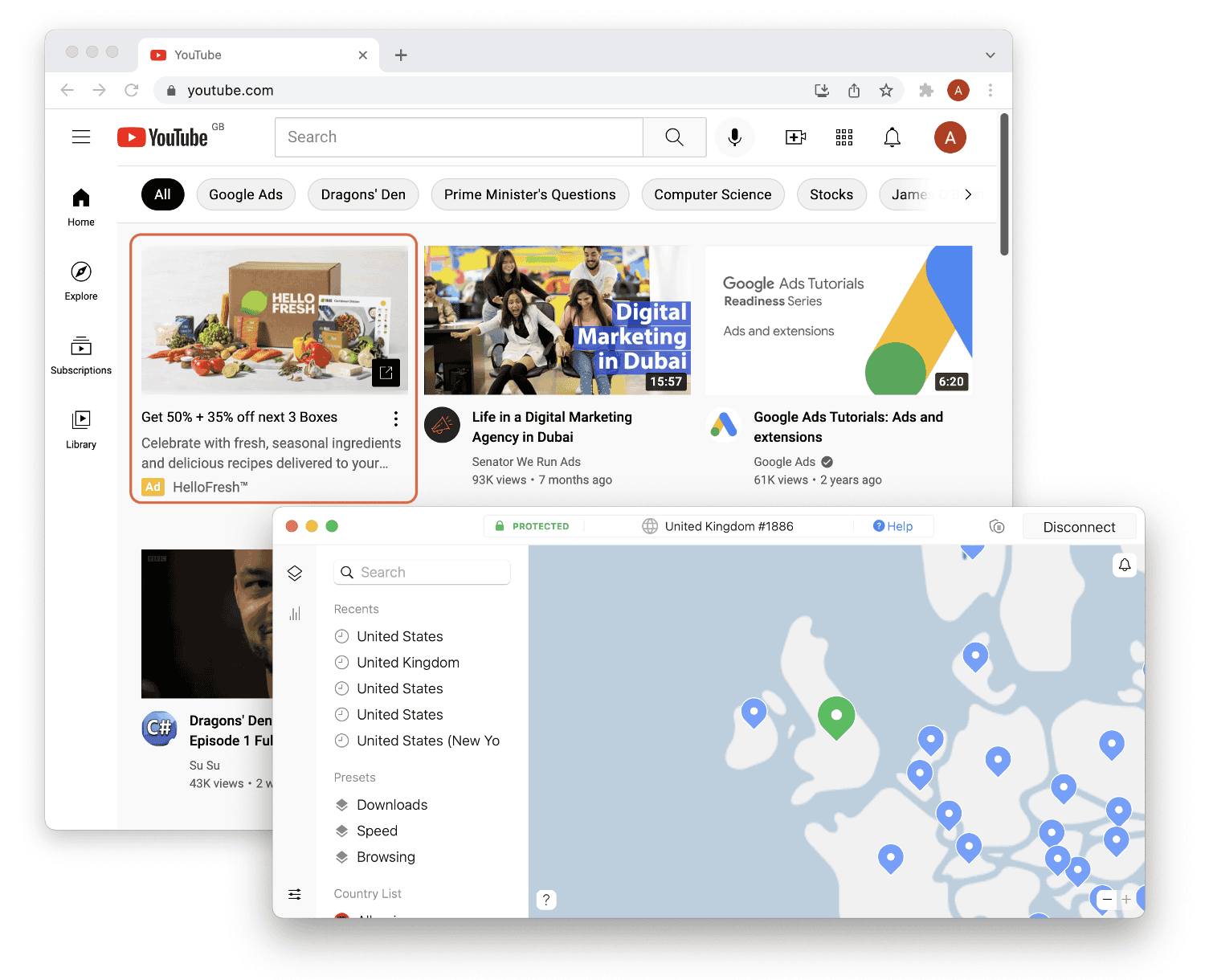
We’re shown an ad from Hello Fresh on YouTube.
- However, when we clicked on the ad, CyberSec successfully blocked the web page.
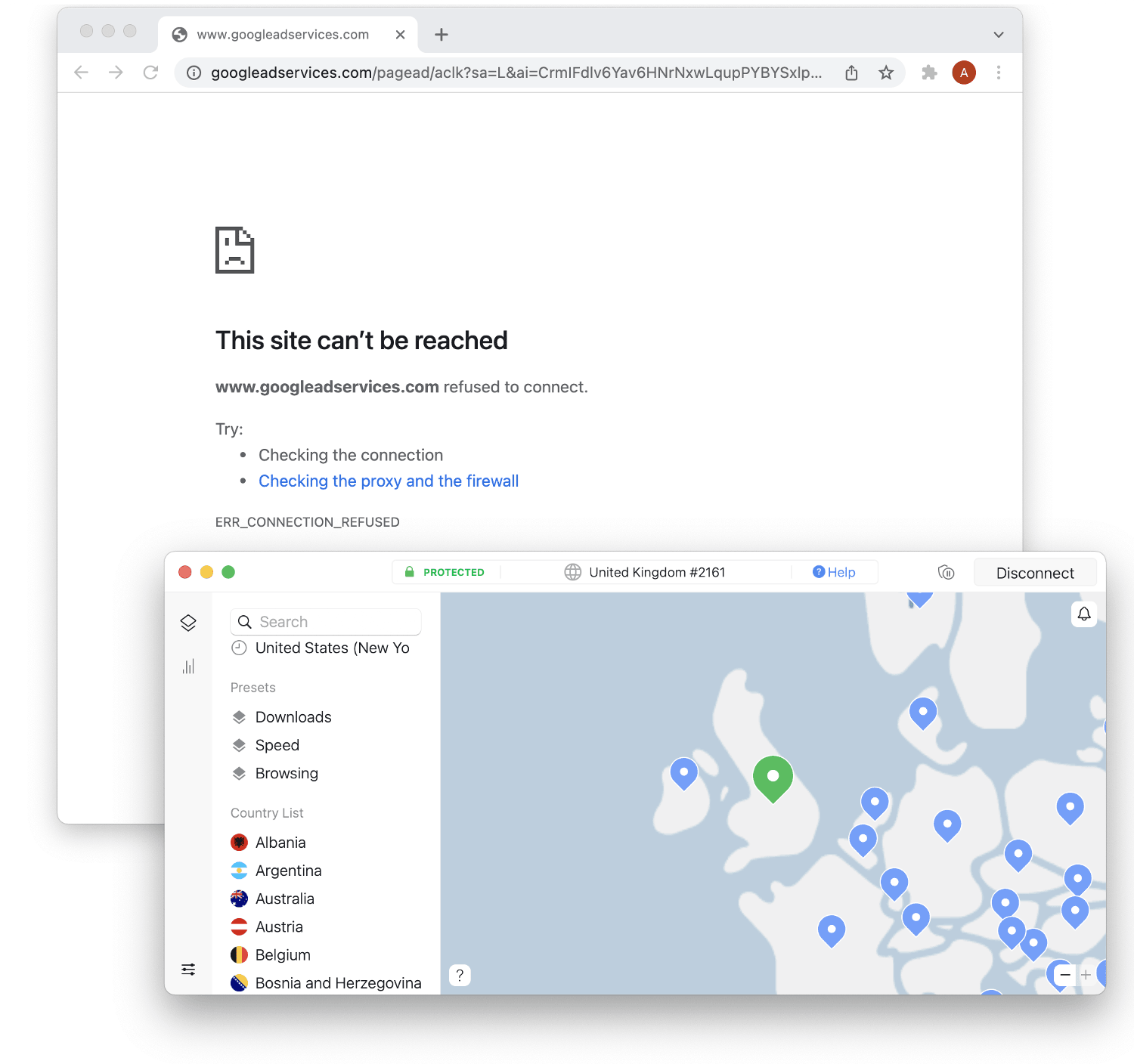
NordVPN detected and refused connection to www.googleadvervices.com.