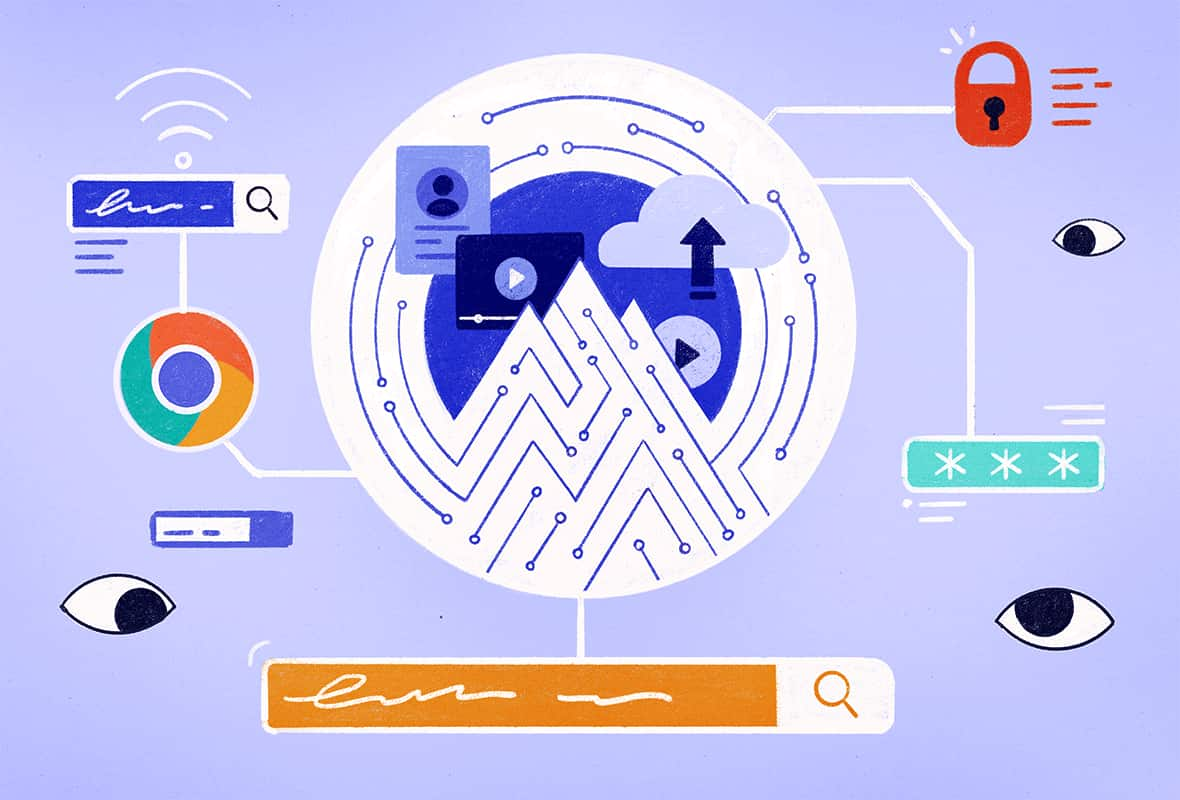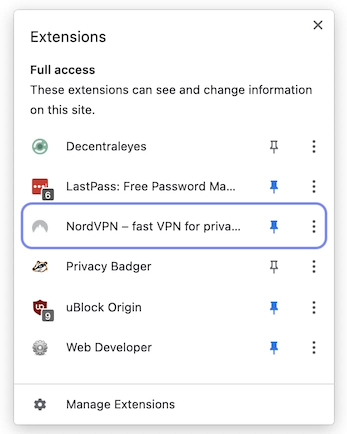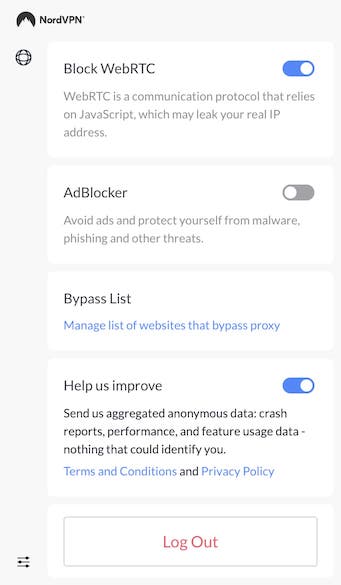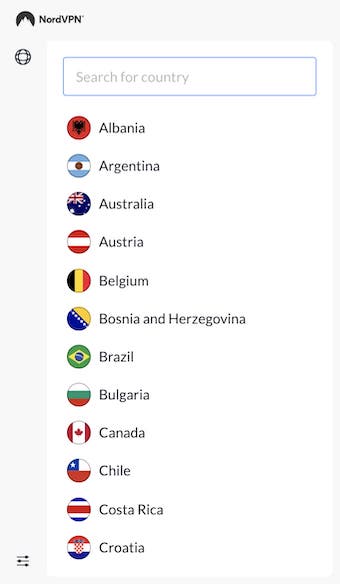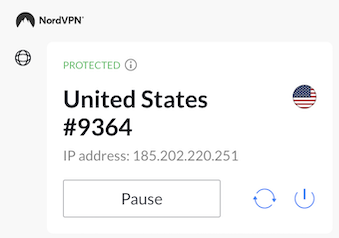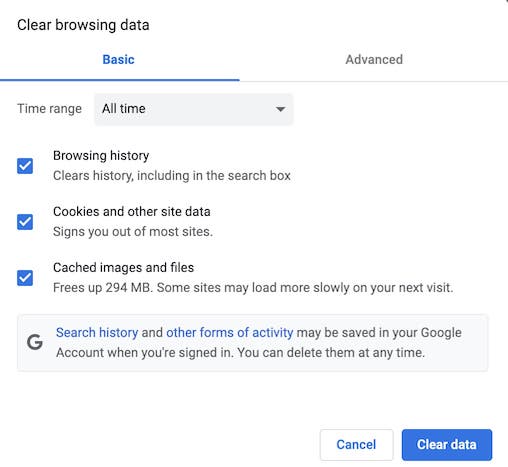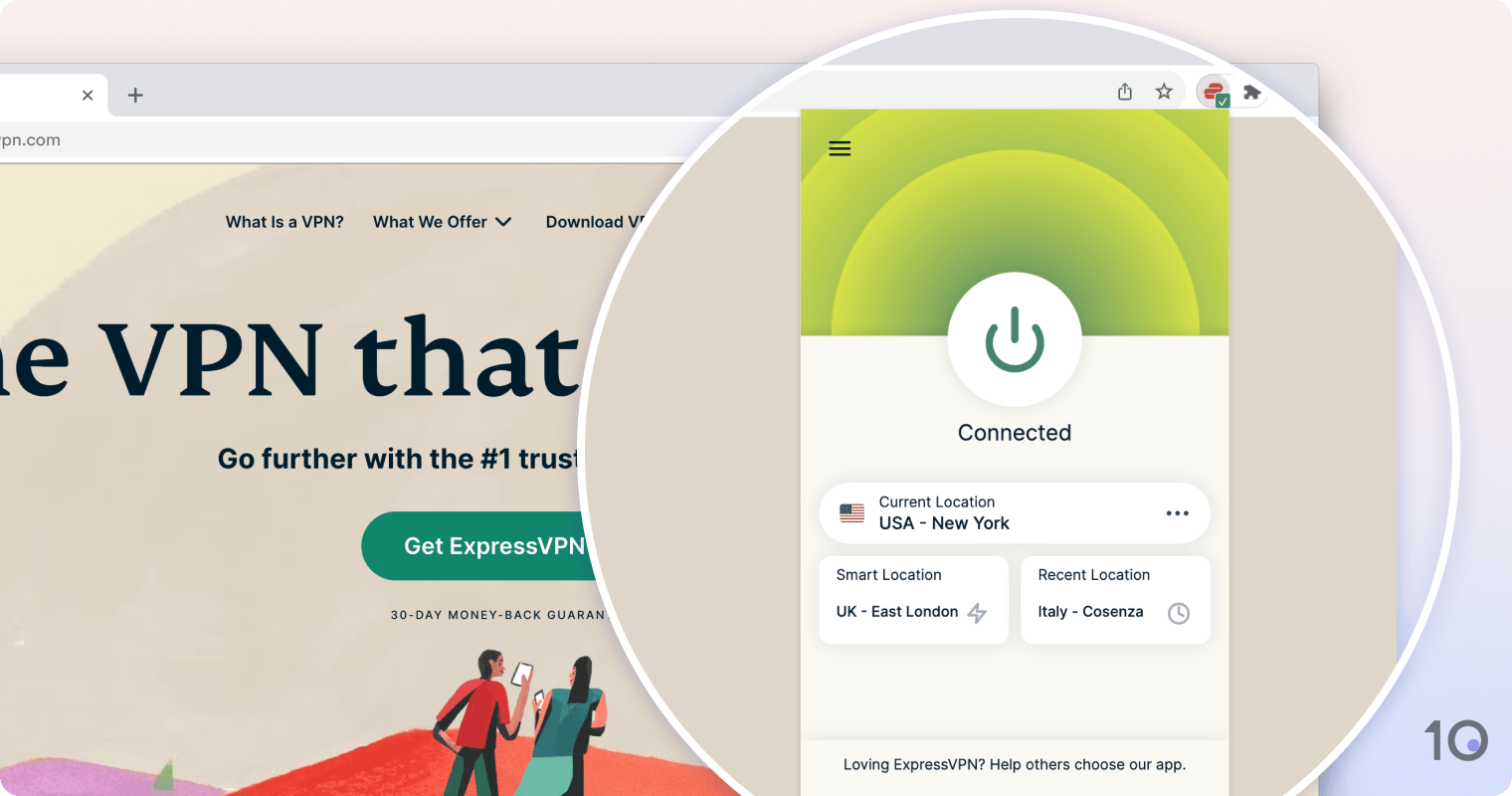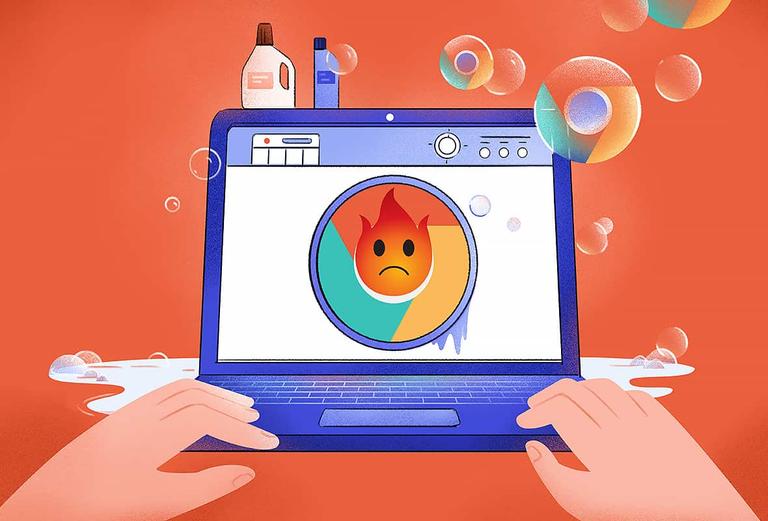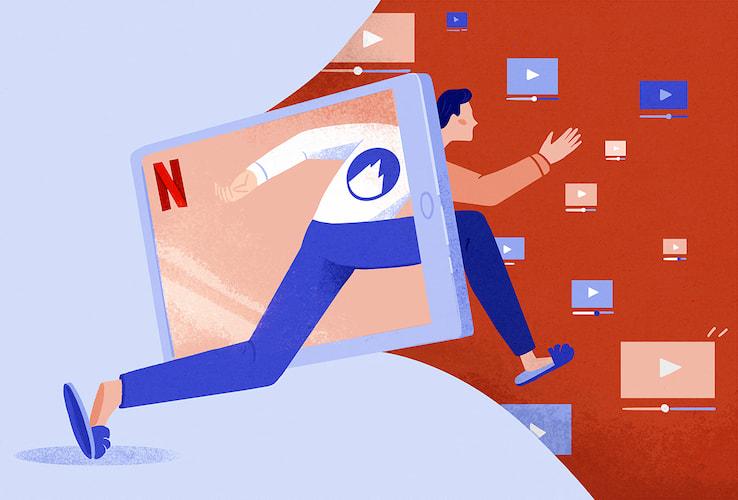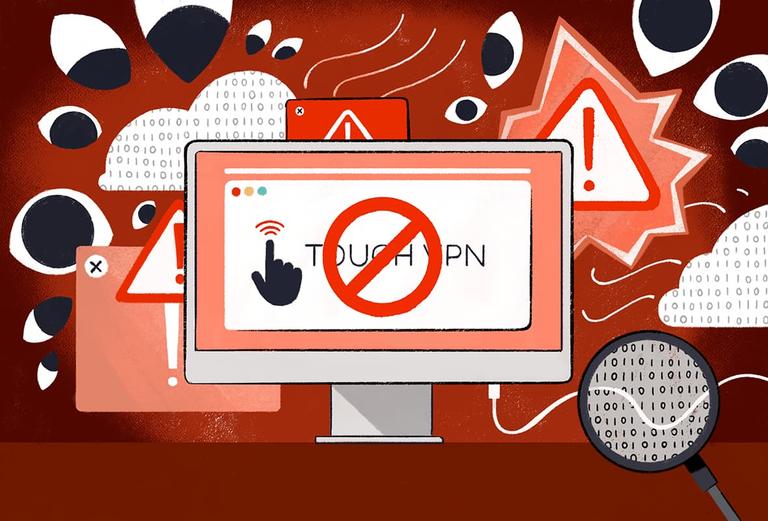Is NordVPN’s Chrome Extension Actually Worth Using?
We’ve rigorously tested the NordVPN Chrome extension and can confirm it hides your true IP address from the websites you visit on Chrome.
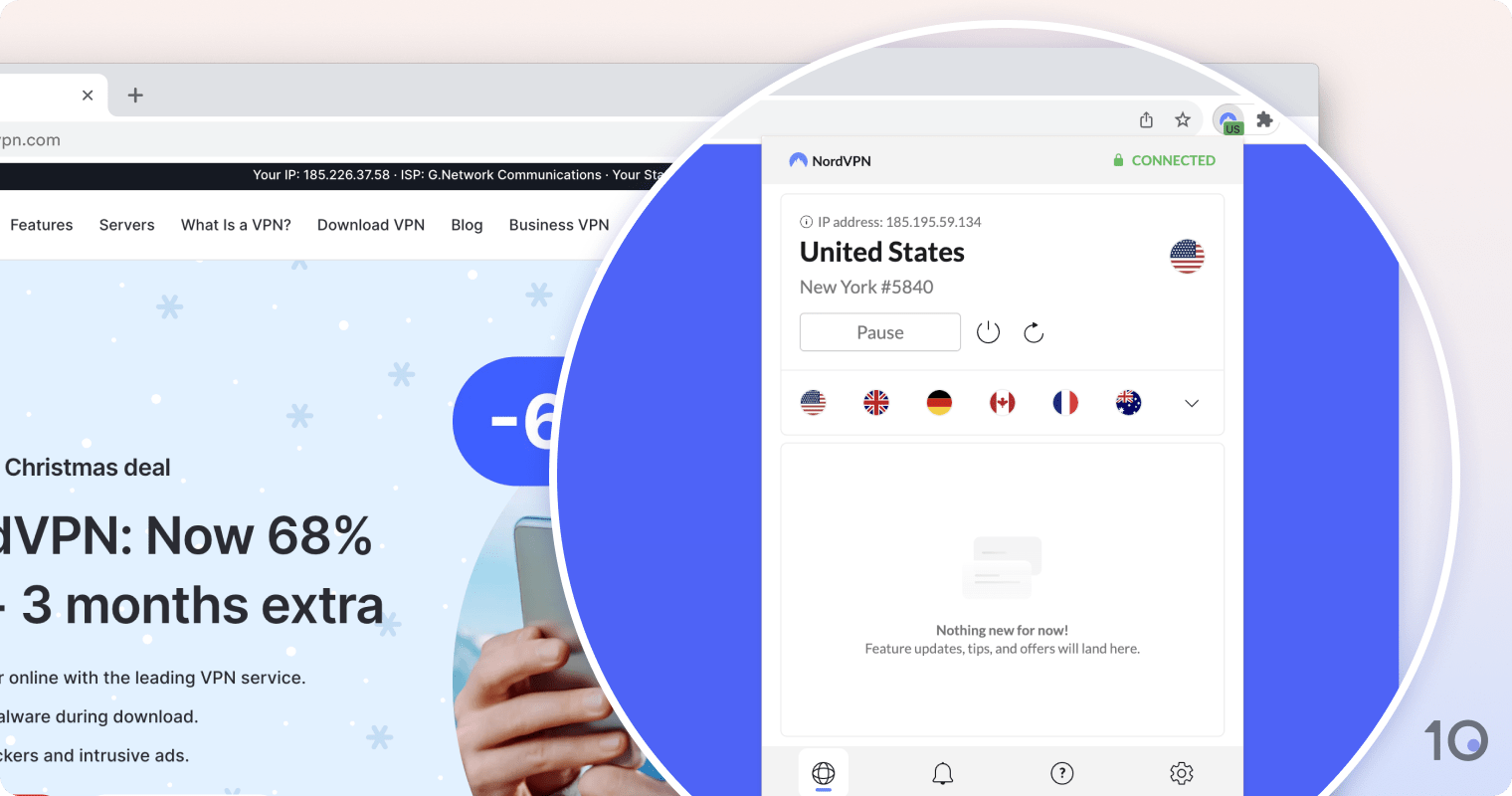
However, the NordVPN browser extension only encrypts the traffic from within your browser window.
SUMMARY: What You Can Do with NordVPN Chrome
- Hide your public IP address (browser traffic only)
- Unblock restricted websites on school Chromebooks
- Block ads, malware-hosted websites, and third-party trackers
- Disable Chrome’s WebRTC protocol
- Secure HTTP traffic using TLS v1.3
In essence, NordVPN Chrome is a lightweight version of the full NordVPN app. It acts as a proxy that lets you change your IP address and access restricted websites from your web browser.
The NordVPN extension encrypts your activity within Chrome and shields it from your ISP, but it won’t protect internet traffic outside of Chrome.
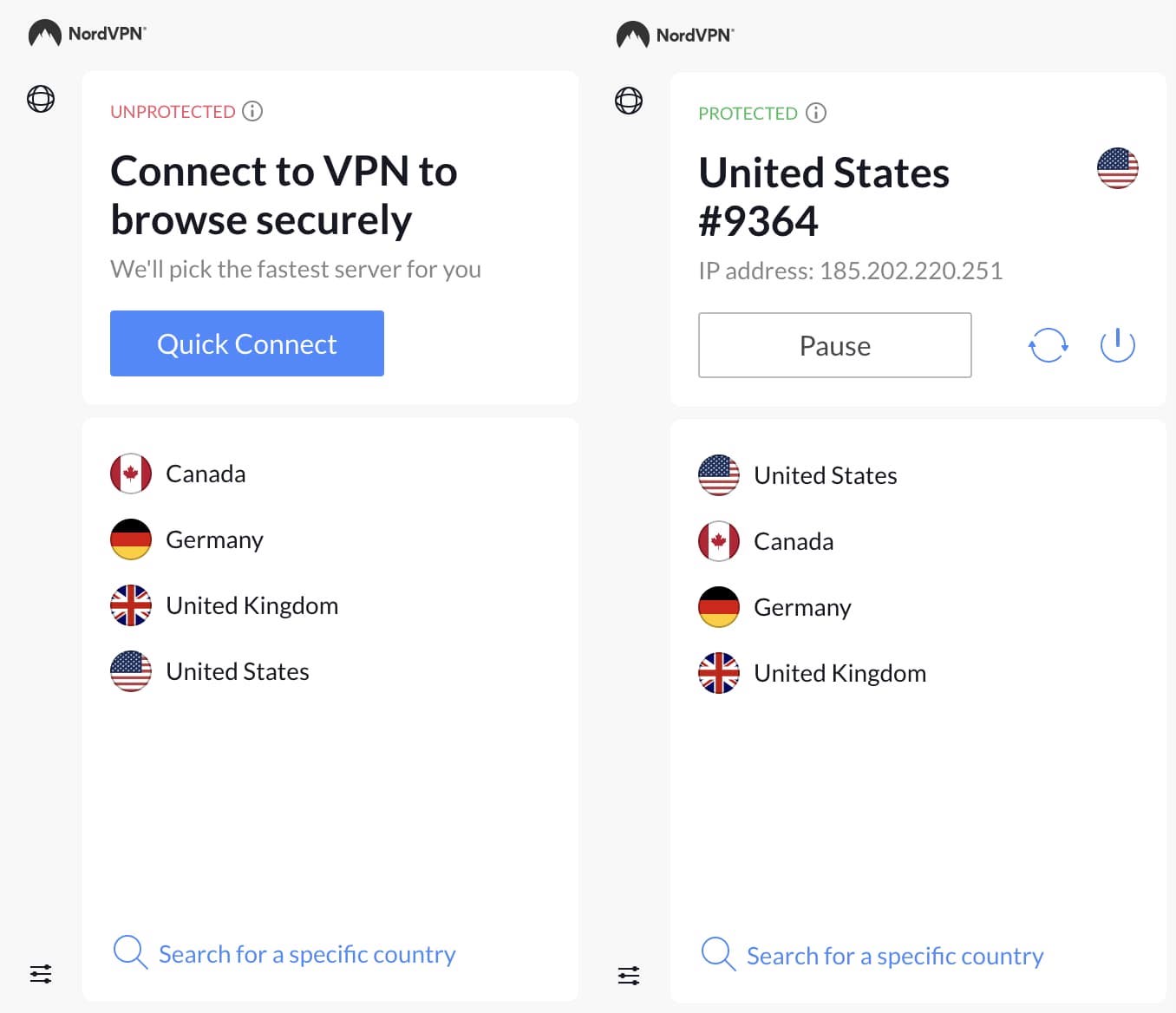
The NordVPN Chrome main menu before and after connecting to a server.
Our tests found that NordVPN Chrome was extremely fast and easy to use. Its choice of 111 server countries is generous compared to some competing Chrome extensions.
However, its lack of device-wide encryption means it’s significantly less secure than the full VPN software.
Access to the Chrome add-on comes with an existing NordVPN subscription, which you can use on up to six devices at any one time.
For this reason, we recommend avoiding the Chrome extension and using the full NordVPN application to protect your browsing on Chrome.
Here’s a table comparing the pros and cons of NordVPN for Chrome:
| Pros | Cons |
|---|---|
| Hides your public IP address | Inconsistent access to US Netflix compared to desktop app |
| Servers available in 111 countries | Only reroutes traffic from within the Chrome browser |
| Effective WebRTC leak protection | No HTML5 geo-spoofing |
| Blocks some ads and malicious websites | Does not support OpenVPN or WireGuard |
| Extremely fast speeds | Cannot choose a specific VPN server or city |
| 30-day money-back guarantee | No VPN kill switch |
| TLS v1.3 secures HTTP traffic | |
| No bandwidth limits |
Here’s a more detailed overview of our test results:
The NordVPN Chrome Extension Uses TLS v1.3 Encryption
The full NordVPN application secures all your traffic with AES-256 encryption and a choice between the OpenVPN and Wireguard connection protocols. This is as secure as it gets for personal VPN services.
By contrast, NordVPN’s Chrome extension only protects the traffic from your Chrome browser using TLS v1.3 – the same protocol used to secure HTTPS websites. Take a look at our test results in the screenshot below:
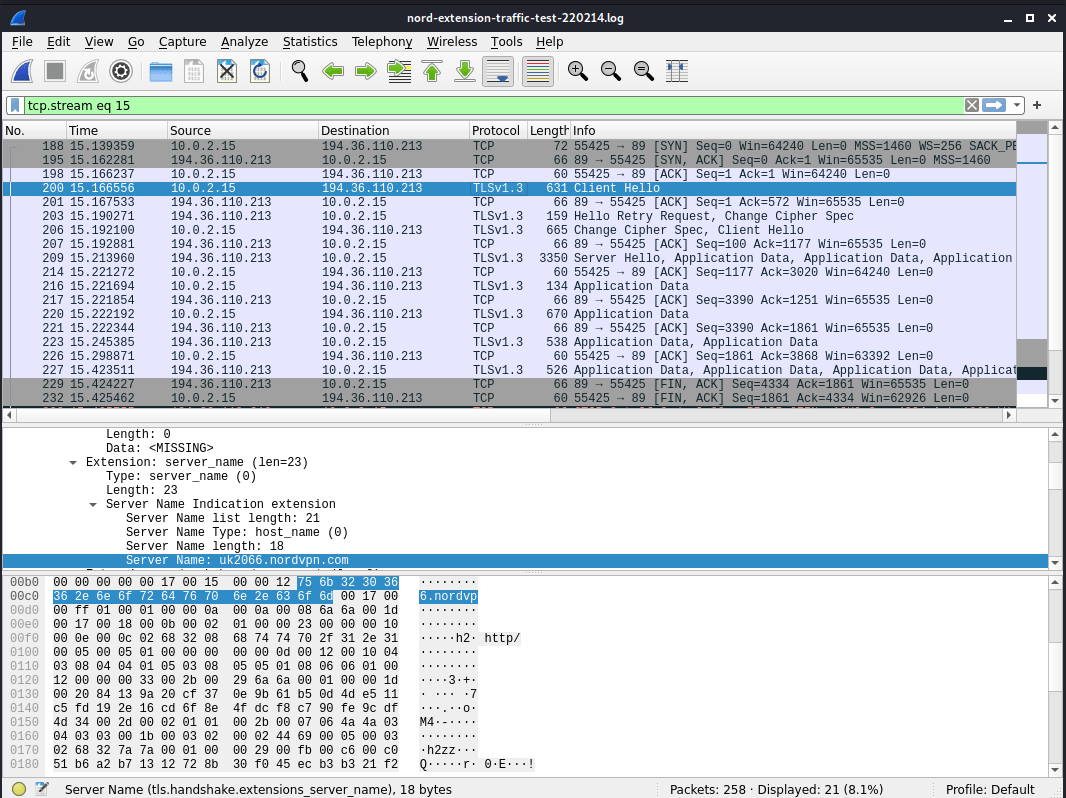
NordVPN Chrome uses TLS encryption to secure your data.
Our encryption tests found that requests were sent over TLS, meaning our browser traffic was encrypted between the extension and NordVPN’s server.
We did not see any plaintext DNS lookups for websites we accessed via the Chrome browser.
However, we could see the NordVPN domain in the TLS handshake with NordVPN’s servers, as well as a DNS lookup for the NordVPN domain. We could also see identifying traffic from outside of Chrome.
For non-technical users, this means that NordVPN Chrome encrypts the traffic from your Chrome browser and hides your activity from your ISP, but it doesn’t encrypt anything else.
If you transfer data via another application on your device – downloading a torrent file, for example – your true IP address will be visible via that second application.
Private Logging Policy & IP Leak Test Results
Though the add-on isn’t as secure as the main app, it’s still private. NordVPN doesn’t log any identifying data, and has even had it’s no logs policy audited by an independent company for the fourth time in 2023. This policy also applies to the Chrome extension.

Despite advertising itself as zero-logs, NordVPN does log some activity data for 15 minutes after a session ends.
VPN browser extensions are often more susceptible to IP, DNS, and WebRTC leaks than their full app equivalents.
Even the most popular Chrome add-ons can be unsafe. Hola VPN’s Chrome extension was temporarily removed from the Chrome Web Store in 2021 due to malware concerns, despite having amassed over 239 million users.
To make sure the NordVPN Chrome extension is safe to use, we tested our public IP address before and after connecting to a NordVPN server via the browser plugin.
Switching on the ‘Block WebRTC’ setting, we also checked for WebRTC leaks and other identifying web data exposures.
We found that the NordVPN Chrome extension effectively concealed our IP address without any identifying data leaks. Here are our results:
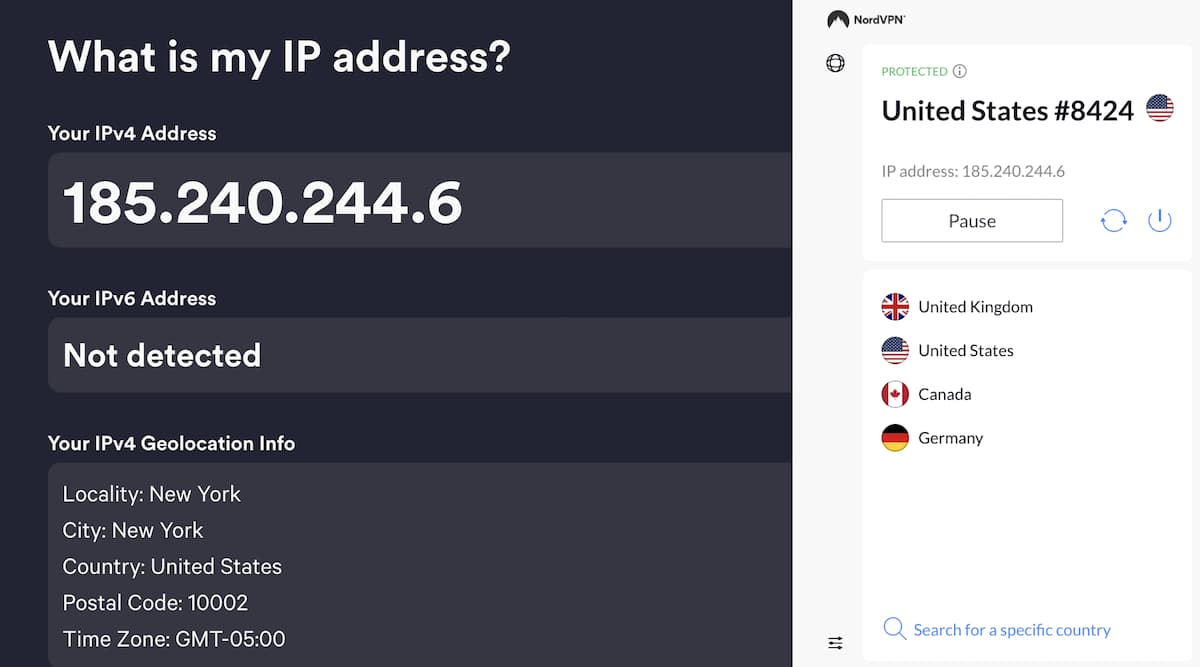
NordVPN’s Chrome add-on masked our public UK IP address.
Additional Chrome Security Features
NordVPN’s browser extension is significantly lighter than the main application. It does not give you a choice of VPN encryption protocols, city-level servers, or additional features like double VPN.
There is also no VPN kill switch, which is essential if privacy and security are your biggest concerns. However, it does include some bonus security features beyond the basic proxy:
- WebRTC Blocking. Browsers like Google Chrome and Firefox use the WebRTC protocol for services like video conferencing and file-sharing, but it is prone to IP leaks. You can use NordVPN Chrome to disable WebRTC traffic altogether.
- Bypass List. You can specify which websites you’d like to connect to directly without using the proxy. Much like VPN split tunneling, this feature is handy if you’re using a website that needs your real IP address or location to verify your identity.
- Ad Blocking. NordVPN Chrome includes a setting to block adverts, including pop-ups and autoplay videos. It also blocks dangerous websites that are known to host malware.
Very Fast On Both Local & International Connections
NordVPN’s desktop app is one of the fastest VPN services available, and the Chrome extension is no different. In fact, the browser plugin’s weaker encryption means it should technically be even faster.
To find out exactly how much it slows down our connection, we measured our average download speeds before and after connecting to a NordVPN server through the Chrome extension. Here’s a table detailing our test results:
| NordVPN Server Location | Avg. Download Speed | Avg. Speed Loss (%) |
|---|---|---|
| US (Nearby Server) | 98.17Mbps | 2.87% |
| UK (International) | 96.44Mbps | 4.58% |
| Germany (International) | 98.69Mbps | 2.35% |
| Australia (International) | 66.55Mbps | 34.15% |
We found that using NordVPN’s Chrome add-on has very little effect on your connection speed, especially connecting to servers near your physical location.
We measured an average speed loss of less than 5% when connecting from the US to the UK with the chrome extension, compared to losses of 10% for the same connection on the app.
That means NordVPN Chrome is just as fast as the full NordVPN app on local connections, but slightly faster when connecting to servers internationally.
NordVPN Chrome Works with US Netflix, but Not Reliably
NordVPN’s desktop application currently works with 17 Netflix regions, including the US, UK, Japan, and South Korea. In fact, we have used NordVPN with Netflix on over 100 US servers with consistently positive results.
We tested the Chrome extension and found it works with US Netflix and several other regions, but it is significantly less reliable than the desktop application. We had to reconnect three times to get a working US server:
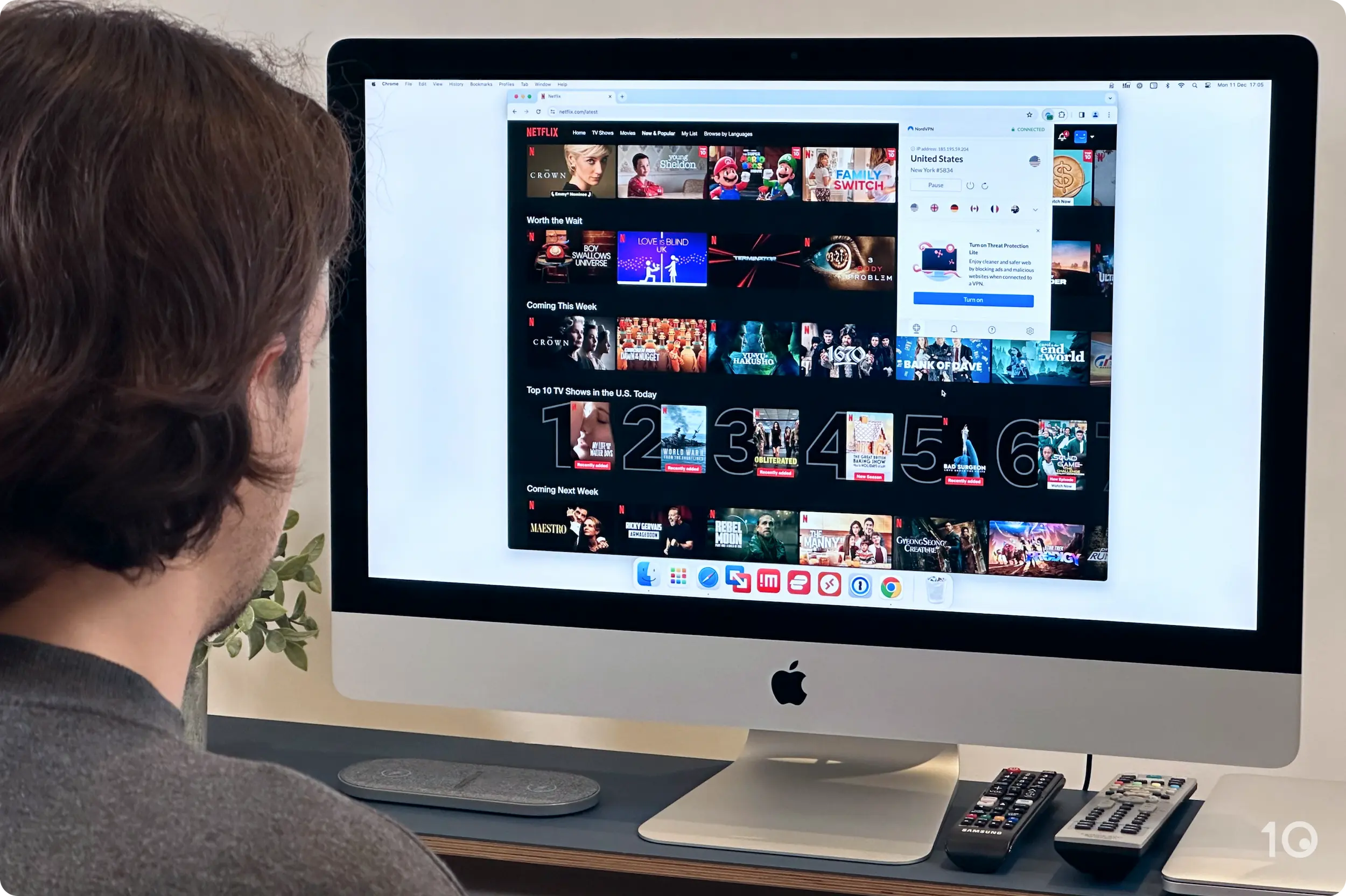
One of the reasons the NordVPN Chrome extension is less reliable for streaming is because it doesn’t let you choose a specific server.
While you can access the same 111 countries and 6,328 servers as the main VPN apps, you cannot decide which exact server to connect to.
This means if the server you’re connected to is blocked by a streaming service like Netflix, it’s much more difficult to connect to an alternative server in the same country.
You can’t choose a server in a particular city or make use of any specialty servers, either.
Is NordVPN Free On Chrome?
Some VPN services offer free proxy extensions for Chrome, but they’re usually too good to be true. These free browser add-ons often have weak security, and the worst ones, such as Touch VPN’s Chrome extension, log your browsing activity.
NordVPN is not free to use on Chrome. You can install the Chrome extension for free, but you can’t use it without a full NordVPN subscription. At its cheapest, this costs $3.29 on a two-year subscription plan.
If it doesn’t work for you, you can cancel within 30 days to get a full refund.