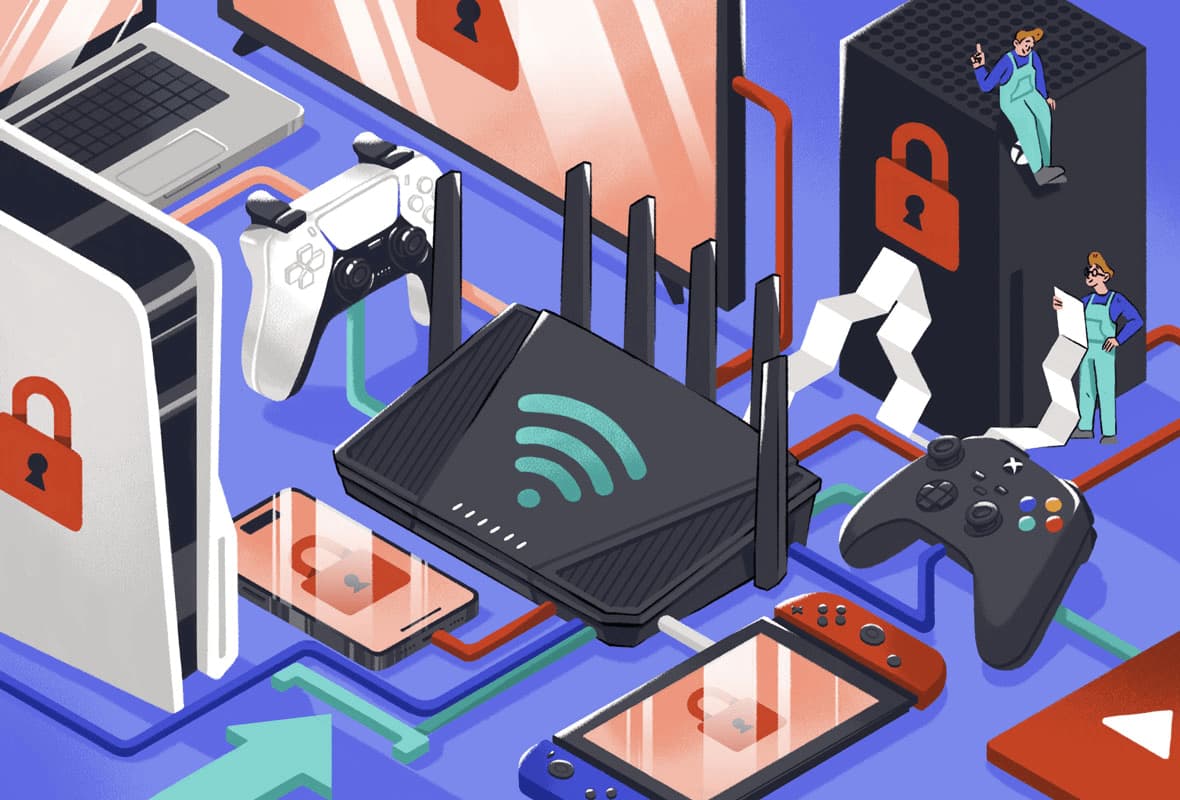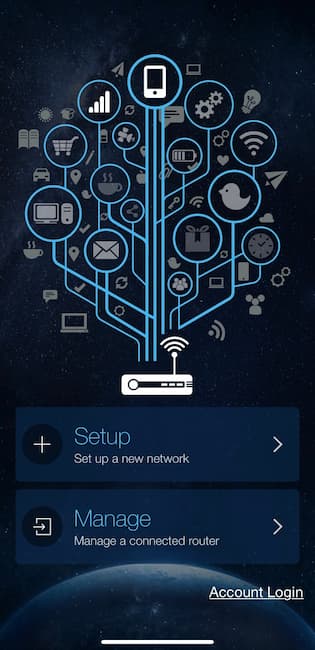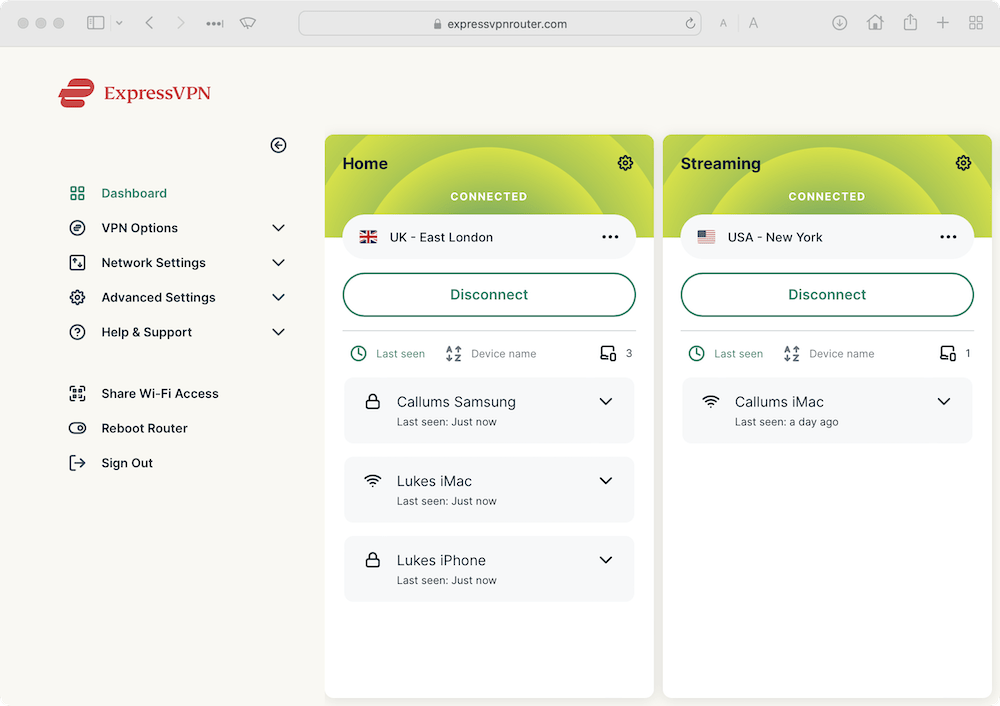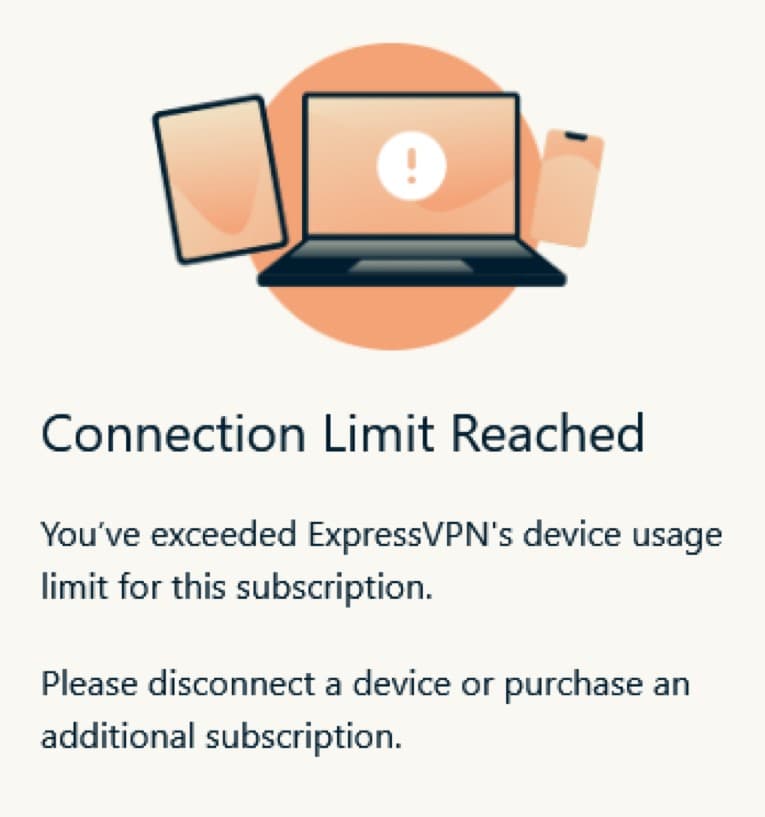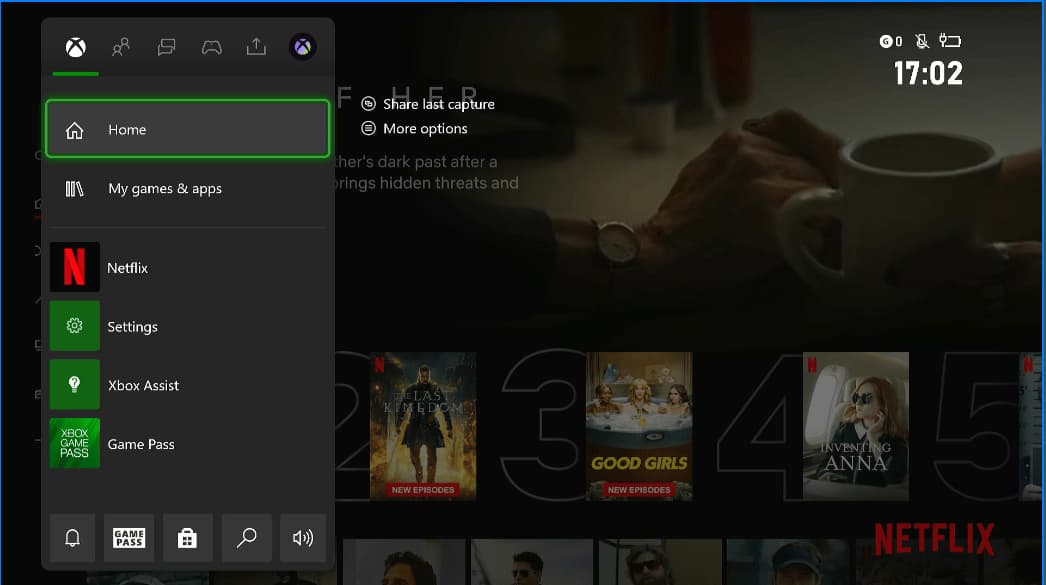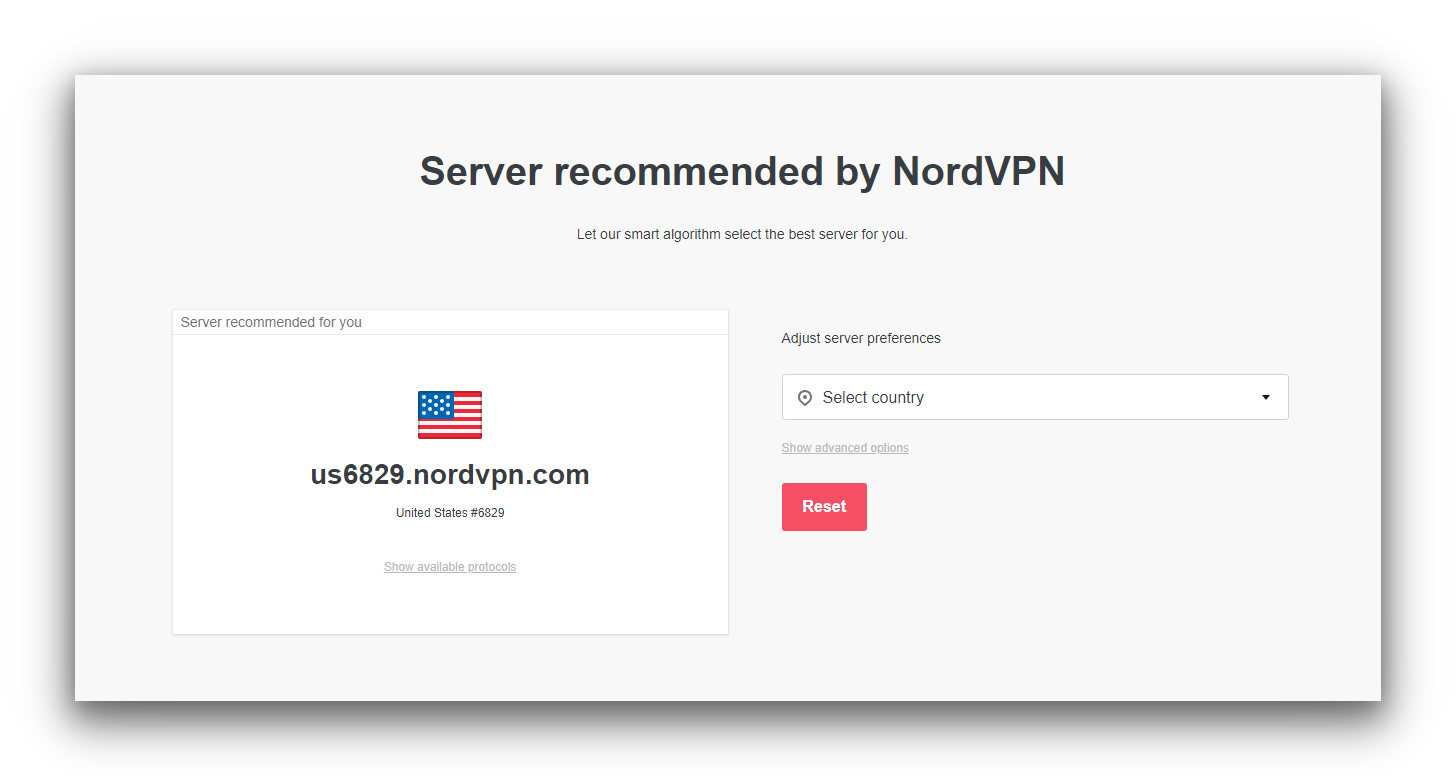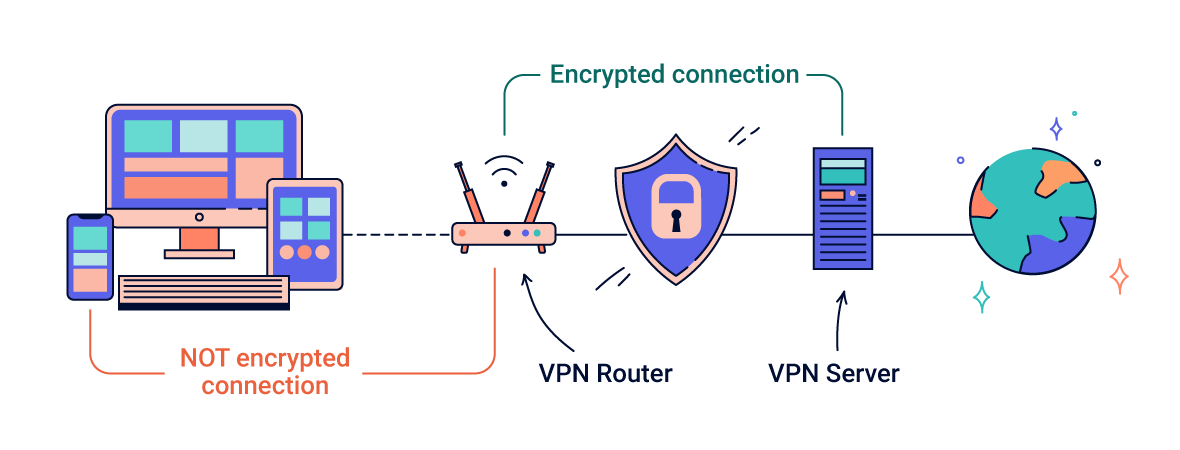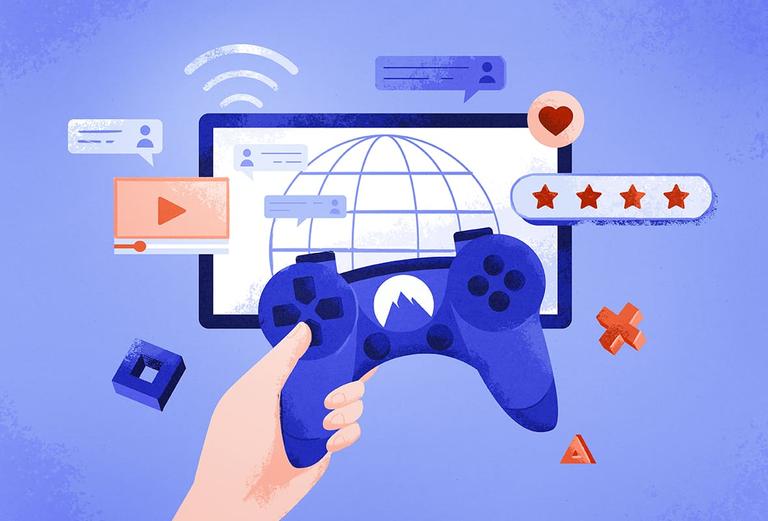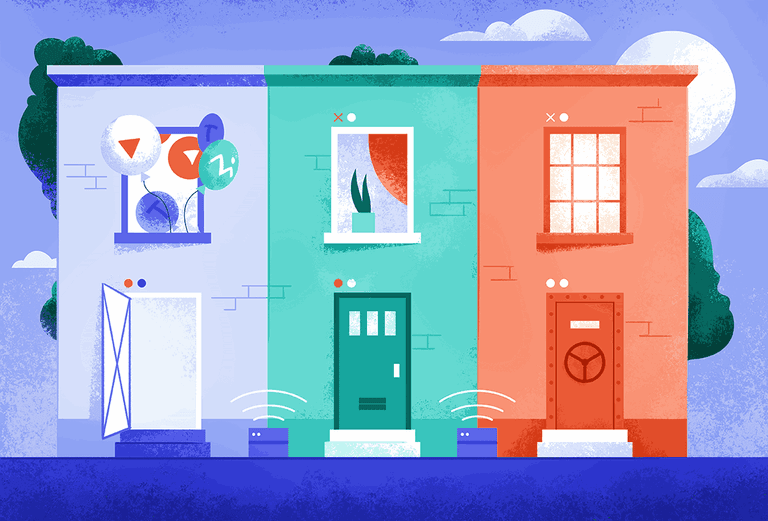How to Set Up a VPN On Your Router (3 Methods)
In this section, we’ll explain the three ways to install a VPN on your router. To find out which routers are compatible with VPN software and how to use the VPN once it’s installed, skip to the sections further down instead.
Method 1: Install a VPN Router App
Setup Difficulty: Easy
VPN Compatibility: Only ExpressVPN
Cost: $6.67/mo over 15 months
What You’ll Need: ExpressVPN subscription, compatible router
The easiest way to set up a VPN on your router is to install a dedicated router app. Currently, only ExpressVPN provides a router app.
Its app works with leading router models such as the Asus RT-AXE7800 and Netgear R6700 DD0WRT. If you unsure of which model to purchase, you can also use ExpressVPN’s own Aircove router.
Its setup process is straightforward, too. It’s simply a case of purchasing an ExpressVPN subscription and uploading its custom firmware to your router. You don’t need to flash your router, change your router’s settings, or adjust your local network’s ports.
In fact, we were able to set up ExpressVPN on our Linksys WRT3200ACM test router within 3 minutes as shown in the video below:
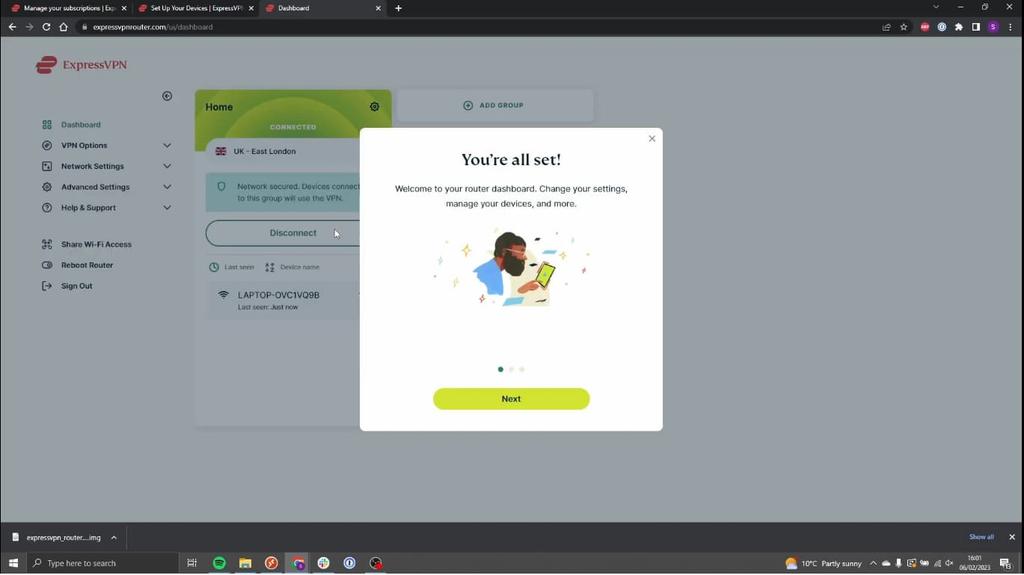
It didn't take us long to install ExpressVPN on our test router.
If you prefer written instructions, here’s how to install ExpressVPN’s router app using a Linksys WRT3200ACM router:
- Log into your ExpressVPN account and select Router from the list of devices on the dashboard.
- This will open a new tab. From there, select your router model from the drop-down menu labeled Select your router.
- Click the green Download Firmware button.
- Keep this window open as you’ll need the activation code for a later step.
- Open a new tab and input your IP address into your browser to access your router’s settings. You can find out your IP address using our IP lookup tool.
- Log into your router’s admin dashboard. The login is normally “admin” and the password should be the same. You can refer to routerpasswords.com if you encounter any problems logging in.
- Click Connectivity, then Router Firmware Update, and upload the ExpressVPN firmware you downloaded in Step Three.
- Click Start and follow the prompts to reboot your router.
- Once the reboot is complete, go to expressvpnrouter.com and click Get Started.
- Paste your activation code from Step 4 and click Sign in to ExpressVPN.
- Create a WiFi username and password for your new network and click Continue.
- Set a router admin password and click Continue.
- Now that installation is complete you can access the router app from your browser.
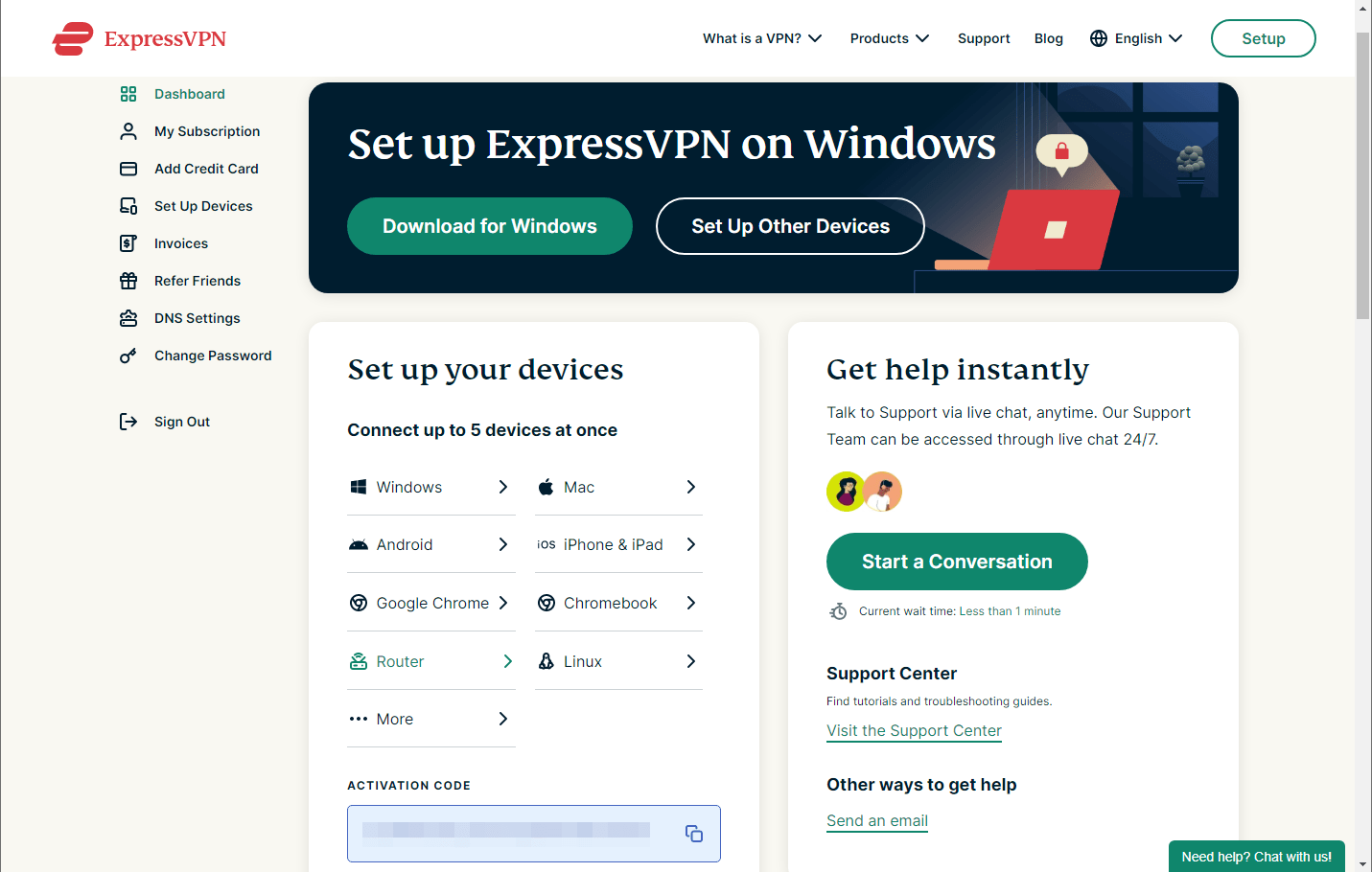
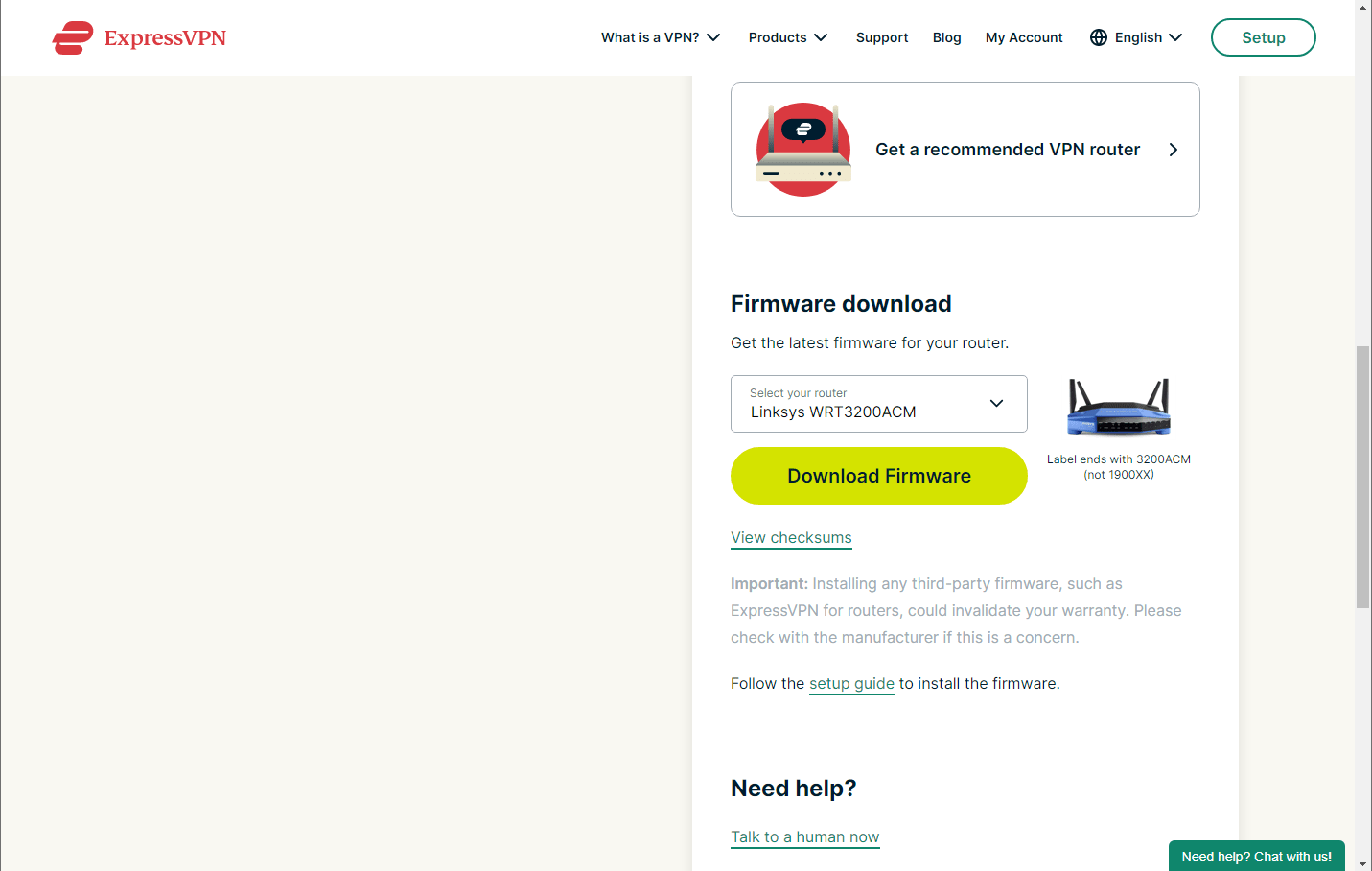
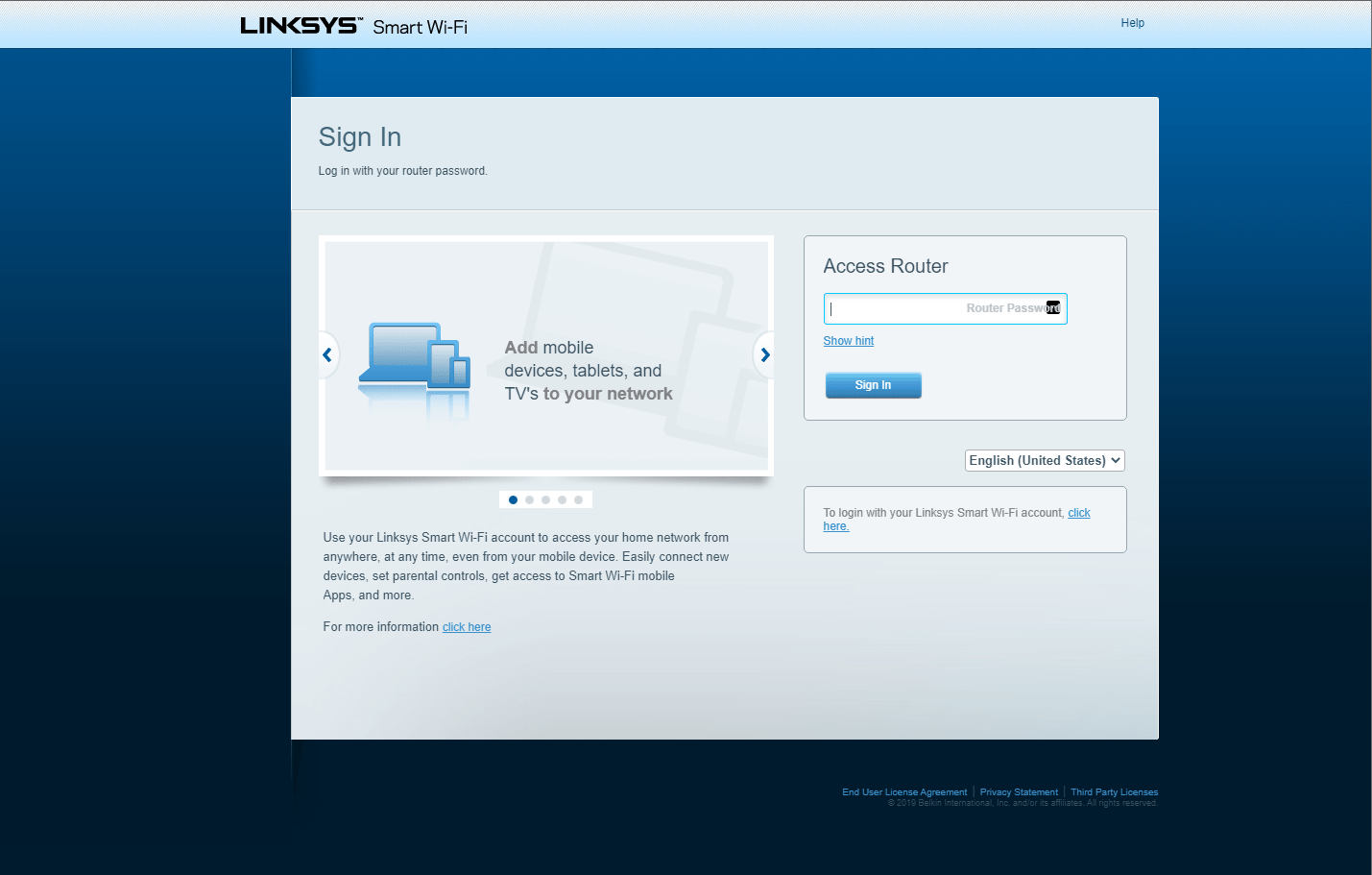
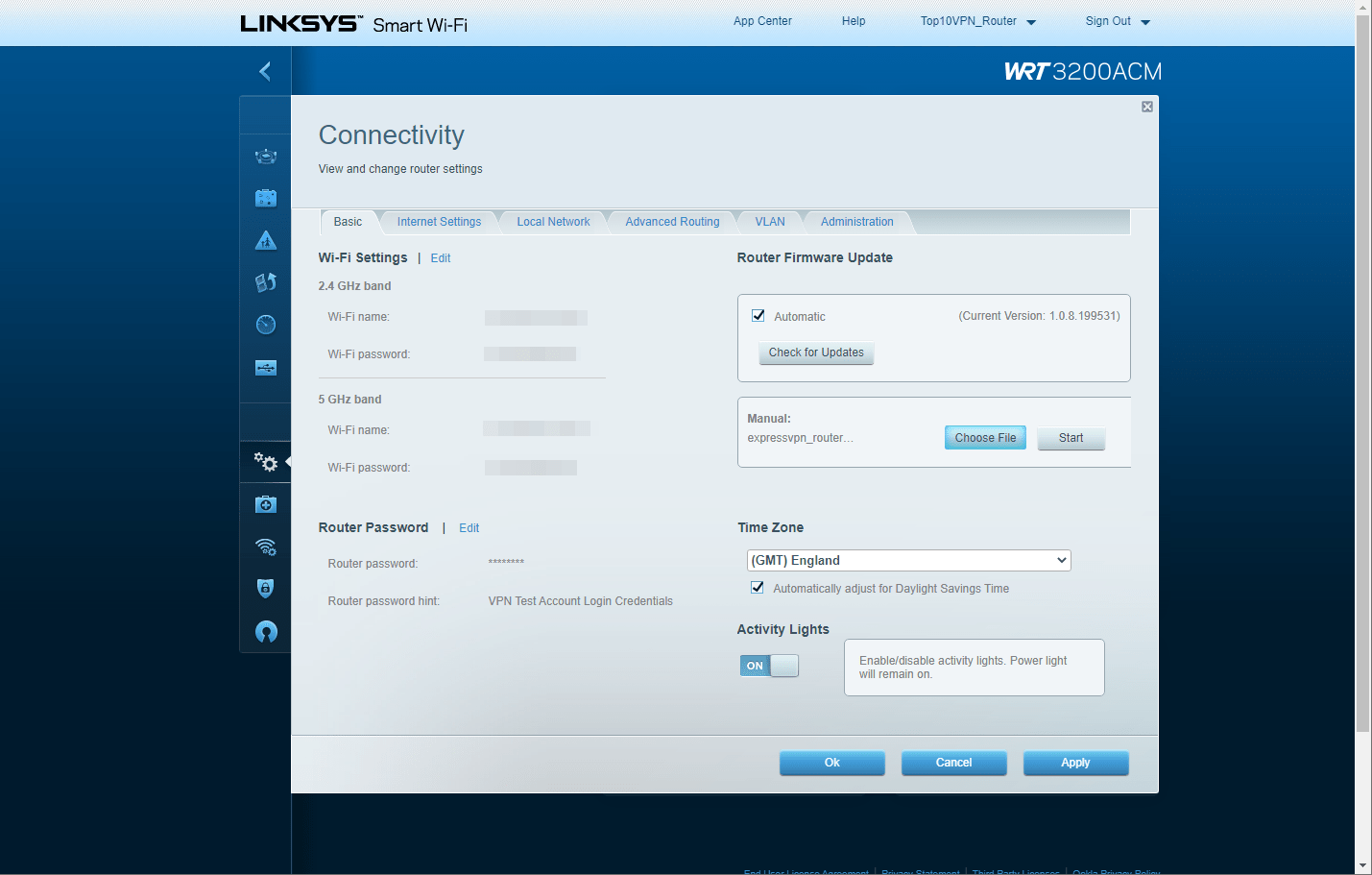
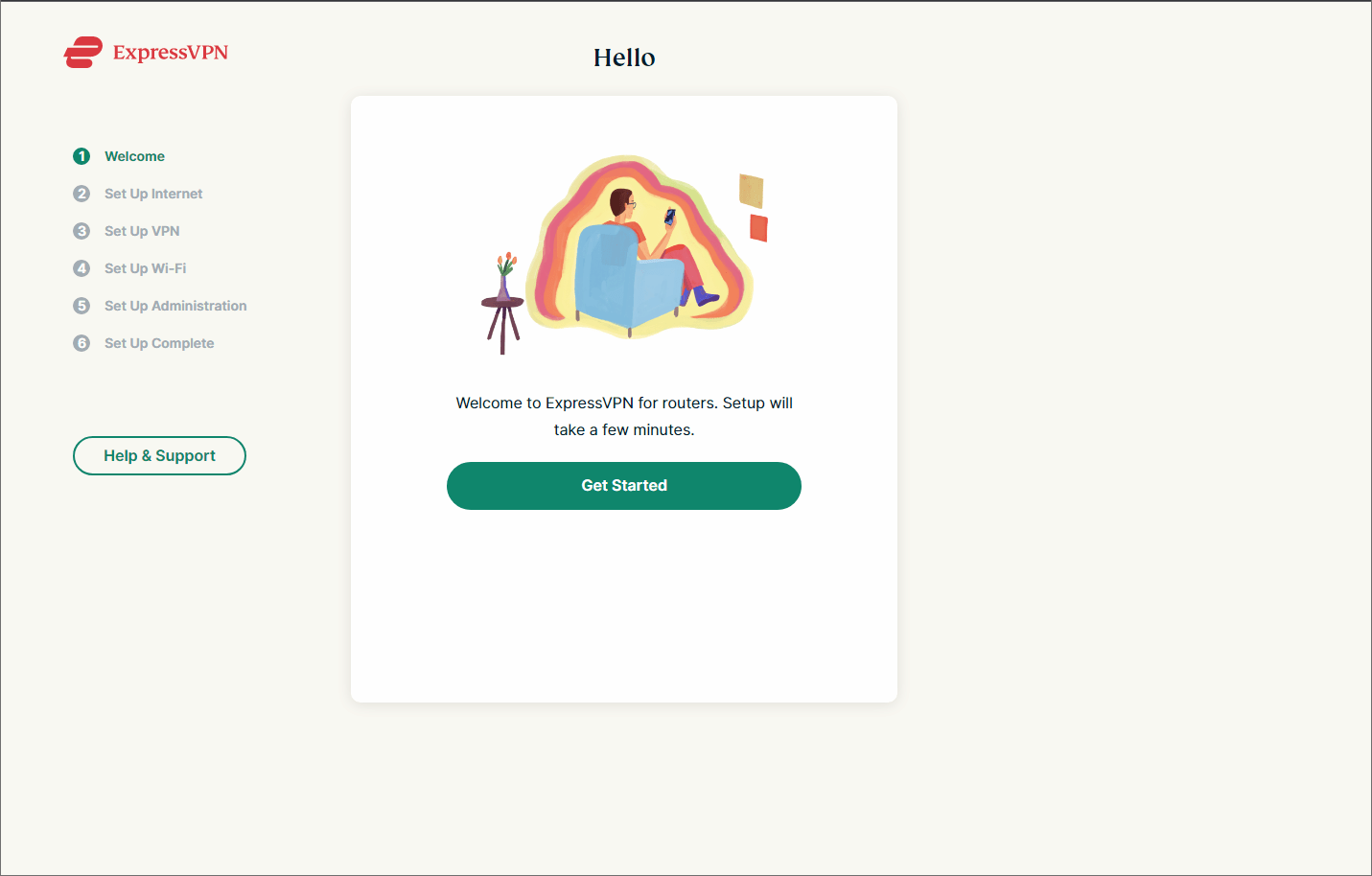

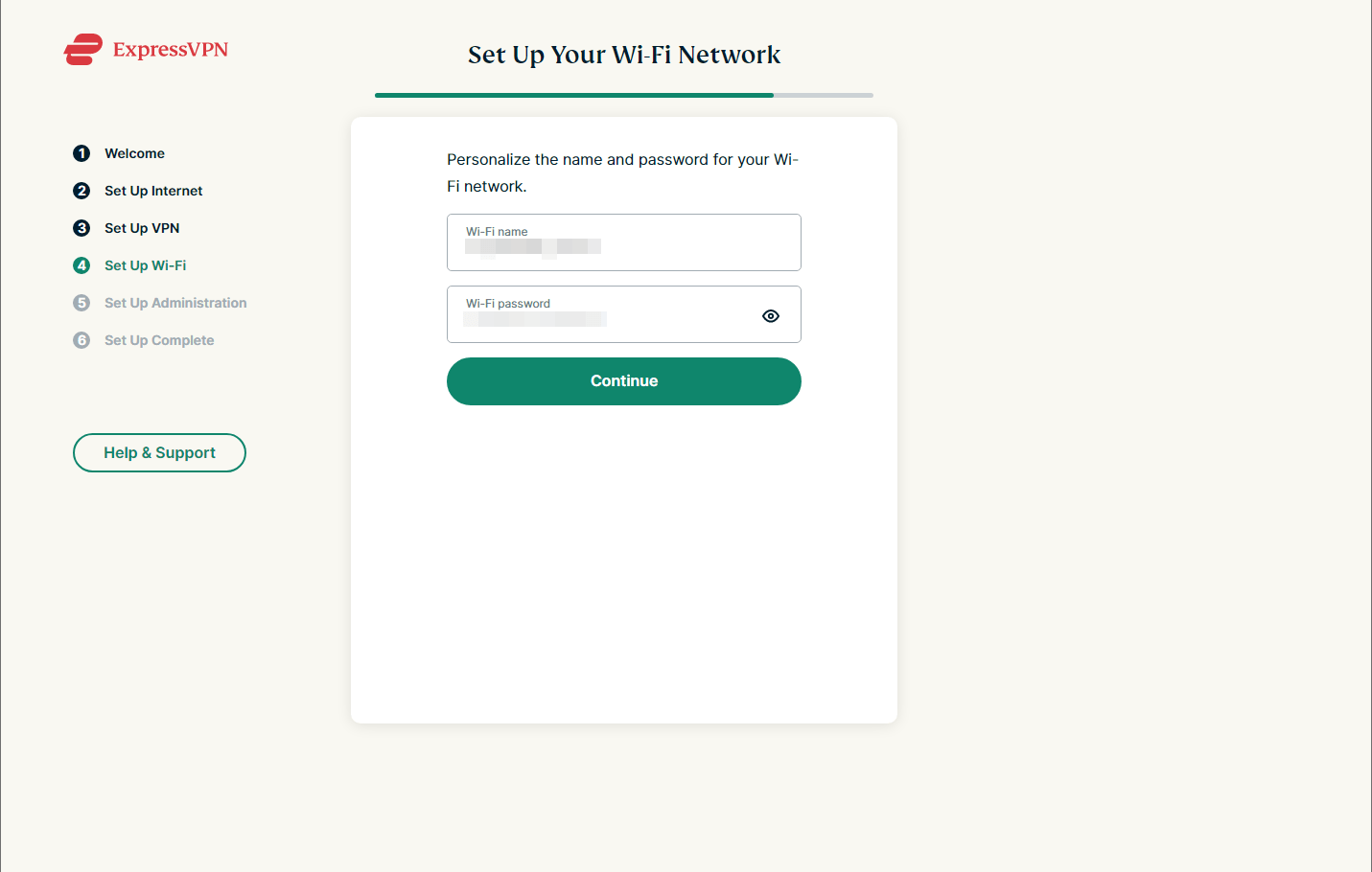
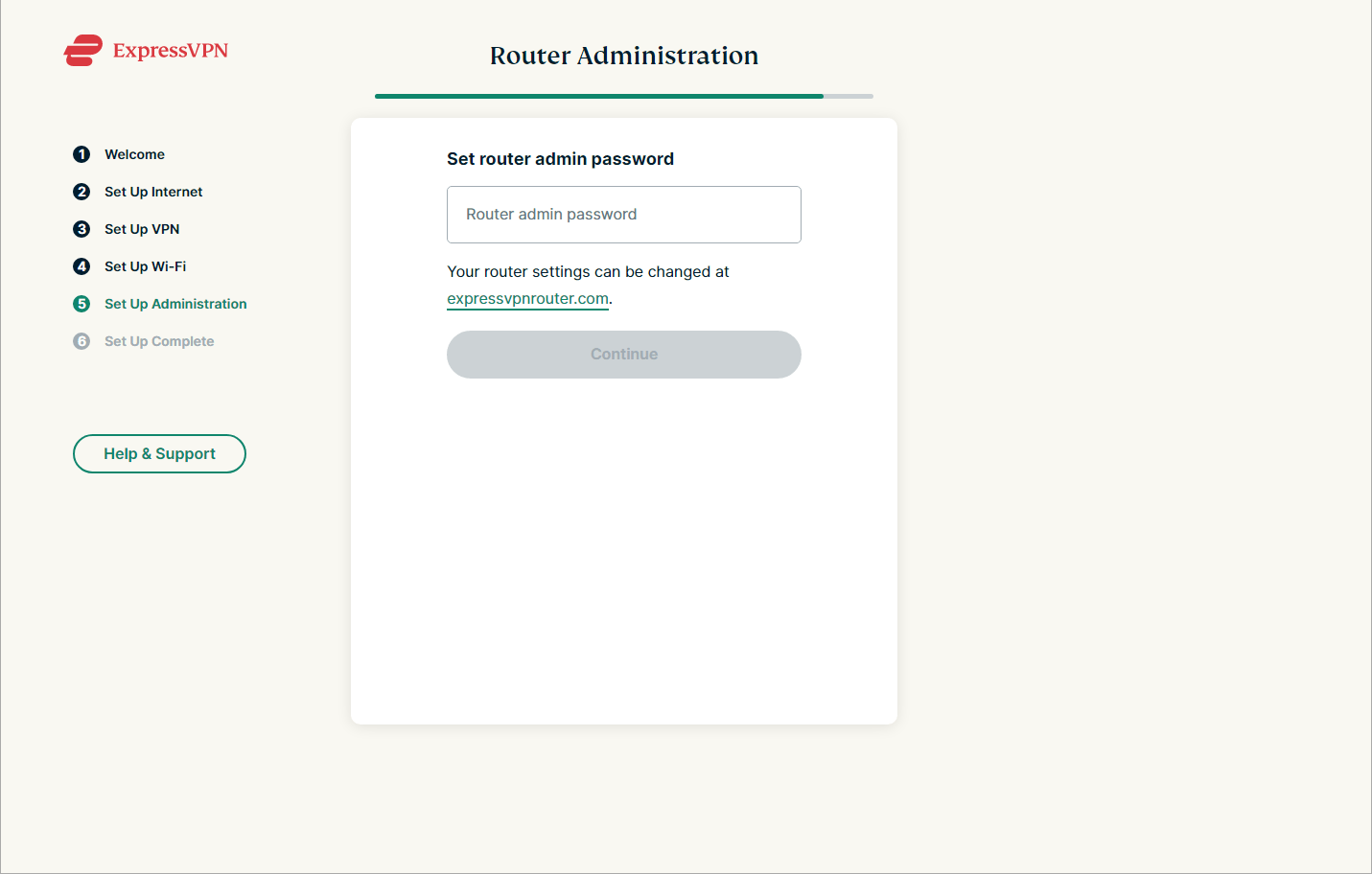
Method 2: Buy a Pre-Flashed Router
Setup Difficulty: Easy
VPN Compatibility: Supported by some VPN services
Cost: $130-500
What You’ll Need: VPN subscription
If you don’t want to install a VPN onto your router, you can also buy a pre-flashed VPN router. These routers come with a VPN pre-installed, allowing you to avoid the complex process of installing new software or firmware.
Though beginner-friendly, pre-flashed routers are expensive. They start at around $130.00 with high-end models costing upwards of $500.00. That doesn’t include the price of a VPN subscription, which can be around $100.00 a year.
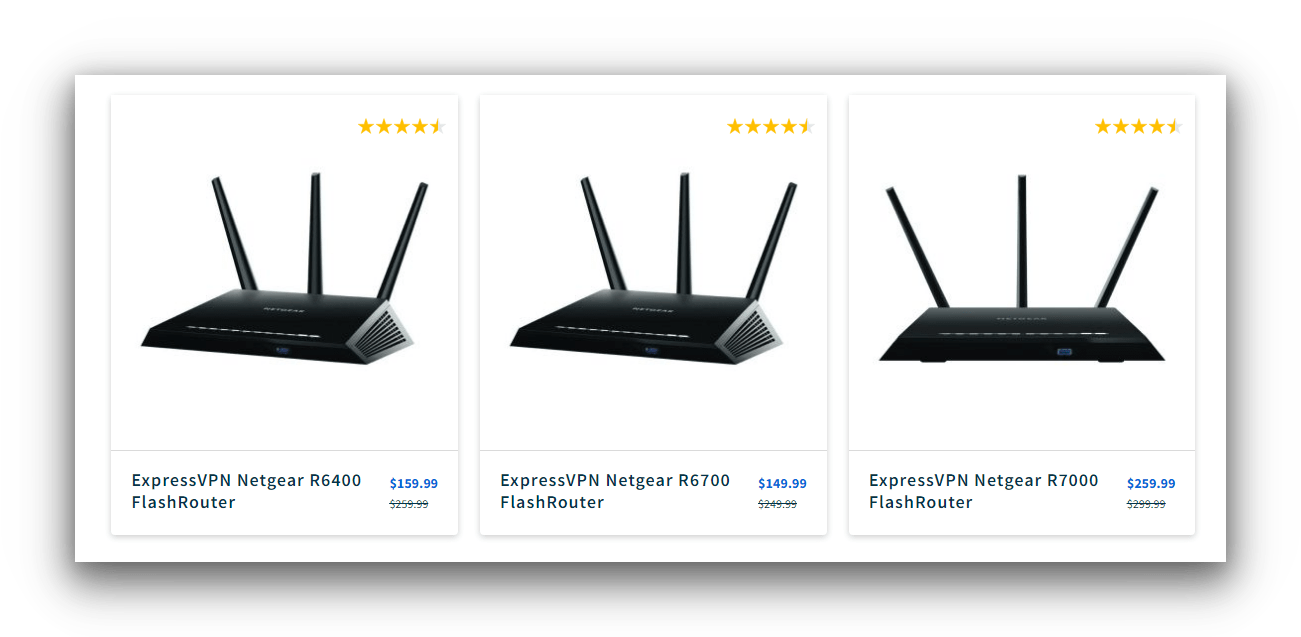
A selection of routers that are pre-configured for ExpressVPN.
The most popular vendor of pre-configured VPN routers is FlashRouters. Many VPN services partner with FlashRouters, but here are some popular examples:
- ExpressVPN
- CyberGhost
- IPVanish
- NordVPN
- Private Internet Access
- Proton VPN
- Surfshark
- Windscribe
Plus, FlashRouters provides its own app to simplify the process of connecting your home network to a VPN.
While it lacks the usability and features of a VPN router app, it still allows you to easily switch VPN servers and enable split tunneling.
Method 3: Manually Install a VPN on a Router
Setup Difficulty: Hard
VPN Compatibility: Supported by most VPN services
Cost: Varies by VPN provider
What You’ll Need: VPN subscription, OpenVPN configuration files
Another option is to get a router that is compatible with VPN software. These devices come with VPN-enabled firmware pre-installed, allowing you to install a VPN service of your choice.
This method is also useful if you already have a VPN router but want to configure a different VPN server location.

Setting up Proton VPN Free on our test router.
As your router is capable of supporting a VPN, you won’t need to install new firmware. Simply purchase a VPN subscription and follow the configuration instructions from your chosen provider.
EXPERT ADVICE: If your router isn’t compatible with VPNs, skip to our section below on how to flash a router.
Popular brands that provide VPN-enabled routers include ASUS, Linksys, and Netgear.
In the example below, we’ve used NordVPN with a Linksys router running DD-WRT firmware.
- Log in to your DD-WRT admin dashboard. You can access this by typing your IP address into a browser.
- Configure your Network Address Settings. Go to Setup > Basic Setup. Scroll down to Network Address Settings (DHCP) and enter the following:
Static DNS 1: 103.86.96.100
Static DNS 2: 103.86.99.100
Static DNS 3: 0.0.0.0
Use DNSMasq for DHCP: Checked
Use DNSMasq for DNS: Checked
DHCP-Authoritative: CheckedThen, click Save and Apply Settings.
- Turn off IPv6 connections. Go to Setup > IPv6 and set IPv6 to Disable. Then, click Save and Apply Settings. Though optional, we recommend you take this step to ensure your IP doesn’t leak.
- Enable the OpenVPN Client UI. Go to Service > VPN and set Start OpenVPN Client to Enable.
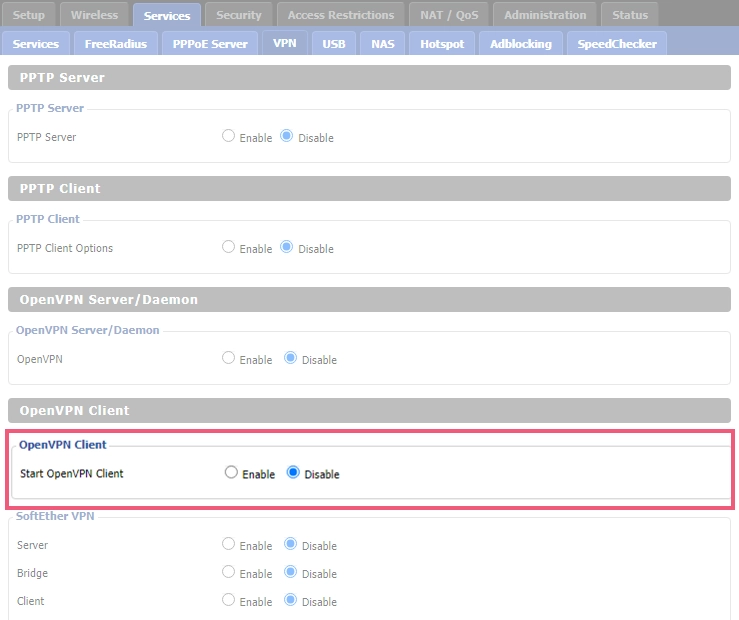
- Find your optimal VPN server. Open a new tab in your browser and search for https://nordvpn.com/servers/tools/. Make a note of the server hostname, as you’ll need it in the next step.
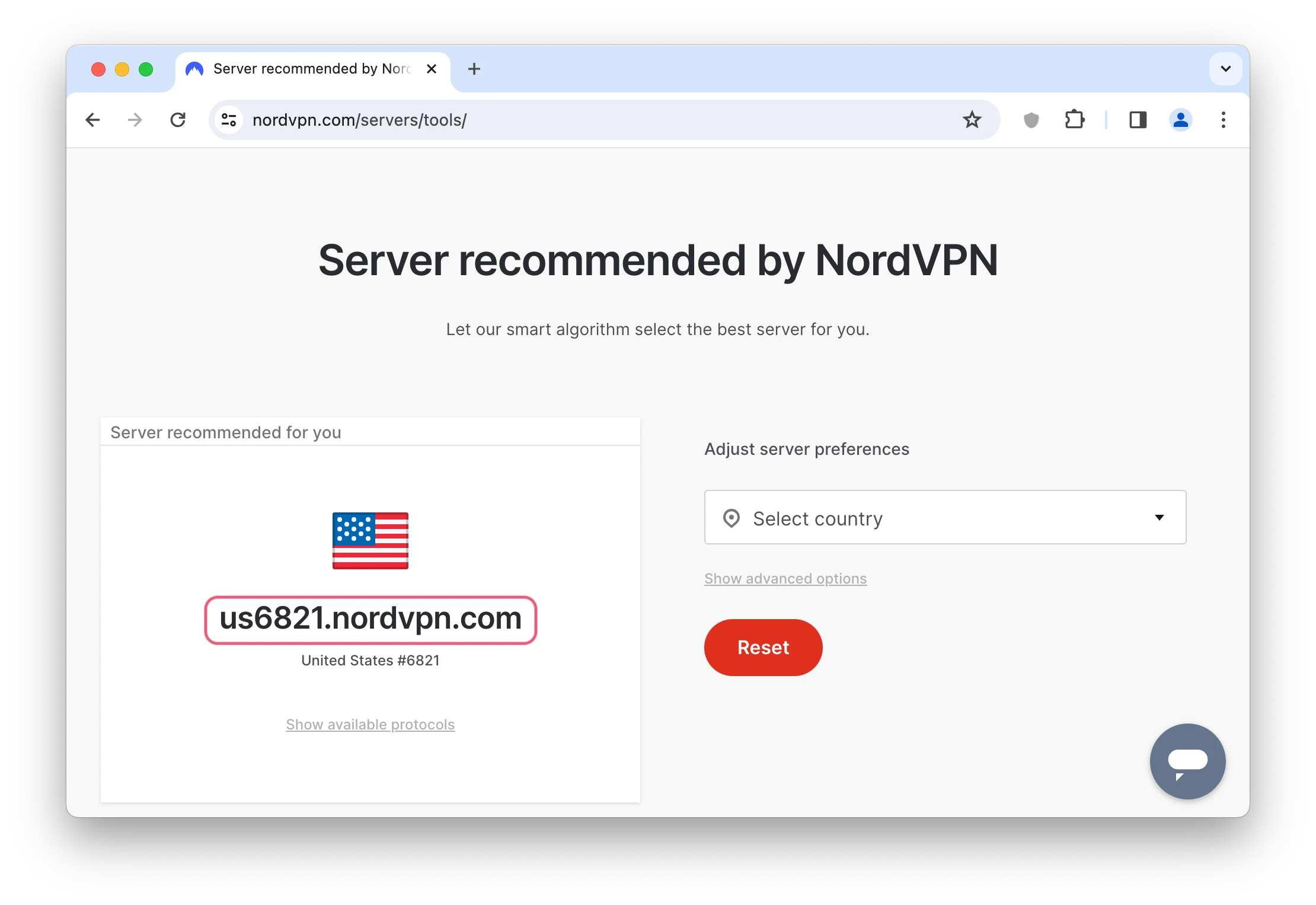
- Configure your OpenVPN Client. To do this, paste the following into the OpenVPN Client settings:
Server IP/Name: The server hostname from Step 5
Port: 1194 (or 443 for the TCP protocol)
Tunnel Device: TUN
Tunnel Protocol: UDP (or TCP)
Encryption Cipher: AES-256 CBC
Hash Algorithm: SHA512
User Pass Authentication: Enable
Username, Password: Your NordVPN service credentials (Go to Step 6a if you don’t know your NordVPN details)
First Data Cipher: Not set
Second Data Cipher: Not set
Third Data Cipher: Not set- Locate your NordVPN credentials. Login to your NordVPN account dashboard and click ‘Set up NordVPN manually’ in the bottom-right corner. Copy the user details provided.
- Configure your advanced settings. You can do this by setting Advanced options to enable. Then carry out the following actions:
TLS Cipher: None
LZO Compression: Disabled
NAT: Enable - Fill in the ‘Additional Config’ box. To do this, paste in the following:
remote-cert-tls server
remote-random
nobind
tun-mtu 1500
tun-mtu-extra 32
mssfix 1450
persist-key
persist-tun
ping-timer-rem
reneg-sec 0
#log /tmp/vpn.log
#Delete `#` in the line below if your router does not have credentials fields and you followed the 3.1 step
#auth-user-pass /tmp/openvpncl/user.conf - Download the OpenVPN config file. To do this, return to your tab with the recommended NordVPN server and click ‘Show available protocols‘. Next, select ‘Download config‘ for OpenVPN UDP (or TCP) and open the file in a text editor of your choice.
- Set up the CA Cert. Within the text editor, copy the text between the
and tags, but not the tags themselves. Then paste it into CA Cert. 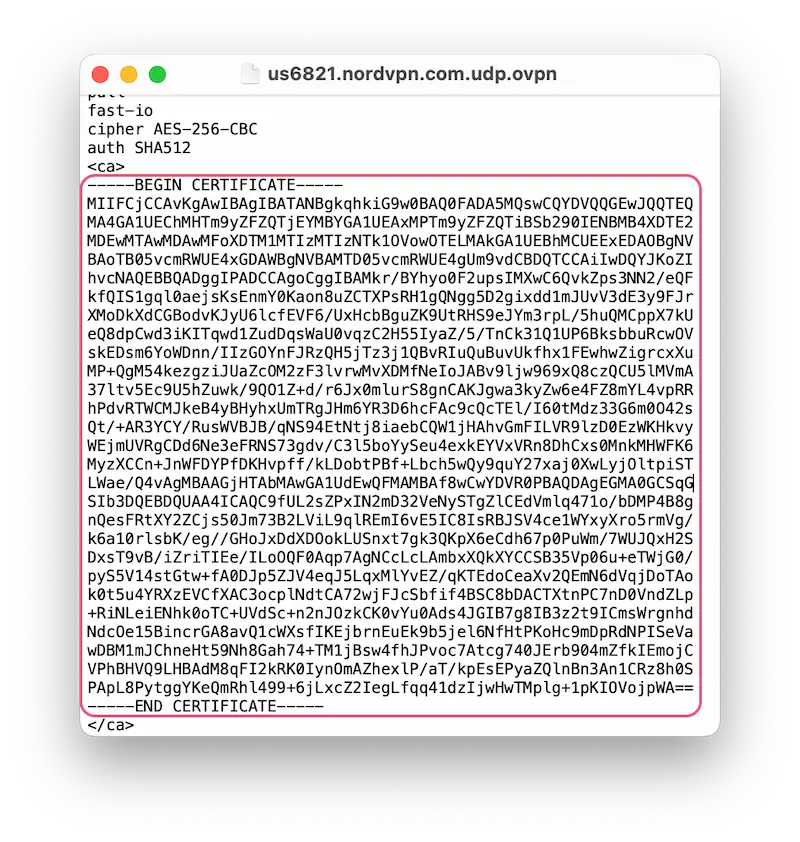
- Set up the TLS Auth Key. Return to the text editor and copy the text within
that starts with five dashes. Paste this into the TLS Auth Key box.
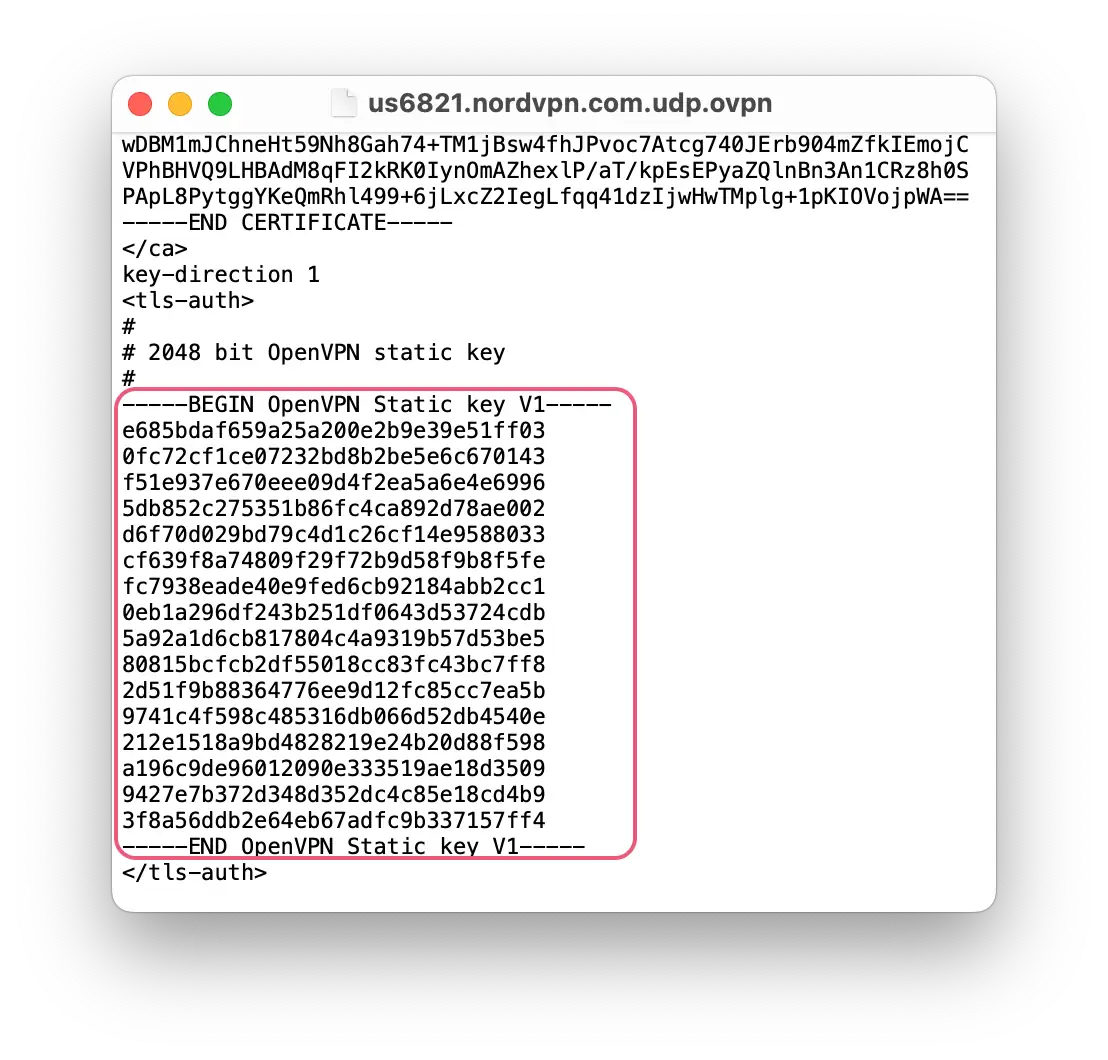
- Save your changes. Click Save and Apply Settings.
- Verify that the VPN is working. To do this, go to Status > OpenVPN. Under State, you should see the message: “Client: Connected Success“.
How to Install a VPN onto an Unflashed Router
Setup Difficulty: Very Hard
VPN Compatibility: Supported by almost every VPN service
Cost: Low
What You’ll Need: Firmware configuration files, a router compatible with VPN firmware
If your router isn’t compatible with VPN software, but is compatible with VPN firmware, you’ll need to flash it. Thankfully, the vast majority of routers can be flashed with VPN firmware.
Manually flashing your router with new firmware allows you to install the VPN software of your choice, including OpenVPN. This can save you money, but requires some technical knowledge.
The process of flashing your router can vary significantly by firmware, router brand, and router model. As such, our instructions are general.
Read your router’s use manual for specific guidance – exact wording may vary and it may require more additional steps than those outlined below.
How to Flash Your Router:
- Ensure your router is connected to the internet.
- Create a restore point in case something goes wrong. You can do this by finding Backup and Restore and selecting the Backup option.
- Download the firmware file and save it to your computer.
- Log into your router admin dashboard on your PC or laptop. Your login credentials should be “admin” by default but refer to https://www.routerpasswords.com/ if you encounter any issues.
- Go to Administration > Router Update.
- Upload the firmware file you downloaded earlier.
- Restart the router.
- Create a password for your new router admin login.
Once you’ve flashed your router, you’ll need to configure your VPN client.
You can follow our steps for manually installing VPN software for general guidance, but you should also follow the instructions supplied by your VPN provider.
Alternatively, as long as you’ve flashed your router with the appropriate firmware, you can install a dedicated VPN router app — as outlined in our first VPN router setup method.