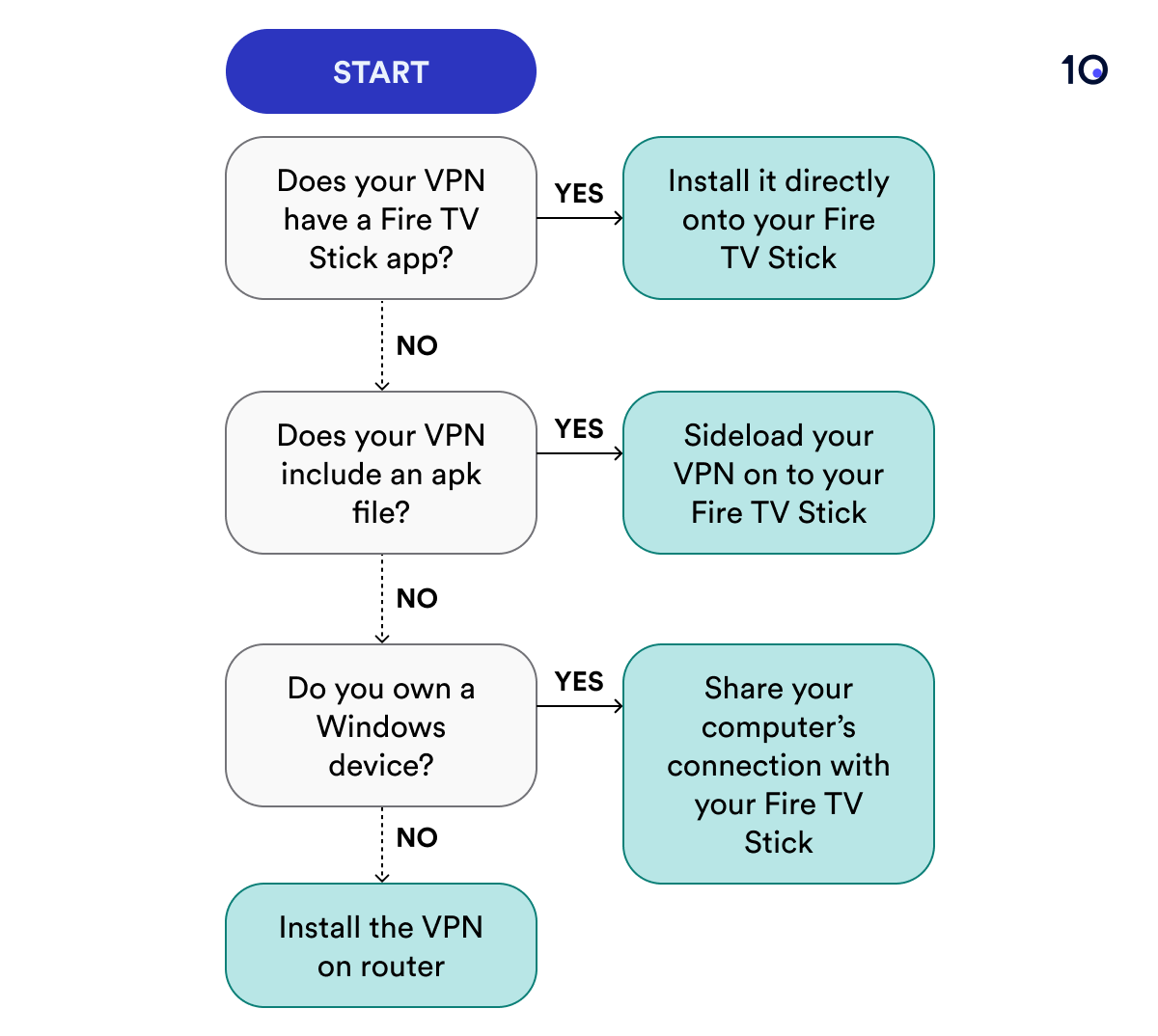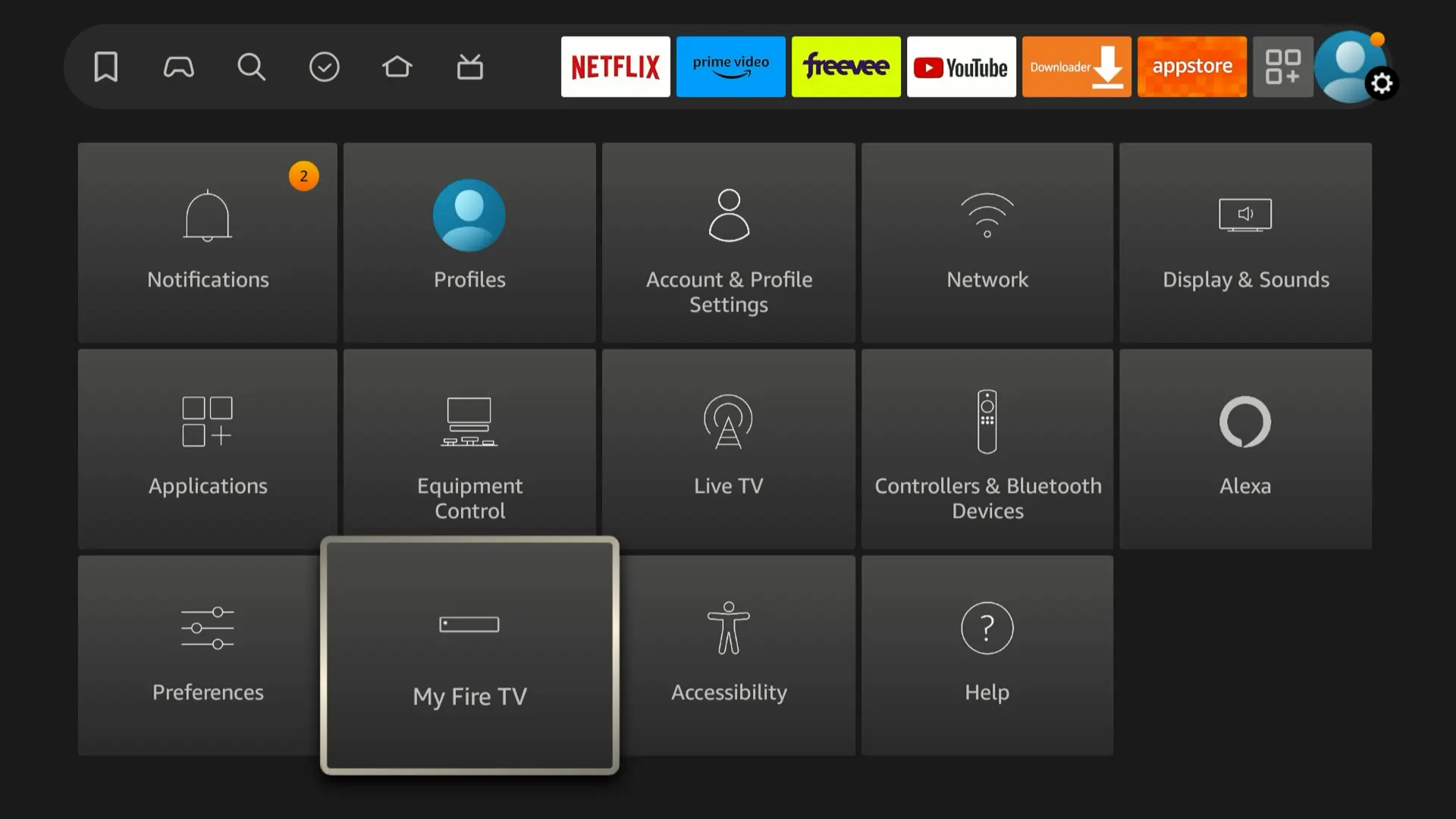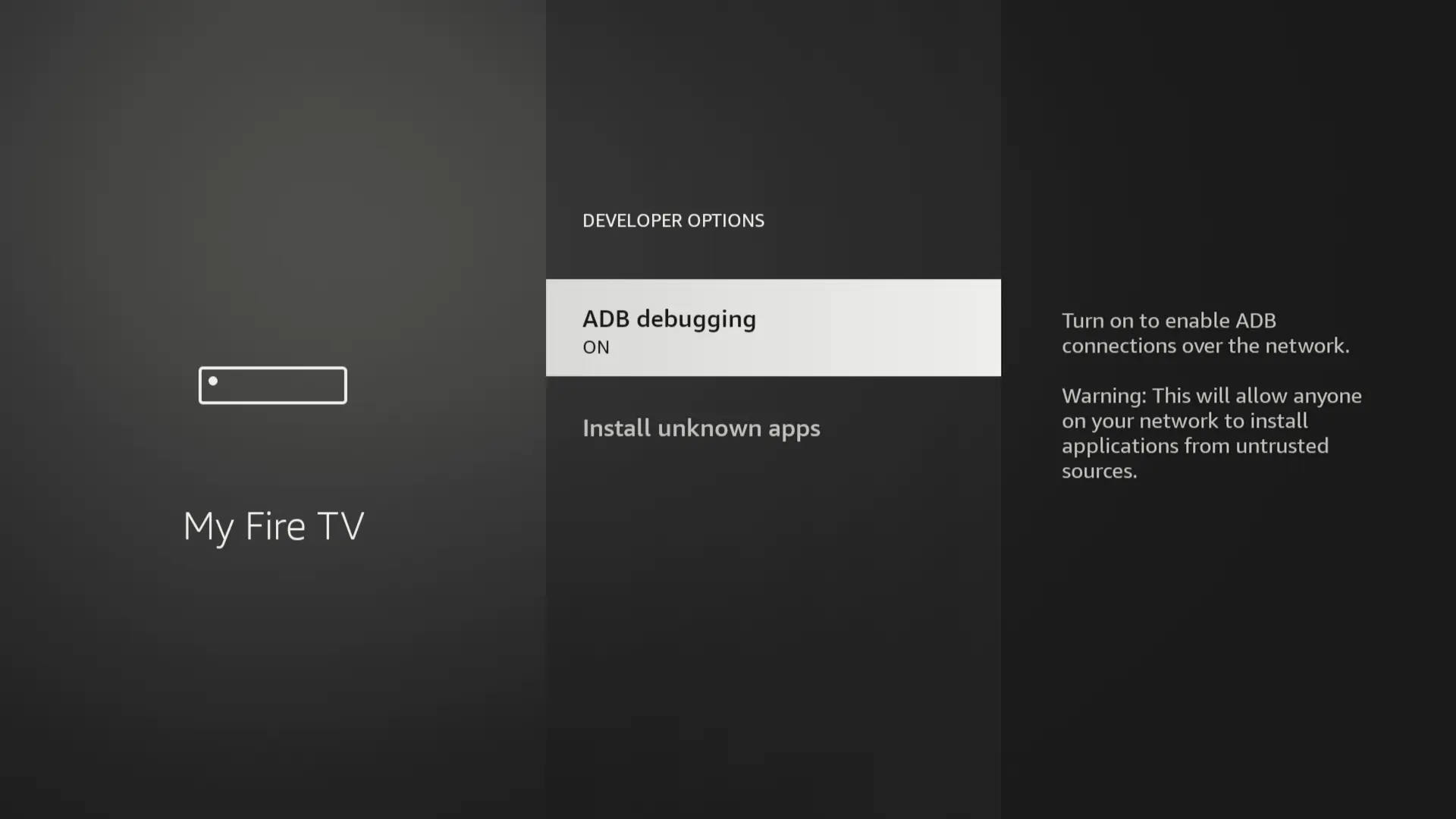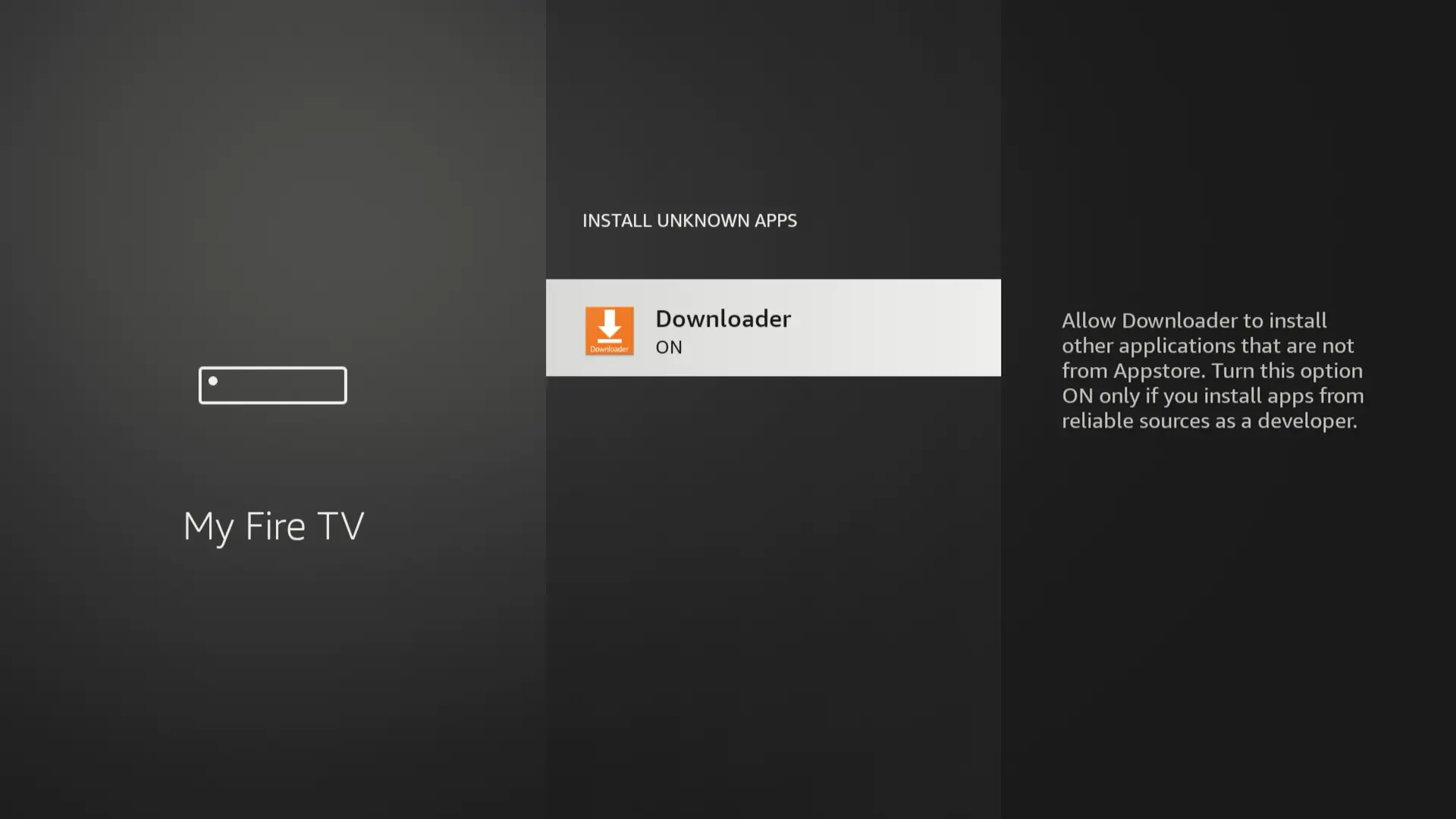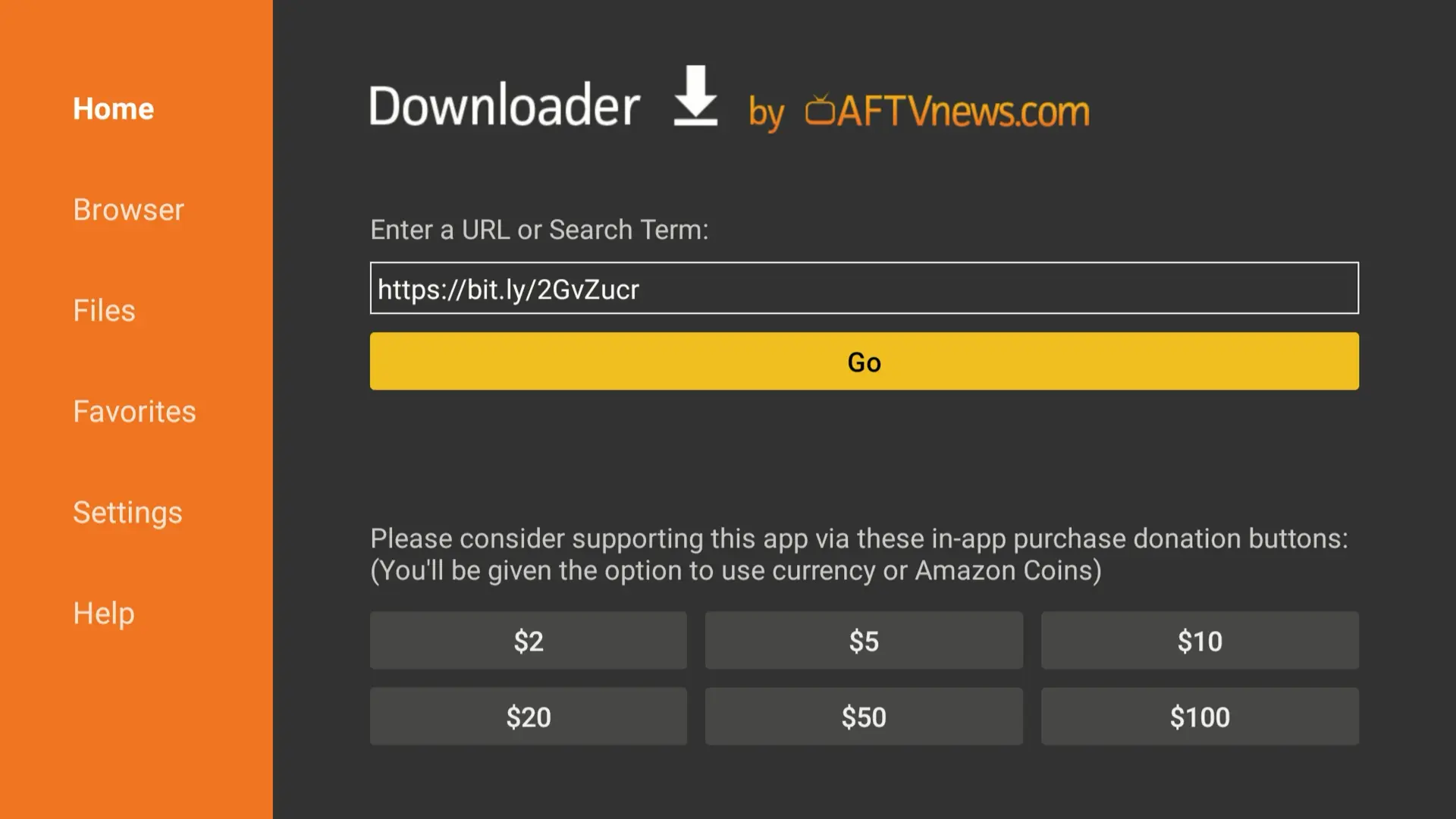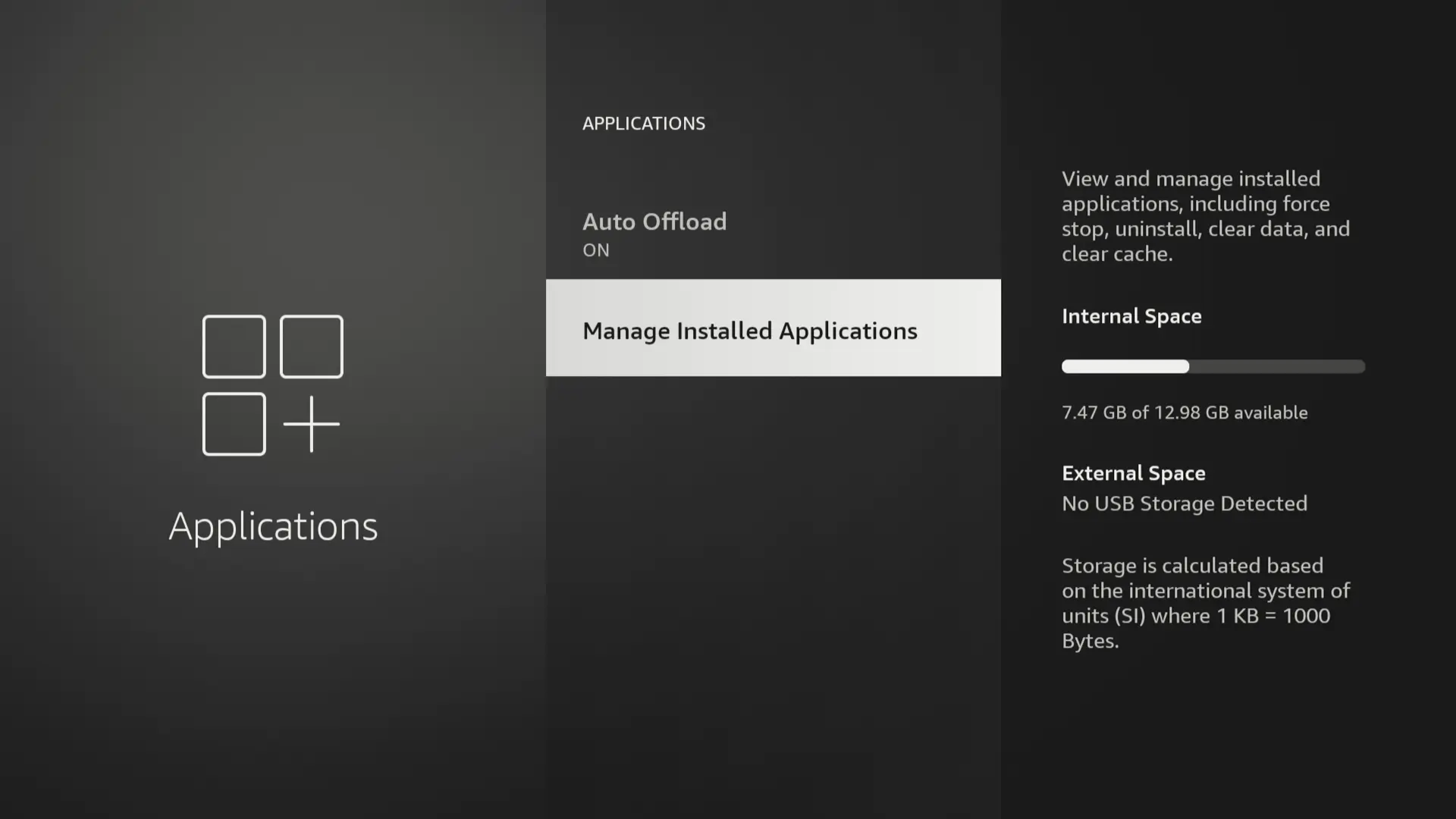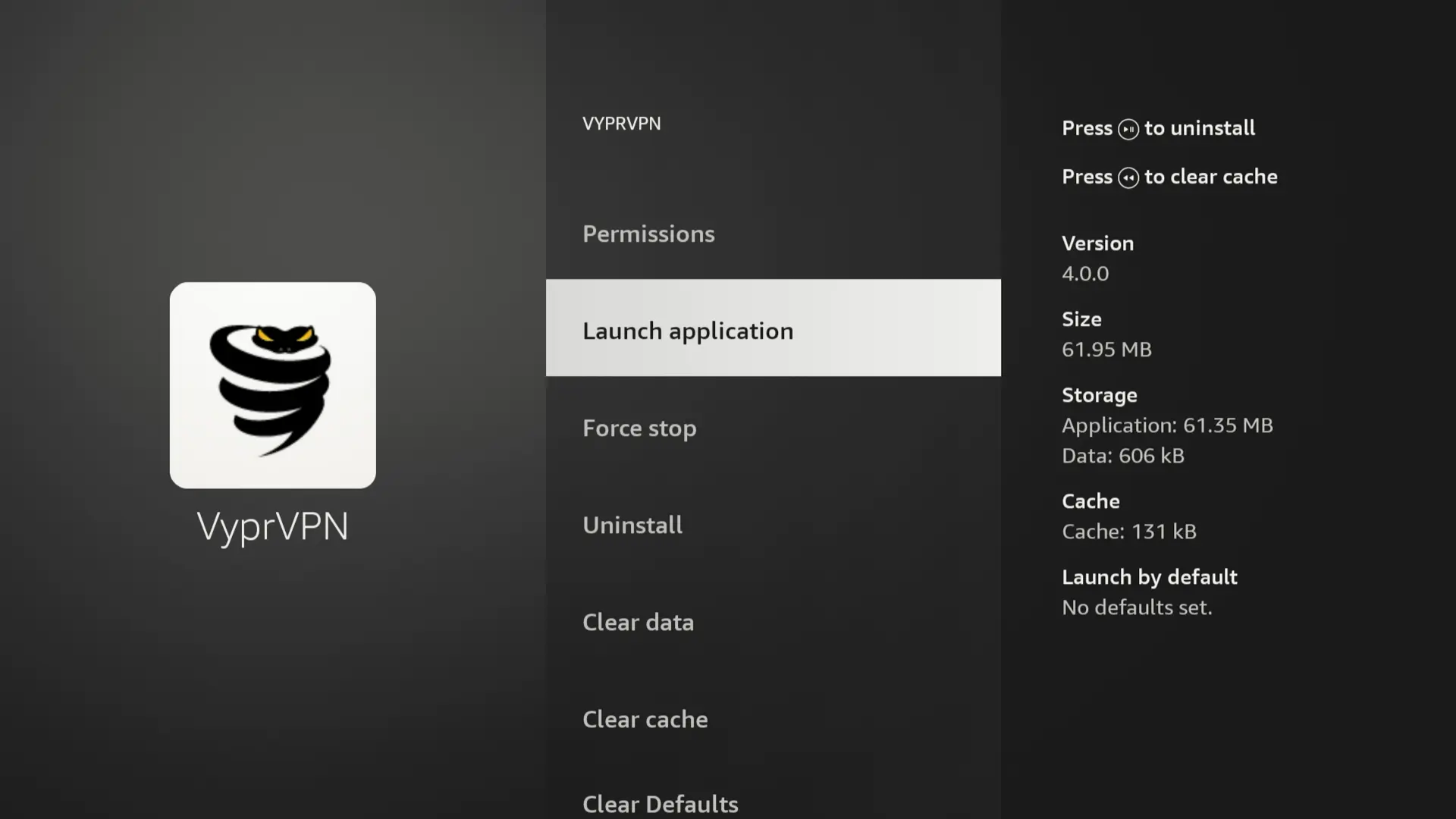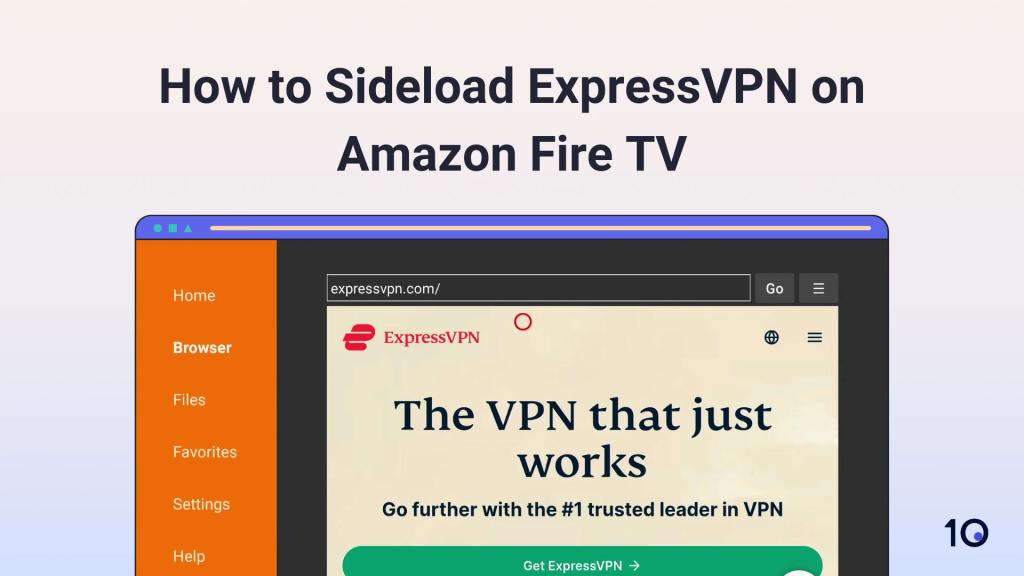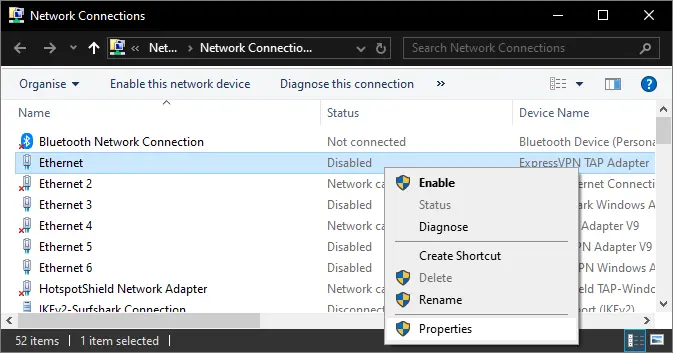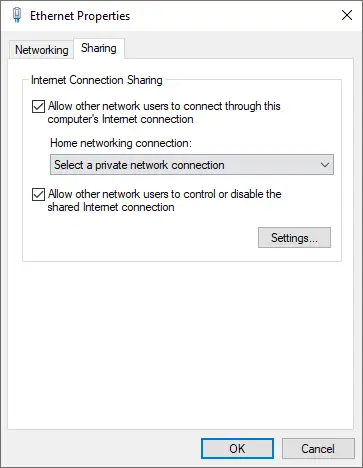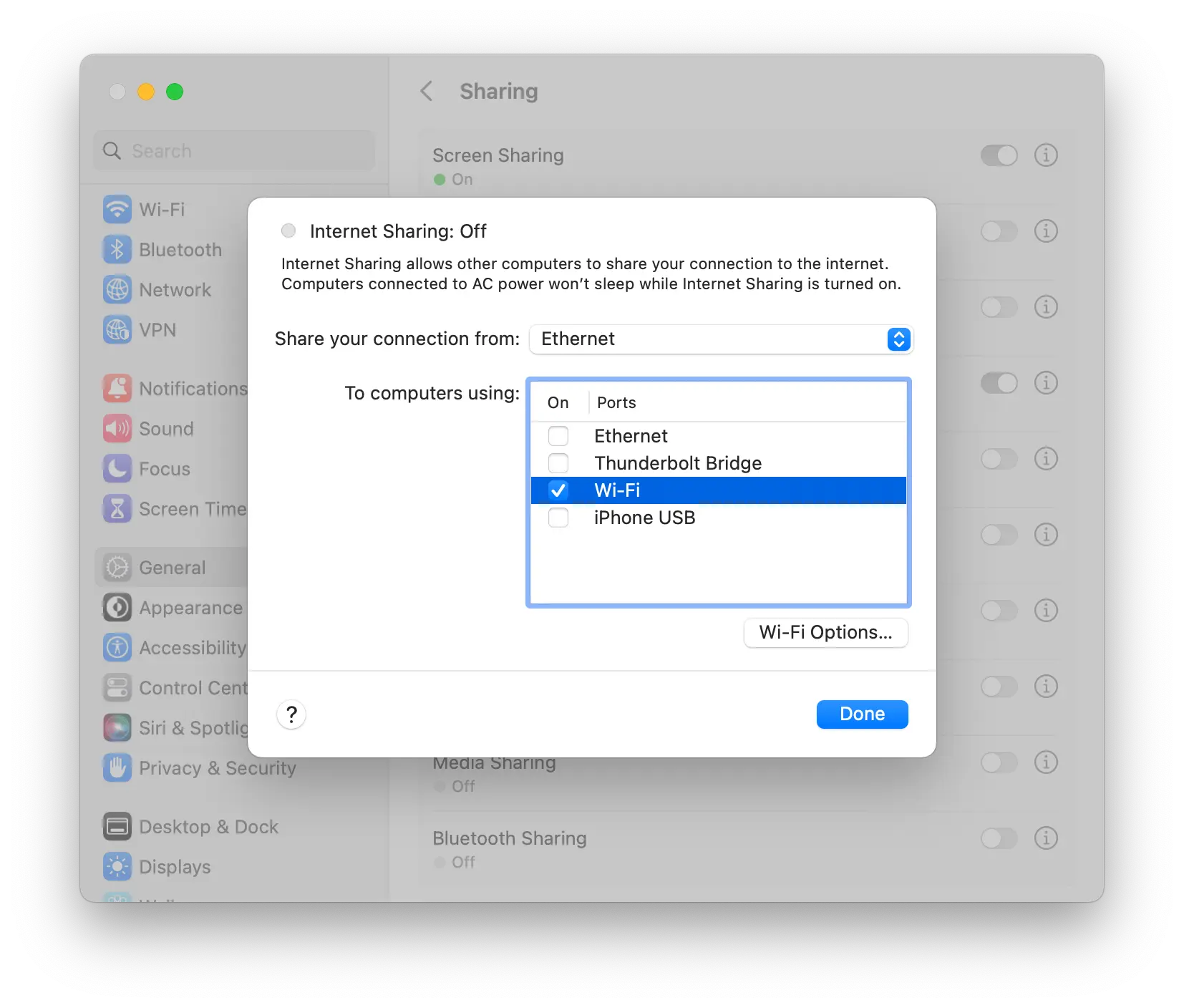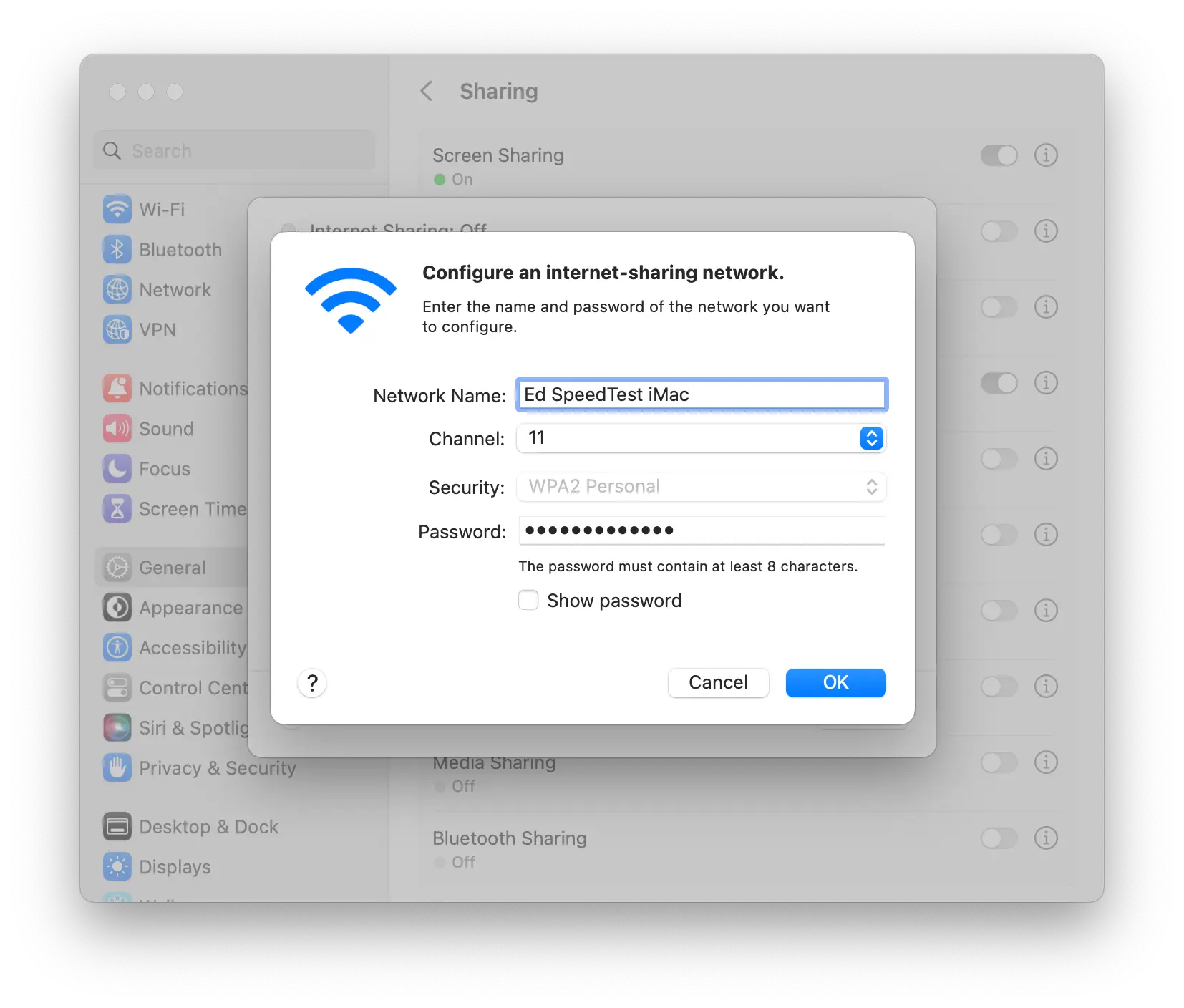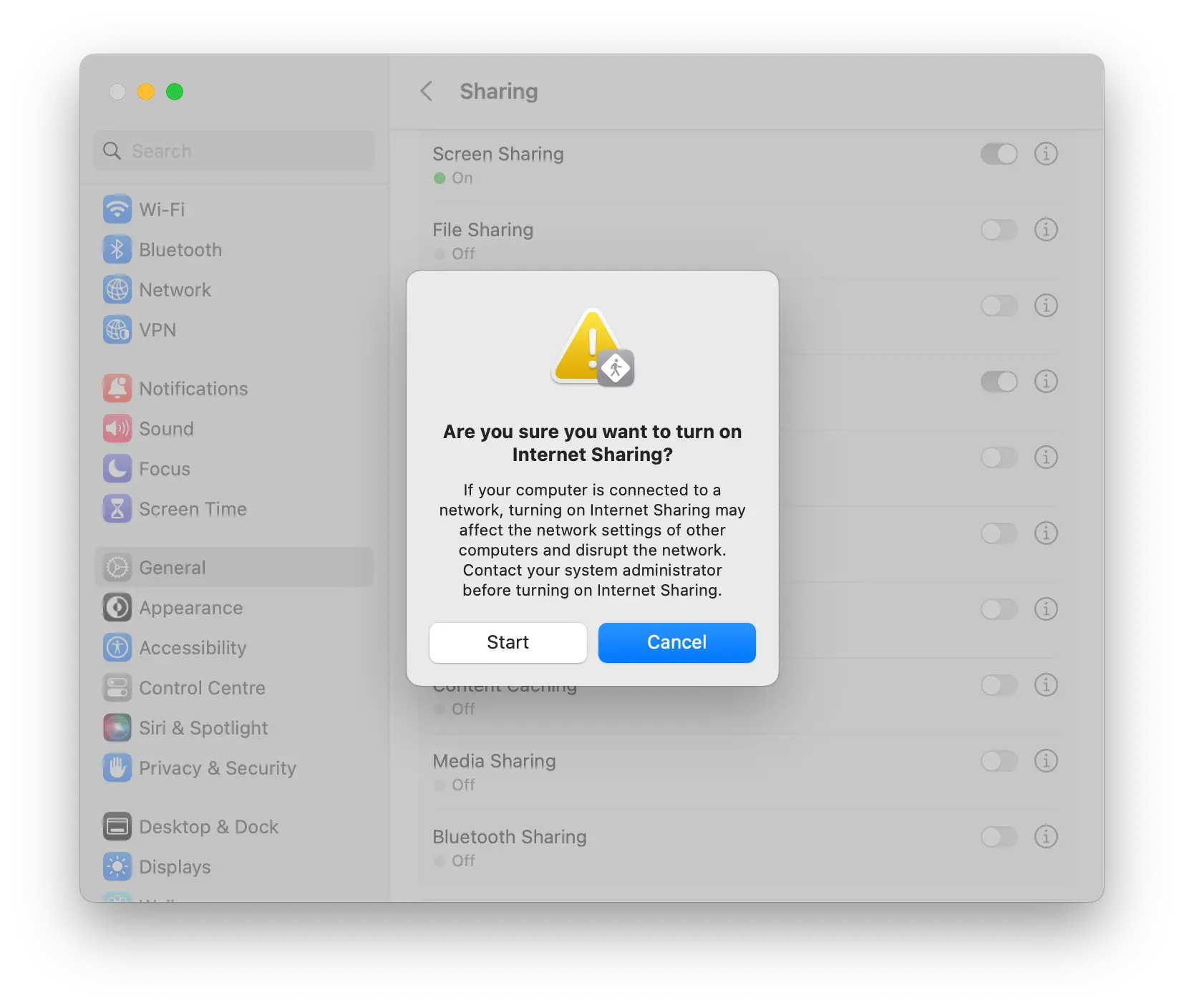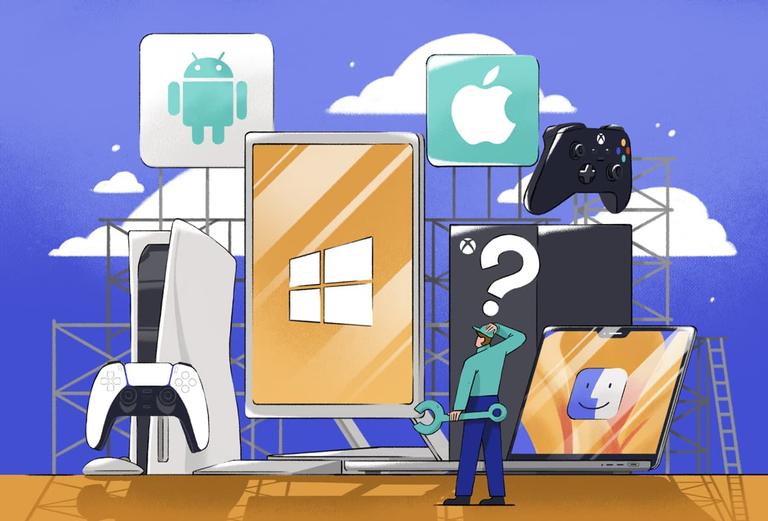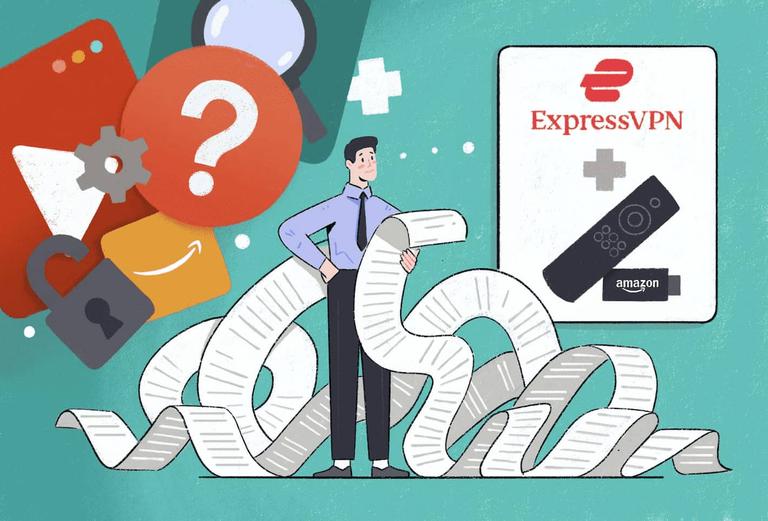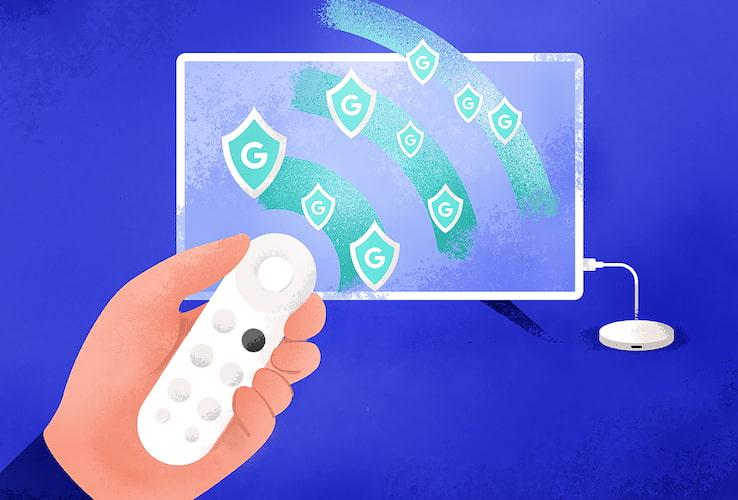Method 1: Install the VPN App Directly Onto Your Fire TV Stick
Installation Difficulty: Very Easy
What You’ll Need: VPN with a Fire TV Stick app.
Most VPN services offer an app for Amazon Fire TV Stick that is available as part of a regular subscription.
To install these VPN services, all you have to do is search for the app in the Amazon Appstore and download the software onto your Fire TV device.
You can see a demonstration of this process in the video below:
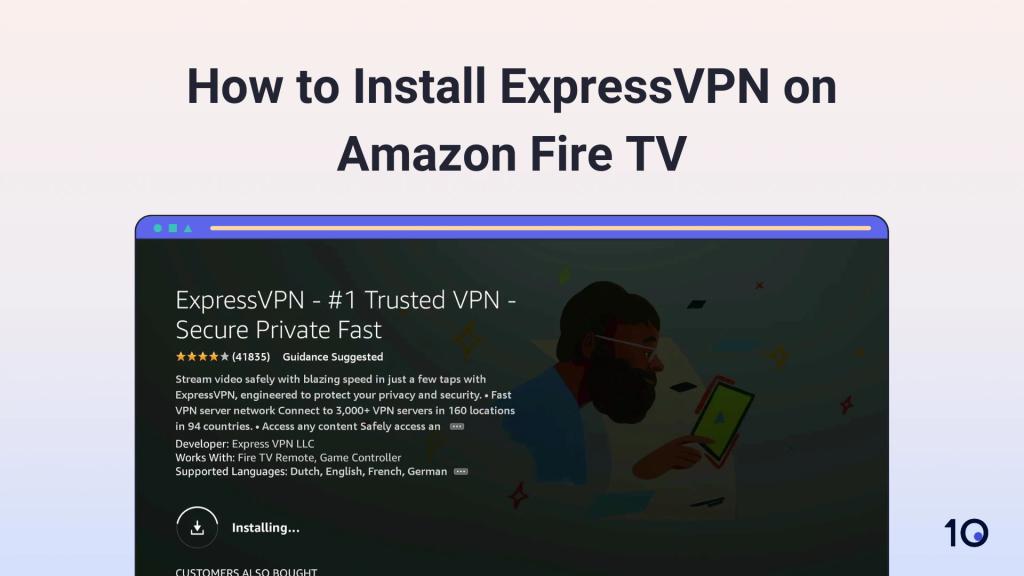
Here’s how to install a native VPN app on your Firestick:
1. Open the Amazon App Store via your Fire TV Stick’s interface.
2. Search for the VPN you are subscribed to, for example ExpressVPN.
3. Select Get to download the app onto your Firestick. You might need to enter your Amazon account password.
4. Open the app, enter your VPN login credentials, and you can start using the VPN on your Firestick.

Head of Research Simon Migliano testing the ExpressVPN Fire TV Stick app.
EXPERT ADVICE: Some streaming services, like Netflix, only require you to switch VPN servers to unblock new regions. Other streaming services, like Tubi or BBC iPlayer, are only available to download as an app if the Amazon account linked to your Fire TV Stick is registered in the same country the streaming service is available in. You can learn how to change your Amazon account location with a VPN here.