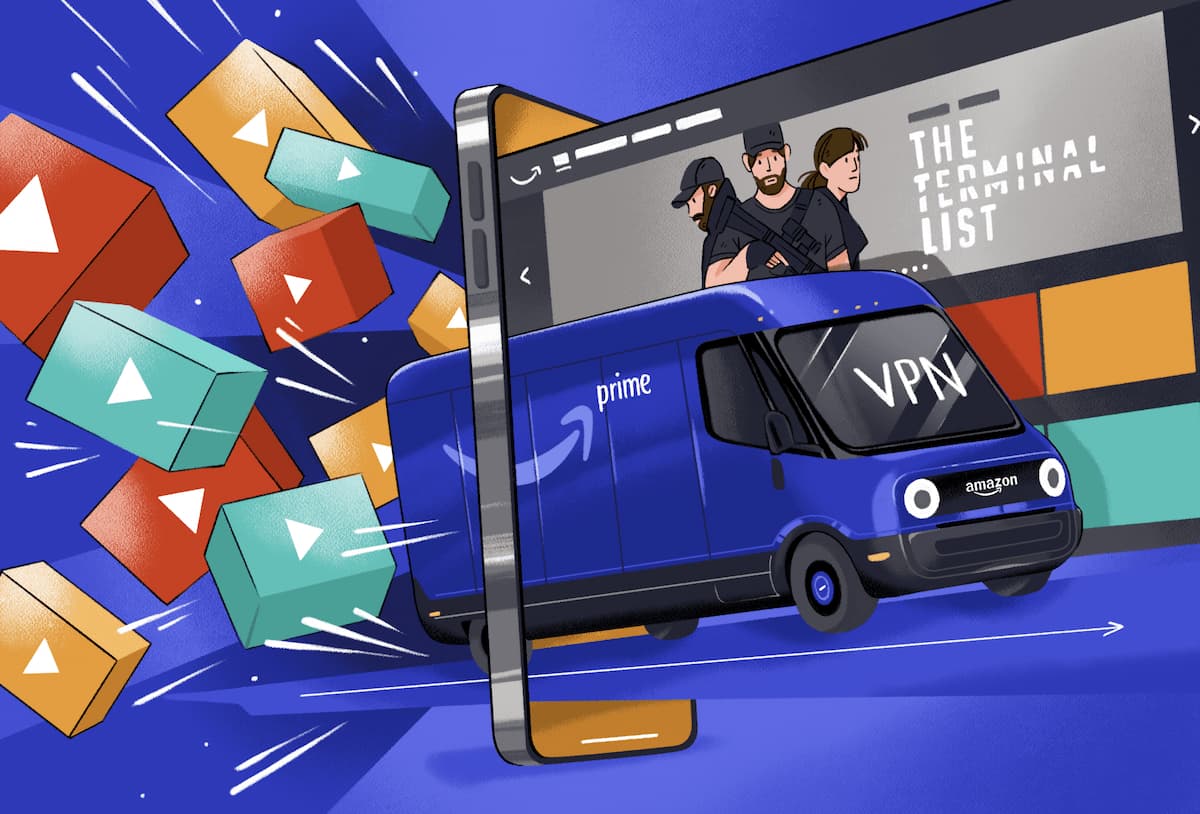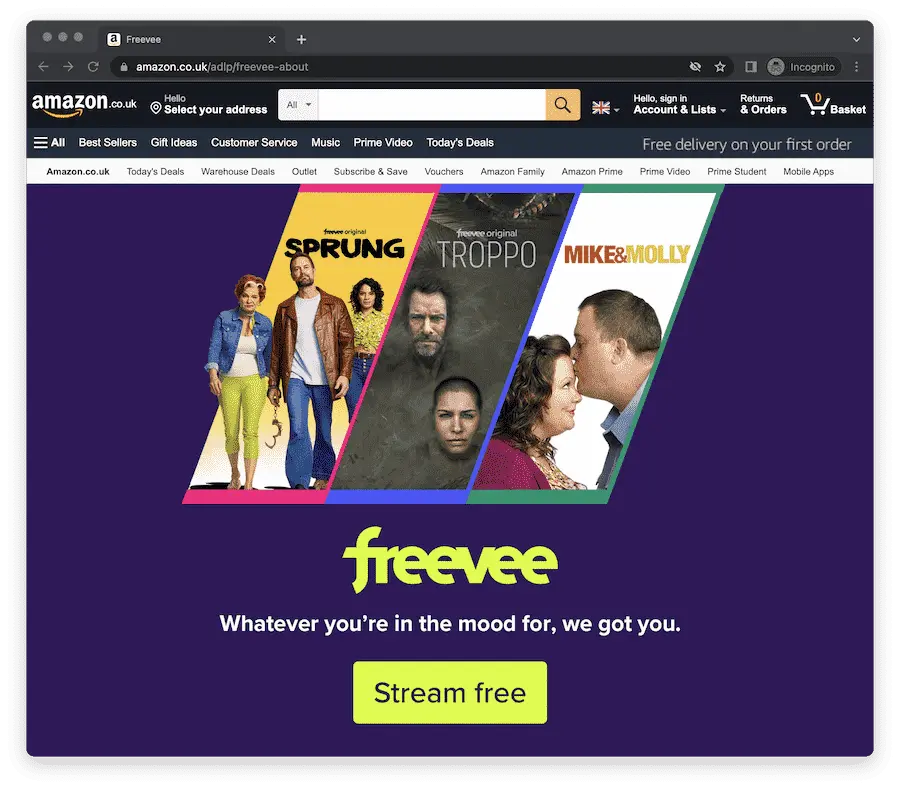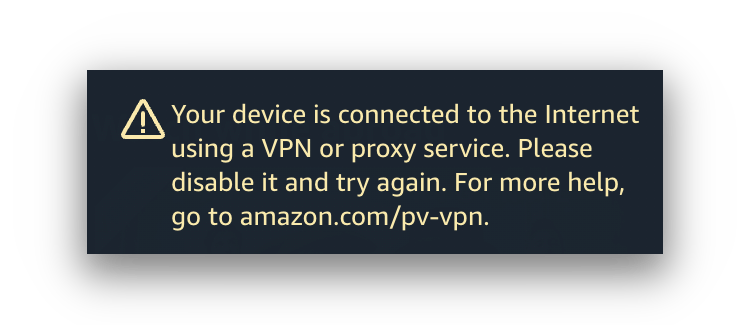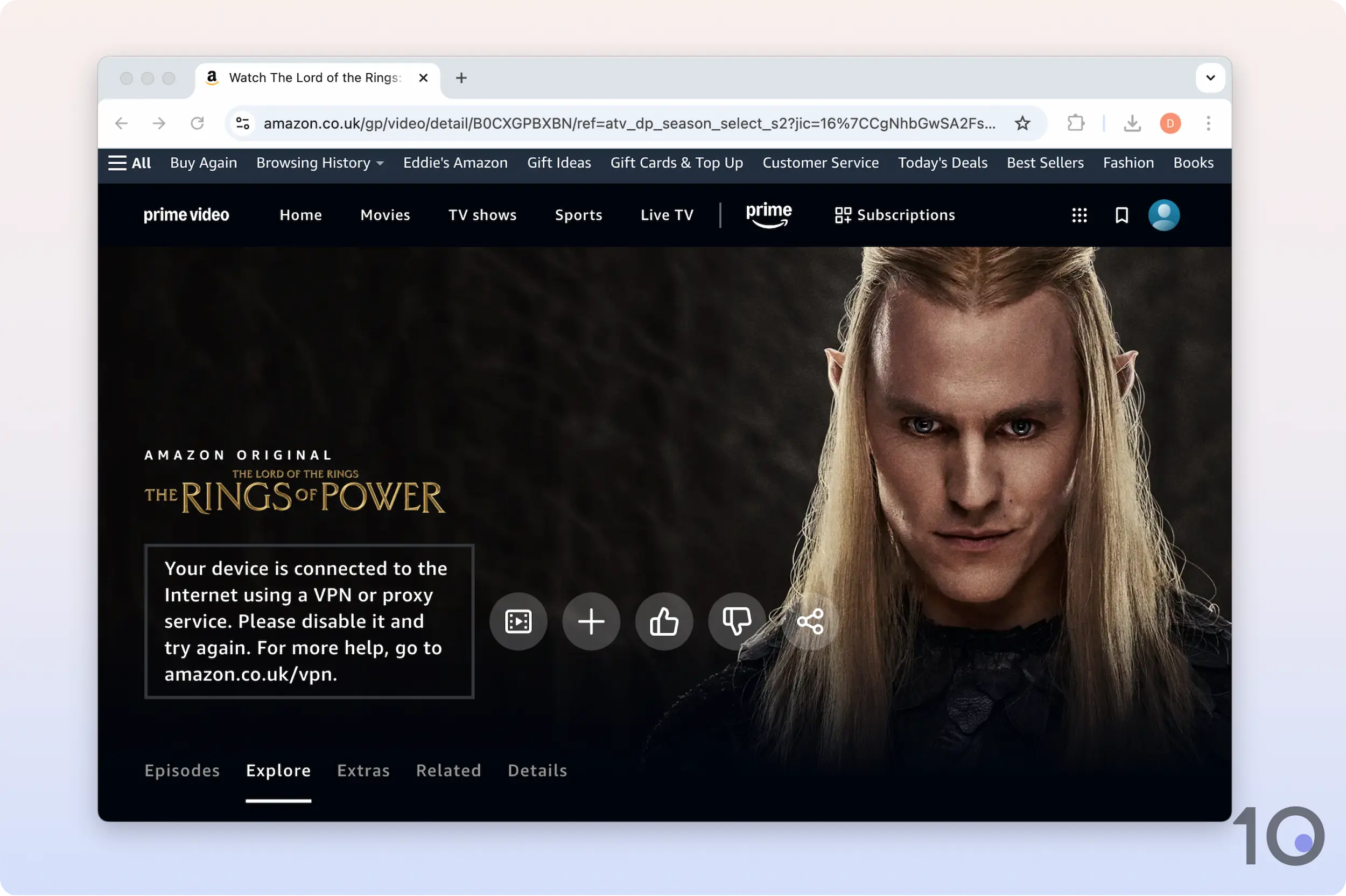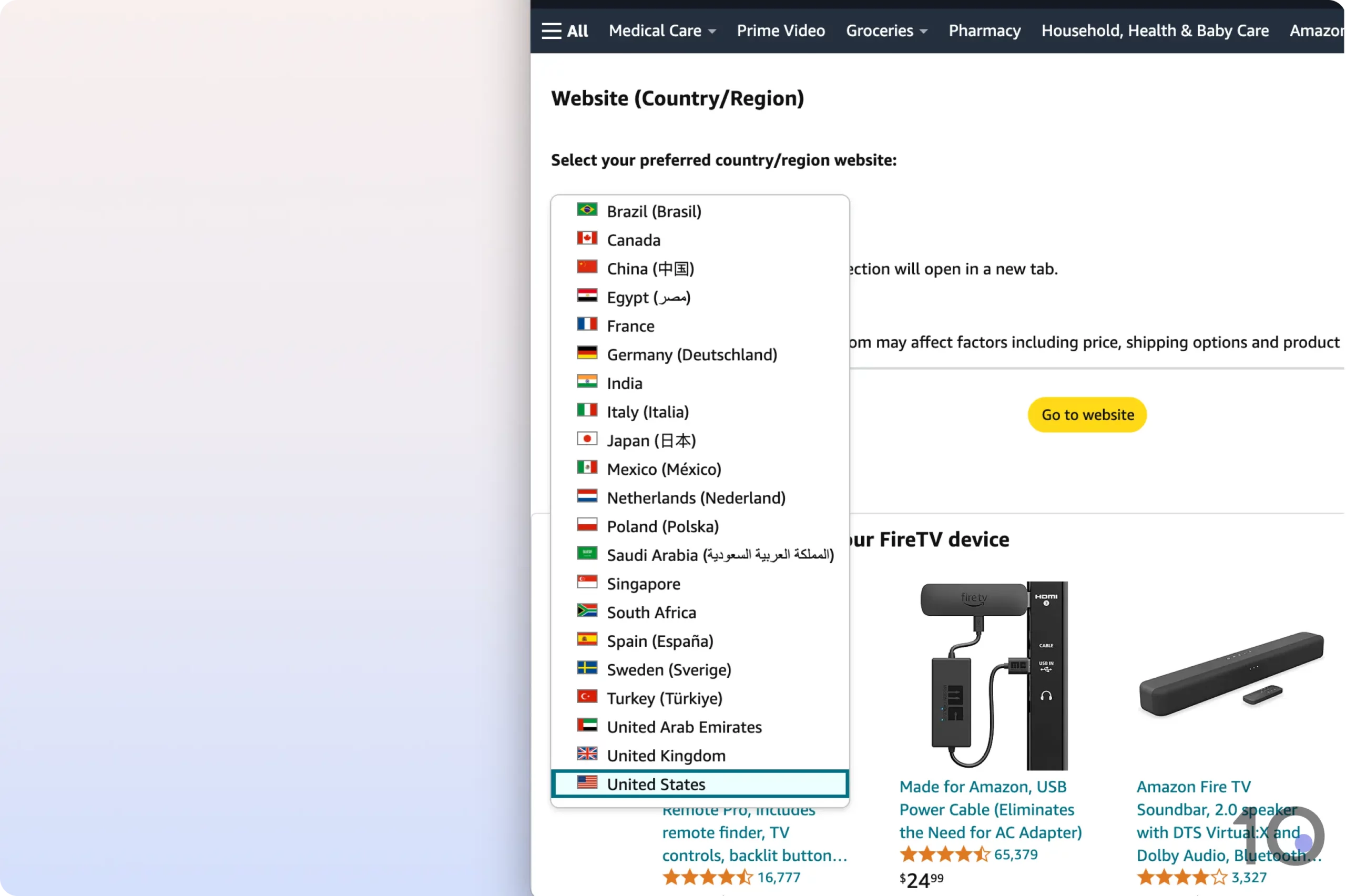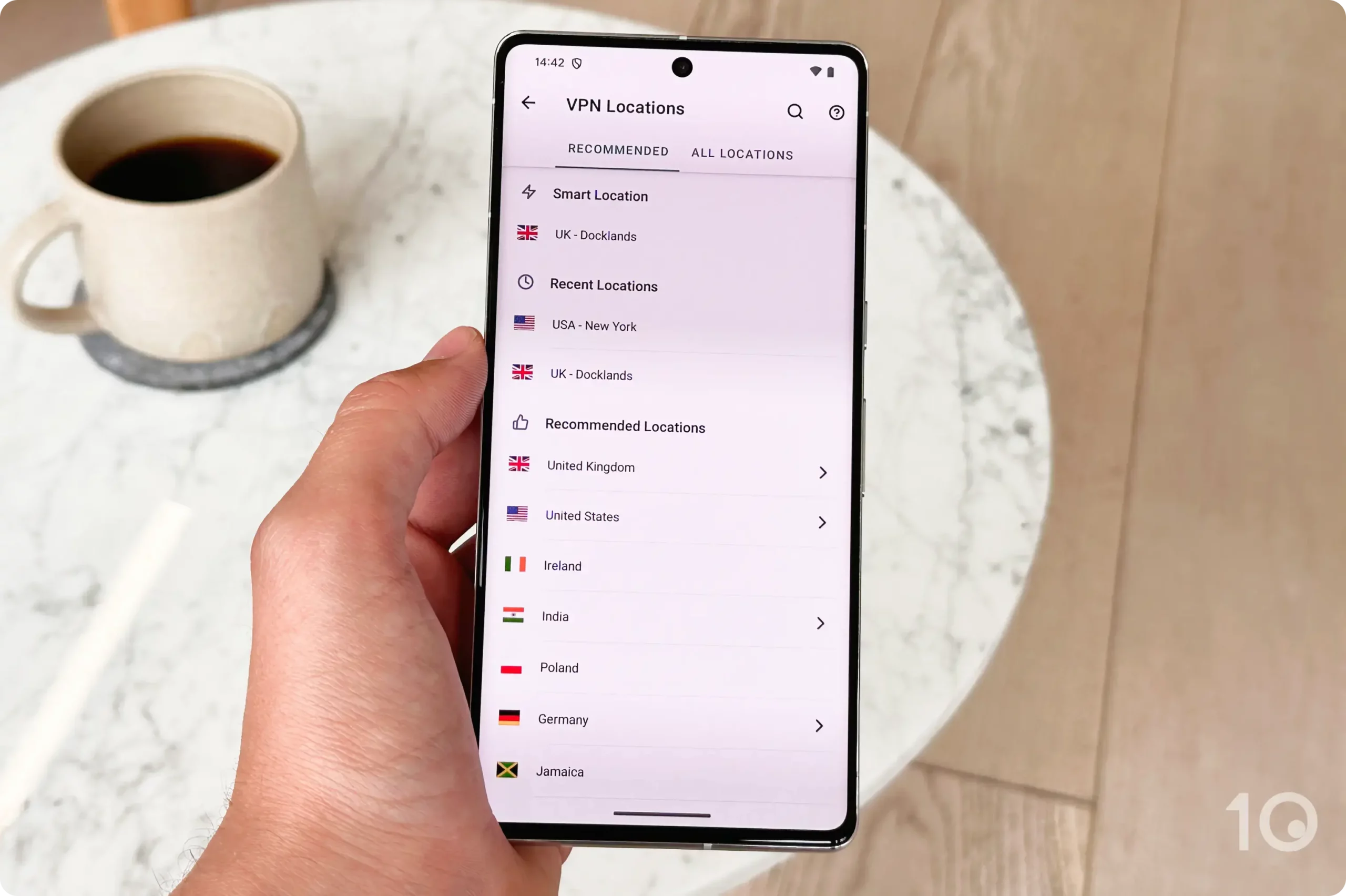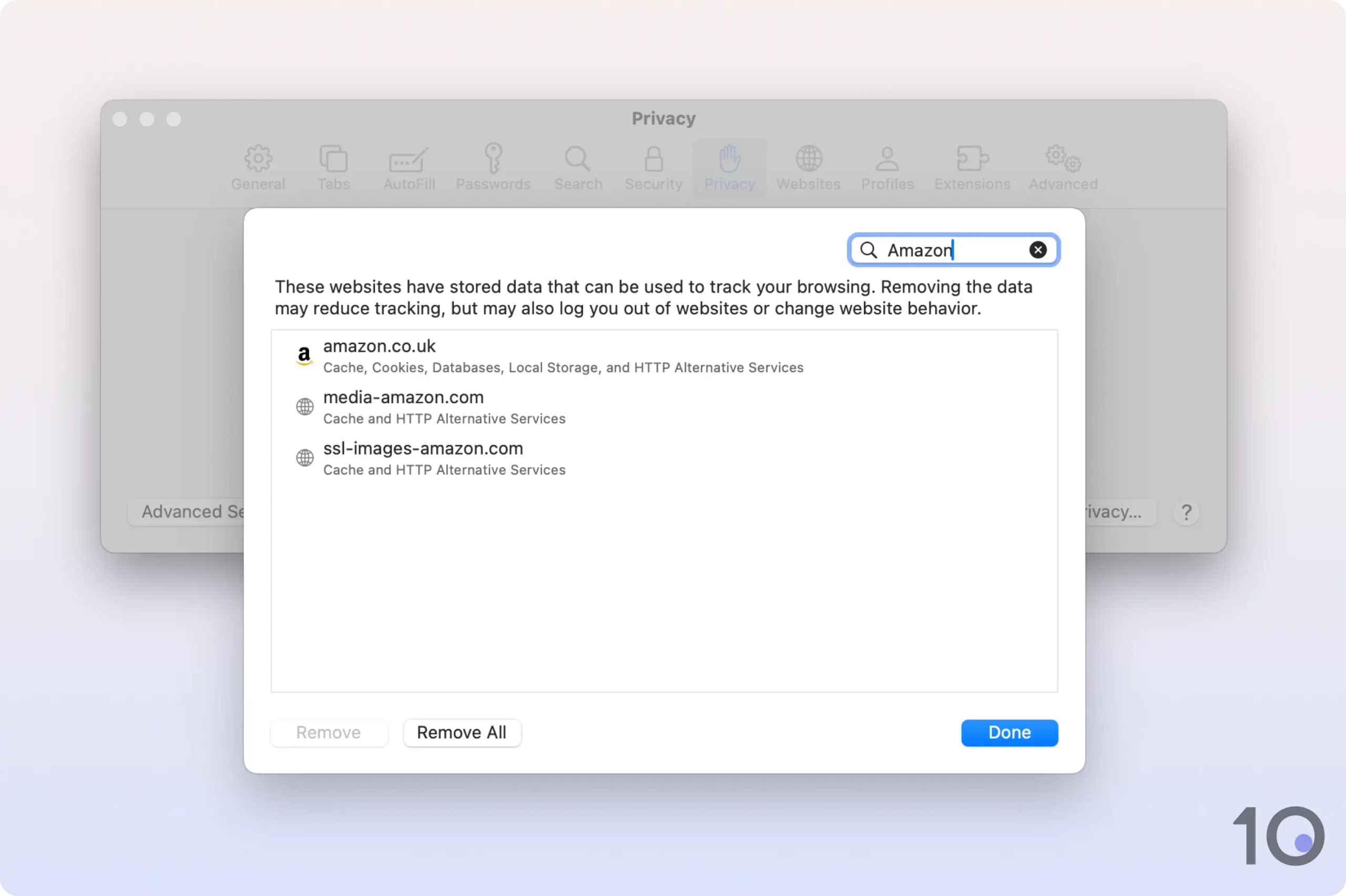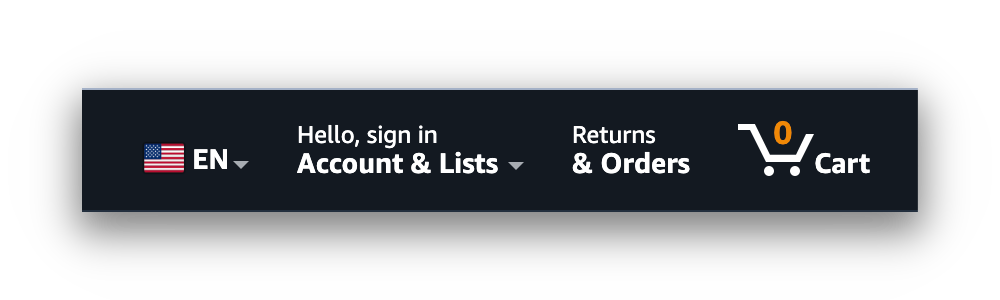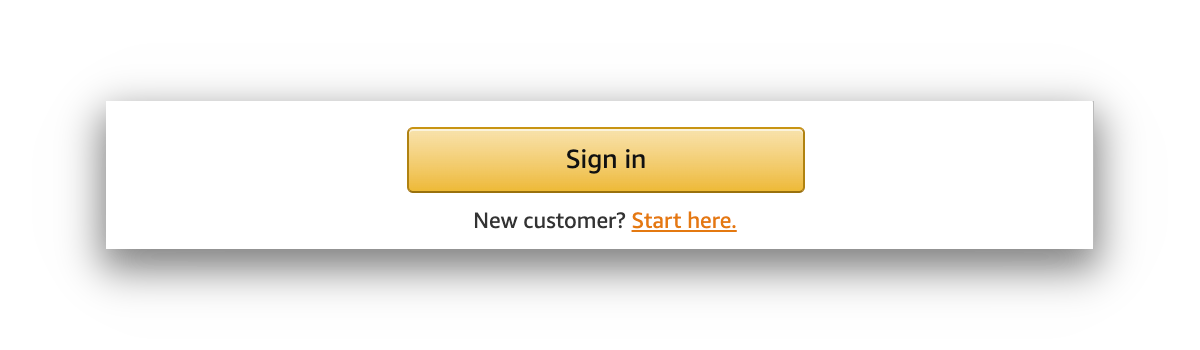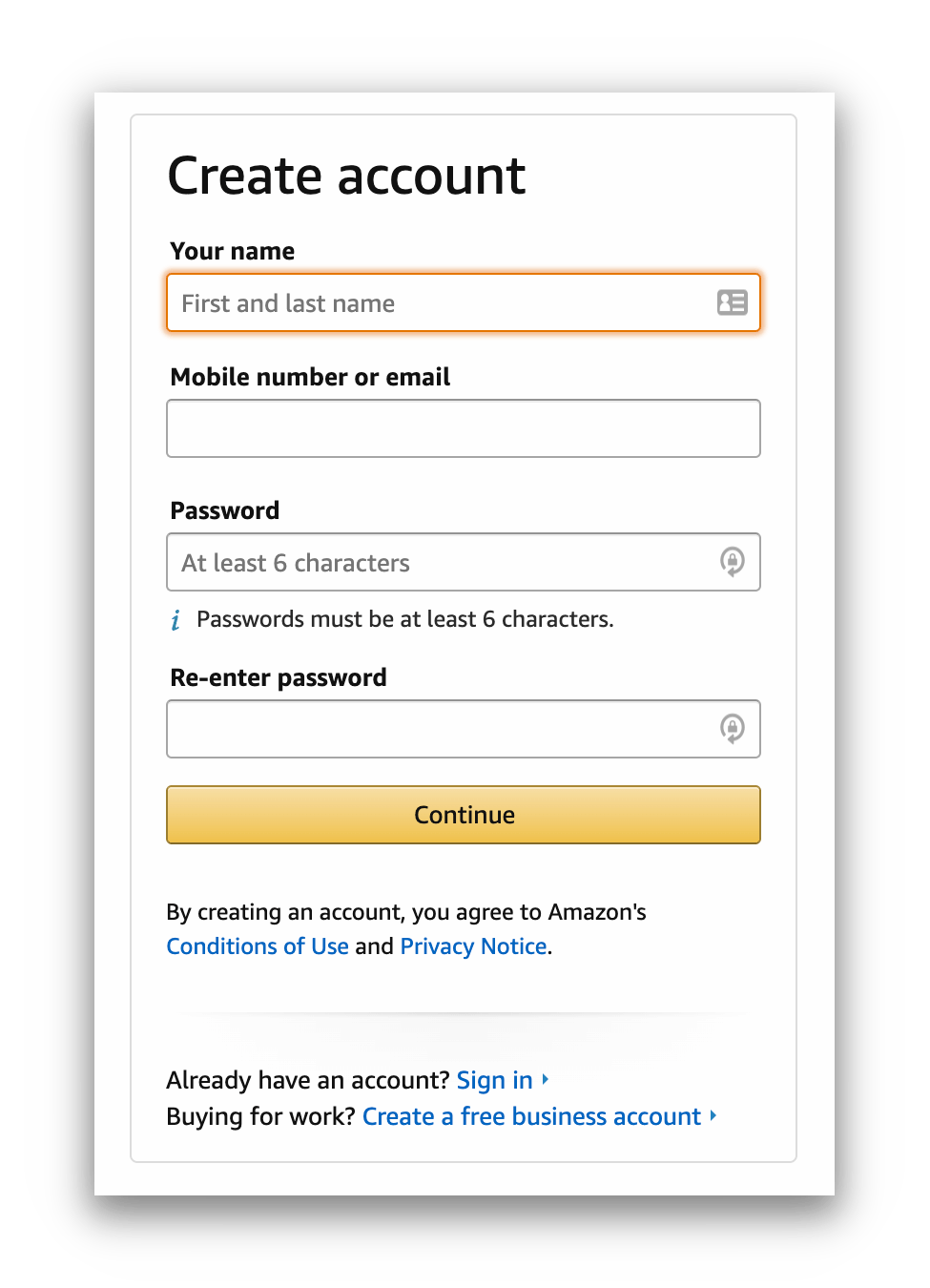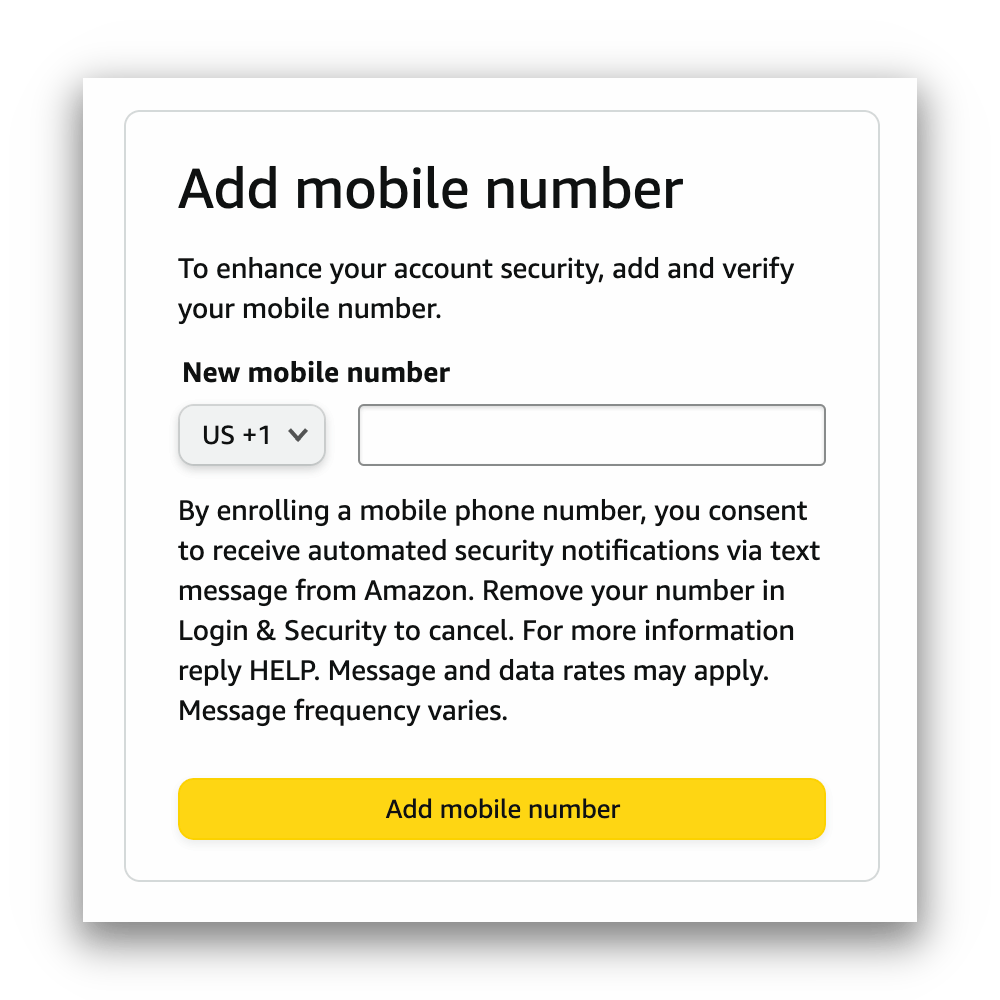To enforce licensing agreements made with content owners, Amazon uses geo-location technology to detect your location and only show the content library they are contracted to stream in each region.
It also uses detection methods to block VPNs and proxies, which change your IP address and make you appear in a different city or country.
You’ll know your VPN is being blocked by Amazon if you see the below error message:
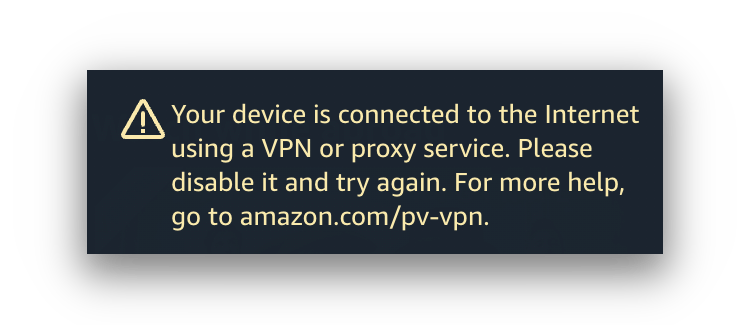
Thankfully, there are several ways to get around Amazon Prime Video’s VPN blocks and fix your VPN not working.
Below is a list of the fixes and workarounds we’ve found useful when encountering Prime Video errors.
1. Upgrade to a VPN That Works With Prime Video
Most of the time, your VPN isn’t working with Prime Video because the VPN you have isn’t good enough.
Maybe you’re using a free VPN, or you’re subscribed to one that doesn’t work to bypass Prime’s VPN blocks. Our tests showed that only 32 VPNs work reliably with Prime Video.
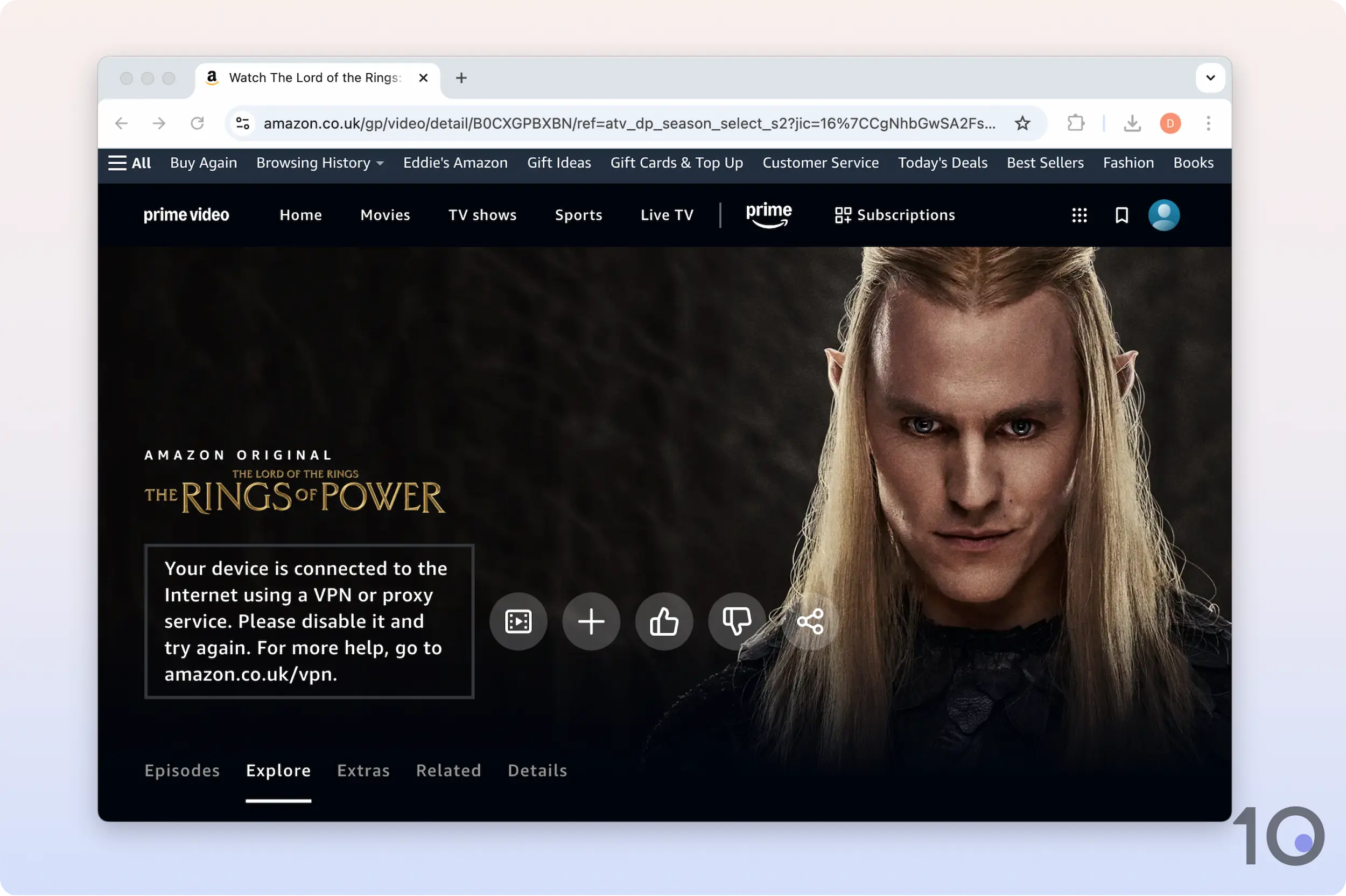
Half the VPNs we tested were detected by Prime Video.
Many VPNs don’t invest the time and resources into staying ahead of Amazon’s VPN blocks. A VPN that is optimized for streaming regularly updates its IP addresses to avoid suspicion and better masks its traffic.
Only the best Prime Video VPNs have constantly changing IP addresses that successfully evades detection.
In our mind, the best VPNs to beat the Prime Video VPN error are currently IPVanish on a Fire TV Stick, or ExpressVPN on any other device.
2. Change Your Amazon Account Country
One of the most common reasons why a VPN isn’t working with Prime Video is because you haven’t changed the Amazon Prime region/country.
It’s not enough to just change your IP address like it is with Netflix; you also have to change the version of the Amazon website you’re using.
Thankfully, this is very simple. If you know the URL of the local Prime website (say, amazon.co.uk for the UK), you can just type it into your browser.
If you don’t know the URL, next to your account you’ll find a small flag. Hover over that and then select Change country/region. You will then be presented with a list of nations to choose from.
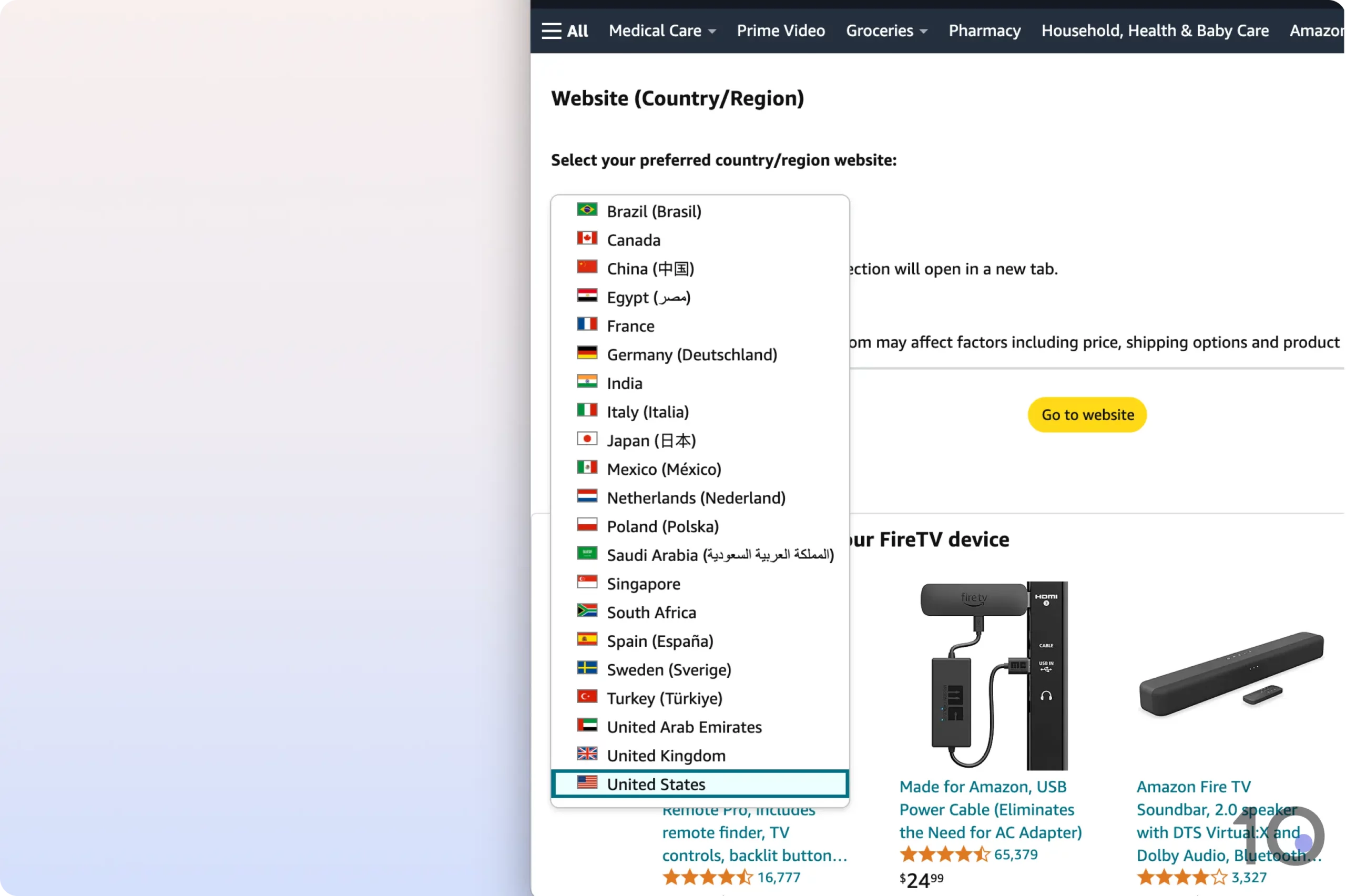
You can change your Prime country/region by selecting from a list within the website or changing the URL.
However, Prime Video content is unblocked doing this only if you’re switching between US and UK Prime Video.
If you want to access other international libraries, you have to create a brand-new Amazon account. Even the best VPN will not work with, say, Canadian or French Prime Video if you have not first opened a new account registered there.
3. Switch to a Different VPN Server
Oftentimes, a simple switch of VPN server can resolve issues when trying to access Prime Video with a VPN.
Streaming services like Prime Video monitor the IP addresses that access their content. If the same IP address is used by hundreds of users at any one time, it indicates a VPN or proxy service, and so Amazon blocks that IP.
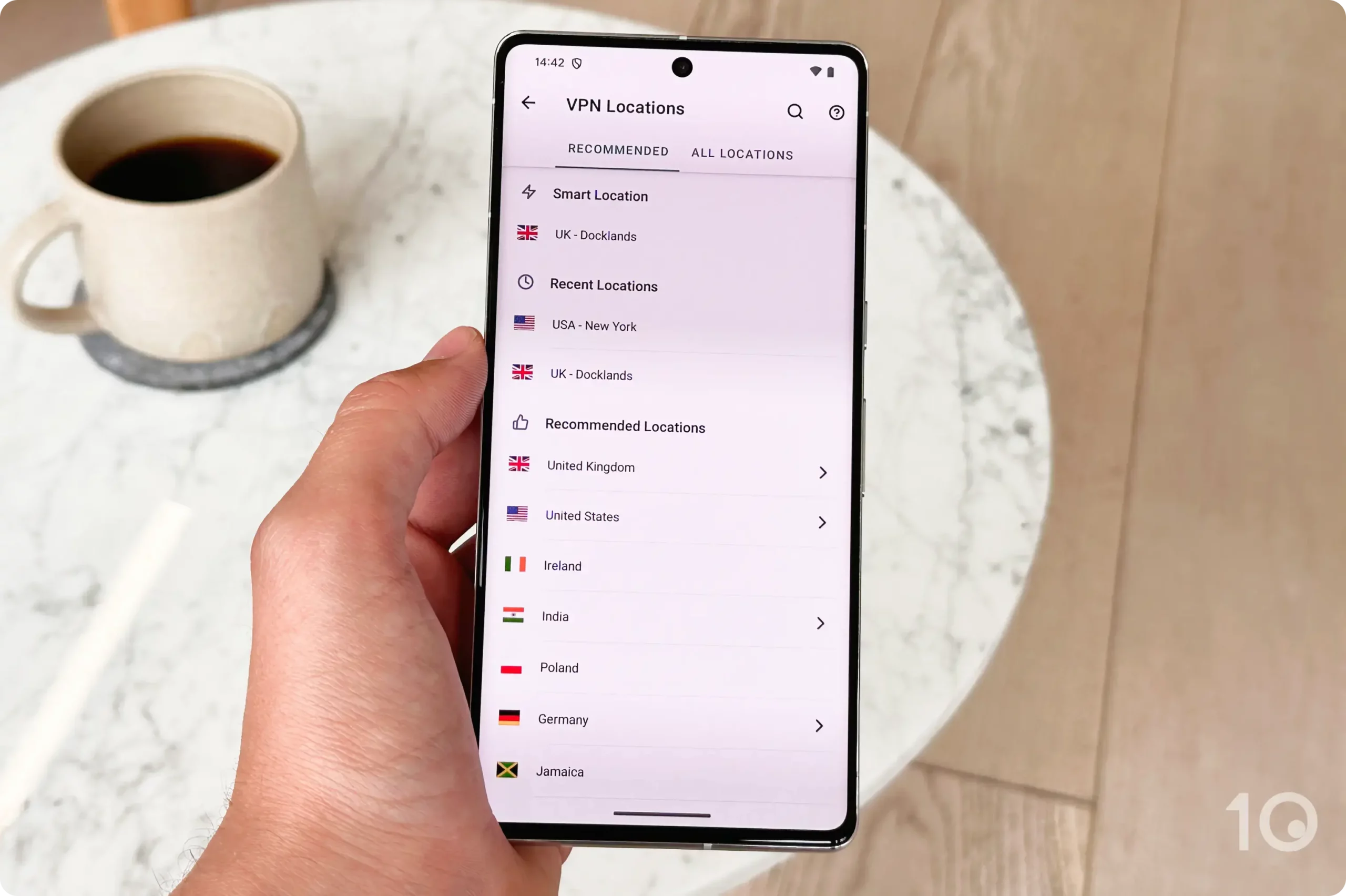
Thankfully, Amazon cannot keep track every IP address being used by VPN services, and there will be many VPN IP addresses it is unaware of. Changing your server may connect you to an unidentified IP address.
In this way, accessing Prime Video content with a VPN can work like Whac-A-Mole – Amazon blocks the VPN and then the VPN generates new, unknown IP addresses to re-access it.
4. Delete Your Cookie & Cache Data
Browser cookies and cached files track your internet behavior. These web identifiers may contain traces of your real geo-location.
Amazon can use this stored browser (or app) information to figure out that you’re using a VPN, and block you.
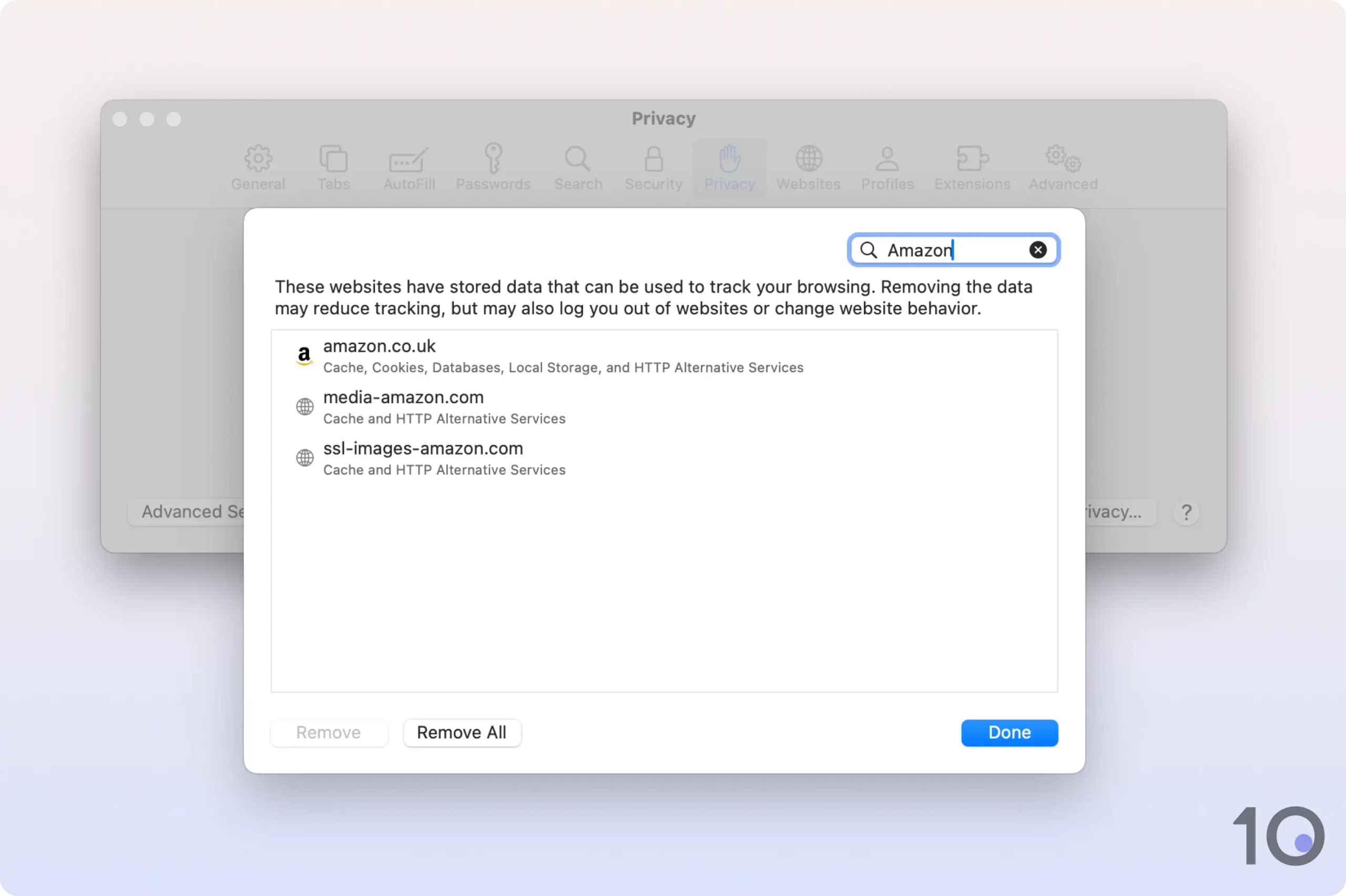
Deleting your cookies and cache in your web browser can be an easy fix to unblock Prime Video.
Below are quick step-by-step instructions on clearing browser cookies and cache on Chrome, Safari, and on Amazon Fire TV devices.