Top10VPN is editorially independent. We may earn commissions if you buy a VPN via our links.
How to Set Up a VPN on Your Router
In This Guide
We’ll explain how to set up and use a VPN on your router, what a VPN router is, and which routers are compatible with VPN software. The easiest way to set up a VPN router is to install a dedicated router app. Alternatively, you can manually set up a VPN on specific router types.
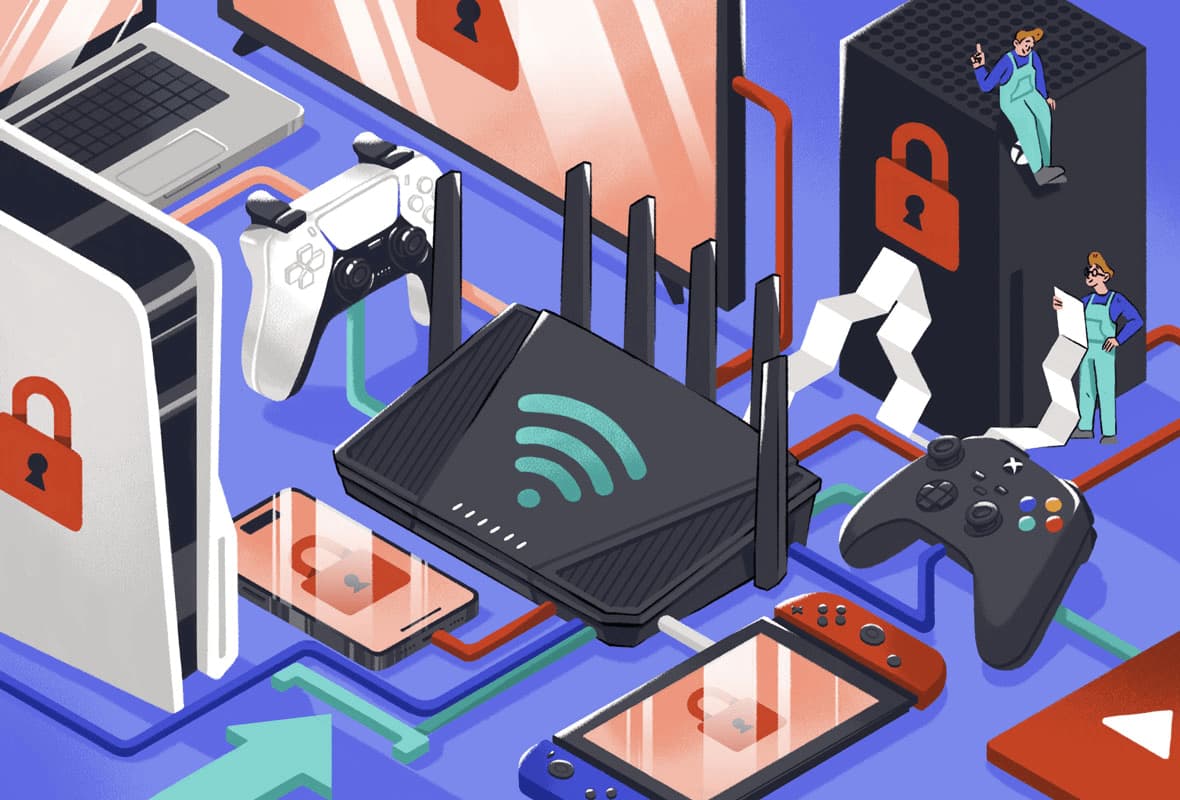
A VPN router is a WiFi router with VPN software installed on it.
Quick Guide: How to Set Up a VPN on Your Router
There are four main methods to add a VPN to your router. The quickest and easiest is to install a VPN router app.
The VPN router encrypts all internet traffic sent or received over your WiFi network. This allows you to protect all of your devices at once, without installing a VPN app on each individual device.
You can buy routers with VPN software pre-installed, or you can set up VPN software on a router yourself. Importantly, not all routers support VPN software, and not all VPN services can run on a router.
You can also ‘flash’ a router to make it compatible with VPN software. This is a long and difficult process, but it can often be cheaper.
Here’s a summary of the differences in VPN router setup methods:
| Dedicated Router app | Pre-Flashed Router | Manual Installation | Flash & Manual Installation | |
|---|---|---|---|---|
| Setup Difficulty | Easy | Easy | Medium | Hard |
| Setup Time | 3 minutes | Instant | 20 minutes | 30 minutes |
| Base Cost | $4.99/mo over 15 months | $130-500 | Varies by VPN subscription | Low |
| Compatible VPN Services | Only ExpressVPN | Limited | Most | Most |
In this guide, we’ll explain exactly what VPN routers are and how to set them up. You’ll also learn how to use a VPN on your router once it’s installed, and which routers are compatible with VPNs.
To find out which VPN service to use, read our recommendations for the best router VPNs.
How to Set Up a VPN On Your Router (3 Methods)
In this section, we’ll explain the three ways to install a VPN on your router. To find out which routers are compatible with VPN software and how to use the VPN once it’s installed, skip to the sections further down instead.
Method 1: Install a VPN Router App
Setup Difficulty: Easy
VPN Compatibility: Only ExpressVPN
Cost: $4.99/mo over 15 months
What You’ll Need: ExpressVPN subscription, compatible router
The easiest way to set up a VPN on your router is to install a dedicated router app. Currently, only ExpressVPN provides a router app.
Its app works with leading router models such as the Asus RT-AXE7800 and Netgear R6700 DD0WRT. If you unsure of which model to purchase, you can also use ExpressVPN’s own Aircove router.
Its setup process is straightforward, too. It’s simply a case of purchasing an ExpressVPN subscription and uploading its custom firmware to your router. You don’t need to flash your router, change your router’s settings, or adjust your local network’s ports.
In fact, we were able to set up ExpressVPN on our Linksys WRT3200ACM test router within 3 minutes as shown in the video below:
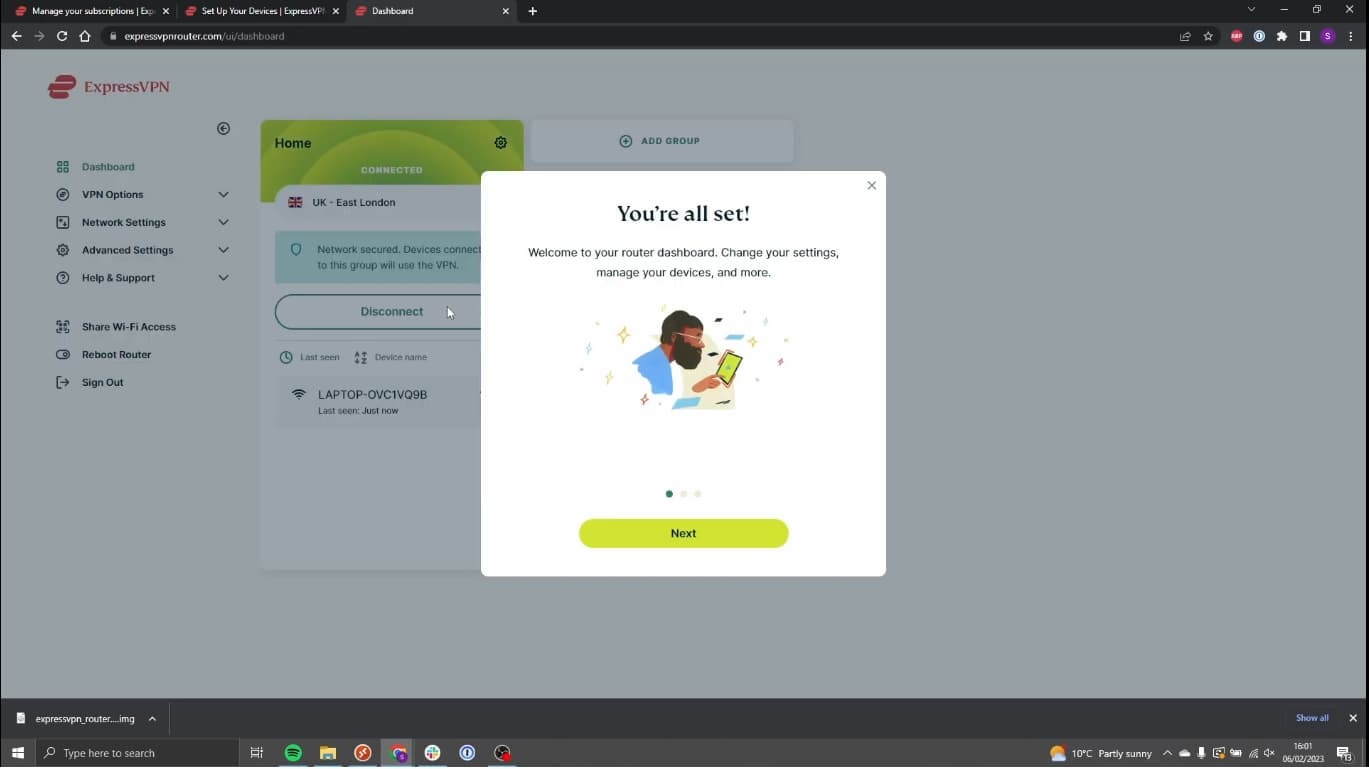
It didn't take us long to install ExpressVPN on our test router.
If you prefer written instructions, here’s how to install ExpressVPN’s router app using a Linksys WRT3200ACM router:
- Log into your ExpressVPN account and select Router from the list of devices on the dashboard.
- This will open a new tab. From there, select your router model from the drop-down menu labeled Select your router.
- Click the green Download Firmware button.
- Keep this window open as you’ll need the activation code for a later step.
- Open a new tab and input your IP address into your browser to access your router’s settings. You can find out your IP address using our IP lookup tool.
- Log into your router’s admin dashboard. The login is normally “admin” and the password should be the same. You can refer to routerpasswords.com if you encounter any problems logging in.
- Click Connectivity, then Router Firmware Update, and upload the ExpressVPN firmware you downloaded in Step Three.
- Click Start and follow the prompts to reboot your router.
- Once the reboot is complete, go to expressvpnrouter.com and click Get Started.
- Paste your activation code from Step 4 and click Sign in to ExpressVPN.
- Create a WiFi username and password for your new network and click Continue.
- Set a router admin password and click Continue.
- Now that installation is complete you can access the router app from your browser.








Method 2: Buy a Pre-Flashed Router
Setup Difficulty: Easy
VPN Compatibility: Supported by some VPN services
Cost: $130-500
What You’ll Need: VPN subscription
If you don’t want to install a VPN onto your router, you can also buy a pre-flashed VPN router. These routers come with a VPN pre-installed, allowing you to avoid the complex process of installing new software or firmware.
Though beginner-friendly, pre-flashed routers are expensive. They start at around $130.00 with high-end models costing upwards of $500.00. That doesn’t include the price of a VPN subscription, which can be around $100.00 a year.
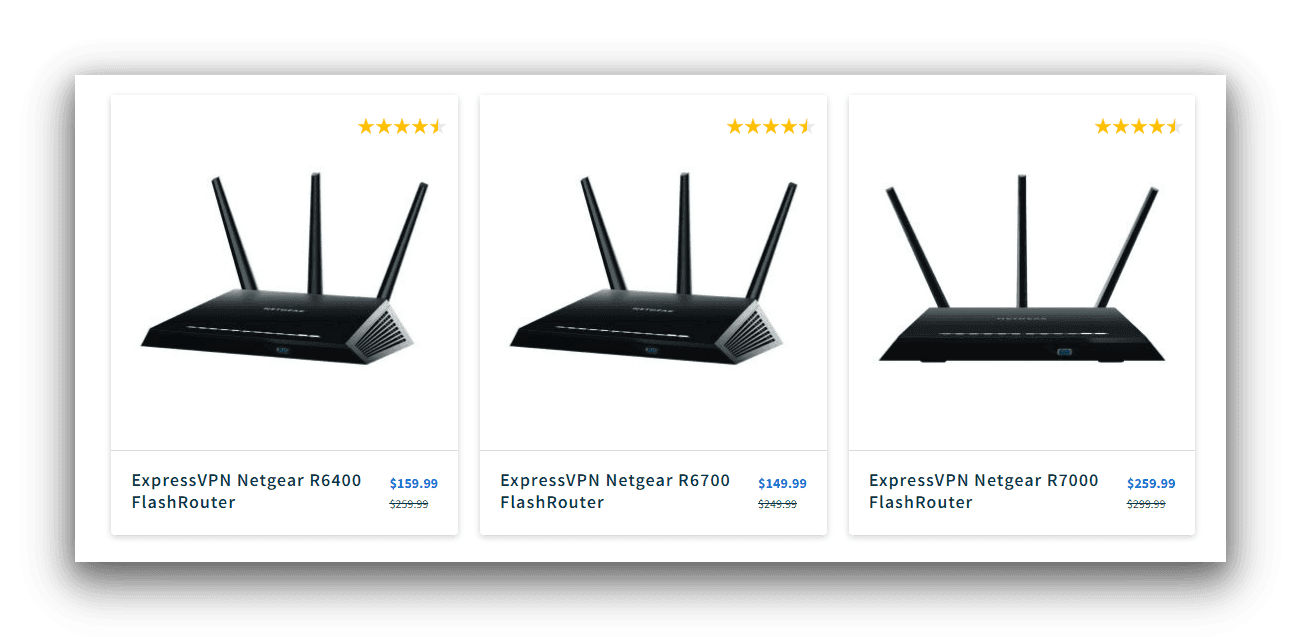
A selection of routers that are pre-configured for ExpressVPN.
The most popular vendor of pre-configured VPN routers is FlashRouters. Many VPN services partner with FlashRouters, but here are some popular examples:
- ExpressVPN
- CyberGhost
- IPVanish
- NordVPN
- Private Internet Access
- Proton VPN
- Surfshark
- Windscribe
Plus, FlashRouters provides its own app to simplify the process of connecting your home network to a VPN.
While it lacks the usability and features of a VPN router app, it still allows you to easily switch VPN servers and enable split tunneling.
Method 3: Manually Install a VPN on a Router
Setup Difficulty: Hard
VPN Compatibility: Supported by most VPN services
Cost: Varies by VPN provider
What You’ll Need: VPN subscription, OpenVPN configuration files
Another option is to get a router that is compatible with VPN software. These devices come with VPN-enabled firmware pre-installed, allowing you to install a VPN service of your choice.
This method is also useful if you already have a VPN router but want to configure a different VPN server location.
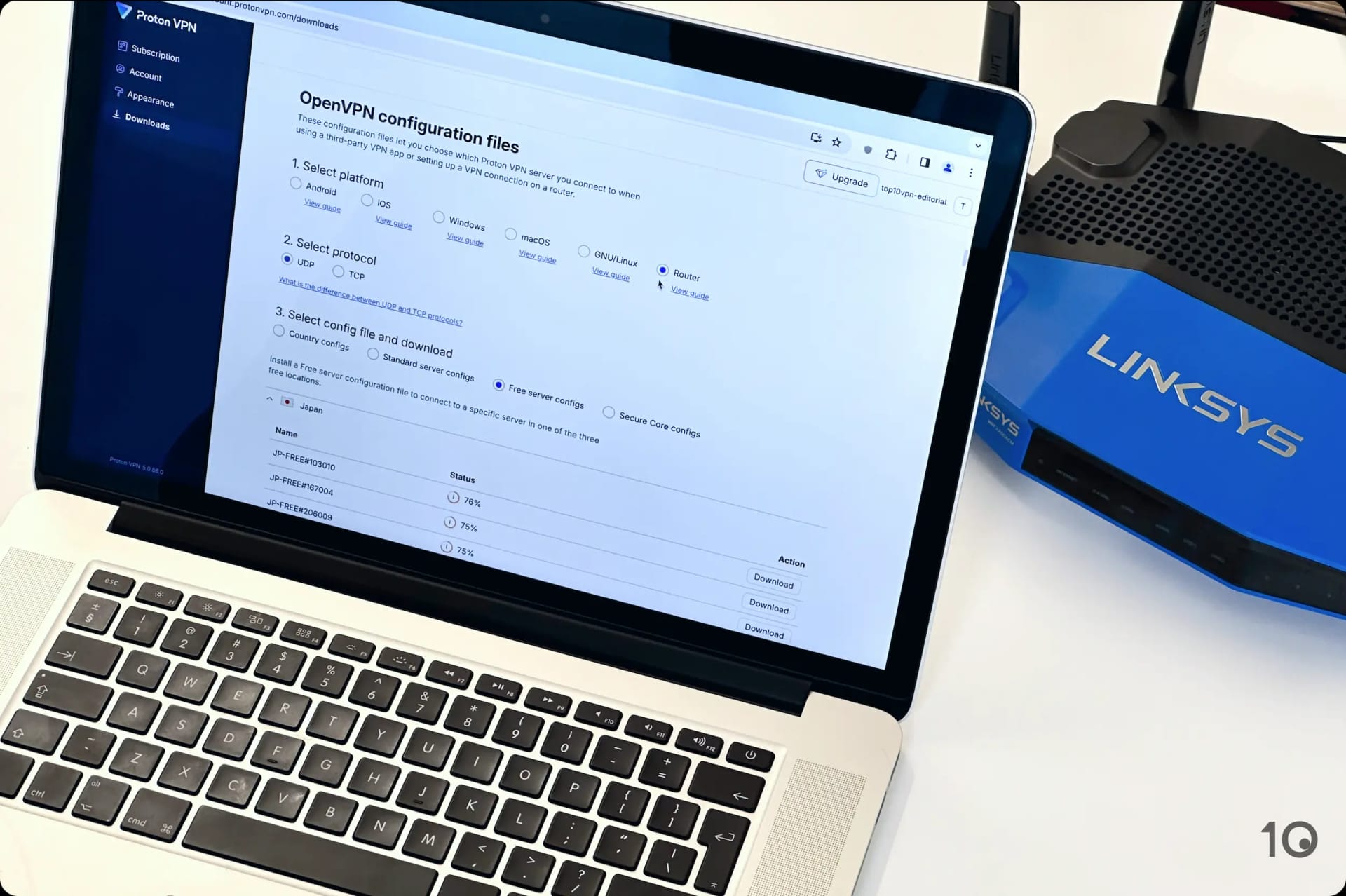
Setting up Proton VPN Free on our test router.
As your router is capable of supporting a VPN, you won’t need to install new firmware. Simply purchase a VPN subscription and follow the configuration instructions from your chosen provider.
EXPERT ADVICE: If your router isn’t compatible with VPNs, skip to our section below on how to flash a router.
Popular brands that provide VPN-enabled routers include ASUS, Linksys, and Netgear.
In the example below, we’ve used NordVPN with a Linksys router running DD-WRT firmware.
- Log in to your DD-WRT admin dashboard. You can access this by typing your IP address into a browser.
- Configure your Network Address Settings. Go to Setup > Basic Setup. Scroll down to Network Address Settings (DHCP) and enter the following:
Static DNS 1: 103.86.96.100
Static DNS 2: 103.86.99.100
Static DNS 3: 0.0.0.0
Use DNSMasq for DHCP: Checked
Use DNSMasq for DNS: Checked
DHCP-Authoritative: CheckedThen, click Save and Apply Settings.
- Turn off IPv6 connections. Go to Setup > IPv6 and set IPv6 to Disable. Then, click Save and Apply Settings. Though optional, we recommend you take this step to ensure your IP doesn’t leak.
- Enable the OpenVPN Client UI. Go to Service > VPN and set Start OpenVPN Client to Enable.

- Find your optimal VPN server. Open a new tab in your browser and search for https://nordvpn.com/servers/tools/. Make a note of the server hostname, as you’ll need it in the next step.

- Configure your OpenVPN Client. To do this, paste the following into the OpenVPN Client settings:
Server IP/Name: The server hostname from Step 5
Port: 1194 (or 443 for the TCP protocol)
Tunnel Device: TUN
Tunnel Protocol: UDP (or TCP)
Encryption Cipher: AES-256 CBC
Hash Algorithm: SHA512
User Pass Authentication: Enable
Username, Password: Your NordVPN service credentials (Go to Step 6a if you don’t know your NordVPN details)
First Data Cipher: Not set
Second Data Cipher: Not set
Third Data Cipher: Not set- Locate your NordVPN credentials. Login to your NordVPN account dashboard and click ‘Set up NordVPN manually’ in the bottom-right corner. Copy the user details provided.
- Configure your advanced settings. You can do this by setting Advanced options to enable. Then carry out the following actions:
TLS Cipher: None
LZO Compression: Disabled
NAT: Enable - Fill in the ‘Additional Config’ box. To do this, paste in the following:
remote-cert-tls server
remote-random
nobind
tun-mtu 1500
tun-mtu-extra 32
mssfix 1450
persist-key
persist-tun
ping-timer-rem
reneg-sec 0
#log /tmp/vpn.log
#Delete `#` in the line below if your router does not have credentials fields and you followed the 3.1 step
#auth-user-pass /tmp/openvpncl/user.conf - Download the OpenVPN config file. To do this, return to your tab with the recommended NordVPN server and click ‘Show available protocols‘. Next, select ‘Download config‘ for OpenVPN UDP (or TCP) and open the file in a text editor of your choice.
- Set up the CA Cert. Within the text editor, copy the text between the
and tags, but not the tags themselves. Then paste it into CA Cert. 
- Set up the TLS Auth Key. Return to the text editor and copy the text within
that starts with five dashes. Paste this into the TLS Auth Key box.

- Save your changes. Click Save and Apply Settings.
- Verify that the VPN is working. To do this, go to Status > OpenVPN. Under State, you should see the message: “Client: Connected Success“.
How to Install a VPN onto an Unflashed Router
Setup Difficulty: Very Hard
VPN Compatibility: Supported by almost every VPN service
Cost: Low
What You’ll Need: Firmware configuration files, a router compatible with VPN firmware
If your router isn’t compatible with VPN software, but is compatible with VPN firmware, you’ll need to flash it. Thankfully, the vast majority of routers can be flashed with VPN firmware.
Manually flashing your router with new firmware allows you to install the VPN software of your choice, including OpenVPN. This can save you money, but requires some technical knowledge.
The process of flashing your router can vary significantly by firmware, router brand, and router model. As such, our instructions are general.
Read your router’s use manual for specific guidance – exact wording may vary and it may require more additional steps than those outlined below.
How to Flash Your Router:
- Ensure your router is connected to the internet.
- Create a restore point in case something goes wrong. You can do this by finding Backup and Restore and selecting the Backup option.
- Download the firmware file and save it to your computer.
- Log into your router admin dashboard on your PC or laptop. Your login credentials should be “admin” by default but refer to https://www.routerpasswords.com/ if you encounter any issues.
- Go to Administration > Router Update.
- Upload the firmware file you downloaded earlier.
- Restart the router.
- Create a password for your new router admin login.
Once you’ve flashed your router, you’ll need to configure your VPN client.
You can follow our steps for manually installing VPN software for general guidance, but you should also follow the instructions supplied by your VPN provider.
Alternatively, as long as you’ve flashed your router with the appropriate firmware, you can install a dedicated VPN router app — as outlined in our first VPN router setup method.
Can You Use a VPN on Your Router?
You can use a VPN on your router, but the installation process will vary depending on which router you’re using and which VPN service you’ve subscribed to.

ExpressVPN’s router app as it appears on our test Windows device.
Out of all 61 VPNs we’ve tested, only ExpressVPN provides a dedicated VPN app for routers. This gives you the functionality and ease-of-use of a native VPN app, including the ability to switch VPN servers and access advanced features.
Other VPN services allow you to manually configure a VPN connection on a router, but its UI will be generic and embedded into the router’s settings. It also doesn’t come with any features, such as switching servers or split tunneling.
Some VPNs, such as NordVPN, may partner with a third-party service to provide a more advanced user interface than its default.
Alternatively, you can buy a router that’s pre-flashed with VPN software. Its level of functionality will vary by provider, but it’s technically the easiest way to install a VPN on your router.
VPN Routers vs. Router VPNs: The Difference Explained
The terms ‘VPN router’ and ‘router VPN’ are often used interchangeably by mistake.
VPN routers, also known as ‘VPN-enabled routers’, are WiFi routers that have the firmware necessary to run VPN software. These routers can be purchased with a VPN pre-installed on them, or you can manually install the VPN software yourself.
VPN configuration files can be downloaded from a commercial VPN service, or configured using publicly available software such as OpenVPN.
In comparison, router VPNs are VPN services that have the necessary features to be compatible with a router. The best router VPNs usually support native apps and are compatible with a range of router firmware and models.
Which Routers Are Compatible with VPN Software?
Not all routers can run VPN client software.
If you have a combined modem and router that came with your internet package, it most likely won’t work with VPN software and you’ll need to buy a separate router.
If it is compatible with VPN software, your router may only support specific VPN services or VPN protocols.
In the table below, you can compare a range of router models and their compatibility with some of the most popular VPN services:
What’s the Best Router for Using a VPN?
Based on our testing, the best router for using a VPN is Asus, specifically the AX range.
Asus routers are compatible with most major VPN services, including ExpressVPN, NordVPN, PIA, and IPVanish.
If you prefer to manually configure your own VPN connection, Asus routers support L2TP, OpenVPN, PPTP, WireGuard, and IPSec clients.
The Asus router app simplifies managing devices on your network, allocating bandwidth, and monitoring connection speeds.
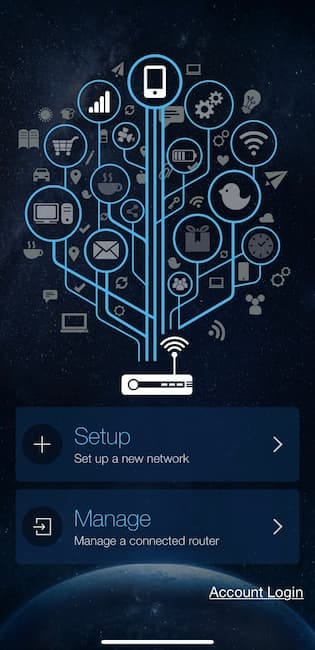
The ASUS router app can be downloaded on iOS and Android.
The app works with all Asus models but we recommend the Asus RT-AX88U in particular.
The RT-AX88U has 1GB of RAM and a CPU speed of 4 x 1.8GHz, guaranteeing optimal performance for any VPN software you install.
This ensures fast download speeds and ample bandwidth across your local network.
You can also connect your devices, via Ethernet, to eight different LAN ports on the Asus RT-AX88U router. This reduces the impact to your download speeds and latency caused by running VPN software.
Which Routers Have a Built-In VPN?
Some commercial routers come with multiple VPN services already integrated into them. This eliminates the need to flash your router or manually install VPN software.
All of this does come at a cost, though.
Routers with built-in VPNs usually require you to pay a fee upfront for the router itself, a recurring subscription to continue to use the router, and a separate VPN subscription to activate your preferred provider. Altogether, this can cost hundreds of dollars.
The Vilfo router, for example, costs $399.00 upfront and $4.92 monthly on its cheapest plan. You can mitigate this by using a cheap VPN like Surfshark, but you’ll still be paying multiple subscription fees a month.
What’s the Best VPN for Routers?
ExpressVPN is the best VPN for routers. It’s one of very few VPN services to provide a dedicated VPN app for routers.
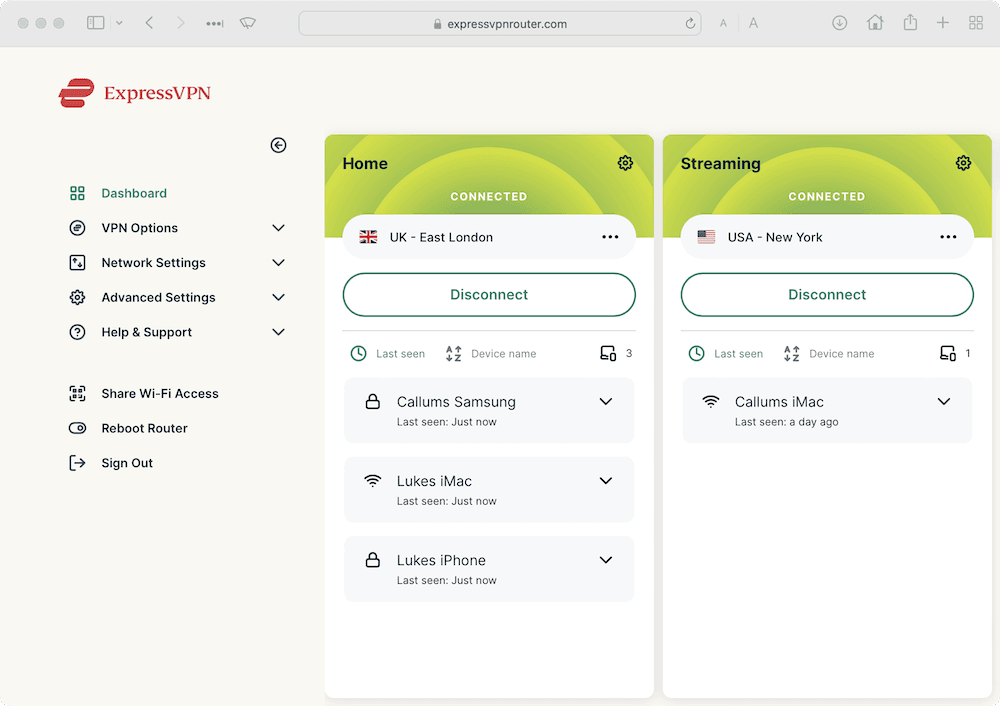
ExpressVPN has a dedicated app for routers.
It’s easy to install, compatible with most routers, and its app is accessible to users of all abilities.
ExpressVPN Router Compatibility
ExpressVPN is compatible with the following routers:
- Asus RT-AC56(U/R/S)
- Asus RT-AC68U
- Asus RT-AC87U
- Linksys EA6200
- Linksys WRT1200AC
- Linksys WRT1900AC(S)
- Linksys WRT3200ACM
- Netgear R6300v2
- Netgear R6700v3
- Netgear Nighthawk R7000
- Netgear Nighthawk R7000P
Also, you can install the VPN on routers built by the following manufacturers:
- Other Asus models
- D-Link
- DD-WRT
- Netduma
- Sabai
- Tomato
- TP-Link
- Xiaomi
Alternatively, you can buy a pre-flashed ExpressVPN router. They can be expensive, but save you the hassle of installing the VPN yourself.
Should You Use a VPN on Your Router?
Investing in a VPN router can offer several advantages in terms of security, privacy, and convenience.
However, there are significant drawbacks in cost, setup difficulty, and compatibility.
Here’s a table summarizing the pros and cons of using a VPN on your router:
| Pros | Cons |
|---|---|
| Bypass simultaneous connection limit | Difficult to set up & troubleshoot |
| Permanent VPN protection | Can’t easily change servers or protocols unless you have an app |
| Encrypt all devices regardless of VPN compatibility | Not supported by every VPN service |
| Multi-hop configuration through router and VPN app | Expensive |
| Unencrypted traffic between your device and the router |
In the sections below, we examine the advantages and disadvantages of using a VPN router in greater detail:
The Advantages of Using a VPN on Your Router
Investing in a VPN router for your home or business may seem like a big step, but it can offer several advantages in terms of security, privacy, and convenience.
Here’s an overview of the main benefits to using a VPN router:
1. Protect All of Your Devices
As long as you keep it switched on, a VPN router will encrypt the traffic and change the IP address of every device connected to your WiFi network.
This includes devices that do not have native support for VPN client software, such as games consoles, smart TVs, and Internet of Things (IoT) devices.
This protection is constant once enabled, which means you don’t have to wait for your device to boot up before you can begin the VPN connection.
2. Avoid Simultaneous Connection Limits
Most VPN services restrict the number of devices that can run the VPN at any given time. This is called a simultaneous connection limit.
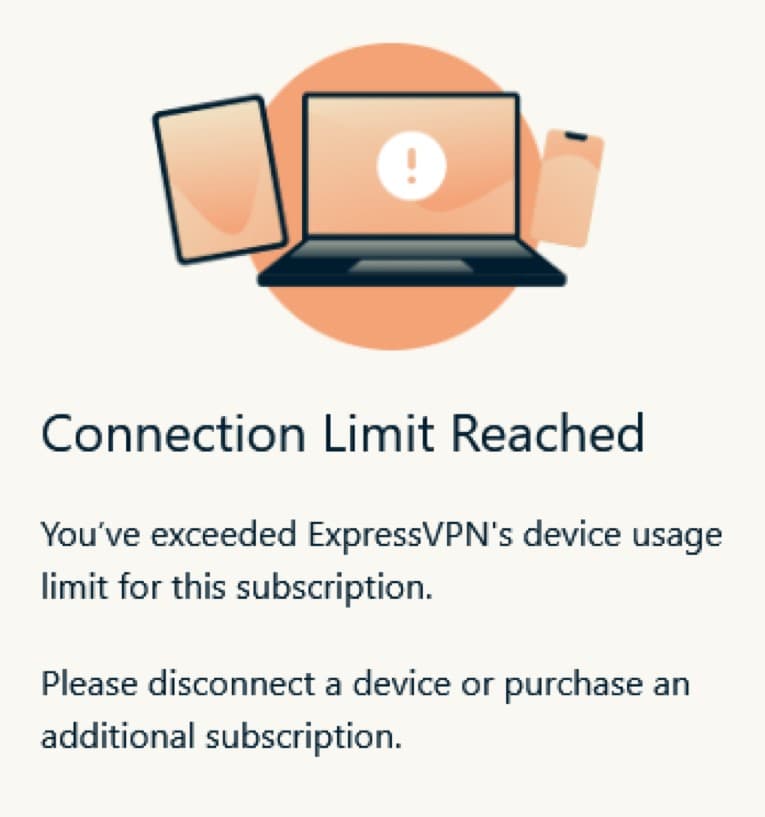
ExpressVPN has a connection limit of five devices.
A VPN installed at the router-level only counts as one connection – even though every device on your WiFi network is protected.
By installing the VPN at router level you can bypass your VPN’s simultaneous connection limit and protect every device you own.
3. Permanent VPN Protection
VPN clients on computers, mobiles, and tablets require you to activate your connection every time you start a new session.
If you’re using a VPN router, you never have to worry about turning your VPN on again.
Once your VPN router is set up, your VPN will be running permanently regardless of what device you’re using. This severely reduces the risk of leaving yourself exposed online.
All of the traffic between the router and the VPN server is secured and encrypted, leaving your ISP with absolutely no information about your browsing history.
4. Unblock Geo-Restricted Content on Multiple Devices
Much like other types of VPN client, you can use a router VPN to change your online location.
By connecting to a VPN server in a different location, you can make it appear as though you’re in a different country.
This allows you to access geo-restricted streaming apps on LG Smart TVs, games consoles, and any other device that’s connected to your router.
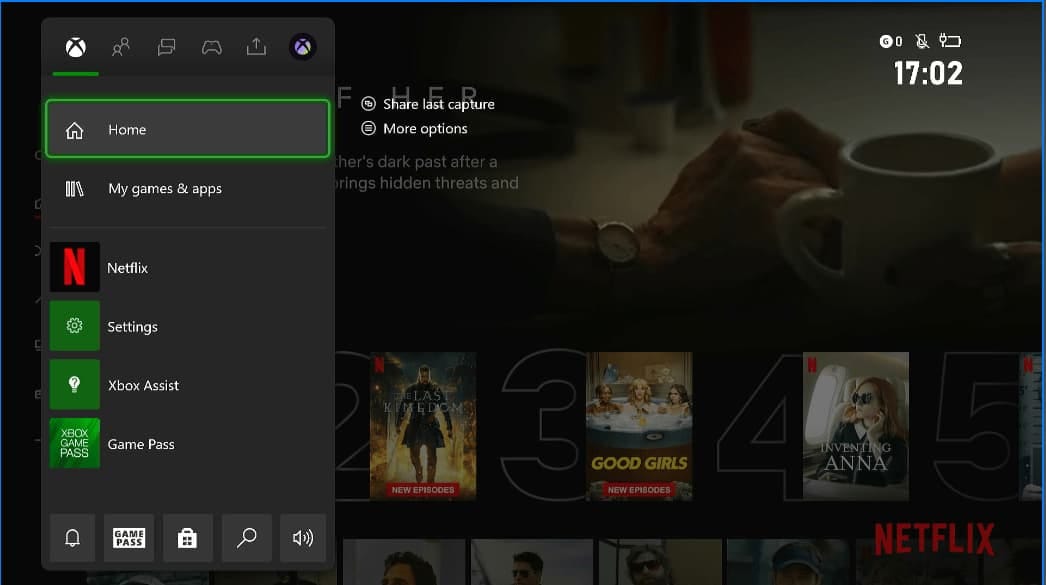
We were able to unblock US Netflix on our Xbox by installing ExpressVPN on our router.
For example, you can connect to an American server location to change your Netflix region to the US, regardless of your real location.
This is especially easy with router VPN applications like ExpressVPN’s, which comes equipped with an intuitive GUI. You can easily change server locations within its app and even assign specific devices to a particular region.
5. Create a Double VPN Connection
It is much easier to run two VPN services simultaneously if you’re using a VPN router. You can install one service on your router, and another on your desktop. This is known as a VPN over VPN configuration.
While this will definitely reduce your connection speed, it is a great way of maximizing your protection in case one VPN service is compromised by leaks or crashes.
The Disadvantages of Using a VPN on Your Router
VPN routers may seem like a great catch-all solution to internet privacy, and they are to an extent. But they do come at a cost, and not just a financial one.
Here’s a detailed look at some of the downsides of using a VPN router:
1. Lack of Flexibility
VPN routers are for the privacy-minded. Once it’s set up, it’s not as easy to change your VPN’s settings as it is when the VPN software is installed at the device-level.
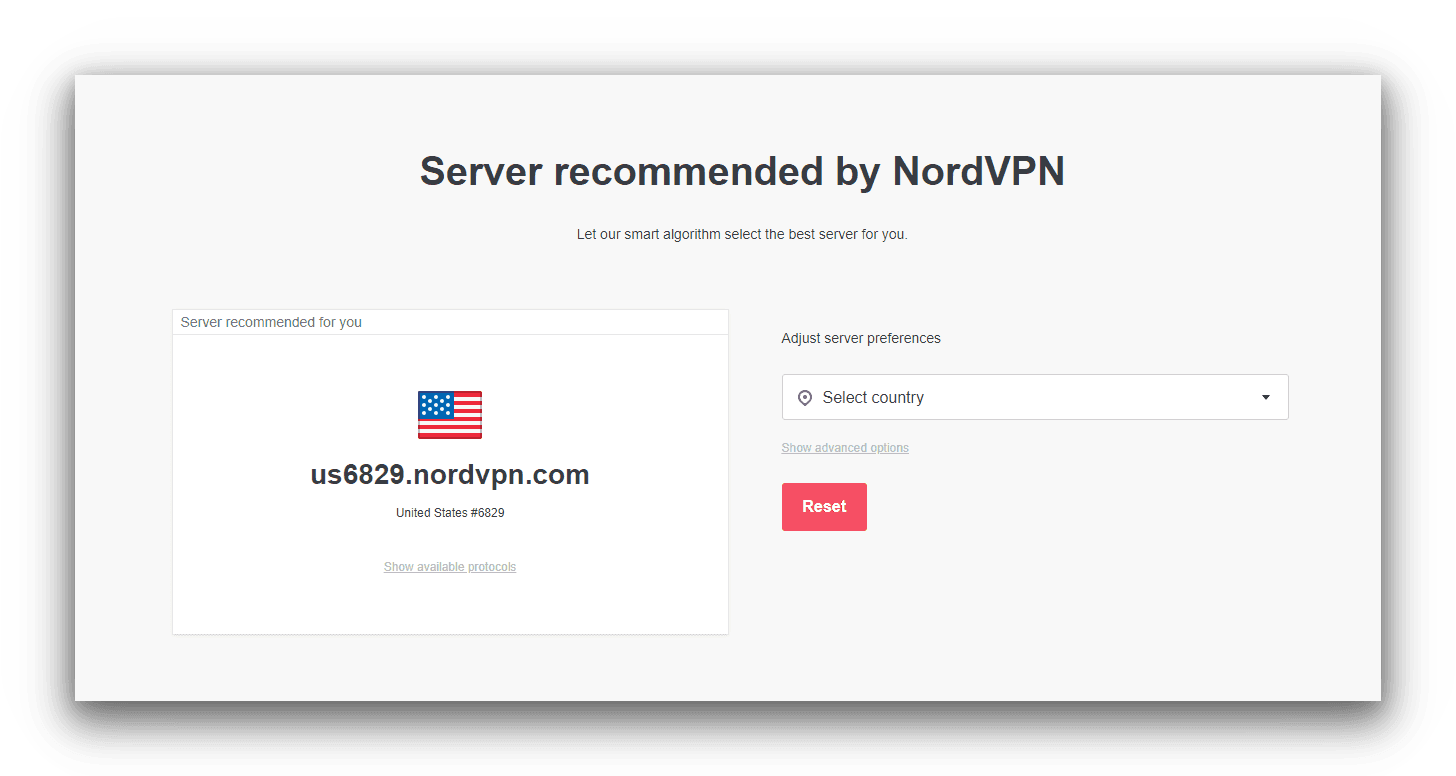
NordVPN only lets you install one VPN server at a time on your router.
Unless you install a dedicated app, or use the FlashRouters app, the user experience of a VPN router can be quite limited. It’s usually much harder to quickly switch the service on and off, or to change your server location.
This makes it much less useful if you want to access content from a variety of regions or if your VPN stops working properly.
For this reason, VPN routers aren’t ideal for things like geo-spoofing, anti-censorship, or unblocking websites. These situations need much more flexibility in terms of when you’d like to turn your VPN on and where you’d like to connect to.
If you’re looking to stream content using a VPN, it might be easier to install a VPN app directly onto your preferred device.
You may even struggle to access content that’s normally available in your region. For example, if you’re in the US and connect your VPN router to a UK server, you might not be able to access US Netflix or other local platforms.
2. Complicated & Expensive Setup
Installing a VPN on your router can be difficult and time-consuming, especially for beginners.
Most VPN services have tutorials to help you through the installation process, and many of them have live chat support, too. Even so, it’s still much more complicated than installing a VPN on your phone or computer.
The only alternative is to buy a pre-configured VPN router. This is far easier and will get you browsing privately much quicker, but it will cost you a few hundred dollars.
That’s a lot of money, especially when a normal router can cost less than $50.00.
3. Reduced Connection Speeds
Running all of your traffic through a VPN means your download and upload speeds will be permanently reduced.
Even if you buy an expensive router equipped with one of the fastest VPNs on the market, there will always be some slowdown versus a normal, unprotected connection. This will be especially true if you connect multiple devices to the same router.
4. Security Weak Spots
Another downside to using a VPN at the router-level is that the traffic between your devices and the router is not encrypted.
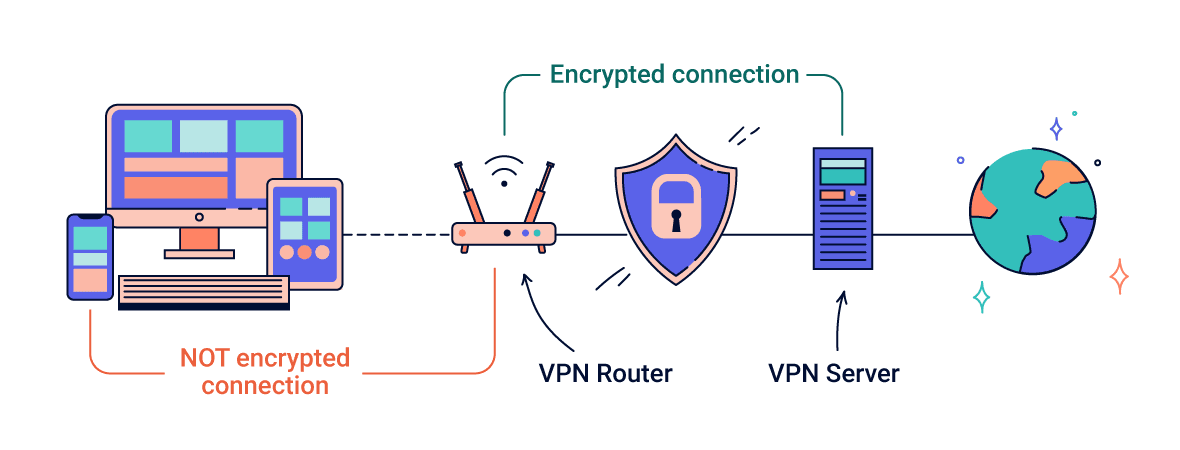
A VPN router encrypts the traffic of every device on your WiFi network.
This isn’t too much of an issue if you know and trust everyone that uses your home network. However, it does pose a security risk should a stranger or third party gain access.


