Top10VPN is editorially independent. We may earn commissions if you buy a VPN via our links.
How to Change Netflix Region
Our Verdict
The most effective way to change your Netflix region is to use a VPN and connect to a server location in the country where your desired video content is available. If you want to unblock a foreign Netflix library without a VPN, we recommend using a Smart DNS service.
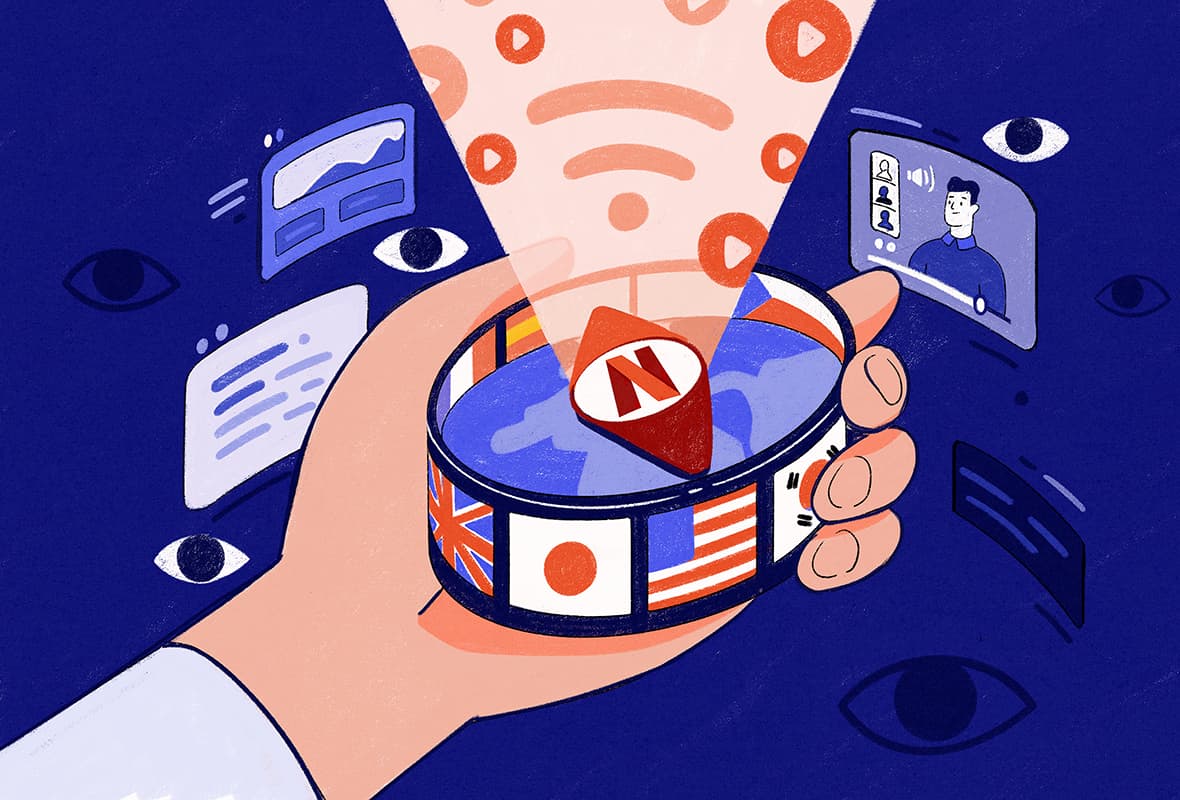
Netflix displays different movies, documentaries and TV shows based on the country you’re in. It uses your IP address to determine your geolocation and which content titles to show you.
Since some countries have much richer content libraries than others, learning how to change your Netflix region allows you to get the most out of your Netflix subscription.
The easiest, and most popular, way to change your location on Netflix is to use a reliable VPN for Netflix.
To change Netflix regions without a VPN, especially on Smart TVs and games consoles, we recommend using a VPN service with Smart DNS included, like ExpressVPN’s MediaStreamer.
How to Change Netflix Region with a VPN
Using a high-quality VPN is the simplest and most effective way to change your Netflix region and access geo-restricted titles available outside of your country.
A VPN lets you change your IP address with one from almost any country, depending on the VPN you use. You can switch between regions with just a click/tap in the app.
Watch the video for a demonstration on changing your Netflix region using a VPN, or read the instructions just below.
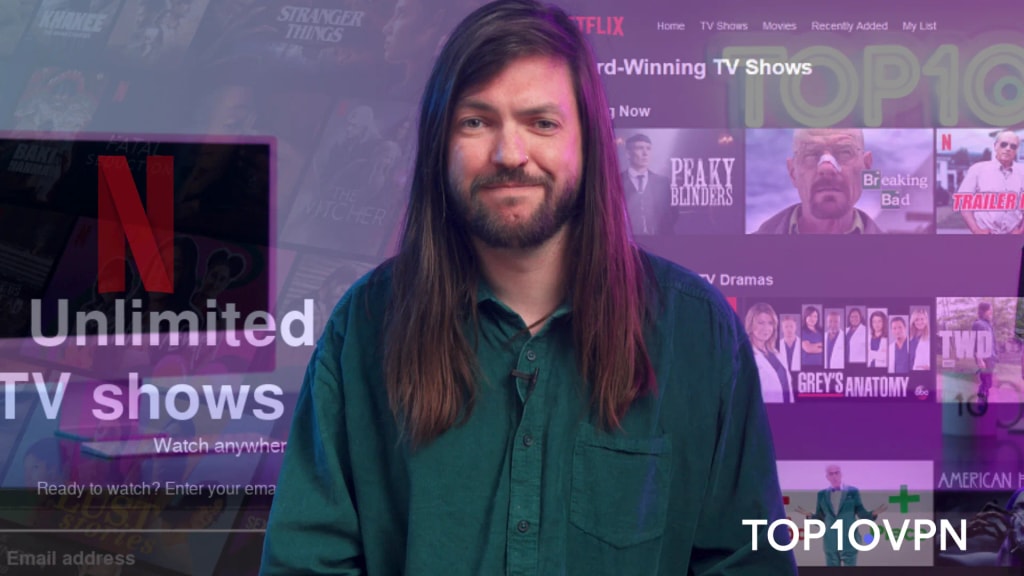
How to Change Netflix Region Using a VPN
Follow the instructions below to easily change your region on Netflix in a matter of minutes:
- Install your chosen VPN onto your device(s). We recommend ExpressVPN, which unblocks 18 regions and offers a 30-day refund guarantee.
- Connect to a VPN server in the country you want to watch content in. For example, connect to a Japan VPN server to unblock Netflix Japan.
- Open Netflix. Verify you’re in the desired Netflix region by selecting ‘New & Popular’ at the top of the screen. The country should match your VPN server location. If no country is listed, your VPN isn’t working with Netflix.
- Press play to start streaming. You can now watch all the geo-blocked videos available in that coountry’s library.
- To change Netflix country again, repeat step (2). Then, refresh your browser window or restart your Netflix app to see the new content library.
The number of Netflix regions you can unblock varies across VPN services. The most effective VPNs can unblock up to 32 libraries, while others only work with a handful of libraries.
Pros & Cons of Using a VPN
These are the main benefits and drawbacks of using a VPN to change country on Netflix:
| Pros | Cons |
|---|---|
| Compatible with up to 32 Netflix regions | Requires advanced steps to work on Smart TVs, games consoles & Roku |
| More reliable than any other method | The very best Netflix VPNs require a paid subscription |
| Streams in the highest video quality | |
| Simple to set up and use | |
| Free options available (but limited) | |
| Encrypts network traffic |
How to Change Netflix Region without a VPN
If you don’t want to use a VPN, there are two main ways to change your Netflix region without one: using a Smart DNS service (the most effective option), or using a proxy server.
Previously, we had suggested also trying remote desktop software, the Tor browser, or setting up a home VPN server, however we’ve removed these methods since the setup was either too time-consuming or unblocking multiple regions wasn’t effective enough.
How to Change Your Netflix Region without a VPN
The best way to change region in Netflix without a VPN is to use a Smart DNS proxy. This solution reliably unblocks Netflix on most devices at HD/4K speeds.
Here are step-by-step instructions on how to change your Netflix country using Smart DNS:
- Sign up for a Smart DNS service. We recommend ExpressVPN’s MediaStreamer or Control D.
- Register your IP address by following the relevant instructions on the provider’s website. If they ask you to enter it manually, use our What Is My IP Address tool.
- Get the appropriate DNS server addresses. You can usually find these in the provider’s My Account section.
- Open the Network Settings on your device.
- Find the DNS Settings. They are usually under an “Advanced” or “Manual” tab.
- Input the DNS server addresses your provider has given you. Click confirm.
- Restart your device. The Smart DNS service will activate once you reconnect to the internet.
In the two sections below, we’ll explain in more detail how to use Smart DNS and Proxy Servers to unblock international Netflix libraries.
1. Smart DNS Service
| Pros | Cons |
|---|---|
| The easiest way to change Netflix region without a VPN | Only works with specific websites and in a limited number of locations |
| Works on almost every device (including Smart TVs and games consoles) | You need to provide your IP address in order to gain access |
| Cheaper than most VPN services | Choice of VPN service is limited |
| Provides fast connection speeds | Can be more difficult to configure than a VPN application |
A Smart DNS service lets you change your device’s DNS settings to re-route your connection through DNS servers in a country of your choice.
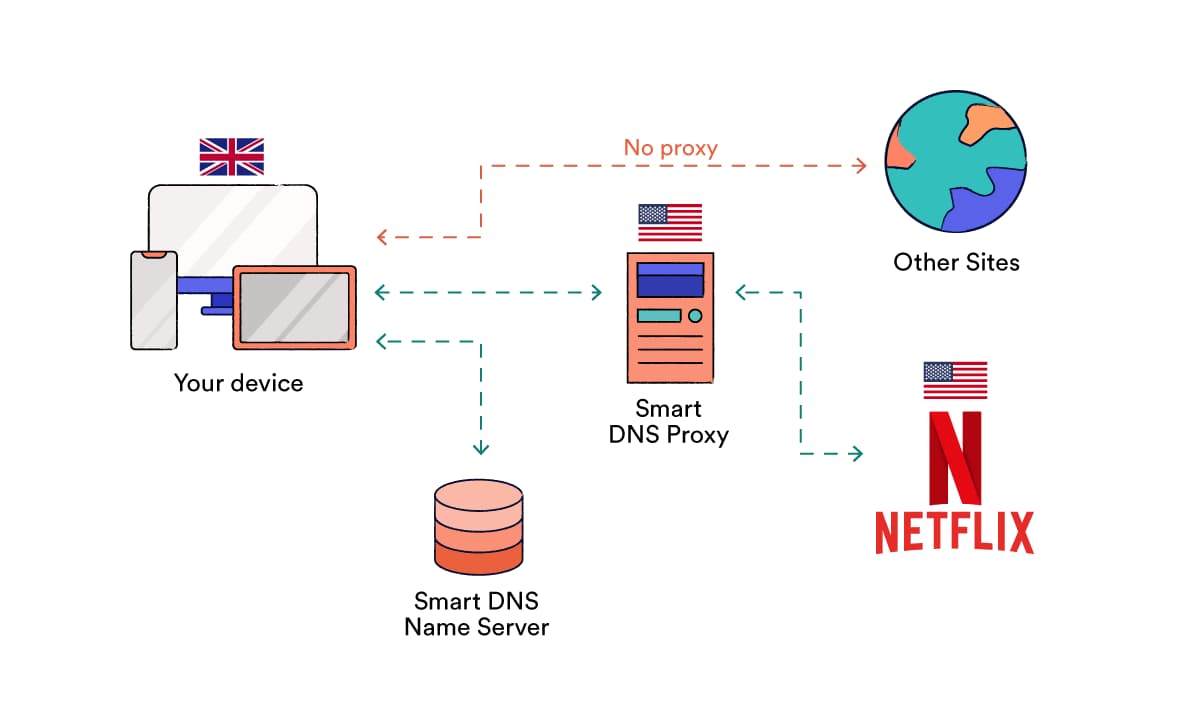
By combining a DNS server with a proxy server, you can use Smart DNS to bypass geo-restrictions on content.
Like with a VPN, Smart DNS tricks platforms like Netflix into thinking you’re physically located in that country, allowing you to access that region’s content.
For example, if you live in France and want to watch US Netflix, you can re-route your DNS requests through a US server and easily stream American Netflix from overseas.
Two popular standalone Smart DNS services optimized for streaming are Smart DNS Proxy and Unlocator.
You don’t need to download software to use Smart DNS, enabling you to easily switch Netflix regions on devices such as LG Smart TVs and gaming consoles like Xbox, which typically do not support native VPN applications.
In fact, this is one area in which Smart DNS is better than a VPN for changing your Netflix region.
Smart DNS is also faster than VPN, although this doesn’t always translate to better streaming resolution.

MediaStreamer worked with US Netflix more often than any VPN server.
While Smart DNS tools allow streaming on a wide range of devices, they do not encrypt your traffic or hide your IP address.
In other words, your ISP will be able to see what you’re doing and you won’t be protected from cybercriminals while connected to unsecured public WiFi networks.
Some VPNs for streaming also offer their own Smart DNS tools. Based on our latest round of testing, the two that work most reliably with Netflix are:
- ExpressVPN’s MediaStreamer: ExpressVPN unblocks 18 Netflix regions, and its Smart DNS tool lets you stream US Netflix on any device.
- Windscribe’s Control D: Windscribe is a top free VPN. The company also offers a standalone Smart DNS service for $40.00 per year ($20.00 for existing Windscribe customers). Unlike MediaStreamer, Control D covers over 100 locations and works with several Netflix regions.
NOTE: Our tests found that Surfshark and NordVPN’s Smart DNS features do not work reliably with Netflix, while CyberGhost and PIA’s do not let you change Netflix regions.
How to Use Smart DNS to Change Netflix Region
We’ve already outlined how to use Smart DNS with Netflix above, however you can also watch how to do it in the video below:
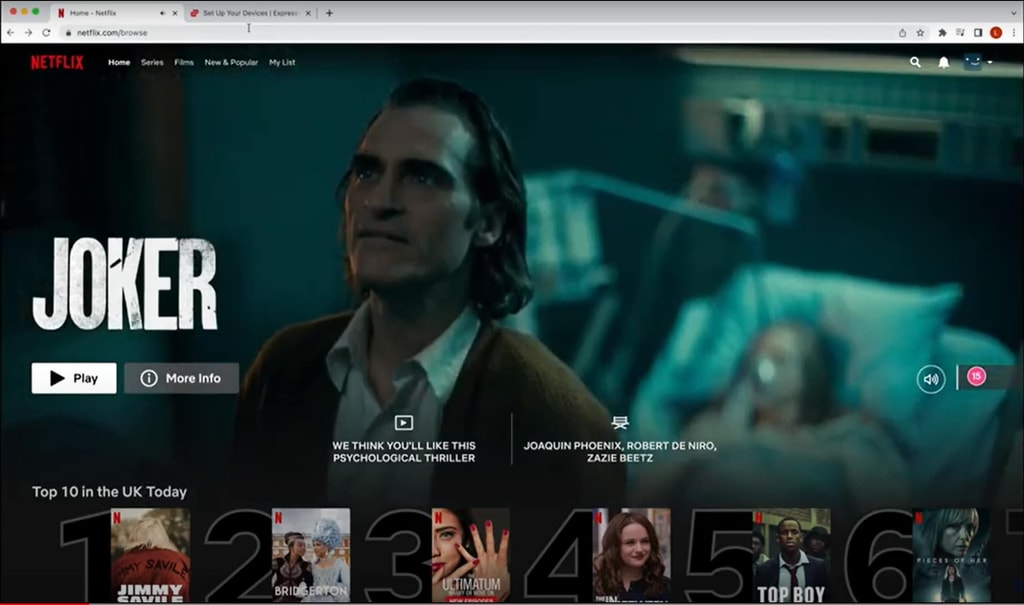
How to use MediaStreamer to change Netflix region.
The setup process will vary slightly depending on your provider and the device you’re using, but the general process is roughly the same across devices.
EXPERT ADVICE: MediaStreamer only unblocks US Netflix. However, some Smart DNS providers let you unblock multiple Netflix regions. To choose a region, open your Smart DNS account settings and switch country in there. Then, restart the device, load Netflix again, and you should see the new region’s content library.
2. Proxy Server
| Pros | Cons |
|---|---|
| Often free and easy to use | Does not encrypt your traffic |
| Good proxy server providers offer a range of server locations | Proxy IP addresses are easily blocked by Netflix |
| Generally delivers fast connection speeds | Overcrowded servers can occasionally cause slow speeds |
| Only works when accessing Netflix from within your browser | |
| Less reliable than VPN services and Smart DNS |
A proxy server can help you change your Netflix country by routing your traffic through a third-party server before connecting to Netflix.
Like with a VPN, a proxy server hides your IP address and tricks Netflix into thinking you’re located in the country where the proxy server is based.
In other words, if you connect to a proxy server located in the UK, you’ll get access to the UK Netflix library, regardless of where you actually are in the world.
Unlike a VPN, proxy servers don’t encrypt your internet traffic.
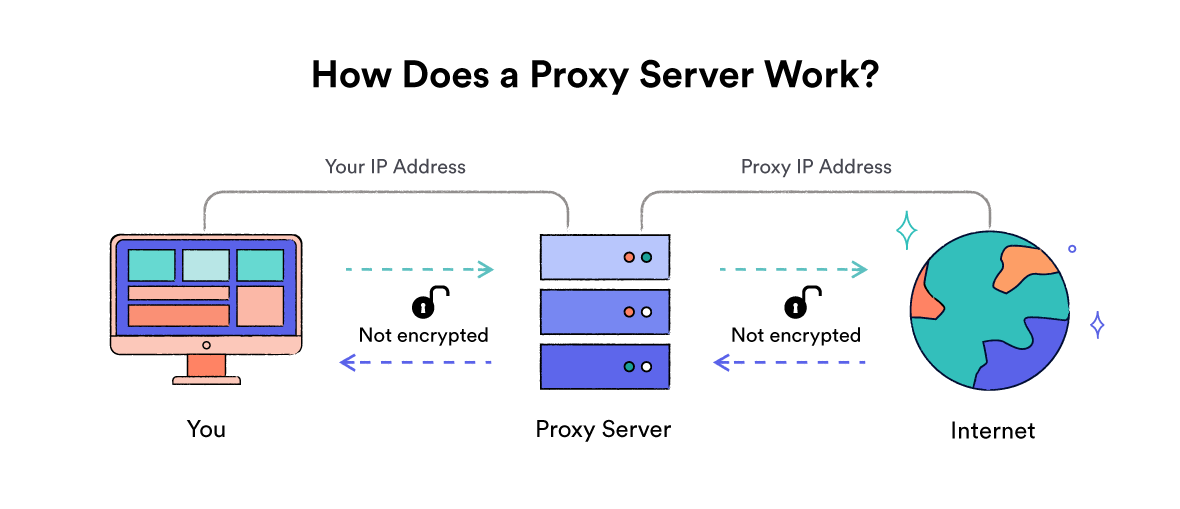
How a Proxy Server works.
There are two main types of proxy server:
- Web Proxy: These are accessed via a website and are usually free to use. Simply enter the URL you’re looking to unblock, choose your desired server location, and start browsing.
Though free, web proxy servers are extremely unreliable for unblocking Netflix because their IP addresses are widely-used and very easy for Netflix to block. - Browser Proxy Extensions: Higher-quality proxy servers tend to be available as web browser extensions. Some are free to use, but many charge a subscription fee.
Many Chrome VPN extensions are actually proxy servers, and not full VPN products. They route browser traffic through a remote server, but don’t encrypt it.
Examples of browser-based proxies that work with Netflix include Hide.me’s Chrome extension and Windscribe’s Firefox extension.
Proxy servers are application-specific, meaning they only re-route traffic from the application they’re running on.
You can use a proxy server to change regions on Netflix in your browser, but you won’t be able to do the same on an external Netflix app.
In general, proxy servers are less secure than VPNs, and less reliable than Smart DNS for changing your Netflix region. However, they’re free and can sometimes unblock foreign Netflix libraries.
EXPERT ADVICE: A “transparent” or “anonymous” proxy server won’t help you change Netflix region. That’s because an anonymous proxy hides your IP address but also tells Netflix you’re using a proxy, while a transparent proxy doesn’t even hide your IP address. Only “elite” proxy servers can unblock Netflix.
How to Use a Proxy Server to Change Netflix Region
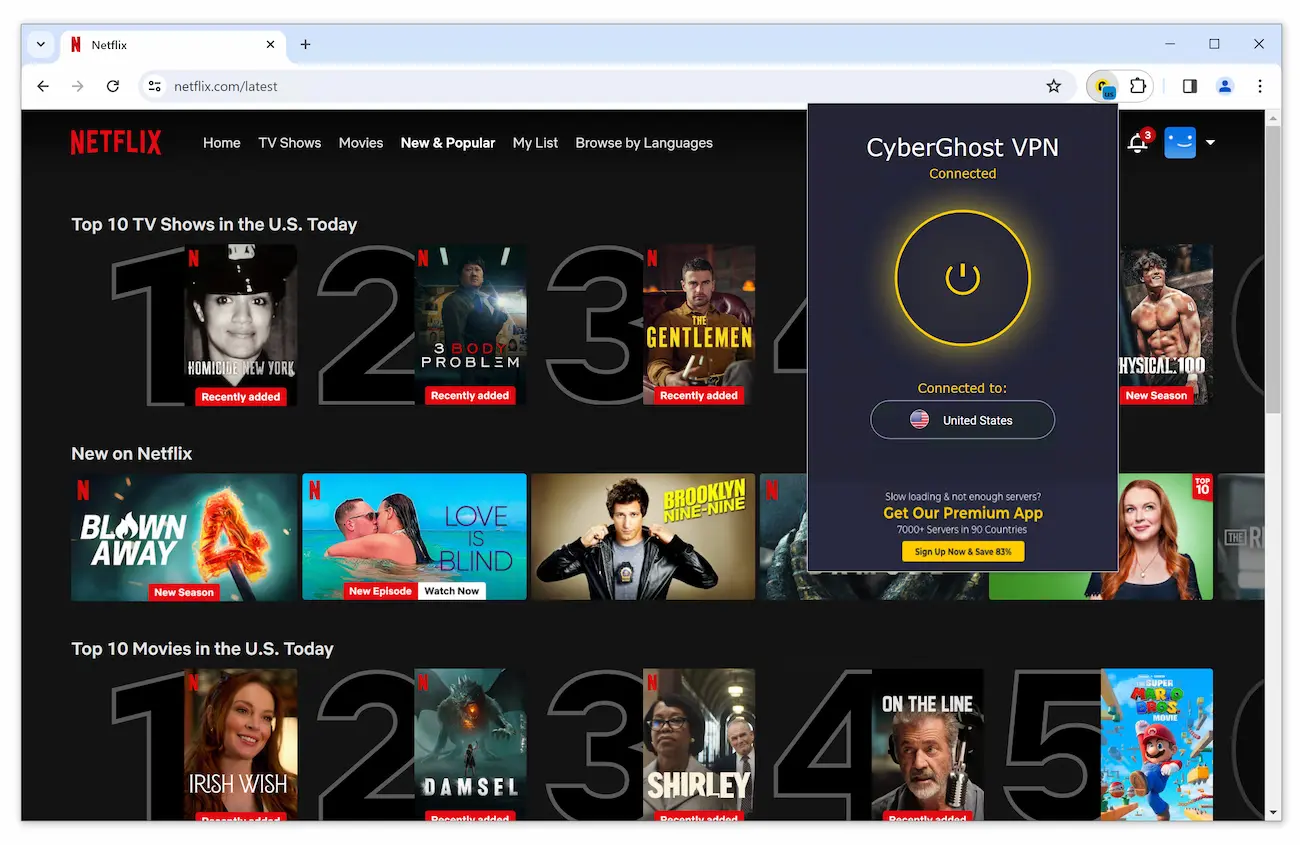
Browser proxy extensions such as CyberGhost’s can sometimes work to unblock Netflix.
To use a web proxy server to change Netflix region:
- Download the proxy browser extension. In this example, we’re using CyberGhost’s free web proxy.
- Connect to a server in the Netflix location you want to access. CyberGhost’s proxy allows you to connect to the US, Germany, Netherlands, or Romania.
- Open Netflix in the same web browser. You should now be able to stream Netflix titles licensed in the location of your proxy server.
Using a proxy server browser extension to change Netflix region is very similar to using a VPN browser extension. Read our guide to setting up a VPN on Chrome for instructions.
How to Change Netflix Region for Free
The best way to change your region on Netflix for free is to use a free VPN that unblocks Netflix.
In our streaming tests, very few free VPNs worked, and the ones that did performed much worse than paid services. They also lack advanced streaming features, like Smart DNS.
Despite these limitations, we found that Windscribe and PrivadoVPN are the two best free VPNs that still access certain Netflix libraries.
Windscribe currently works with the following 5 Netflix regions: France, Germany, Romania, Switzerland, and the United Kingdom.
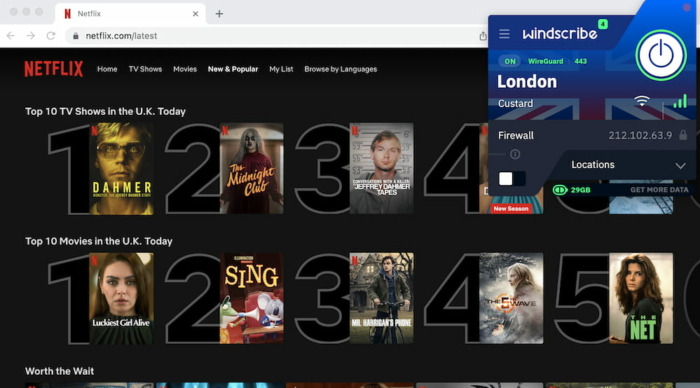
Windscribe Free works with UK Netflix.
On the other hand, PrivadoVPN unblocks the UK library but more importantly the very popular American library.
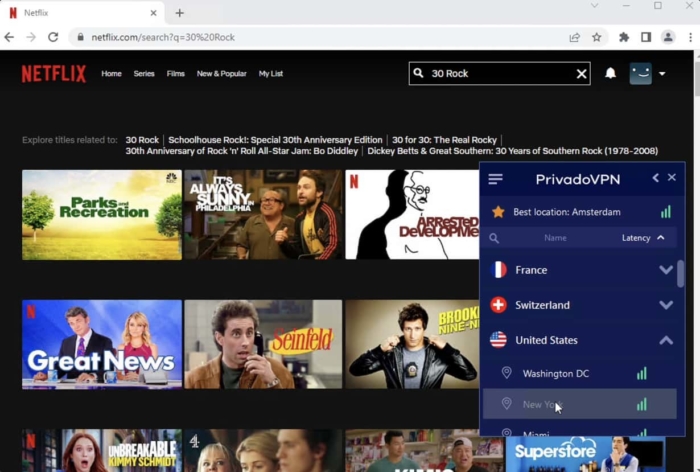
The free version of PrivadoVPN unblocked US Netflix.
Remember, paid VPNs for Netflix like ExpressVPN access many more Netflix regions than free ones, at faster speeds, and on more devices.
Which Method to Use on Which Device
Regardless of your device, the best way to change your Netflix region is to use either a VPN or a Smart DNS proxy.
However, the best option depends on the device(s) you’ll be using to stream.
A VPN is the best way to change Netflix regions on devices that support native VPN applications including desktop PCs, laptops, and phones. With just one app, you can switch between multiple VPN locations and gain access to dozens of different Netflix libraries.
Smart DNS works better on devices without native VPN support, such as Xbox and PlayStation, and Smart TVs.
Some devices, like Roku, don’t support native VPN apps and don’t let you change the default DNS settings. In this scenario, you can set up a VPN on your router.
The table below details which method you should use to change your Netflix region based on the device you use. For detailed installation instructions, read our VPN setup guides.
| Device | How to Change Netflix Region |
|---|---|
| Amazon Firestick | VPN Service |
| Android | VPN Service |
| Apple TV | VPN Service |
| Chromecast with Google TV | VPN Service |
| Google Chromecast (Older Version) | VPN Router |
| iPhone | VPN Service |
| MacOS | VPN Service |
| PS4/PS5 | Smart DNS |
| Roku | VPN Router |
| Samsung Smart TV | Smart DNS |
| Xbox One/Series X | Smart DNS |
| Windows | VPN Service |
EXPERT ADVICE: If you can’t unblock Netflix using the above methods, read our Netflix VPN troubleshooting guide. The workarounds are tailored specifically to VPN users, but most of them work for Smart DNS users too.
How to Change Your Netflix Billing Country
There is currently no way to change the payment region of an existing Netflix account.
To change the billing country on your Netflix account, you must close your current account and create a new one associated with your new country. To do this:
- Go to Netflix.com in your browser.
- Click the drop-down menu in the top right and select account.
- Under Membership and Billing, click Cancel Membership.
- Netflix will tell you the final date of your billing cycle i.e. the last date you’ll have access to the service.
- Click Finish Cancellation and give feedback on why you’re canceling, if you wish.
- At the end of the billing cycle, change your Netflix region using the methods listed above and create a new Netflix account. The billing currency, monthly price and available payment options for this new account will be determined by the country Netflix perceives you to be located in at the time of creation.
You don’t need to change your billing country if you’re trying to stream movies and TV shows unavailable in your geographic region. Instead, use a VPN service or a Smart DNS proxy.


