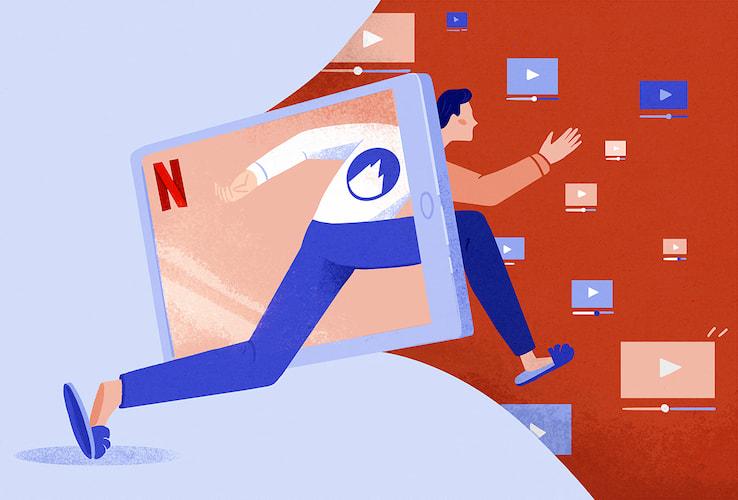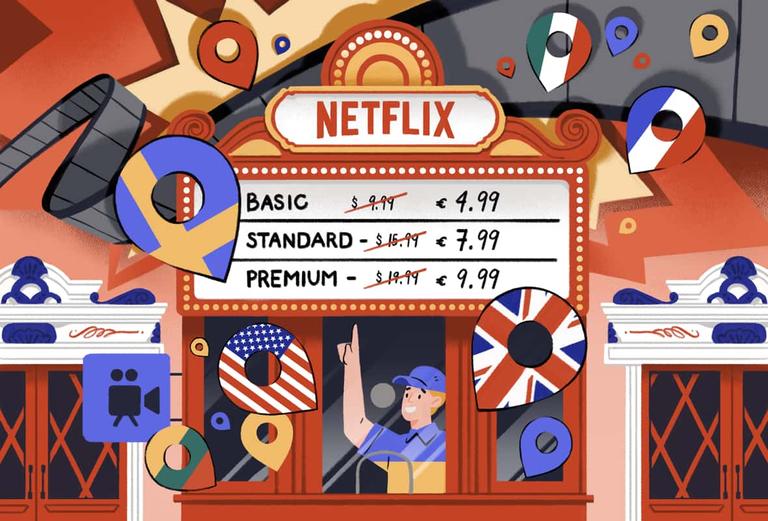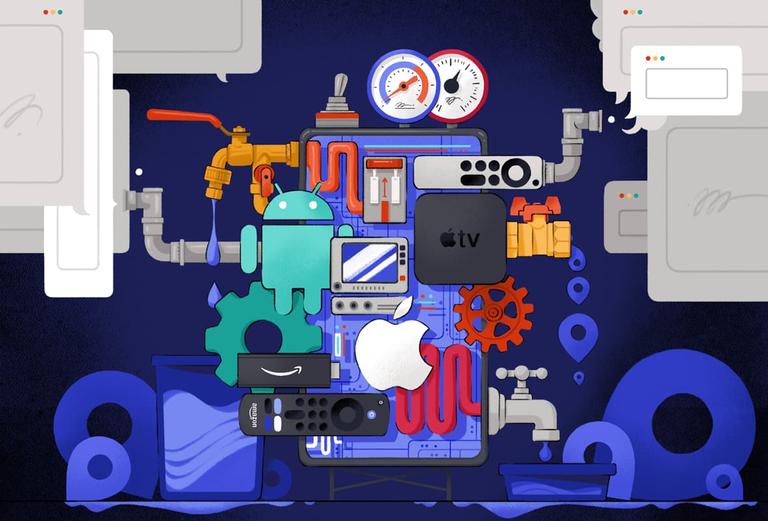Top10VPN is editorially independent. We may earn commissions if you buy a VPN via our links.
Netflix VPN Not Working? Try These Fixes
Our Verdict
If your VPN isn’t working with Netflix, the streaming service has banned the IP address of your VPN server. The simplest way to fix this is to use a streaming-optimized VPN. Alternatively, try connecting to another server in the same country or clear your browser cookies and cache.
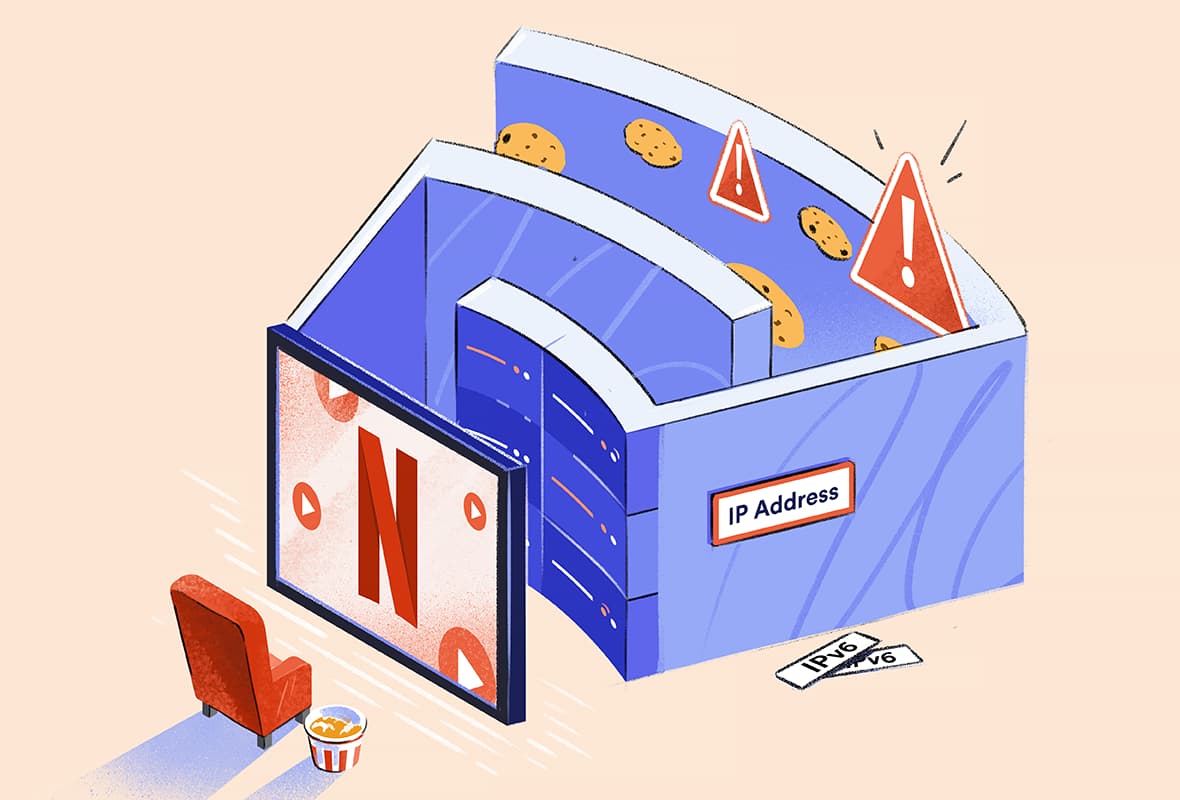
Netflix has a unique content catalog for every country. By using a Virtual Private Network (VPN) to change your IP address, you can stream your desired Netflix library from anywhere in the world.
However, Netflix doesn’t own the distribution rights for content in all regions. Due to these copyright agreements, the streaming service has to enforce geofencing and block VPN services.
If your VPN stops working with Netflix, you’ll only see Netflix originals or the ‘pardon the interruption’ proxy error.
Summary: How to Fix a VPN Not Working with Netflix
- Upgrade Your VPN
- Connect to a Different Server
- Delete Browser Cookies and Cache
- Disable IPv6 Addresses
- Use Smart DNS
- Stream Netflix on Your Computer
- Purchase a Residential IP Address
- Change VPN Protocol
- Ask Customer Support for the Best Server
To bypass specific Netflix VPN error codes, read the dedicated section of this guide.
Why Trust Us?
We’re fully independent and have been reviewing VPNs since 2016. Our advice is based on our own testing results and is unaffected by financial incentives. Learn who we are and how we test VPNs.
| VPNs Tested With Netflix | 62 |
| Netflix Regions Tested | 106 |
| Test Devices | Windows, iOS, PS5, Fire TV & Apple TV |
In this guide we provide instructions on how to fix a VPN not working with Netflix. We’ll also explain how to bypass common Netflix error codes, why your VPN has stopped working with Netflix, and what you can do to prevent it from happening again.
How to Fix a VPN Not Working with Netflix
We’ve listed below nine simple workarounds to get your VPN working with Netflix.
1. Upgrade Your VPN
The most effective way of solving Netflix VPN problems is to use one of the best Netflix VPNs.
This is because most VPNs won’t ever work with Netflix, no matter what workarounds you attempt.
The majority of VPN services lack the necessary technology, prioritize other software features, or don’t have the resources to unblock Netflix.
Our tests confirm that using ExpressVPN with Netflix is the most reliable way to beat the latest Netflix VPN ban.
While ExpressVPN is not cheap, the service works consistently with US Netflix and 17 other libraries.
During our ExpressVPN tests we also used the VPN to bypass Hulu’s VPN blocks and stream HBO Max from outside the US when connected to the VPN’s New York server.
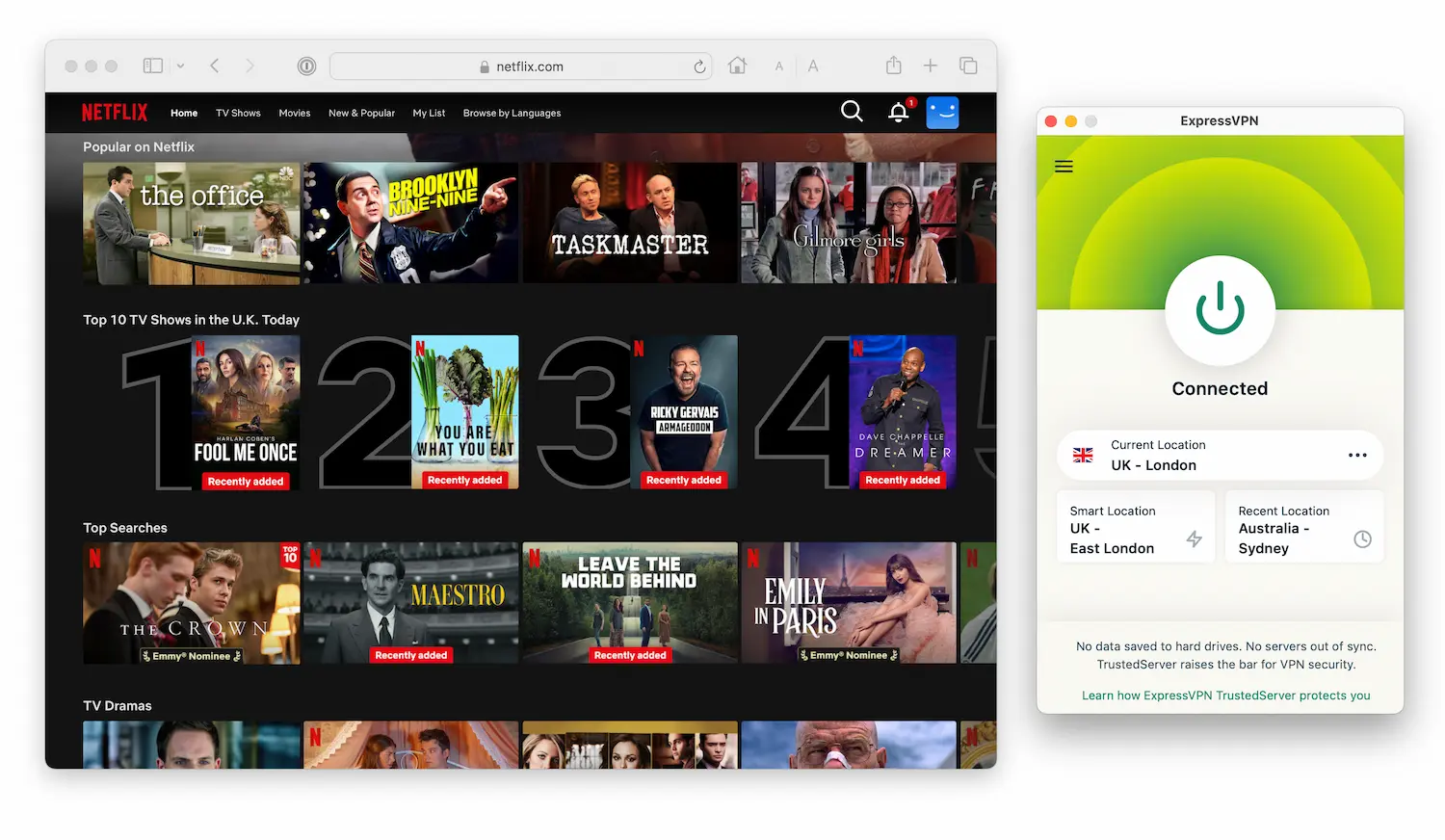
ExpressVPN works reliably with Netflix.
If you want a free option, PrivadoVPN Free is currently the best 100% free VPN that unblocks Netflix. However, the VPN’s free plan is limited to just 10GB of data per month.
2. Connect to a Different Server
If you can’t access Netflix using a VPN, it means that Netflix has identified and banned the IP address of the server you’re connected to.
To get a new IP address, simply connect to another server in the same country. There’s a chance that the new server won’t be blocked by Netflix yet.
Alternatively, use the table below. We’ve collected a list of servers from the best VPNs that work with popular Netflix regions.
Just connect to one of these servers to stream the specified Netflix region:
| VPN Service | Working VPN Servers |
|---|---|
| ExpressVPN | Canada: Canada – Toronto India: India (via Singapore) Japan: Japan – Tokyo UK: UK – Docklands US: USA - New Jersey - 1 |
| Windscribe | Canada: Toronto – Mansbridge India: Mumbai – Mahim Japan: Tokyo – Kaiju UK: London – Crumpets US: New Jersey – Situation |
| NordVPN | Canada: Canada #1614 Japan: Japan #623 UK: United Kingdom #2290 US: United States #6779 |
Once connected, refresh your browser on desktop or relaunch your app on mobile.
3. Delete Browser Cookies and Cache
Many websites collect temporary location data through cookies and cache files.
Netflix can use this information to identify your true location, even when you’re connected to a VPN server in a different country.
Clearing these files will force Netflix to show the library of the server you’re connected to.
How to clear cookies and cache in Google Chrome:
- Open Google Chrome. Click the icon that looks like three dots at the top right of the window.
- Select More Tools > Clear browsing data, then from the drop-down menu select All time.
- Tick Cookies and other site data and Cached images and files.
- Click Clear data.
- Relaunch Google Chrome.
- Open Netflix.
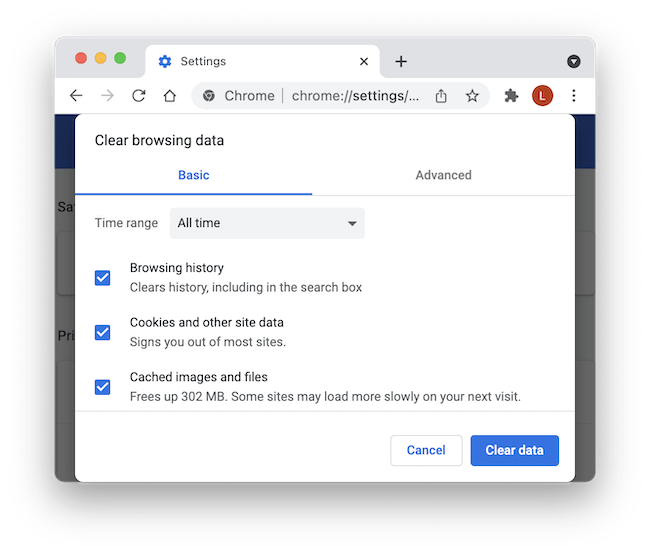
Clearing cookies and cache files in Google Chrome.
How to clear cookies and cache in Safari:
- Open Safari. Open the Safari menu then click Preferences.
- Click the Privacy tab > Manage Website Data.
- Type Netflix into the search bar, select it, then click Remove.
- Relaunch Safari.
- Open Netflix
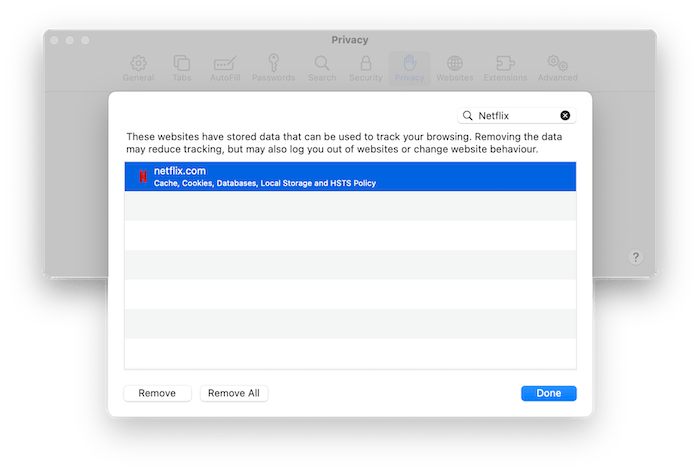
Clearing cookies and cache files in Safari.
Note: This method only works on desktop. On mobile, you will have to restart your device to clear Netflix’s cache and cookies.
4. Disable IPv6 Addresses
Netflix decides the library to show you based on your IPv6 address, not your IPv4 address (if you have one).
The problem is that many VPNs still don’t support IPv6. If your IPV6 address leaks through the VPN tunnel, Netflix will show your local library.
For example, when testing it with a US server, Betternet was leaking our IPv6 address. This meant that we could only stream TV shows and movies from our local UK Netflix library.
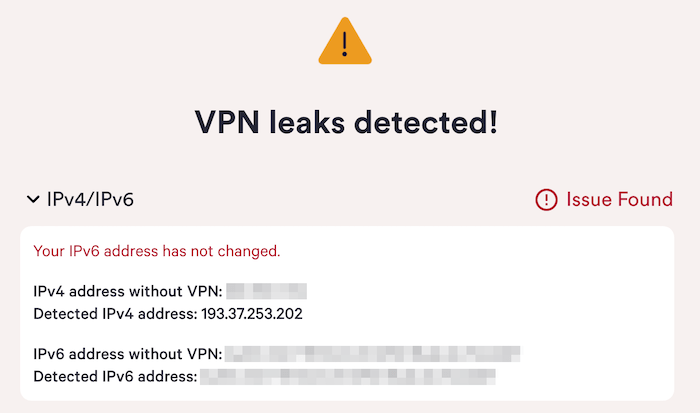
For added assurance, we recommend blocking IPv6 on your device, rather than using your VPN’s built-in settings.
How to disable IPv6 on Windows:
- Open Network & Internet settings.
- Select Network & Sharing Center > Properties.
- Uncheck Internet Protocol Version 6 (TCP/IPv6).
How to disable IPv6 on Mac:
- Open System Preferences and click Network.
- Click Advanced in the bottom right. Click the TCP/IP tab.
- Click the dropdown menu next to Configure IPv6 and choose Off.
- Click Ok > Apply.
You can check for IPv6 leaks using our VPN leak test tool.
5. Use Smart DNS
Some VPNs come with Smart DNS functionality. Smart DNS can be used to change Netflix regions without having to connect to a VPN server.
Since the August 2021 Netflix VPN ban, our tests have found that Smart DNS is much more reliable for unblocking Netflix than full VPN services.
Smart DNS routes your internet traffic through a proxy server somewhere else in the world. However, unlike a VPN, it doesn’t encrypt your traffic. Nor does it include other security features.
Normally, we don’t recommend using Smart DNS. However, if you just want to stream a geo-restricted Netflix library and you’re not concerned about privacy, Smart DNS is a fine option.
Here are the VPNs we recommend that offer Smart DNS functionality:
- ExpressVPN (Mediastreamer)
- Surfshark
- Windscribe (Control D)
Each VPN has a different method for setting up Smart DNS. Visit your VPN provider’s support page for instructions.
6. Stream Netflix on Your Computer
If Netflix isn’t working for you on devices such as an iPhone, a Fire TV Stick, or a Google Chromecast, try watching the same video on your desktop or laptop computer.
As part of its VPN ban, Netflix checks whether the location of your IP address matches the location of your DNS server.
Watching on your computer is more likely to work as desktop VPN apps can route all traffic through its own DNS servers, but mobile VPN apps cannot.
Additionally, make sure your VPN app is configured to use the VPN’s DNS servers. You can enable this in the VPN app’s connection settings.
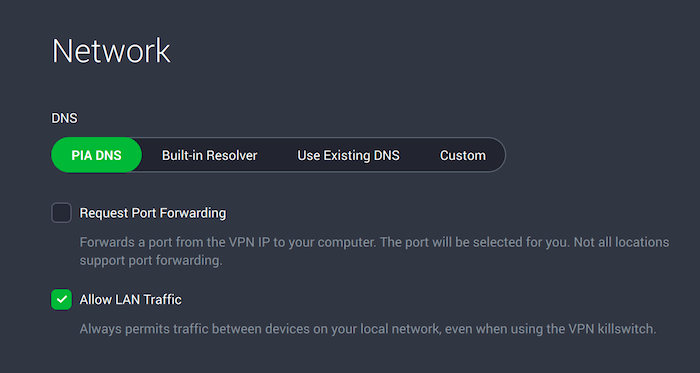
A desktop VPN app can force all traffic through its DNS servers.
7. Purchase a Residential IP Address
As of August 2021, Netflix automatically blocks all non-residential IP addresses. As most VPN servers are located in data centers, it’s easy for Netflix to identify and restrict access from them.
To get around this, some VPNs allow you to pay extra for a residential IP address. Residential IPs make it look like you’re connecting from home on a regular ISP connection. Consequently, there’s no way for Netflix to know you’re connected to a VPN.
Windscribe is the only top Netflix VPN that allows you to get a US residential IP. When using it, we were assigned an AT&T IP address. In our tests, we were able to stream US Netflix 100% of the time when connected to this server.
Though reliable, the downside to this method is its price. Windscribe’s US residential IP option costs $96.00 per year, with no option to pay monthly.
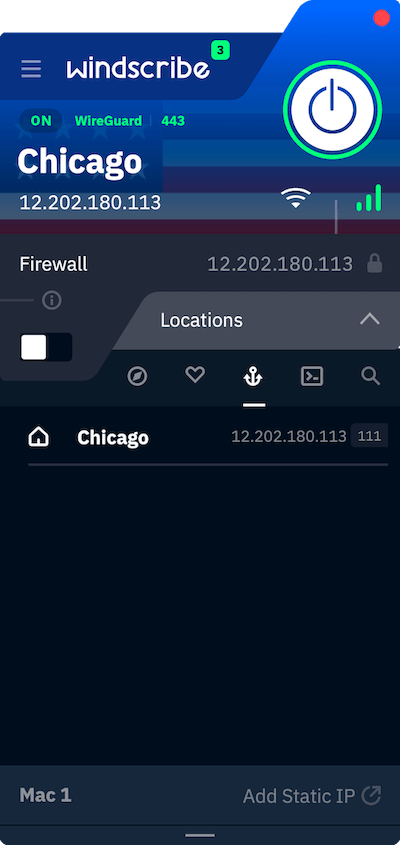
Windscribe’s residential IP addresses always work with Netflix.
EXPERT ADVICE: Make sure to purchase a residential IP and not a dedicated IP. Though unique to you, a dedicated IP address still belongs to a data center, so Netflix will still detect and block it.
8. Change VPN Protocol
If you can’t stream Netflix with your VPN, try changing the VPN protocol.
Each protocol uses different encryption and tunneling methods. Some are better at bypassing Netflix’s VPN detection methods than others.
For instance, our tests reveal that Lightway works best for streaming Netflix with ExpressVPN, and the NordLynx protocol works best for NordVPN.
You can change VPN protocol in the app’s settings. Try each option until you find one that works. However, we strongly recommend you don’t use PPTP, as it provides weak encryption and has known security vulnerabilities.
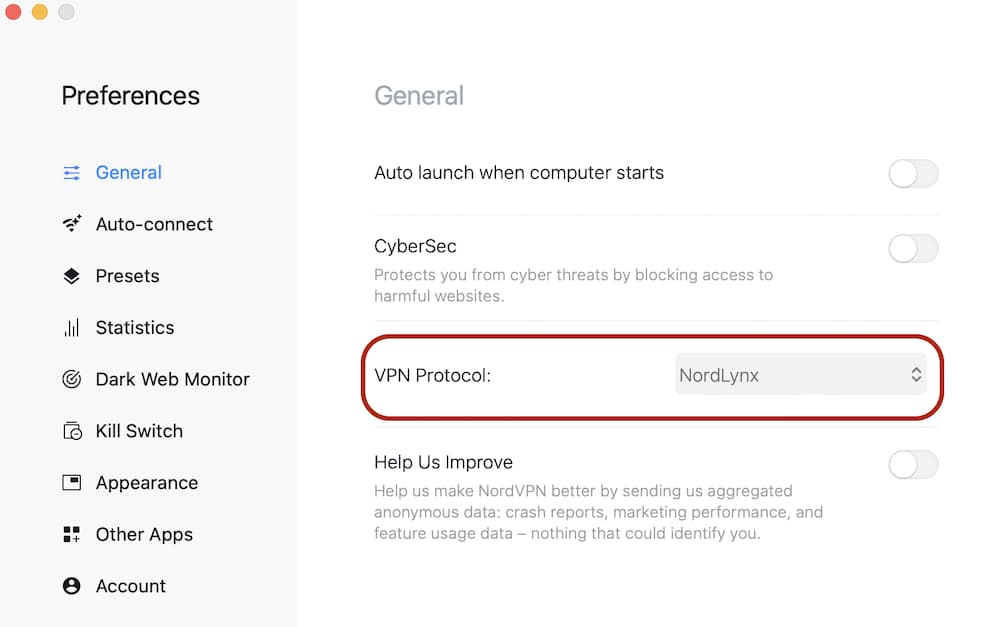
Change your VPN protocol to one optimized for streaming.
9. Ask Customer Support for the Best Server
By following the above methods, you should get your VPN working with Netflix. However, if you’re still encountering the error message, contact your VPN’s customer support team.
A customer support agent will be able to provide you with a list of up-to-date working servers.
For example, we contacted ExpressVPN’s customer support team when our server was blocked from streaming US Netflix. We were given a list of three compatible servers within 30 seconds of asking.
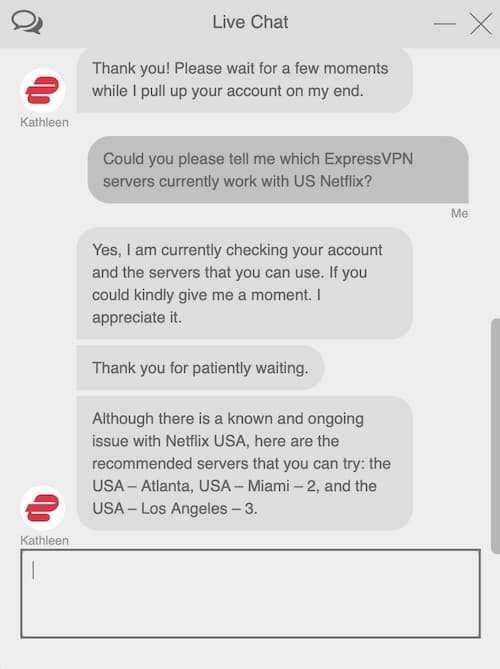
Contact your VPN’s customer support to find working Netflix servers.
Most top Netflix VPNs also have 24/7 live chat support, so you’ll always be able to get a quick answer to your query.
How to Bypass Netflix Error Codes
When your VPN isn’t working with Netflix, you will encounter a range of error codes or problems with the service.
The table below shows some common error codes you might see, and what they mean:
| M7111-1331-5059: “Pardon the Interruption” | Netflix has detected you’re using a VPN. |
| 22004: “This Title Is Not Available to Watch in Your Area” | This error shows on iOS devices when Netflix has identified that you’re using a VPN. |
| UI3012: “Pardon the Interruption” or NW-2-5: “Netflix has encountered an error” | There’s a problem with your network. It doesn’t mean your VPN has been detected. If Netflix still works without your VPN, then there is a problem with your VPN. |
Here’s how to bypass the most common Netflix error messages:
Netflix Error Code M7111-1331-5059: “Pardon the Interruption”
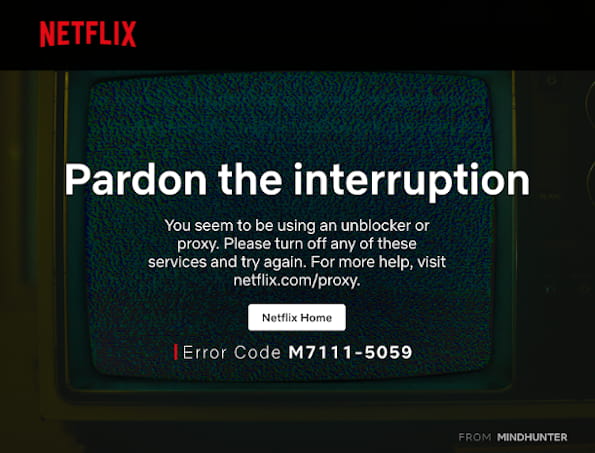
Netflix displays the error code: m7111-1331-5059 when it detects a VPN connection. You’ll see it when clicking play on a geo-restricted TV show or movie.
The easiest way to fix the ‘pardon the interruption’ error is to clear your browser cookies and cache files. Then, restart your browser and reopen Netflix.
Netflix Error Code 22004: “This Title Is Not Available to Watch in Your Area”
You’ll see this error code on your iOS device when Netflix detects you are using a VPN to stream a region-locked video.
For example, we encountered this error when trying to watch the TV series ‘Power’ on a blocked UK VPN server.
To fix this, connect to a working VPN server from those we’ve listed above. As well, use uNoGS to ensure the content is available in the country that you’re connected to.
Netflix Error Code UI3012: “Pardon the Interruption”
This error code is triggered when there is a general problem with your network.
If you can access Netflix when disconnected from your VPN, this means there’s a problem with the VPN connection.
To fix this, contact your VPN service’s customer support team. They will let you know if there’s an issue with their server network, or if you’ve configured the VPN incorrectly.
Netflix Error Code NW-2-5: “Netflix has encountered an error”
Same as above, you will see the NW-2-5 error code when there is a problem with your network. It does not necessarily mean your VPN has been detected.
To resolve this, contact your VPN provider’s customer support. They can identify problems with your VPN setup, or let you know if the VPN is having connection issues.
Netflix Only Shows Netflix Originals
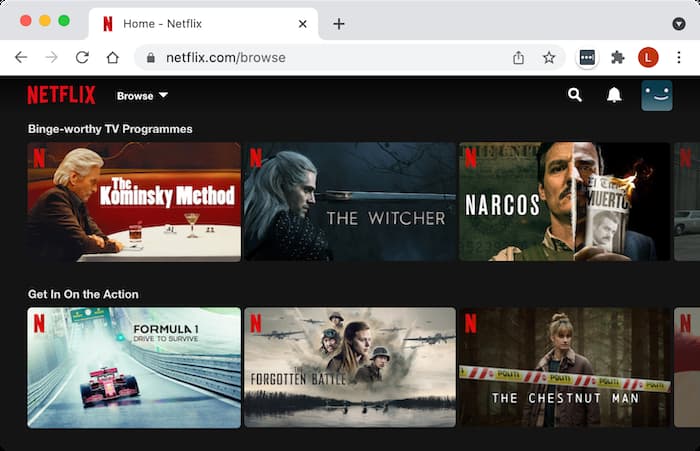
If the Netflix detects you’re using a VPN, it will only display Netflix originals. As Netflix owns the global distribution rights for these titles, there’s no need for it to geo-lock them.
This also applies to licensed content that Netflix has since purchased the global rights for. For example, you can also stream Seinfeld and Monty Python even if Netflix knows you’re using a VPN.
To get around this, change your VPN service. If you’re still having issues, connect to one of the servers that we’ve verified work with Netflix.
Incorrect Password
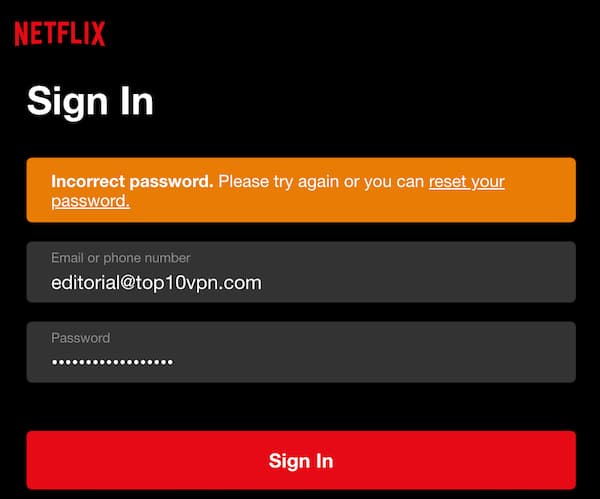
If Netflix has blocked the IP address of your VPN server, it’ll sometimes stop you from signing in. You will be shown an ‘Incorrect password’ error, even when your details are correct.
This error is more common on low-rated VPN services, like X-VPN and Hidester.
Therefore, the best way to fix this is to upgrade your VPN service. If this doesn’t work, try deleting cookies and cache from your browser.
How Does Netflix Block VPNs?
Netflix blocks VPNs using three main methods:
1. Shared IP Addresses
When using a VPN, you share an IP address with other users connected to the same VPN server.
Shared IP addresses are great for privacy and security. They make it much harder for any third party to identify specific users.
However, if over 1,000 people stream Netflix from the same IP address at once, Netflix assumes the IP belongs to a VPN server and blocks it.
2. IP and DNS Server Locations
Netflix also detects VPN traffic by checking if your IP address location matches your DNS server location.
This detection method is less effective on desktop traffic since VPN services can hide your true location by routing traffic through their own DNS servers.
However, this detection technique is extremely effective on mobile. The Netflix app can force your device to use its default DNS servers rather than those of the VPN.
This explains why it’s often harder to unblock Netflix on your mobile device than on a web browser.
3. Data Center IP Addresses
Since the August 2021 VPN ban, Netflix automatically blocks access from all data center IP addresses.
Put simply, you can only access Netflix if your IP address appears to come from an ISP. If it’s apparent you’re connected to a VPN with a data center IP address, you will be blocked from streaming Netflix.
However, VPN residential IPs are expensive and are not ideal for privacy. This is why most VPNs no longer work with Netflix.
Why Does Netflix Block VPNs?
Netflix blocks VPNs because they allow users to circumvent territorial licensing agreements that the company has in place with content studios.
These licensing agreements allow copyright holders to sell their content in different countries for a larger fee than if distributed globally.
In 2016, Netflix caved to the pressure from large copyright holders and introduced a VPN ban. Since then, it has been blocking access to many VPN and proxy services.