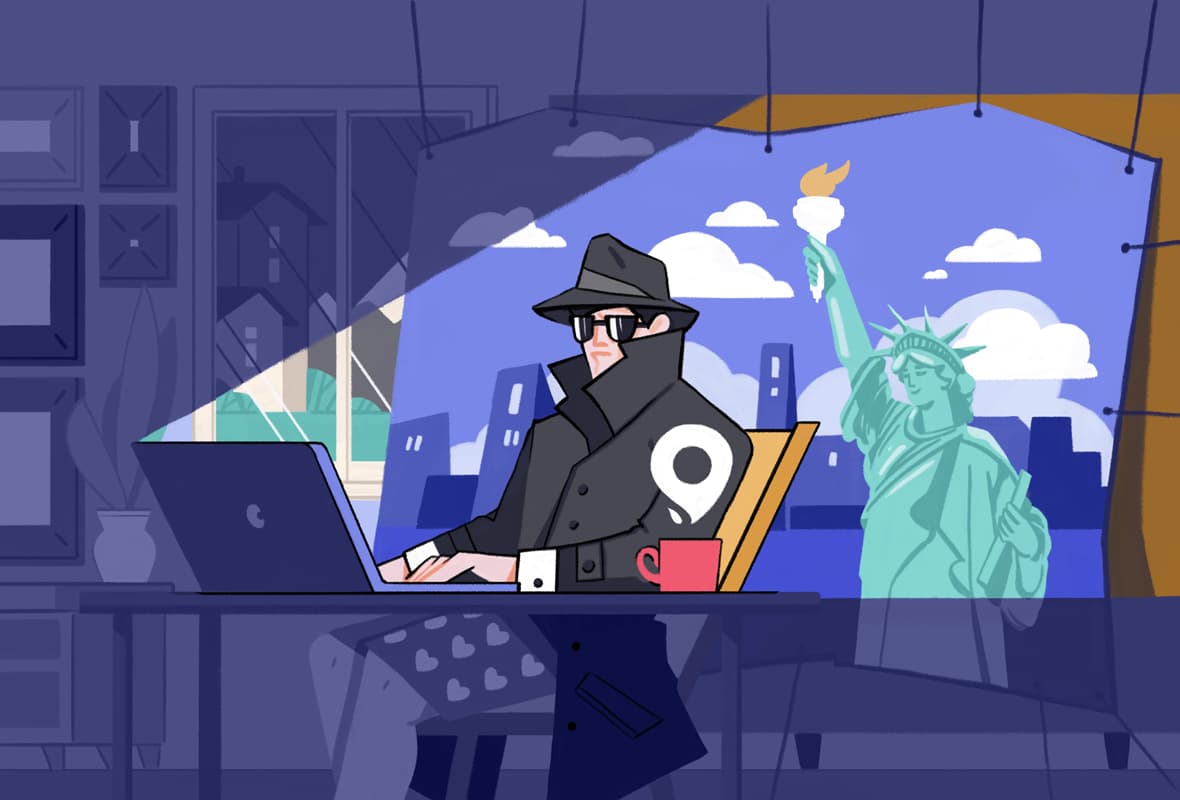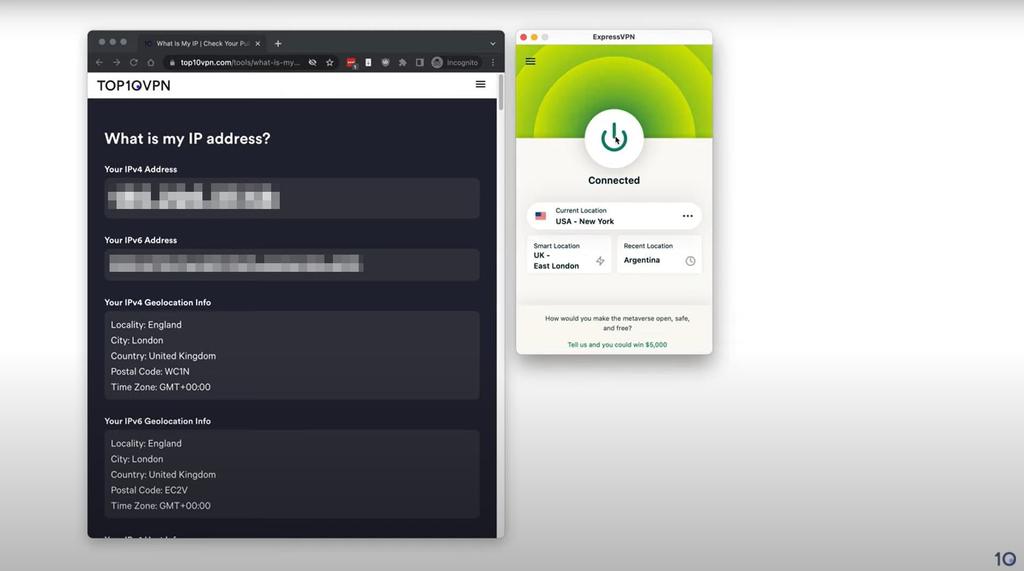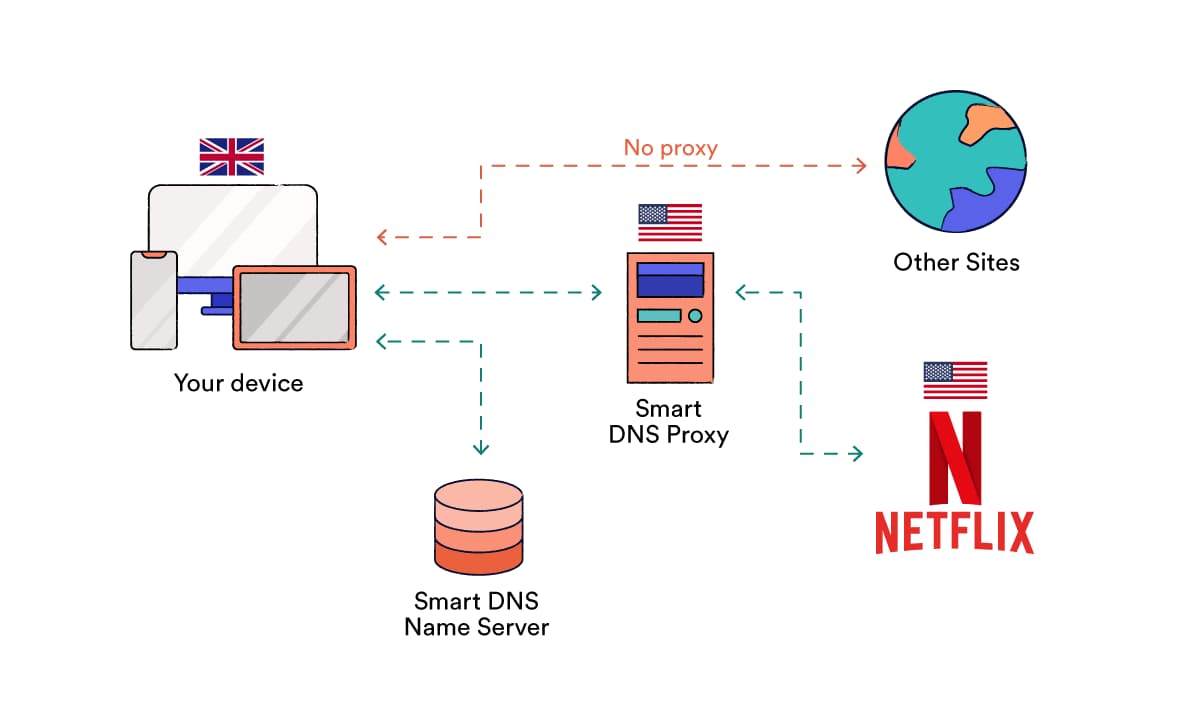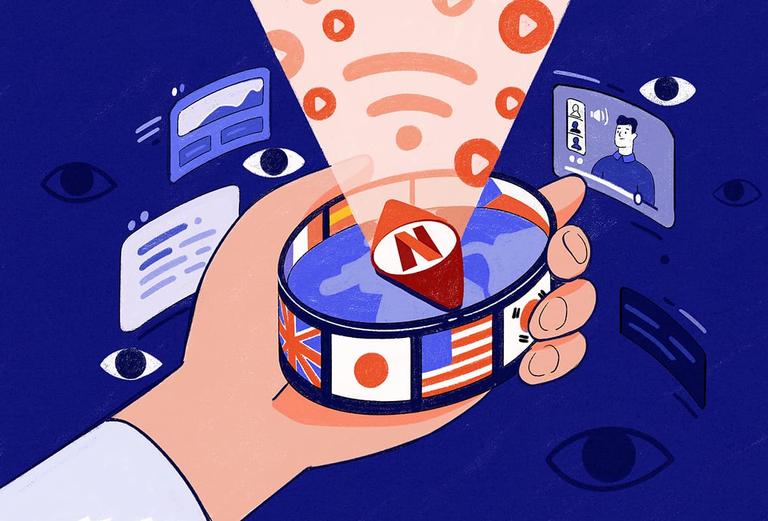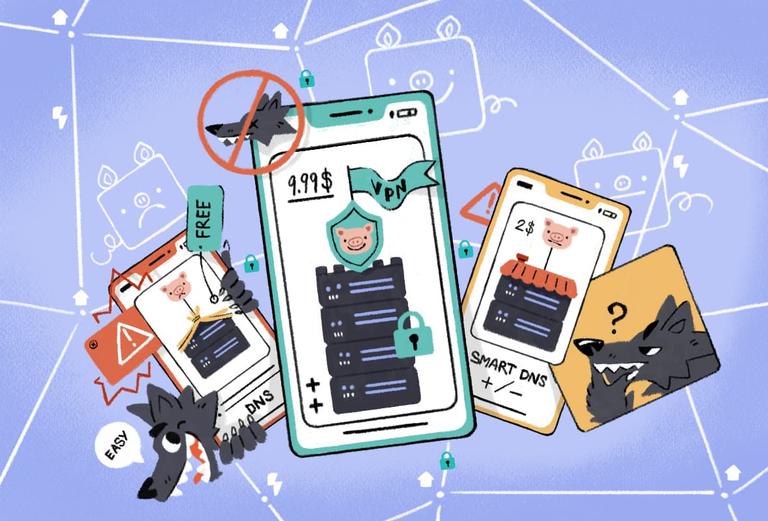Can a VPN Change Your Location?
You can use a VPN to change your online location to virtually anywhere in the world.
When you visit a website or use an online service, they can see your public IP address, which reveals your approximate geographic location. Sometimes that location can be accurate down to your city and even your zip code.
VPN software works by connecting you to a remote server in a location of your choice. When you visit a website or use an application, the website or service provider will see the IP address and location of that VPN server instead, making it appear as if you are browsing from a different location.
Most VPN services allow you to choose from hundreds of different servers in dozens of countries, and the very best VPN services even let you connect to servers in specific cities.
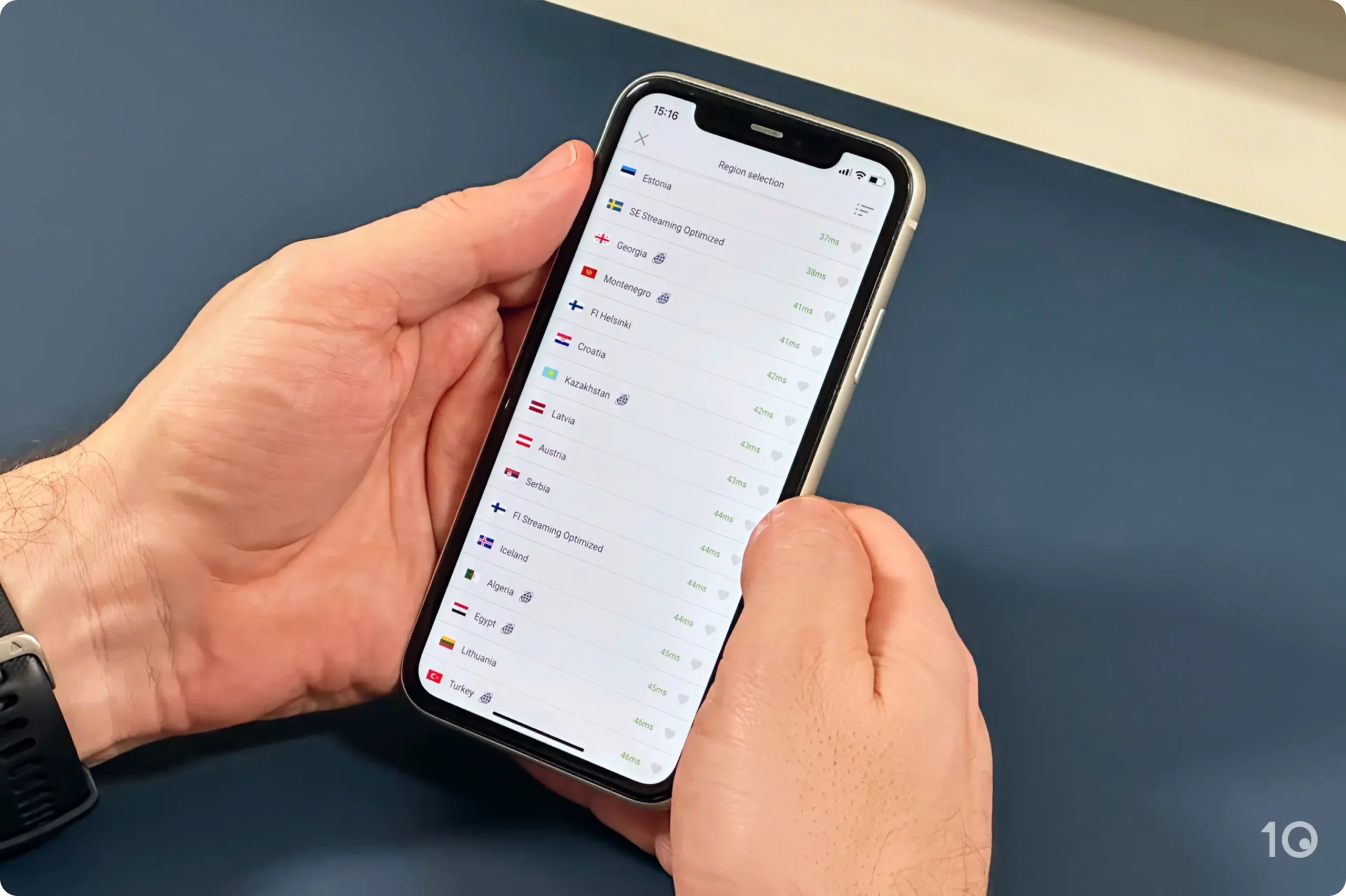
Some of PIA’s server locations on its iOS app.
Some VPN providers will offer a mixture of physically-located servers and virtual server locations. However, the final effect is always the same: your IP address is temporarily replaced, and your virtual location is changed.
Using a VPN can help you replace or change other types of location data, too:
- The Global Positioning System (GPS) uses a network of satellites to work out the location of a mobile device. Your GPS location can reveal your true location, but VPN services like Surfshark can spoof it on Android devices.
- HTML5 geolocation data can reveal your location to websites via your browser. You can deny websites permission to see your location, but some sites might not work without it. Most VPN services block HTML5 data, and some VPN browser extensions can actively spoof it.
- The Domain Name System (DNS) translates domain names into IP addresses so your browser can find a given website’s server. Your DNS server can reveal your real location, but the best VPNs use their own first-party DNS servers to prevent this from happening.
Can a VPN Change Your GPS or Phone Location?
A VPN changes your IP address, which many online services use to identify your location. However, there are other ways that your location can be traced, and many VPNs do not block all of these.
Most phones have GPS built-in, which uses a network of satellites to work out your geographic position. You can use a VPN to change your phone’s IP address location, but most VPNs will not change your GPS location. VPN services will not change your device’s MAC address, either.
A small number of VPNs do offer GPS spoofing on Android devices. While this will not literally change your GPS location, it can intercept the request for your GPS location and report the same location as your VPN server. The only VPNs with this feature are IVPN, Windscribe, and Surfshark.
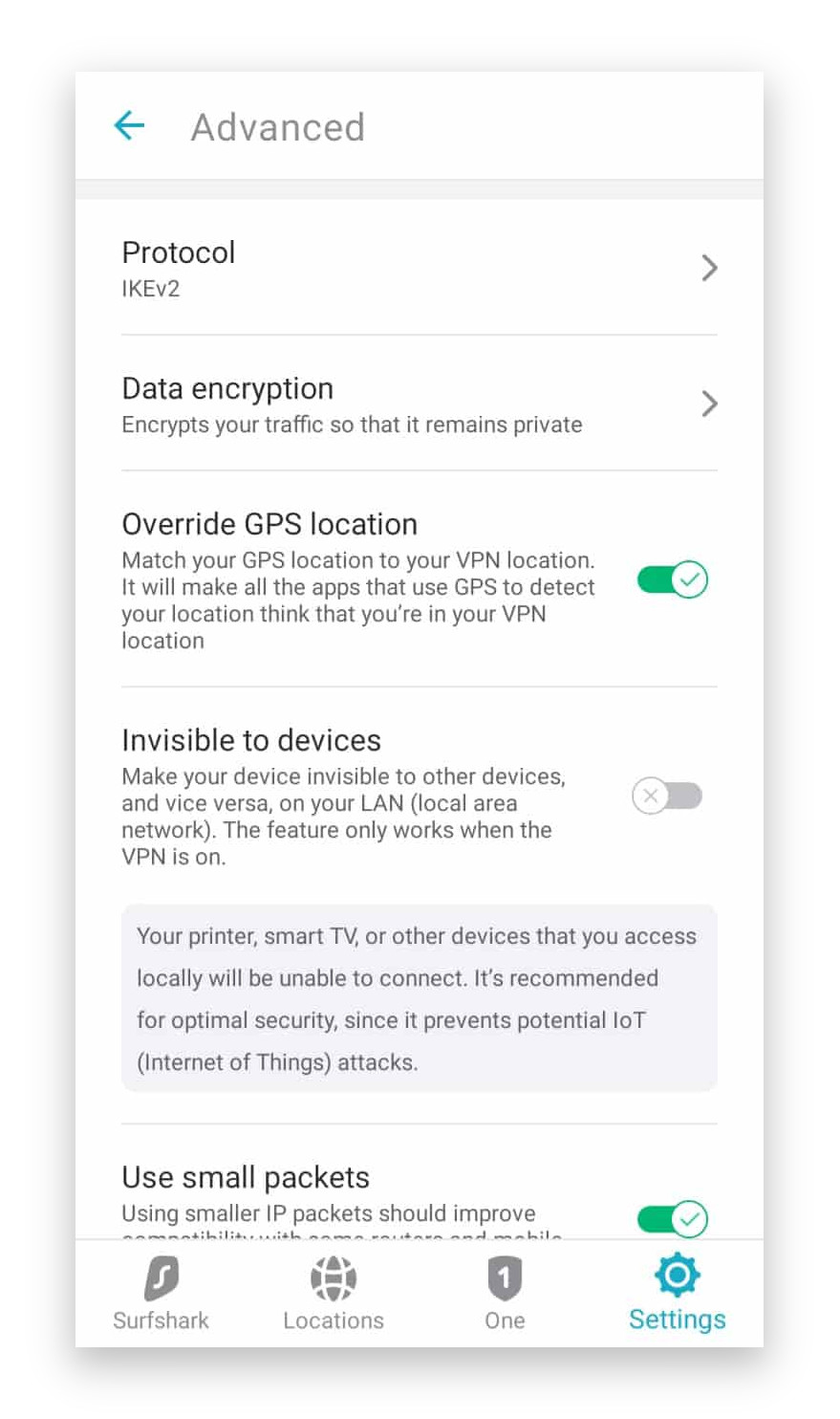
The GPS Override feature on Surfshark’s Android app.
Even when connected to a VPN, your cell phone provider can always tell where you are because it knows which cell towers you are connected to at any given time. If you want to receive calls or receive SMS messages, you can’t stop your service provider from knowing your location.
Can a VPN Change Your Browser Geolocation?
HTML5 geolocation data, also known as browser geolocation data, refers to your device’s geo-coordinates as detected by a browser API.
Your browser can use this data to estimate your location based on the WiFi network you’re connected to, the device’s GPS, and any cell towers that might be nearby. This data can then be shared with third-party websites on request.
HTML5 geolocation data can be very accurate – sometimes to the street-level, depending on the availability of this information.
A HTML5 leak can expose your precise location even if your VPN is hiding your real IP address. If your IP and HTML5 locations aren’t the same, it’s possible that websites will know you’re not really where your VPN server is.
VPN services cannot change your browser geolocation, but most top VPNs include leak protection to prevent the data from being exposed. Some VPN browser extensions also include built-in HTML5 leak protection to help avoid this issue.
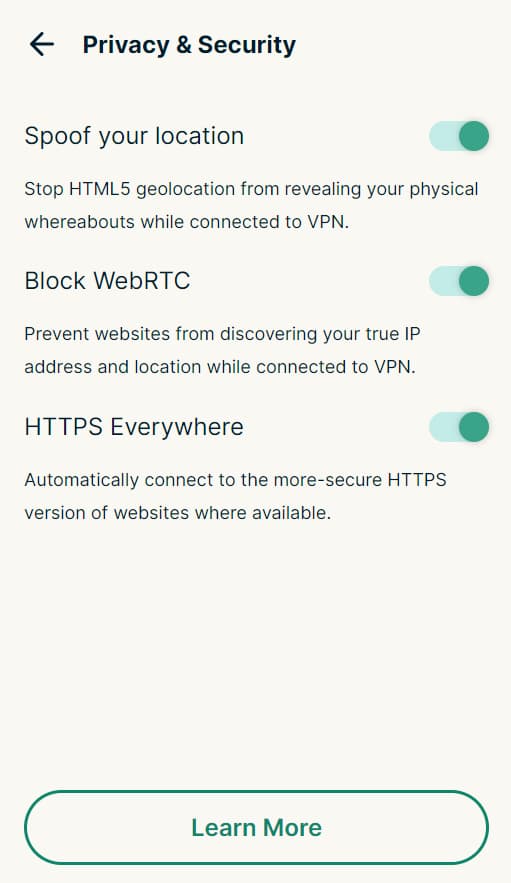
You can spoof your HTML5 geolocation using ExpressVPN’s chrome extension.
Fortunately, HTML5 geolocation is also strictly permission-based. That means websites have to request permission to get your location, usually via a browser pop-up. If you deny this request, your HTML5 location won’t be shared.
Can a VPN Change Your Location on Social Media Apps?
Most social media apps use the GPS feature of your phone, and not just your IP address, to work out your location. That includes TikTok, Snapchat, and dating apps like Tinder.
Using a VPN might be enough to change your location on some social media websites, but it will not prevent mobile applications from collecting other data through your phone. This could include your GPS information, device ID, contacts, and billing address – amongst many other things.
To change your location on social media apps like TikTok or Snapchat, use a VPN that also supports GPS spoofing.
Why Change Your VPN Location?
Changing your VPN location protects your privacy and unblocks geographically restricted content.
Your real IP address can be used to find your approximate location, which can be dangerous for users sending sensitive personal information or living in highly-censored countries. That location data includes your country, city, time zone, and sometimes even your ZIP code.
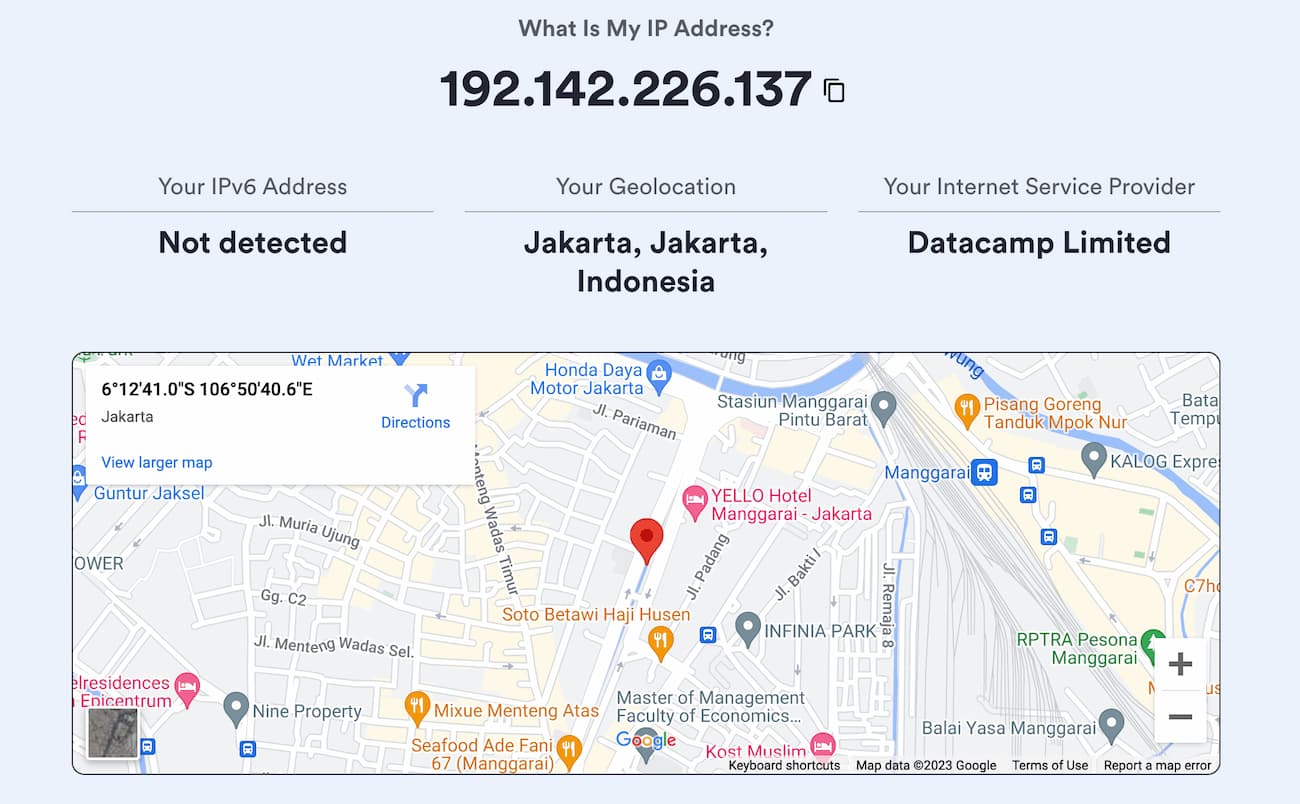
Our IP address checker tool showing an IP address location in Jakarta.
Your location data can also be used for targeted advertising, surveillance, and some forms of online harassment. By hiding this essential information, you can stop doxxing and DDoS attacks, avoid copyright trolls, and even prevent your ISP from seeing your browsing history.
Changing your location also lets you access geo blocked content on streaming services. For example, if you live in the US, you can use a VPN to access Japanese Netflix from home. If you live in Europe, you can change your Netflix region to the US by choosing a VPN server in America.
Moreover, you can change your online location to access geo-restricted video games. For example, the best VPNs for PUBG Mobile allow you to play PUBG in regions where the game is banned, such as India.