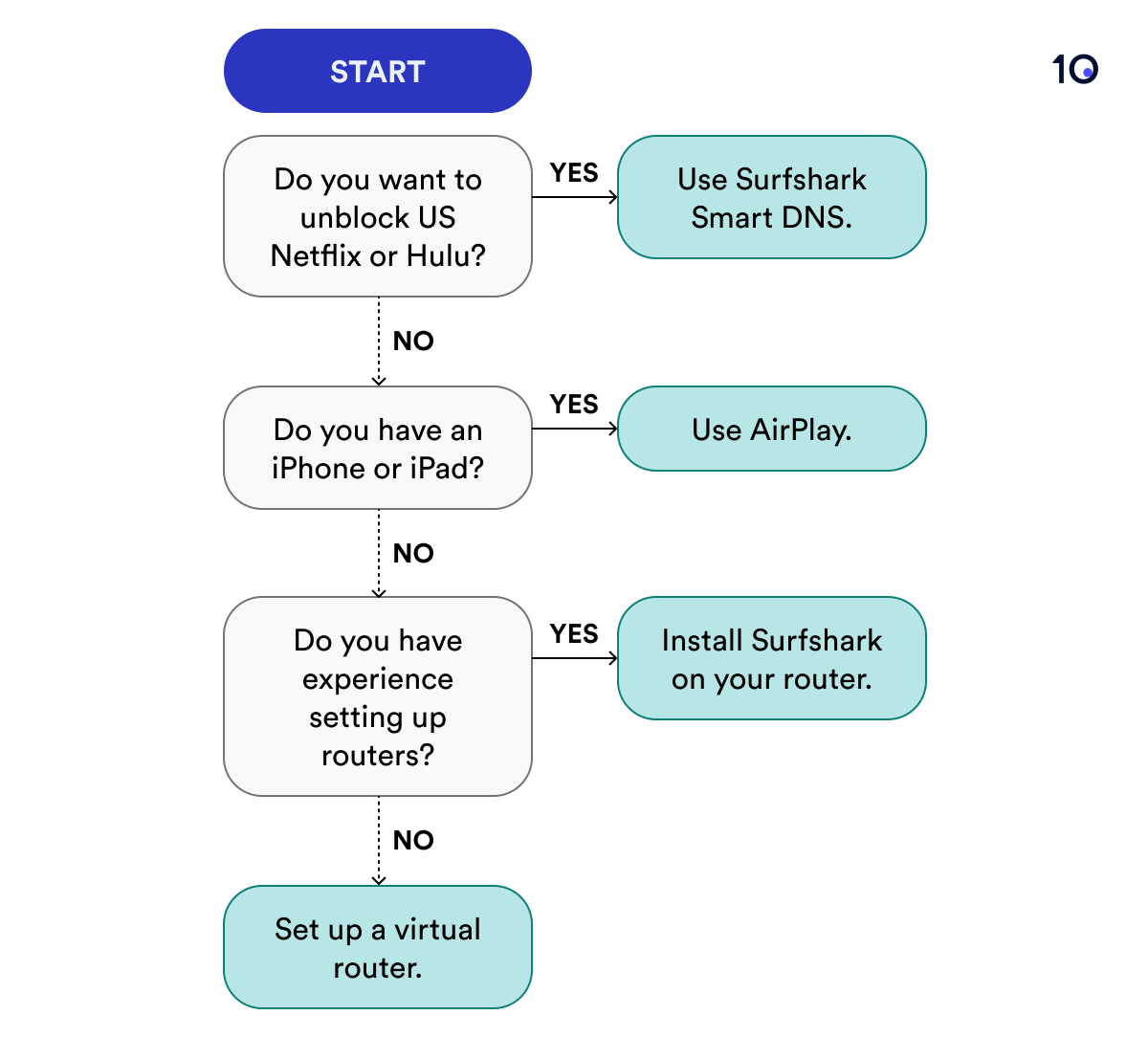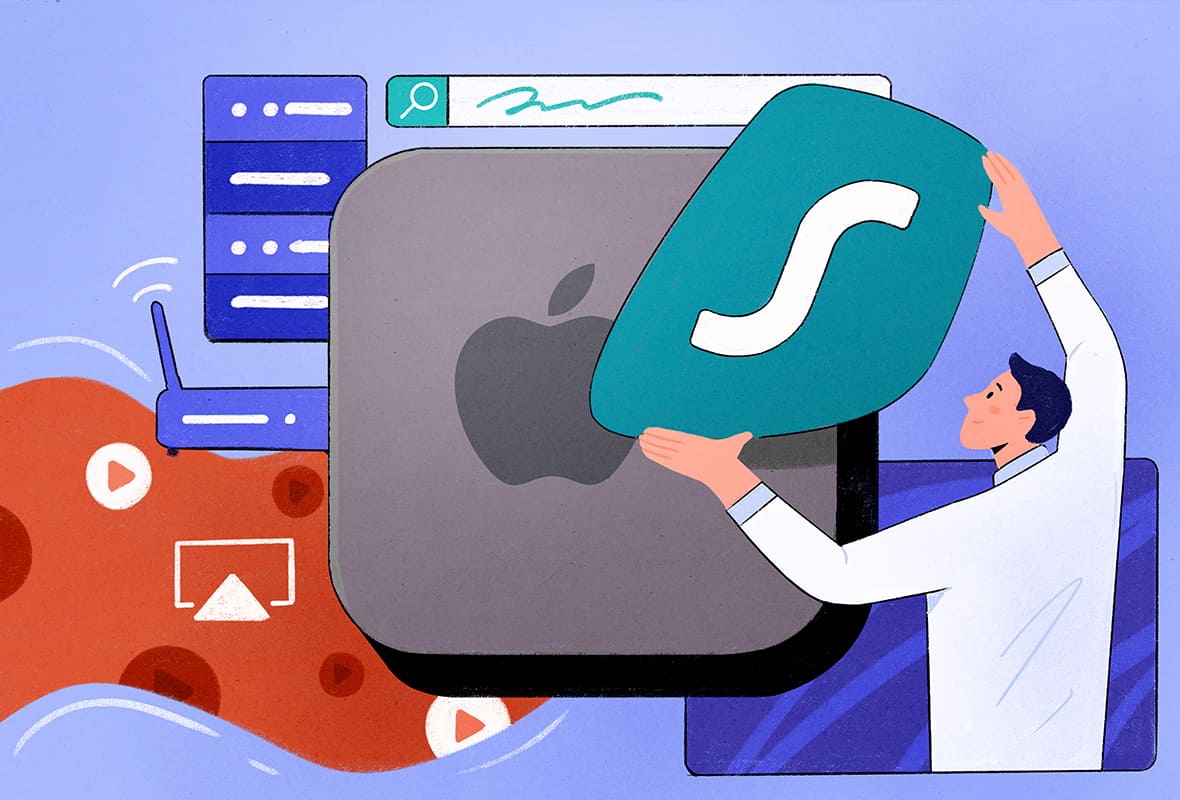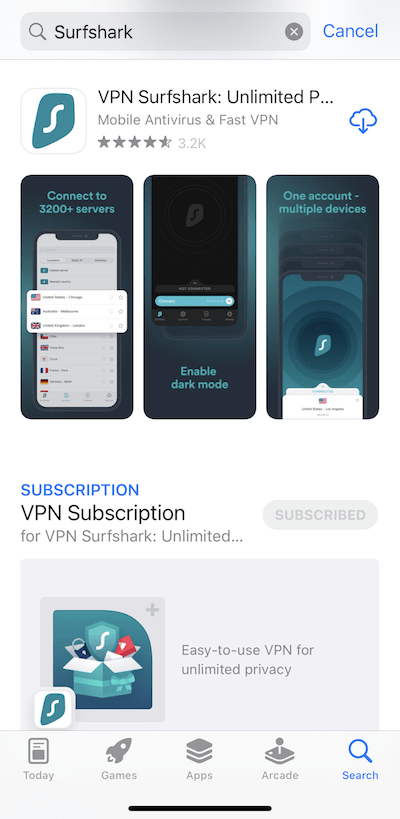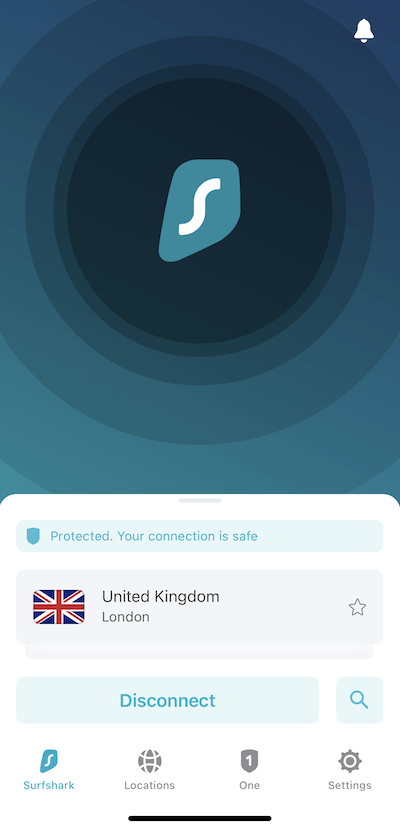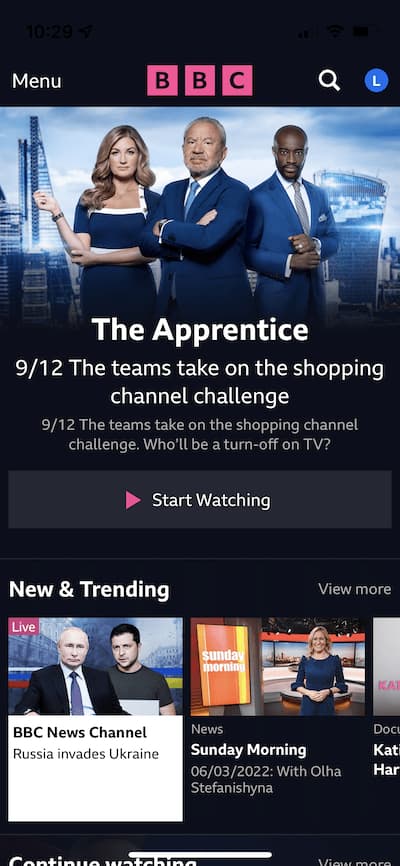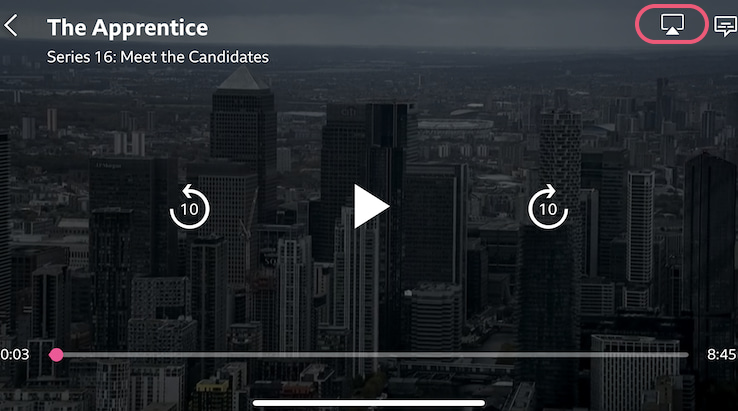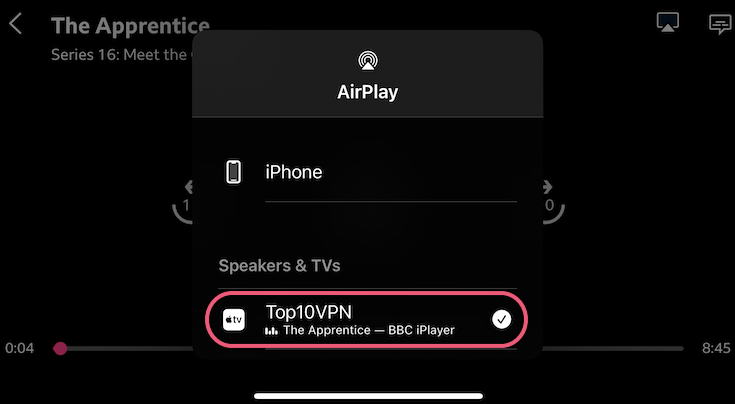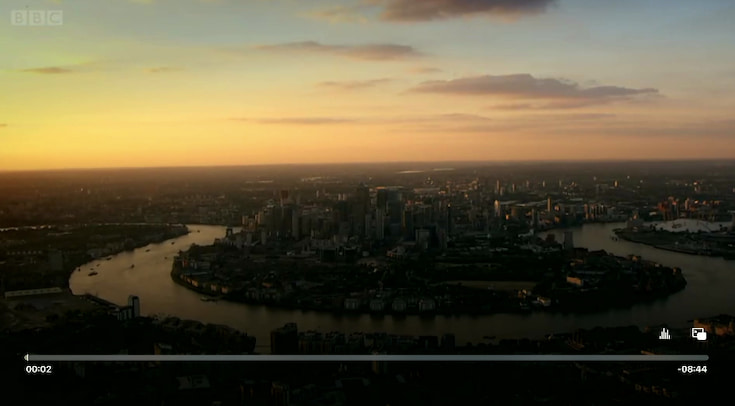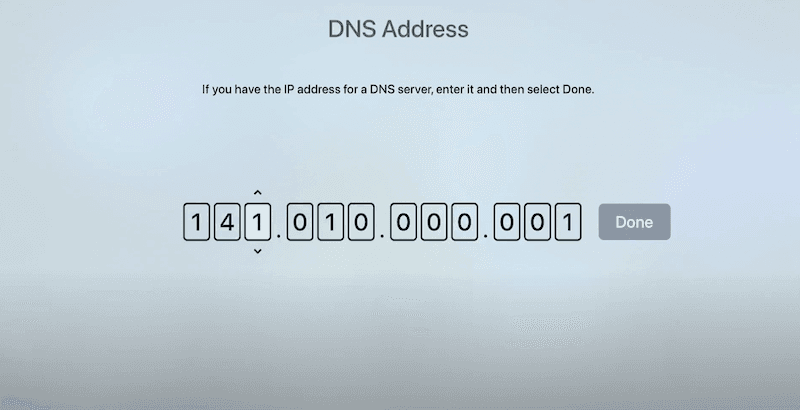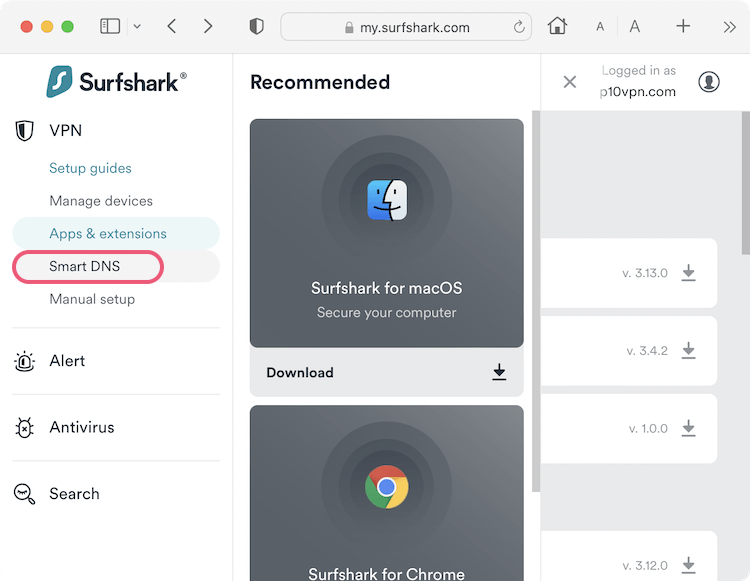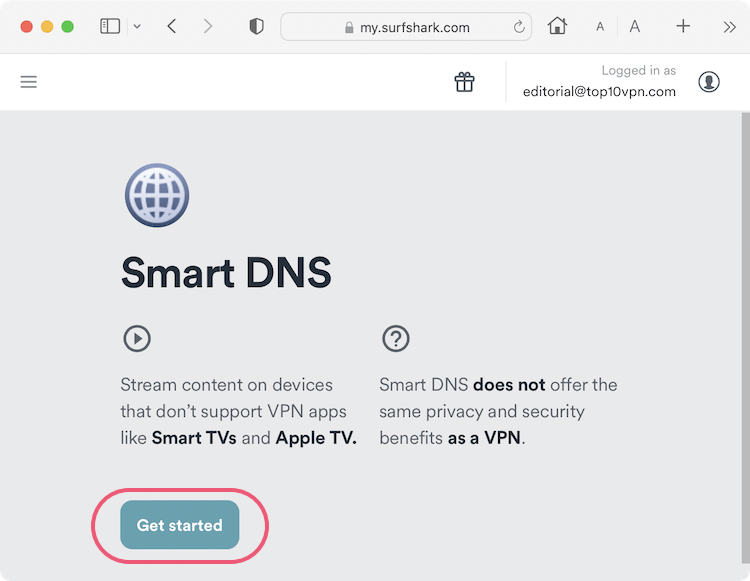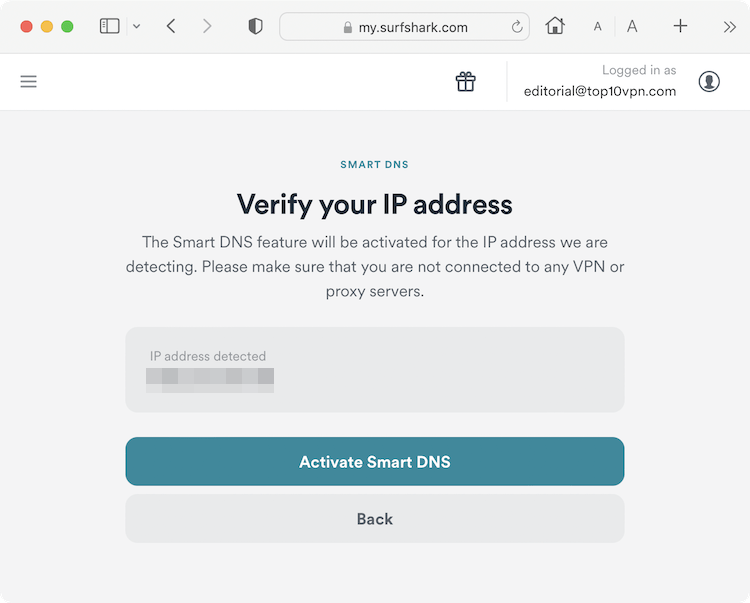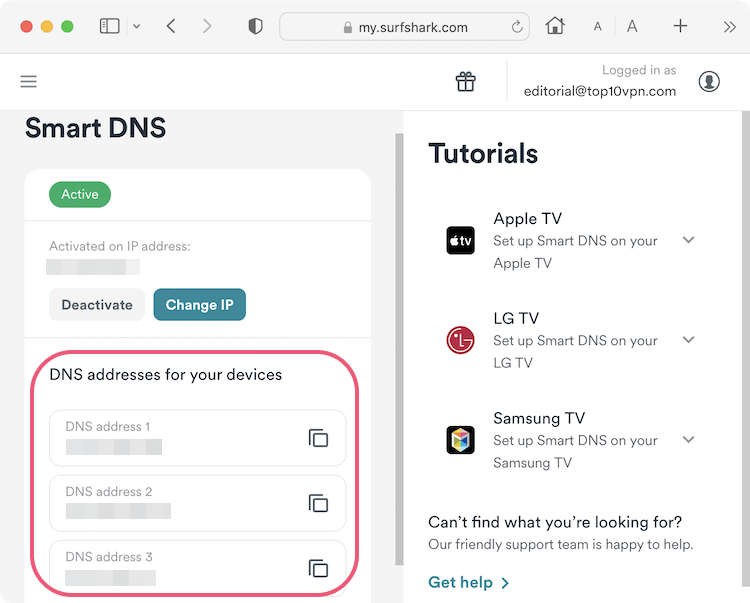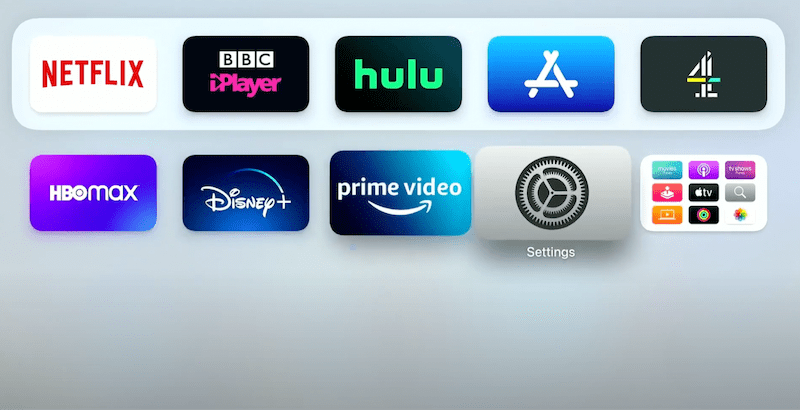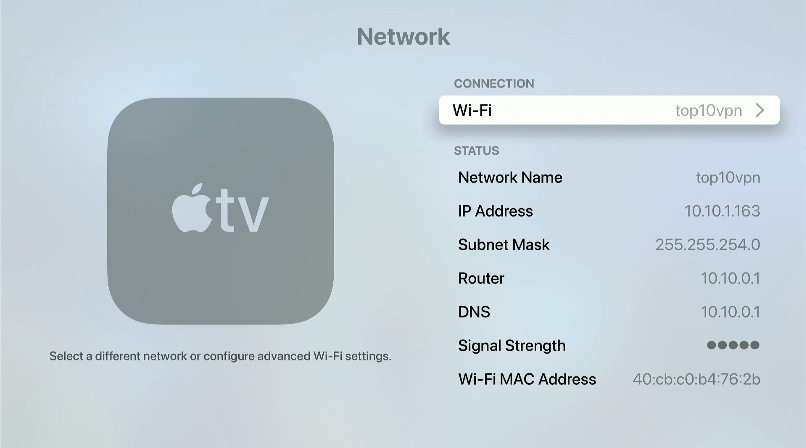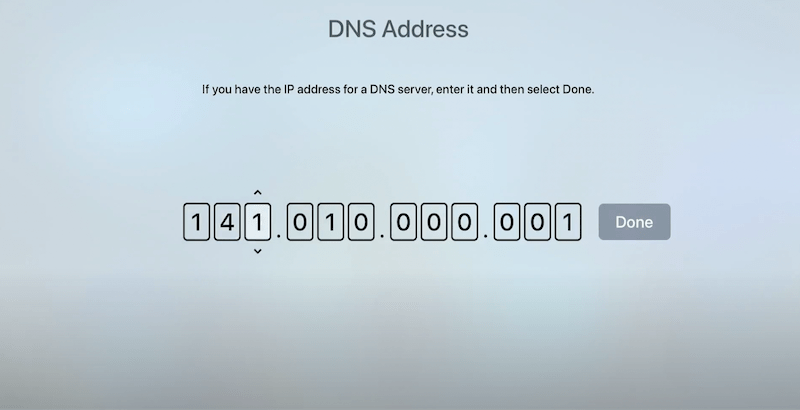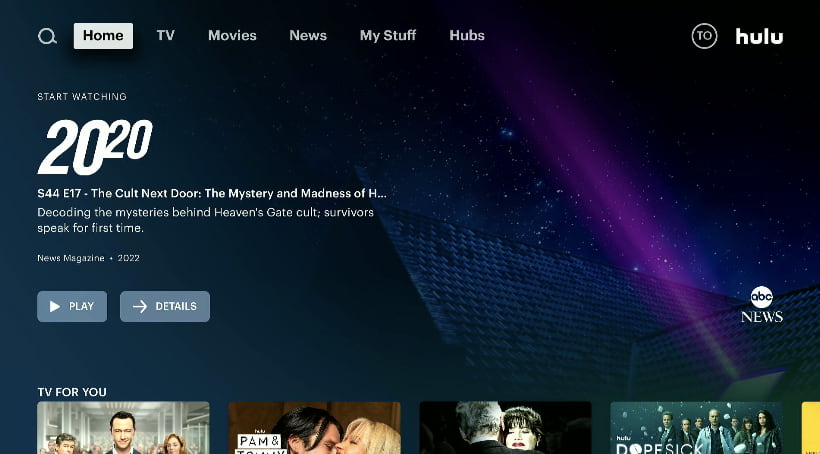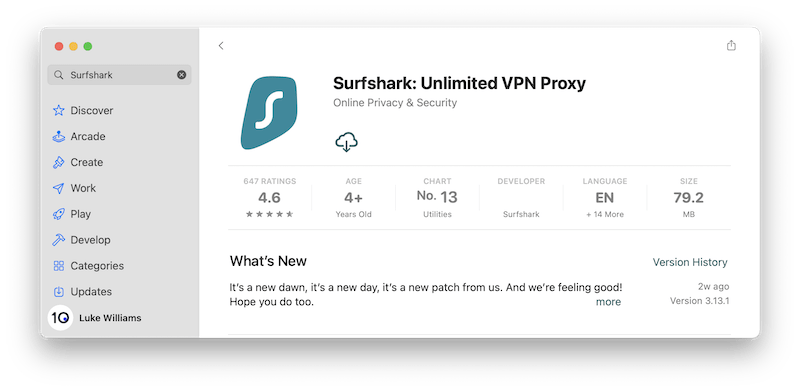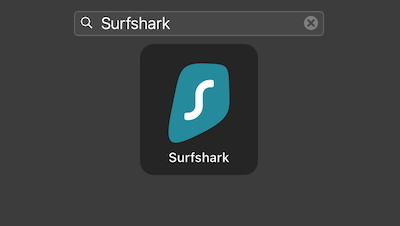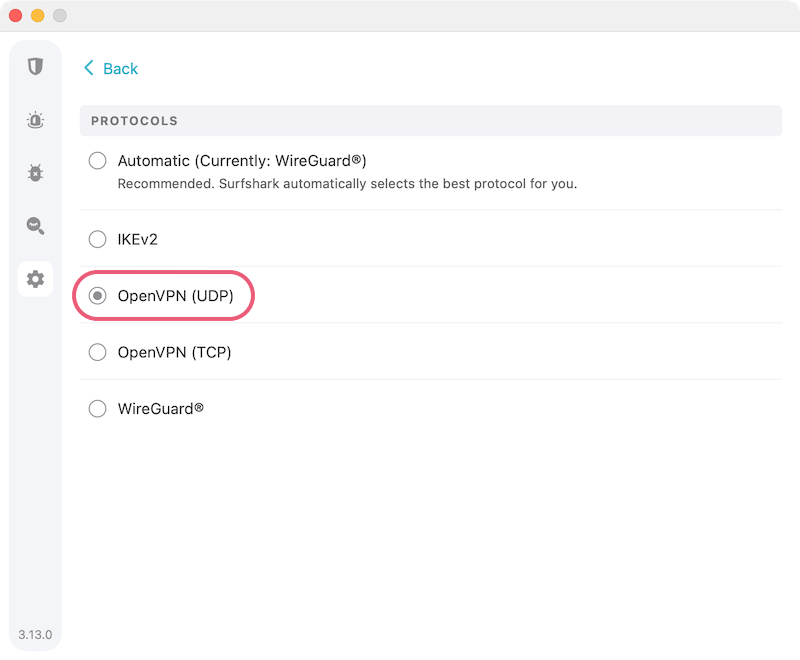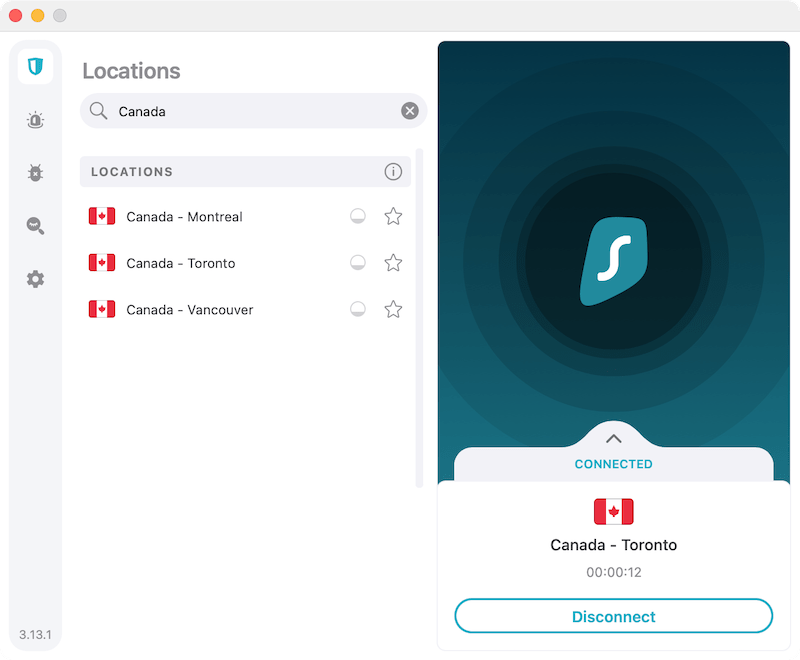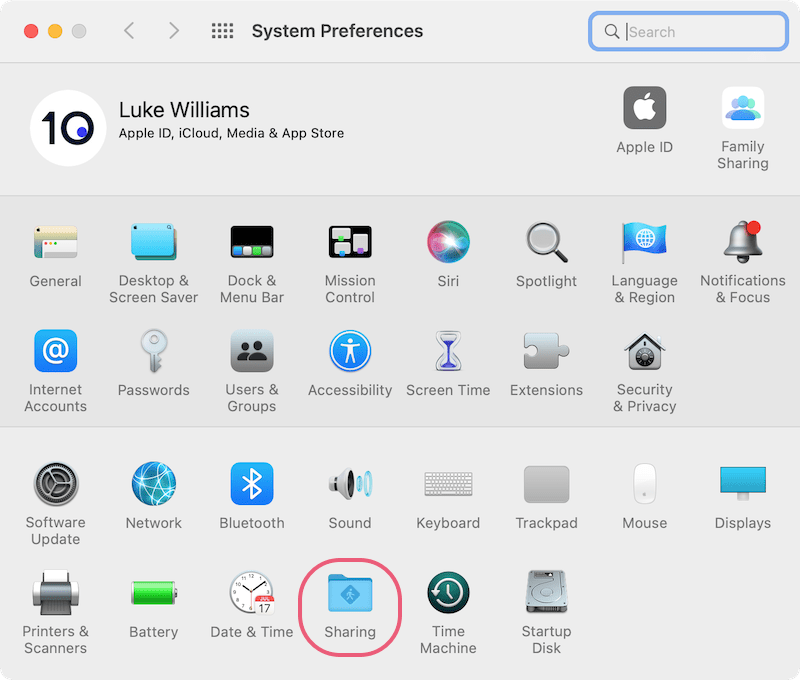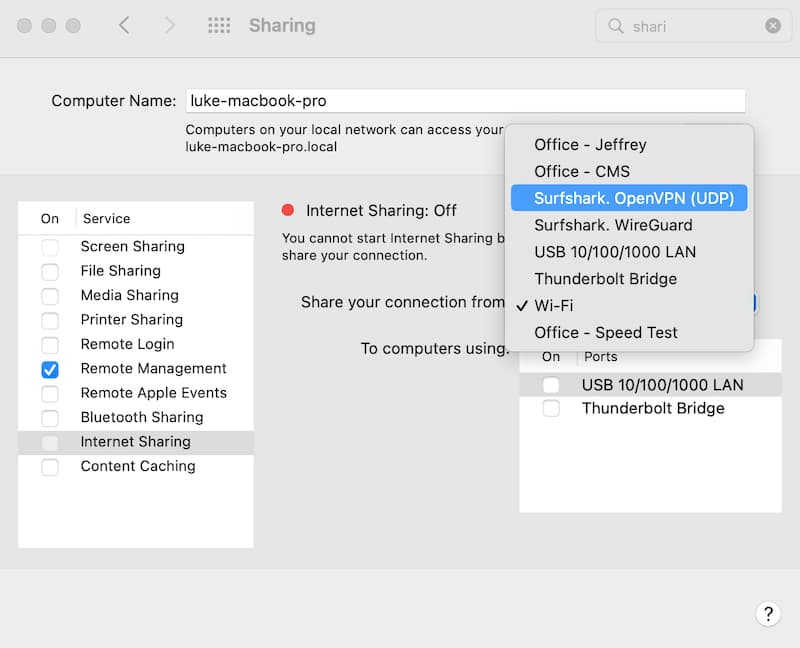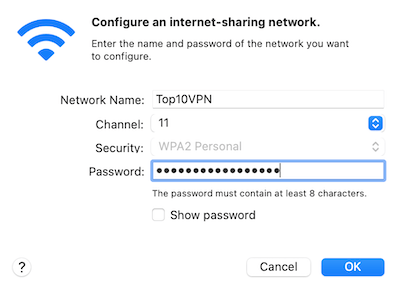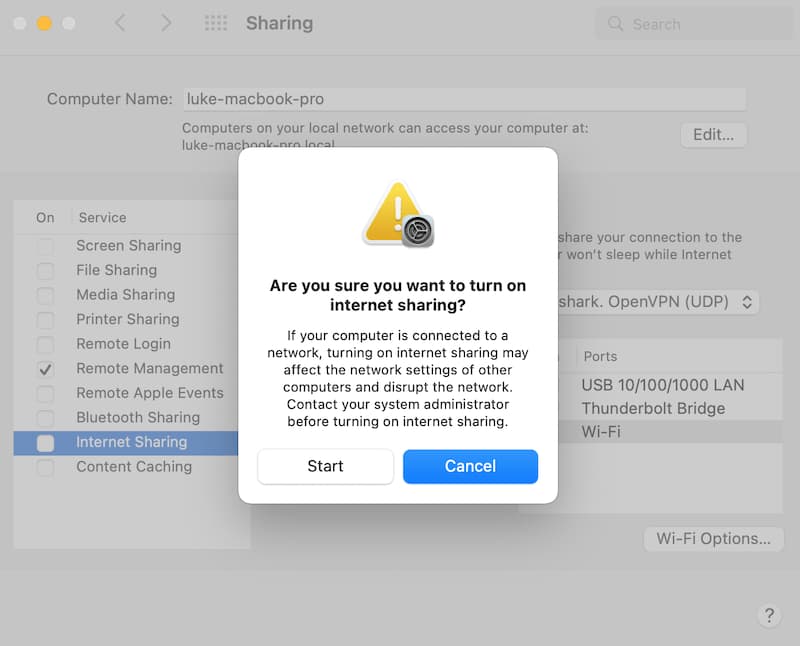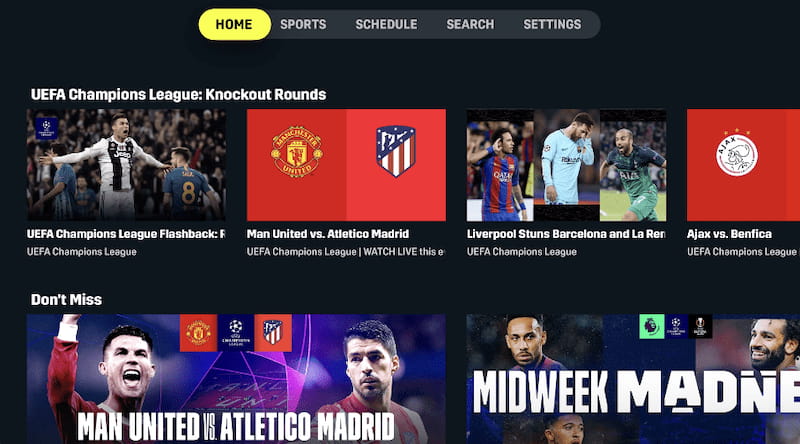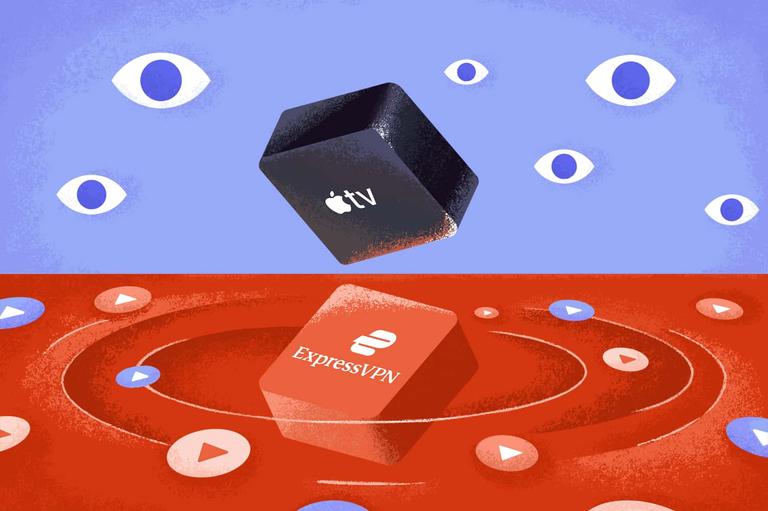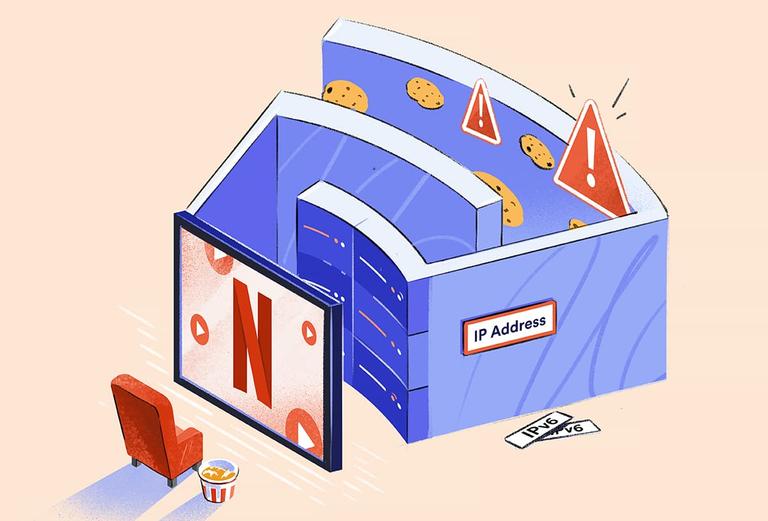Although Surfshark is one of the best VPNs you can get for Apple TV, there are better all-round VPNs.
By choosing another VPN, you can unblock more streaming services, configure it using a router app, or save money.
Here’s Surfshark compared to some of its top competitors:
| Attribute |
Surfshark |
ExpressVPN |
Windscribe Free |
| Cheapest Monthly Price |
$2.21 |
$6.67 |
Free |
| Smart DNS |
Yes |
Yes |
No |
| Router App |
No |
Yes |
No |
| International Speed |
83Mbps
| 85Mbps
| 87Mbps
|
| US Netflix |
Yes |
Yes |
No |
| Server Network |
3,200
| 3,000
| 10
|
Overall, Surfshark is a good choice for Apple TV and certainly one of the best in its price range. However, ExpressVPN beats it in each of our key testing categories, and Windscribe is totally free to use.
ExpressVPN: The Best Overall VPN for Apple TV

ExpressVPN is very easy to use on Apple TV, making it our top-ranked Apple TV VPN. It’s fast, it always works with US Netflix, and it’s compatible with more devices than any other VPN.
Unlike Surfshark, ExpressVPN includes an app for routers. Using it, you can easily switch server location and quickly configure security settings. With Surfshark, this process is much more difficult and time-consuming.
ExpressVPN’s Smart DNS service, named MediaStreamer, also works with more streaming services than Surfshark’s. Using MediaStreamer, you can stream US Netflix, Hulu, HBO Max, BBC iPlayer, Amazon Prime Video, and lots more. With Surfshark’s Smart DNS, you can only stream Netflix and Hulu.
However, ExpressVPN costs almost three times as much as Surfshark. It’s worth the extra price if you can afford it, but Surfshark is still a fine choice if you’re on a budget.
Windscribe: The Best Free VPN for Apple TV

Windscribe is a good alternative to Surfshark if you don’t want to spend a cent. It’s completely free, with no payment details required. As you’d expect, though, Surfshark is better than Windscribe Free in every area.
Most of all, Windscribe doesn’t include a Smart DNS feature with its subscription. To get access to it, you have to pay an additional $40.00 a year. Surfshark’s Smart DNS tool is included with every VPN subscription.
Windscribe Free also doesn’t work with US Netflix, nor does it unblock as many Netflix libraries as Surfshark. Surfshark can stream 9 Netflix regions, including the US.