Top10VPN is editorially independent. We may earn commissions if you buy a VPN via our links.
How to Get a VPN on Xbox
Our Verdict
The easiest way to use a VPN service on Xbox is to share your VPN connection through a mobile hotspot on Windows 10 or 11. We recommend using ExpressVPN as it works with multiple setup methods, outputs fast speeds with low ping, and protects your connection with AES-256 encryption.

Microsoft doesn’t provide native support for VPN software on Xbox, so you can’t download and install a VPN app directly onto your Xbox console.
To use a VPN on Xbox, you’ll need to connect your Xbox to a device that does support VPN installation. To make this process simpler, we’ve outlined the easiest methods for setting up a VPN on Xbox in this guide, with step-by-step instructions.
These instructions work for the Xbox One (including One S and One X) and Xbox Series X|S.
Summary: The 3 Best Methods for Setting Up a VPN on Xbox
- Connect your Xbox to a mobile hotspot: Ideal for a quick wireless setup.
- Share your VPN connection via ethernet: Optimal for fast gaming speeds and stability.
- Install a dedicated router app: Best for protecting multiple devices.
Why Trust Us?
We’re fully independent and have been reviewing VPNs since 2016. Our advice is based on our own testing results and is unaffected by financial incentives. Learn who we are and how we test VPNs.
| VPNs Tested on Xbox | 61 |
| Total Hours of Testing | 30,000+ |
| Test Devices | Xbox One S & Xbox Series X |
You can use the table below for an overview of the VPN setup methods for Xbox and how they compare:
| Mobile Hotspot | Share via Ethernet | Dedicated Router App | |
|---|---|---|---|
| Best for | Quick setup | Fast gaming speeds | Device coverage |
| Setup Difficulty | Easy | Easy | Easy |
| Hardware Required | Windows 10/11 PC | Windows PC & ethernet cable | Compatible router & web-enabled device |
| Works with | OpenVPN only | Any VPN | ExpressVPN only |
| Simultaneous Device Limit | 8 | 1 | Unlimited |
| Speed | Fast | Very fast | Fast |
| Location Spoofing | Yes | Yes | Yes |
| Encrypts Your Data | Yes | Yes | Yes |
We’ve also explained some of the commonly cited reasons for using a VPN on Xbox and whether or not they’re actually true. These include stopping ISP throttling, preventing DoS and DDoS attacks, reducing lag, and more.
Lastly, we’ve shortlisted the best VPNs to use on Xbox based on how easy they are to set up and how well they performed in our VPN gaming tests.
Can You Use a VPN on Xbox?
Although you can’t directly install a VPN app on Xbox, you can still route your Xbox’s connection through a VPN server. To do this, you need to connect your Xbox to a device that can support VPN software, such as a PC, laptop, or WiFi router.
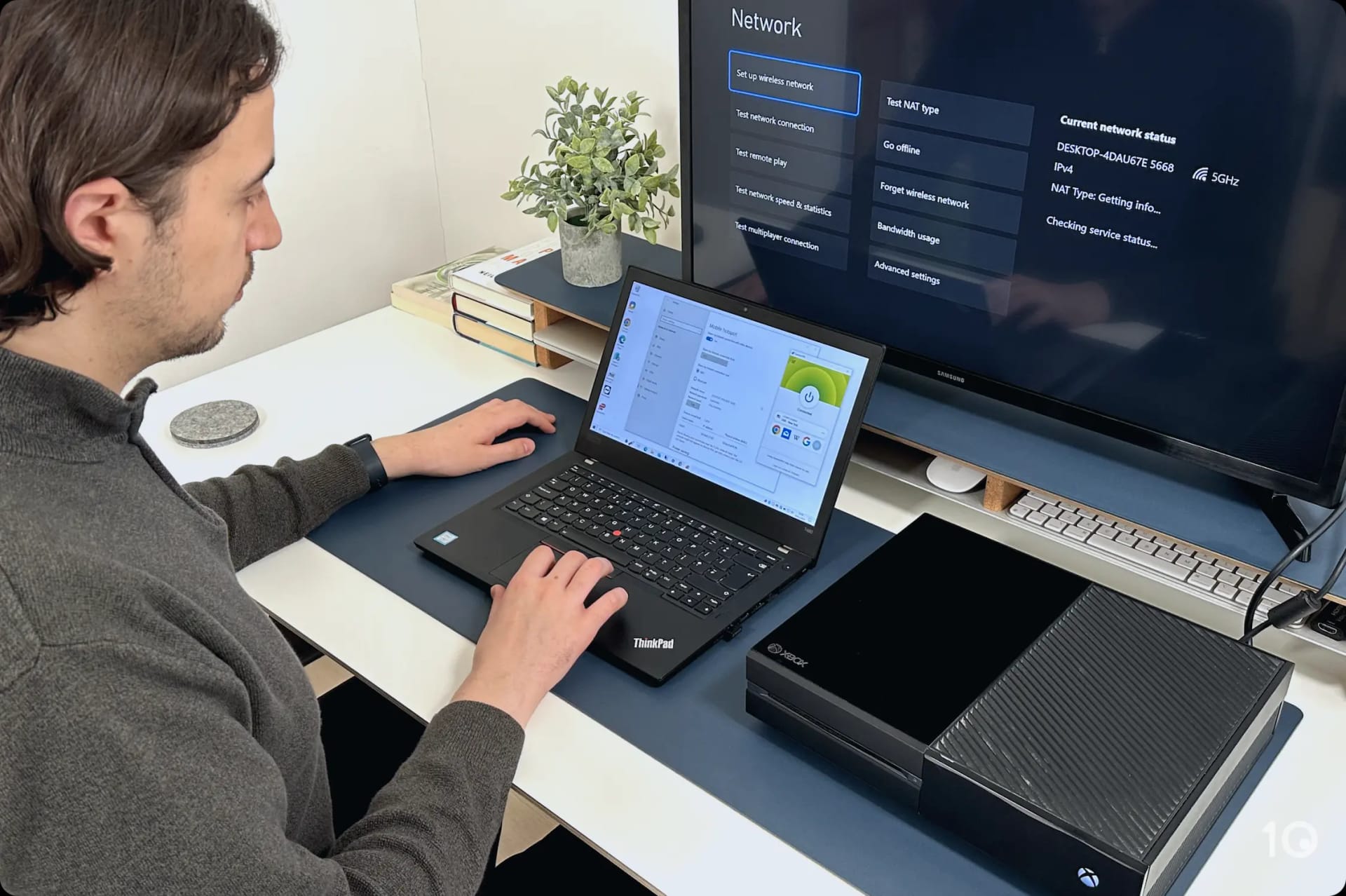
We were able to use ExpressVPN on our Xbox by creating a mobile hotspot.
For a more detailed walkthrough of these methods, you can refer to our dedicated VPN setup instructions further down.
Microsoft’s existing policy states that VPNs can be used on Xbox and Xbox Support even recommends them as a means for preventing DoS or DDoS attacks:
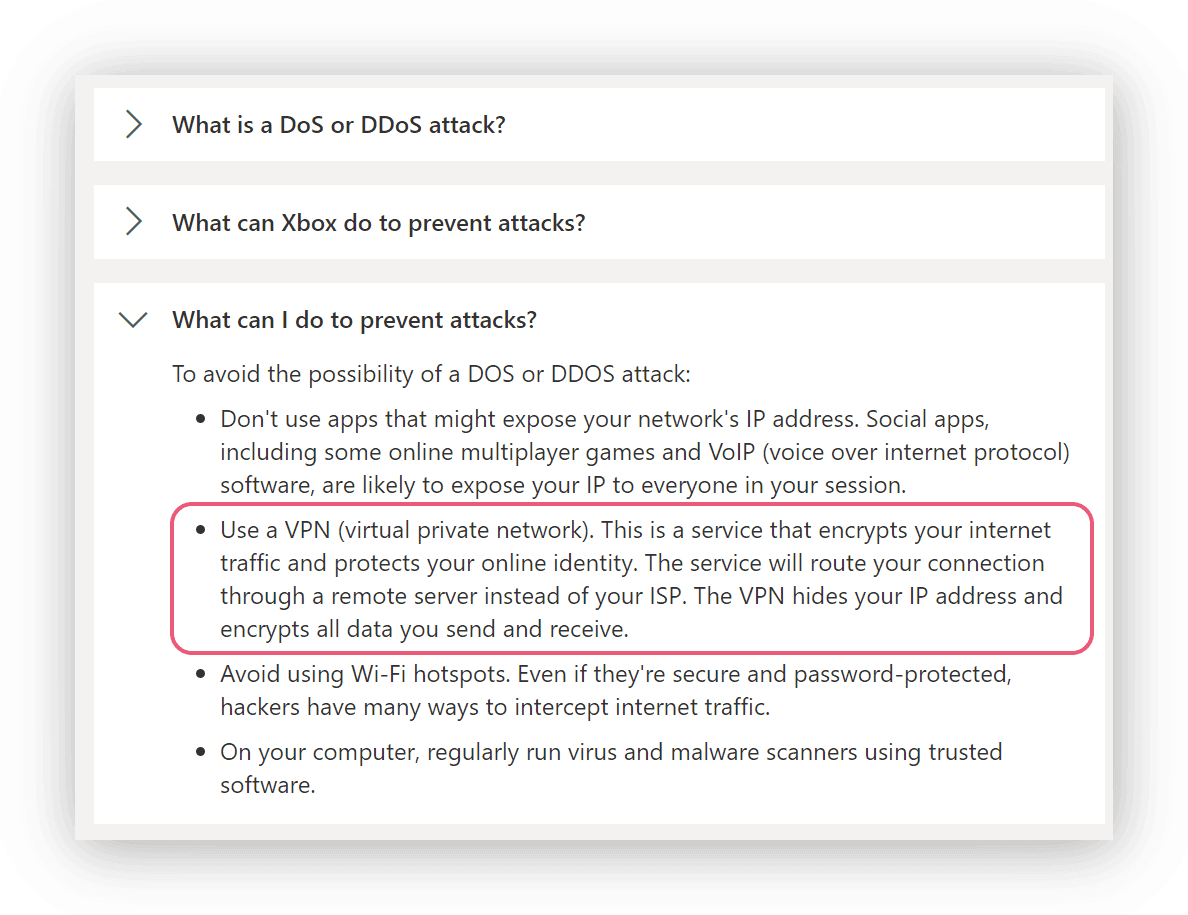
Microsoft Support encourages you to use a VPN to protect your console.
Despite this, there are strict rules around the use of VPNs on Microsoft products. The Microsoft Code of Conduct warns users not to “willfully circumvent any restrictions on access to or availability of the Services,” which may apply to spoofing your online location.
Having said that, we have never known a user to be penalized for using a VPN to change their region on Xbox.
The Xbox Community Standards go on to say that action will only be taken against account holders that enact a “severe violation” of these terms. It’s reasonable to assume that you won’t face an account ban for using a VPN to change your gaming region, as long as you don’t do so to access products or services not available in your physical location.
How to Use a VPN on Your Xbox Console (With Videos)
Quick Summary: How to Use a VPN on Xbox
- Install a reputable VPN on your PC or router: We recommend using ExpressVPN.
- Allow your device to share its VPN connection.
- Connect your Xbox to your device’s network.
To use a VPN on Xbox, you need to connect your Xbox console to a device that supports VPN apps and can share its internet connection. Typically, this is a Windows PC or a VPN-compatible router. This method will not work with Mac computers.
The exact setup process varies depending on the device and method of sharing you choose. For example, sharing your VPN connection through a mobile hotspot differs from sharing via an ethernet cable.
We’ve chosen the three easiest methods for using a VPN on Xbox and outlined their exact steps below:
1. Share Your VPN Connection via a Mobile Hotspot
| Pros | Cons |
|---|---|
| Takes less than five minutes | Only available on Windows 10 & 11 |
| Requires minimal technical knowledge | Not as fast as using a wired connection |
| Allows easy switching of VPN servers | Only works with OpenVPN |
| Does not require the purchase of a WiFi router or ethernet cable | Drains laptop battery life |
| Supports up to 8 simultaneous connections |
Windows 10 and 11 computers can share their internet connection as a mobile hotspot, allowing nearby devices to connect to them. You can use this feature to share a VPN connection from your Windows PC to other devices, including your Xbox.
As this method doesn’t require changing your router settings or purchasing additional equipment, we consider it to be the easiest way to use a VPN on Xbox.
If you have a PC running a version of Windows older than Windows 10, then we recommend you refer to our ethernet setup method.
In the video below we demonstrate how to use a mobile hotspot to share a VPN connection with an Xbox console:
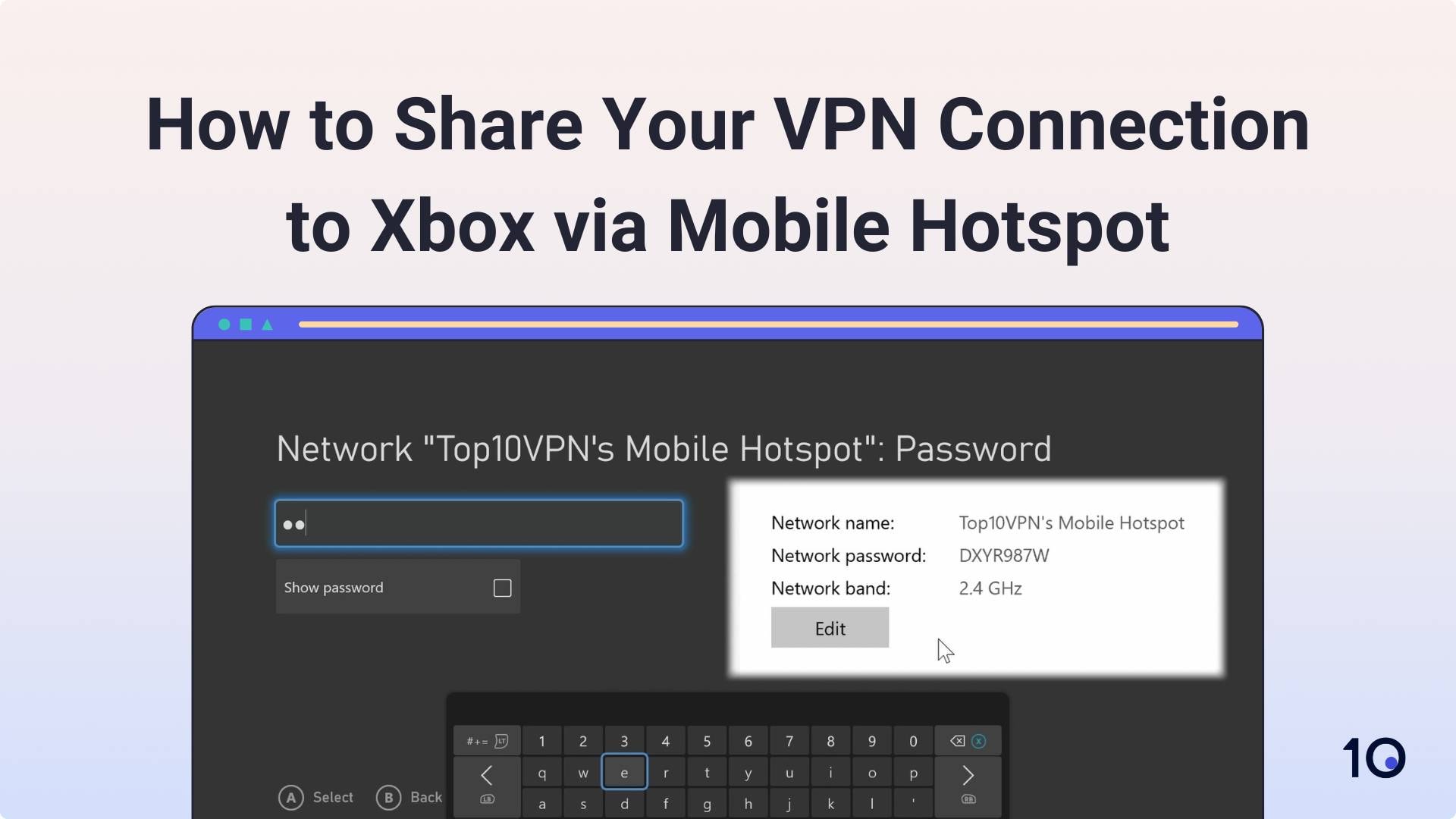
It took us under two minutes to set up a mobile hotspot and connect our Xbox.
If you prefer a written tutorial, you can follow our step-by-step instructions below:
- Install your preferred VPN service onto your Windows 10 or 11 PC. ExpressVPN is currently our top VPN recommendation for Windows in 2025.
- Turn on mobile hotspot. Go to Settings > Network & Internet > Mobile hotspot and toggle to On.
- Make a note of your network name and password. If you want to change them, select Edit, make your changes, and click Save.
- Locate the TAP adapter. Go to Settings > Network & Internet > Status > Change Adapter Options. Right-click on your VPN’s TAP adapter and select Properties.
- Adjust your sharing settings. Click the Sharing tab and tick the box that says Allow other network users to connect through this computer’s internet connection.
- Select your hotspot. From the drop-down menu under Home networking connection: select Local Area Connection*. Click OK to apply the changes.
Note: This local area connection may be numbered but it will always have an asterisk.
- Start the VPN connection. Go to your VPN app and select OpenVPN as your protocol. Connect to a VPN server location of your choice.
- Connect your Xbox to your hotspot. Go to Profile & System > Settings > General > Network Settings > Set up Wireless Network > and select your PC’s hotspot.
Enter in the password you created in Step 3.
If you want to check that the VPN is working on your Xbox, open the Microsoft Edge app on your Xbox console and search ‘What is my IP.’
Your search results should display an IP address from the server location you connected to earlier.
EXPERT ADVICE: If you encounter any problems during this process please email us at hello@top10vpn.com and we’d be happy to help.
2. Share Your VPN Connection via an Ethernet Cable
| Pros | Cons |
|---|---|
| Wired connection minimizes impact on gaming speeds | Only allows one active connection at a time |
| Works on Windows 11, 10, 8, 7, XP | Requires a PC with an ethernet port |
| Compatible with all VPN protocols | Xbox must be wired into your PC at all times |
| Drains laptop battery life |
You can use an ethernet cable to share your Windows computer’s connection with another device.
This method is ideal for fast gaming speeds and no lag, as the wired connection reduces your latency.

You can connect your Xbox to a VPN through a wired connection.
However, your computer must have an ethernet port and the cable must be connected at all times while accessing online services on your Xbox.
You can find instructions for sharing your VPN connection via ethernet to your Xbox below:
- Connect your PC to your WiFi. If you’re connecting to your router via an ethernet cable then ensure your PC has a second ethernet port for the connection to your Xbox.
If not, you’ll need to connect to your WiFi via your computer’s built-in capability or by installing a WiFi card.
- Install your preferred VPN service onto your Windows device. As we explain later, ExpressVPN performed best in our VPN tests for gaming.
- Locate the TAP adapter. Go to Settings > Network & Internet > Status > Change Adapter Options. Right-click on your VPN’s TAP adapter and select Properties.
- Adjust your sharing settings. Click the Sharing tab and tick the box that says Allow other network users to connect through this computer’s internet connection.
- Select your wired connection. From the drop-down menu under Home networking connection: select Ethernet. Click OK to apply the changes.
- Connect your Xbox to your PC. Plug one end of an ethernet cable into your PC and the other into your Xbox.
- Start the VPN connection. Run the VPN on your Windows device and connect to your preferred VPN server location.
If you want to check the VPN is working properly, start your Xbox and go to Profile & System > Settings > General > Network Settings.
Under Current Network Status it should say Wired.
3. Connect Your Xbox to a VPN Router App
| Pros | Cons |
|---|---|
| Doesn’t require access to your desktop’s network adapter settings | Only works with ExpressVPN |
| Protect multiple devices at once | Requires purchasing a compatible router |
| Can be left on permanently | Installation can be difficult for beginners |
| Intuitive and well-designed app with advanced features | |
| Works with any VPN protocol |
By installing ExpressVPN’s dedicated router app, you can automatically encrypt any device that connects to your WiFi router, including your Xbox.
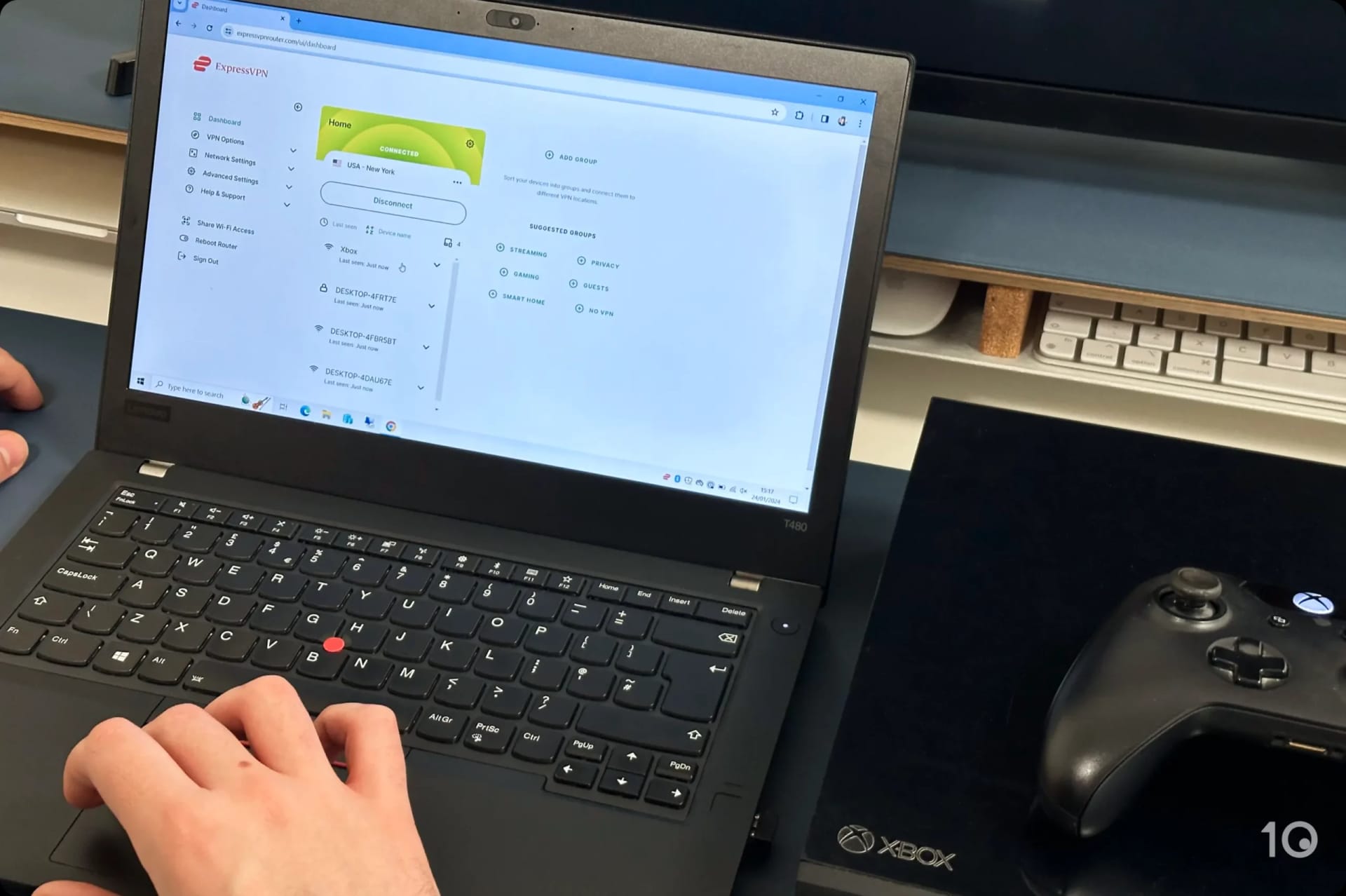
It only took us a few minutes to set up ExpressVPN’s router app and connect our Xbox.
This method is the least intrusive as you don’t have to change your PC’s network settings and you can leave the VPN running once set up.
However, it’s very expensive as you need to purchase an ExpressVPN subscription and potentially a new router if your existing one isn’t compatible.
You can find a full walkthrough of installing ExpressVPN’s router app in the video tutorial below:
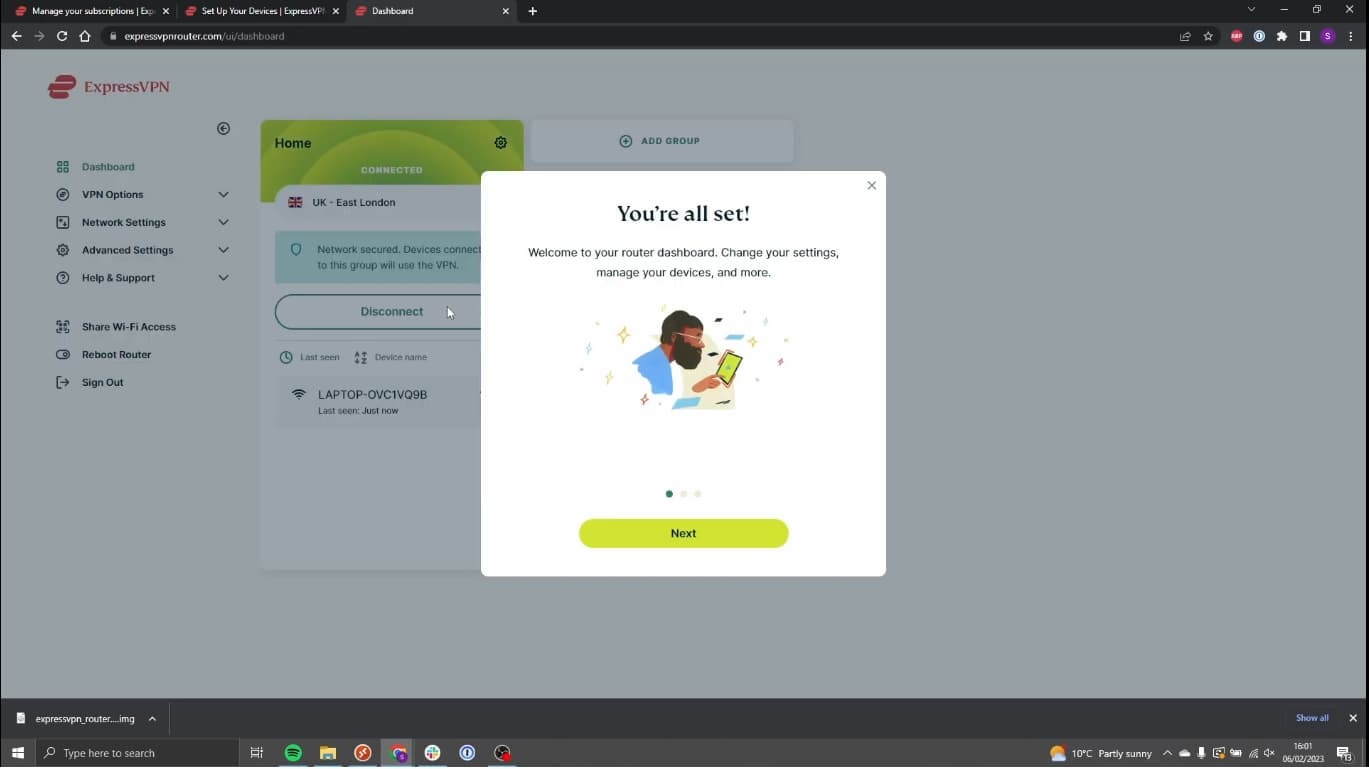
Alternatively, follow our written instructions for installing ExpressVPN on a Linksys WRT3200ACM router:
- Subscribe to ExpressVPN and create an account.
- Locate router setup. Log into your newly created account and select Router from the devices listed on the dashboard.
- Download the appropriate firmware. Select your router model from the drop-down menu and click the green Download Firmware button.
- Make a note of the activation code. You’ll need this later in the process.
- Navigate to your router’s settings. Open a new tab and enter your IP address into your browser to access your router’s setting. You can find out our IP address using our IP lookup tool.
- Log into your router’s admin dashboard. The login and password are usually both
admin. If you’re unable to login, you can refer to routerpasswords.com. - Upload the ExpressVPN firmware. Select Connectivity > Router Firmware Update and upload the firmware you downloaded in Step 3.
- Reboot your router. Click Start and follow the prompts to restart your router.
- Go to ExpressVPN’s website. Following the reboot, enter expressvpnrouter.com into your browser.
- Activate your VPN router. Click Get Started and enter the activation code from Step 4.
- Customize your WiFi network. Create a WiFi username and password for your new network and click Continue.
- Create a router admin password. Click Continue once you’re finished.
- Start the VPN connection. Connect to your preferred VPN server location.
- Connect your Xbox to your router. Go to Profile & System > Settings > General > Network Settings > Set up Wireless Network > and select your router.
Once connected, your Xbox should appear as an active connection in the ExpressVPN router app dashboard.
What’s the Best VPN to Use on Xbox Consoles?
Since 2016, we’ve tested 61 VPNs across three generations of Xbox consoles. Our testing revealed that ExpressVPN is consistently the best VPN for Xbox and Proton VPN offers the best free plan for Xbox.
You can find an overview of our findings displayed in the table below:
| ExpressVPN | Proton VPN Free | |
|---|---|---|
| Overall Rating | 9.3 | 6.2 |
| Local Ping | 8ms | 9ms |
| Local Download Speed | 97Mbps | 98Mbps |
| Dedicated Router App | Yes | No |
| Countries with Servers | 106 | 5 |
| Cheapest Price | $4.99/mo over 15 months | Free |
| Simultaneous Connections | 8 | 1 |
As shown above, ExpressVPN outperforms Proton VPN Free in every category. Unless you’re on a strict budget, we strongly recommend choosing ExpressVPN to avoid the limitations of a free VPN service.
We provide a more detailed breakdown of how the VPNs performed in testing as well as our user experience of them on our Xbox One, in the section below.
1. ExpressVPN: Best VPN for Xbox
Ranked #1 out of 61 VPNs for Xbox
ExpressVPN is our top choice for Xbox users. It is the only VPN that works with every Xbox setup method, and it’s also the best VPN for gaming overall.
Its network of 3,000 servers conceals your real IP address while gaming online, while its Lightway protocol ensures your latency is kept as low as possible.
To use ExpressVPN on your Xbox, you can install its custom router app or share its VPN connection from a Windows PC. You can also use its Smart DNS tool, MediaStreamer, for streaming geo-restricted US content on your Xbox console.
Easy to Set Up & Use on Xbox
You can quickly set up ExpressVPN on your Xbox by installing its router app. This process only takes five minutes and has the added benefit of protecting every device in your household.

We were able to connect our Xbox to ExpressVPN’s router app without any issues.
Unlike other VPNs, ExpressVPN’s router app has a user interface which makes switching VPN server locations easier. We found it particularly useful when changing our online region on Warzone and unblocking PUBG Lite.
Alternatively, you can install ExpressVPN on a Windows PC and share the connection with your Xbox. We tried this ourselves with ExpressVPN and were impressed by how quick and simple the process was. The VPN’s TAP adapter was clearly labeled and its customer support were on-hand 24/7 if any issues had emerged.
Fast Download Speeds & Very Low Ping
ExpressVPN is one of the fastest VPNs we’ve tested on Xbox, with our download speed decreasing by just 3%. As such, we didn’t notice any added overhead when downloading triple-A titles or playing online.

We didn’t experience any lag on Halo Infinite while connected to ExpressVPN.
We also recorded an average ping of 8ms when connecting to a nearby VPN server. This is exceptional and ensured we never experienced any lag or framerate drops while using ExpressVPN on Xbox.
You can use the chart below to see how ExpressVPN’s local ping time compares to other top-rated VPNs over a period of five years of testing:

As the data shows, ExpressVPN has consistently recorded an average ping of 8ms or less since our testing began.
In our latest tests, we recorded high ping times when connecting to servers located more than 3,000 miles away, such as a 204ms ping on our New York-Berlin connection. However, ExpressVPN’s extensive server network covers 106 countries which guarantees you’ll always have a server nearby.
2. Proton VPN Free: Best Free VPN for Xbox

Due to its unlimited data and robust security features, Proton VPN is the best free VPN for Xbox.
It doesn’t require any payment details to set up and it’s the only trustworthy free VPN compatible with router software, making it the best free VPN service for routers.
As a free VPN service, it does come with some limitations. Most notably, you can’t use Proton VPN Free to unblock geo-restricted streaming services on your Xbox and it only has servers in 5 countries.
Impressive Download Speeds, but Limited Server Network
While connected to a nearby server, Proton VPN only decreased our Xbox’s download speed by 2% with an average ping of 9ms.

Proton VPN Free barely affected our download speed on our 100Mbps connection.
These are excellent results and ensured we rarely experienced any lag or FPS drops while gaming with Proton VPN Free.
That said, we did occasionally record slower download speeds during peak times for online gaming, specifically 5-9pm PST. This was worsened by Proton VPN only providing 200 free servers which limited the available bandwidth on its server network.
Excellent Security Features but With Some Limitations
Proton VPN Free uses ChaCha20 to encrypt your Xbox’s connection and tunnels it securely using WireGuard. This protects your console against ISP throttling and attacks from malicious third-parties by concealing your real IP address.

We used a packet analyzer to verify that Proton VPN encrypted our Xbox’s connection.
Though secure, Proton VPN isn’t the easiest to set up on Xbox. You can manually install the VPN on your router, which is rare for a free VPN, but this process is overly technical.
In our own testing we managed to connect our Xbox to the VPN via a hotspot, but we would’ve appreciated a simpler alternative like a dedicated router app.
Once set up, you won’t be able to stream any geo-restricted content on your Xbox as Proton VPN blocks streaming traffic on its free plan.
What Can You Do With a VPN on Xbox?
You can use a VPN to change your online location on Xbox or hide your real IP address from third-parties.
There are more specific use cases, such as protecting against cyber attacks or altering your network settings, but these are often false or misrepresented.
We’ve provided a detailed breakdown of everything you can actually do with a VPN on Xbox as well as dispelling popular misconceptions in the section below:
1. Bypass ISP Throttling
Your Internet service provider (ISP) may throttle your internet connection if you carry out bandwidth-intensive tasks such as 4K streaming, torrenting, and gaming. This will slow down your download speeds and increase your latency.
Although this is unlikely to happen on your household’s local network, it can happen in public spaces with shared bandwidth such as hotels or college accommodation.
If you tend to travel with your Xbox or are currently living in a communal accommodation, then your connection might be throttled in an attempt to reduce your bandwidth consumption.

ISPs may throttle your connection if you regularly stream, game, or torrent.
To prevent this, you can encrypt your Xbox’s internet traffic with a VPN. If your ISP can’t see the nature of your traffic then it can’t throttle your connection.
2. Change Your Online Gaming Region
The vast majority of multiplayer games assign you to a region, and in turn a server, based on your real life location.
You can use a VPN to change your Xbox’s location to a region of your choice. Typically, this is used to bypass skill-based matchmaking (SBMM) on competitive shooters such as Call of Duty.
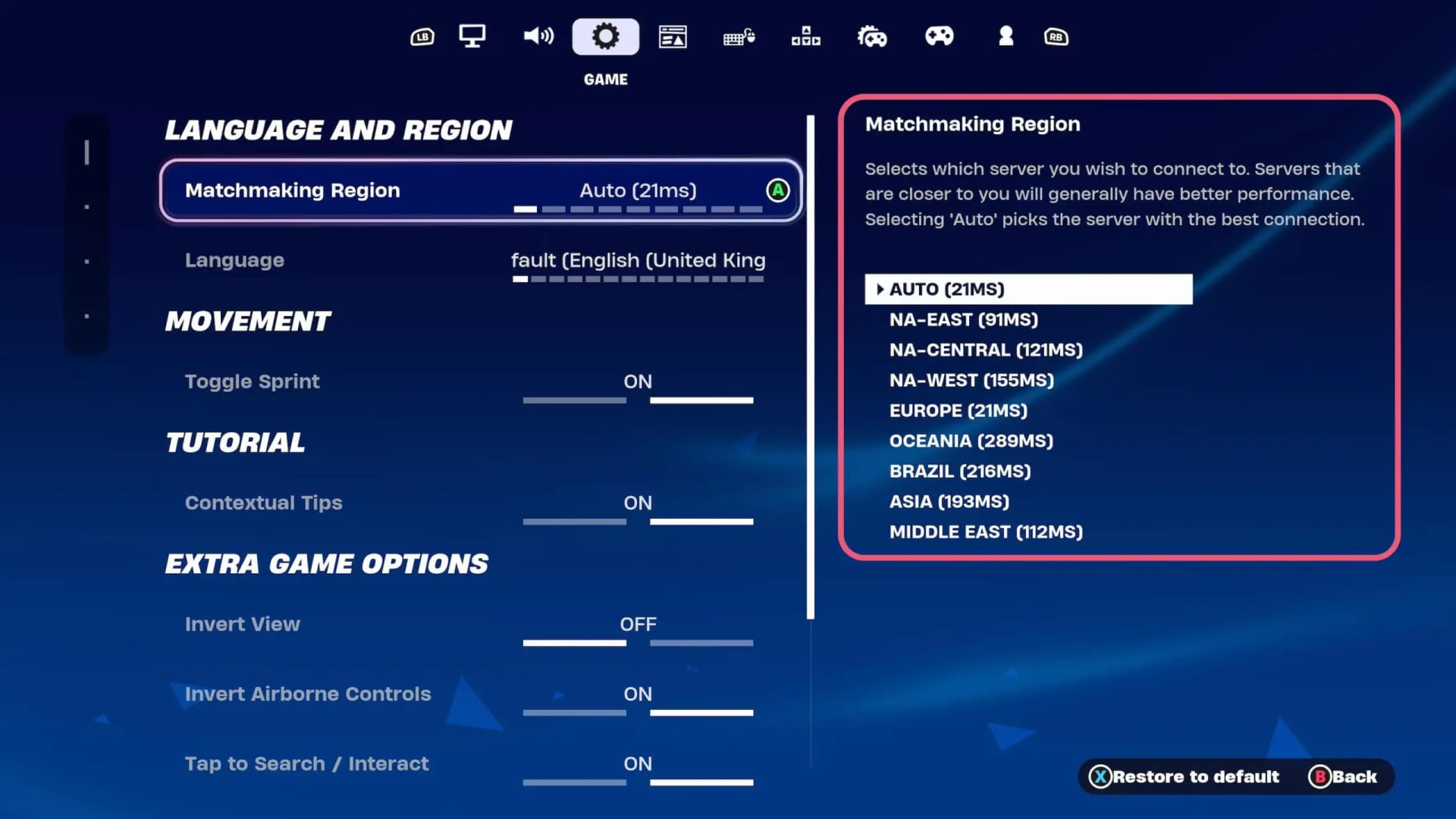
We were able to manually change our gaming region in Fortnite’s game settings.
You can do this by connecting to a region with a smaller player base such as New Zealand or Egypt. This forces the matchmaking algorithm to prioritize filling the lobby with players, rather than matching by relative ability which results in easier opponents.
In some cases, changing your gaming region can also improve your online connectivity and reduce lag. This only works in instances where the VPN server is located closer to the video game server than your real life location.
Despite what other publications claim, this is extremely rare, and using a VPN actually tends to increase lag.
3. Access Geo-Restricted Streaming Services
You can use a VPN to stream geo-blocked streaming content on your Xbox such as Netflix, Disney+, Hulu, BBC iPlayer, and more.
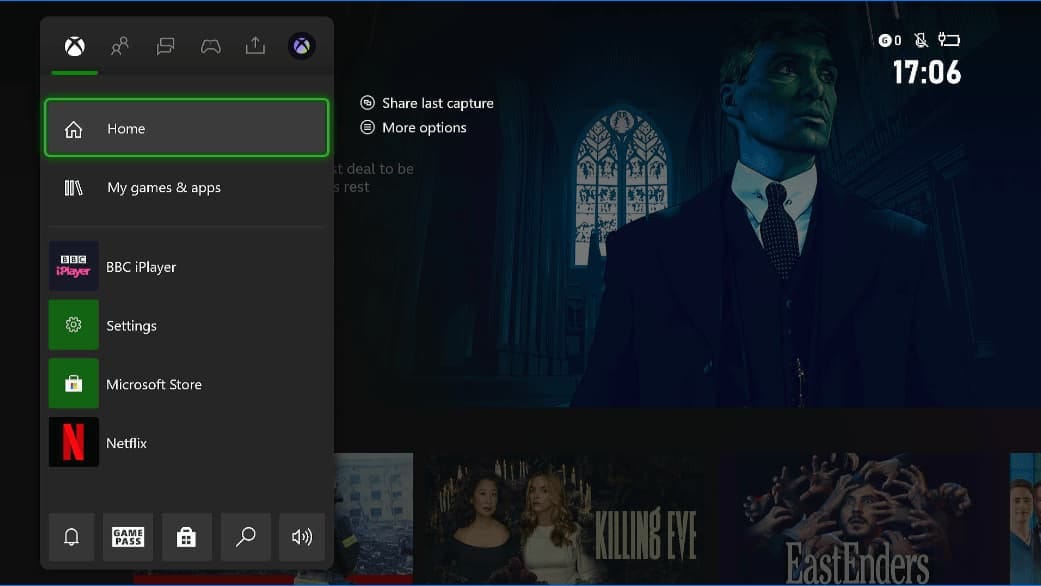
We used ExpressVPN to stream BBC iPlayer on our Xbox.
This works by replacing your real IP address with the IP address of the VPN server, allowing you to spoof your Xbox’s online location. For example, we unblocked BBC iPlayer on our Xbox One by connecting to a UK ExpressVPN server.
This method also works with US Netflix and international Netflix libraries. You simply connect to the relevant VPN server location and then restart your Netflix app on Xbox. To do this, hover over the Netflix app, press the menu button on your Xbox controller, and select Quit from the list of options.
4. Activate Game Keys
It’s widely reported that you can use a VPN to activate a region-locked game key from a cheaper region. We’ve verified this in our own testing but it does come with several drawbacks to consider.
Most notably, your VPN may not always work to bypass the region restriction as Microsoft continually updates its database of VPN IPs. For example, we’ve come across recent Reddit posts claiming that CyberGhost and TunnelBear have stopped working with this method.
Another issue is that you’ll need access to a browser to redeem your code, such as on a smartphone or PC. It cannot be activated on your Xbox as your console’s store region won’t match that of the game key.
If you want to use a VPN to activate Xbox game keys, follow the exact steps below:
Here’s how to activate a game key with a VPN:
- Sign up to a reputable digital marketplace: We recommend Eneba.
- Find and purchase your desired game from a cheaper region: We suggest Turkey or Nigeria.
- Sign up to a trustworthy VPN: We suggest using ExpressVPN, it consistently bypasses Microsoft’s VPN blocks in our testing.
- Connect to a VPN server located in the game key’s region.
- Redeem your new game: You can redeem your code within your Microsoft account on any browser.
While this is a reliable and cost-effective trick, it is also strictly prohibited in the Microsoft terms of service. We’ve never known of anyone to receive an account ban for taking advantage of it, but please beware that you are doing so at your own risk.
5. Change Your Strict NAT Type
If your Xbox has a strict NAT Type, you may experience longer than expected matchmaking times and large amounts of lag in your online games. It also blocks you completely from matchmaking on games that use a peer-to-peer system for connecting players.
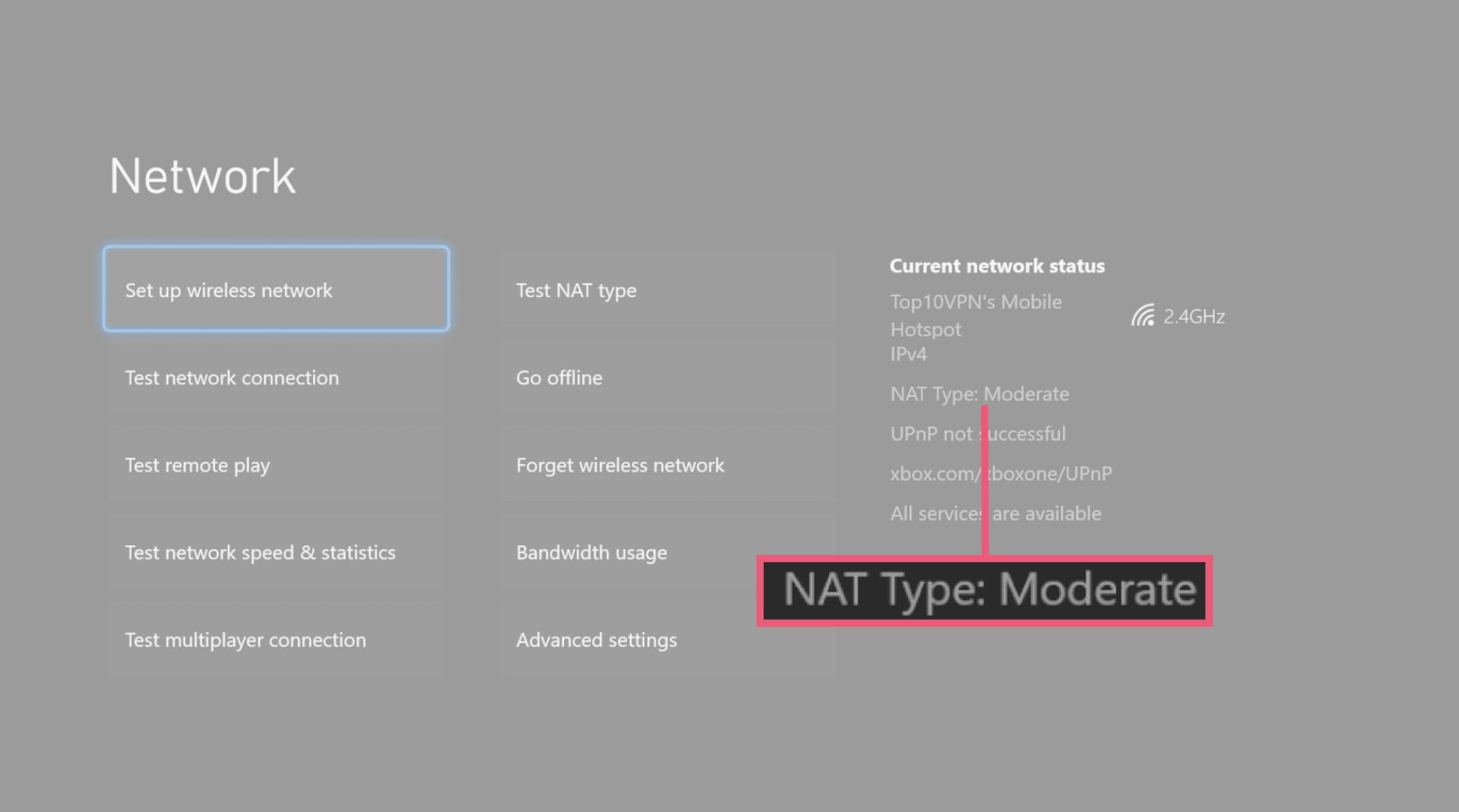
We were able to change our strict NAT Type to moderate using a mobile hotspot.
You can change your NAT Type to moderate by sharing your VPN connection through a Windows 10 or 11 hotspot. This setup simulates a ‘virtual router’ which bypasses the strict NAT Type on your actual router.
By using this method, you can matchmake quicker on Xbox and improve your connectivity.
6. Protect Against DoS Attacks, but Not DDoS
If you livestream on Twitch, or generally play competitive multiplayer games, then you may have experienced a DoS attack.
A denial of service (DoS) attack is when someone uses your IP address to target your Xbox’s connection with large volumes of traffic. This can slow down your connection speed and sometimes even disconnect you from the internet.
You can connect to a trustworthy VPN to hide your real IP address on Xbox and limit the effectiveness of these attacks.
However, you cannot use a VPN on Xbox to protect against distributed denial of service (DDoS) attacks as they tend to be more severe, faster, and longer-lasting.




