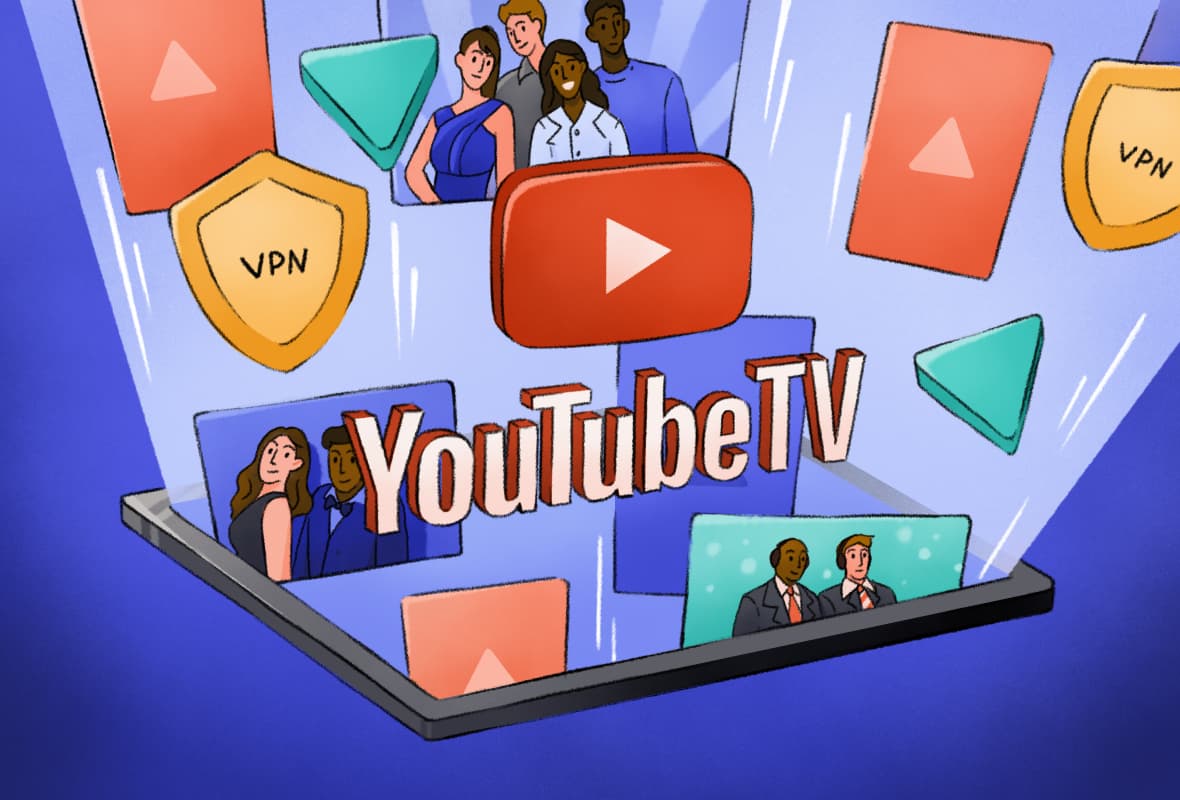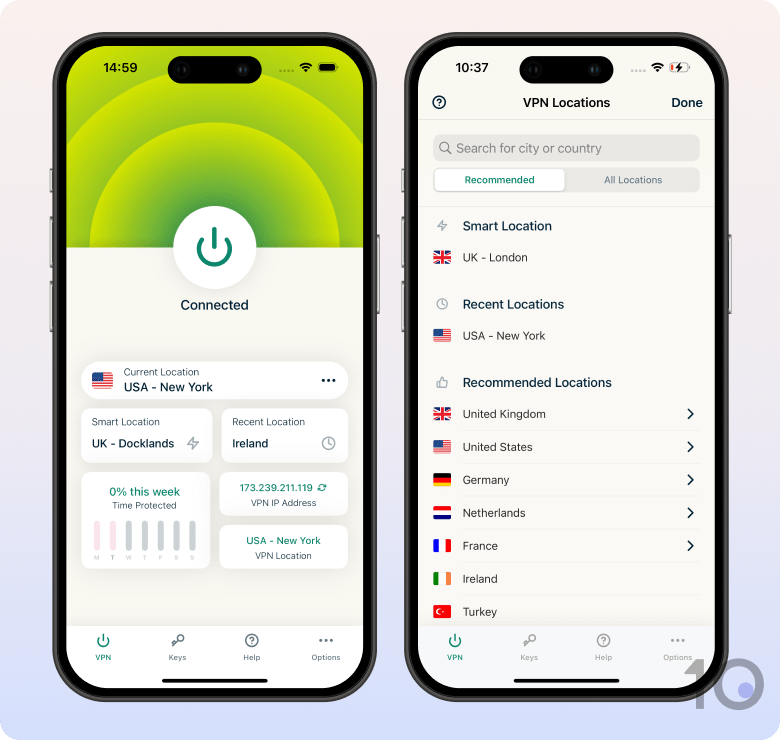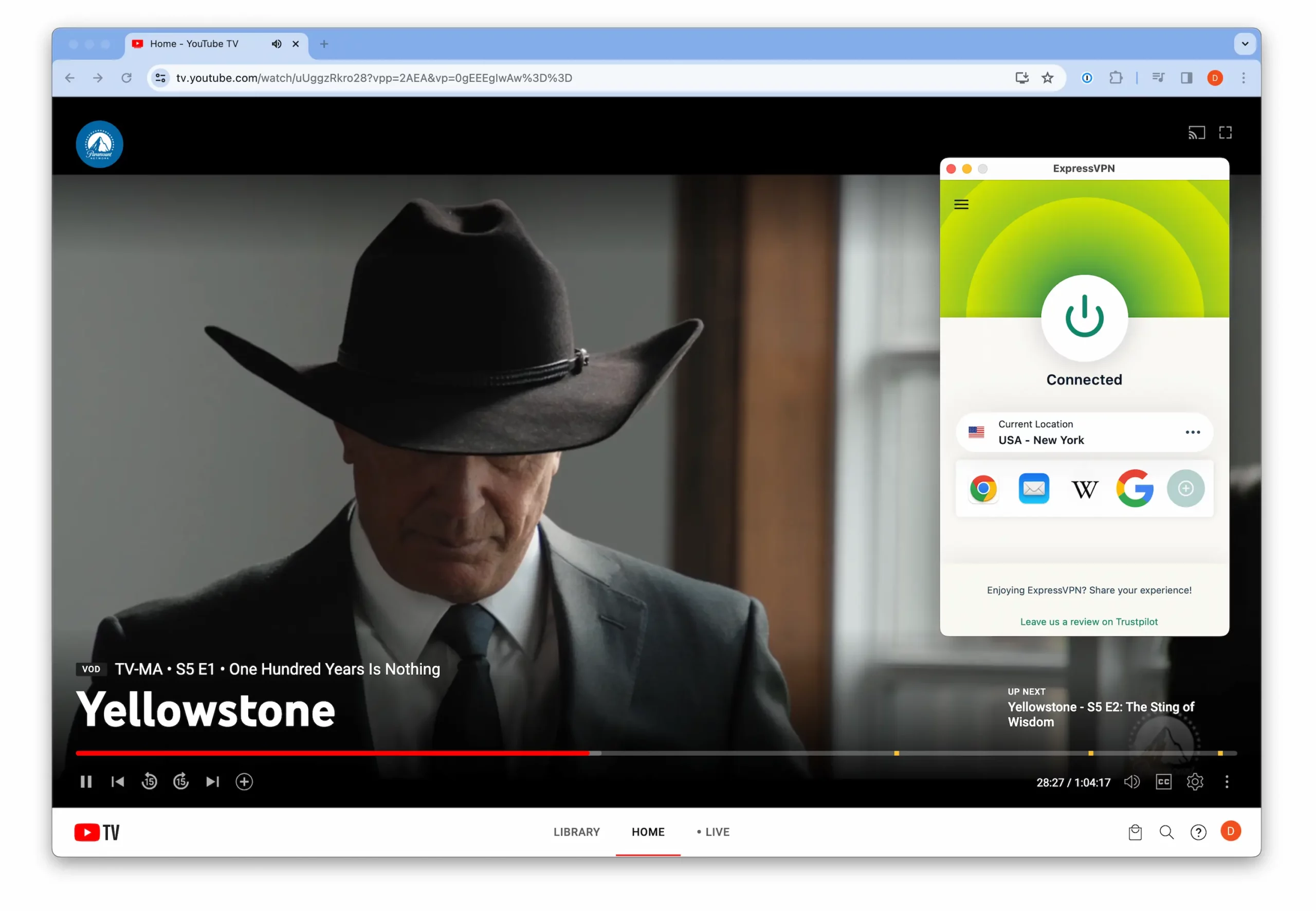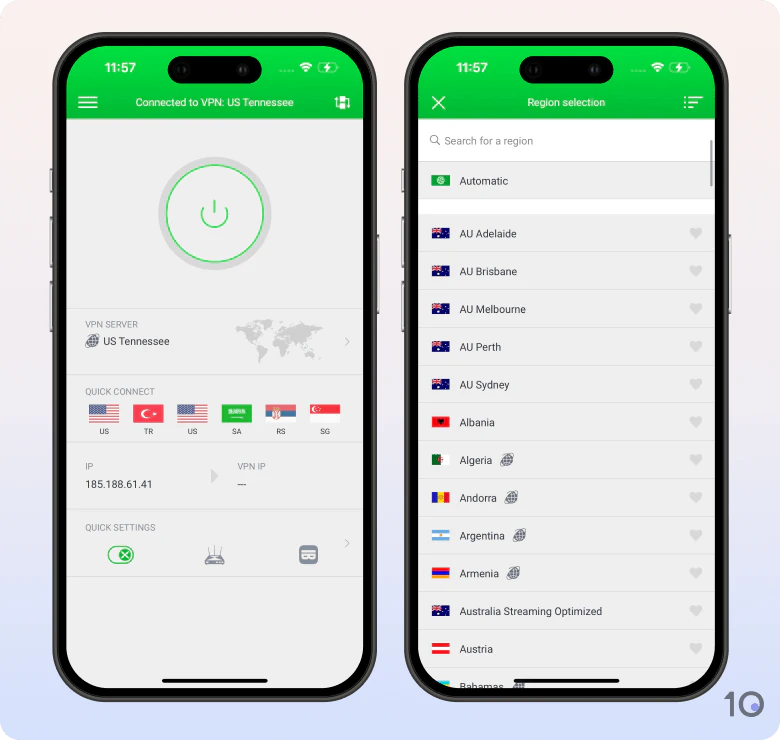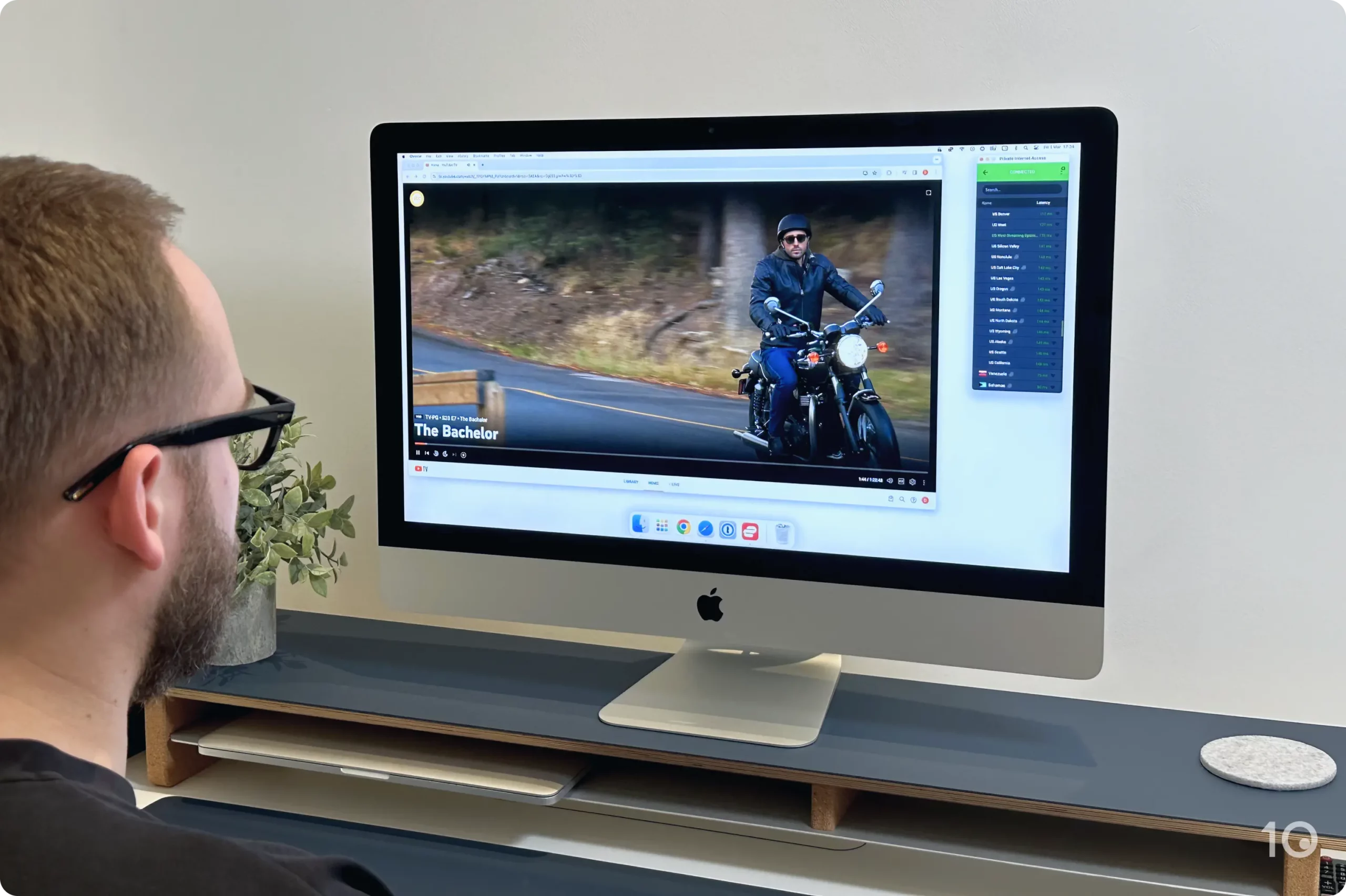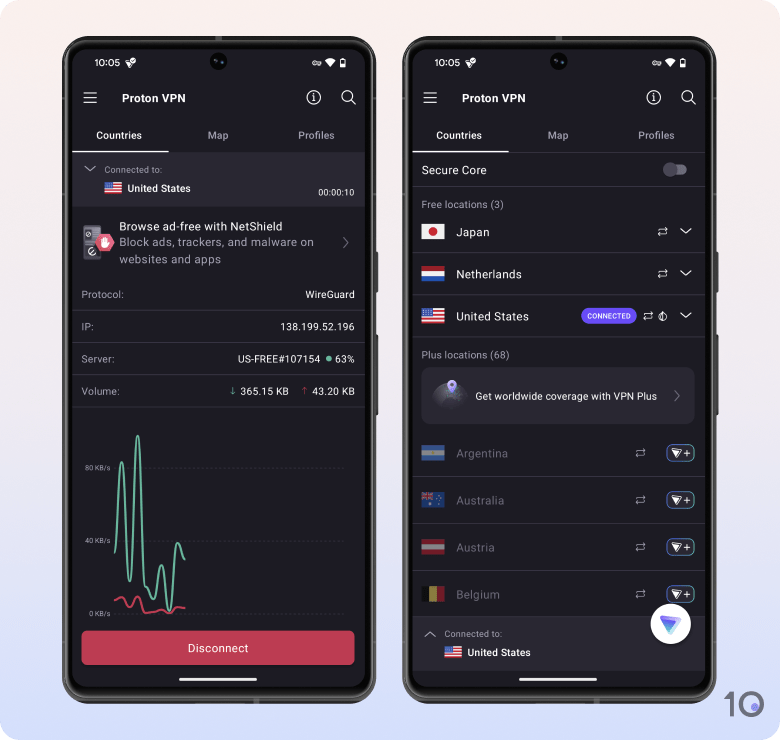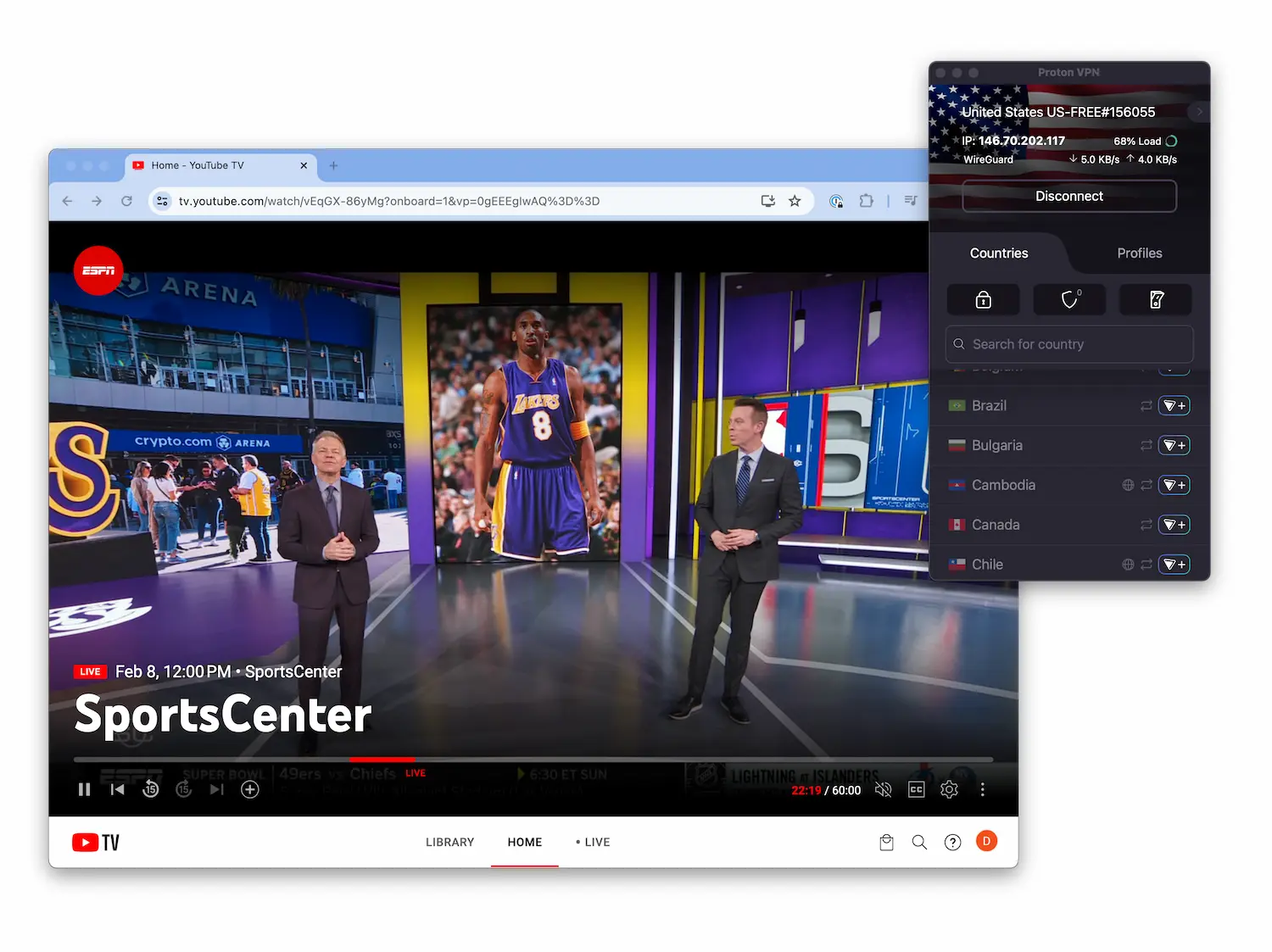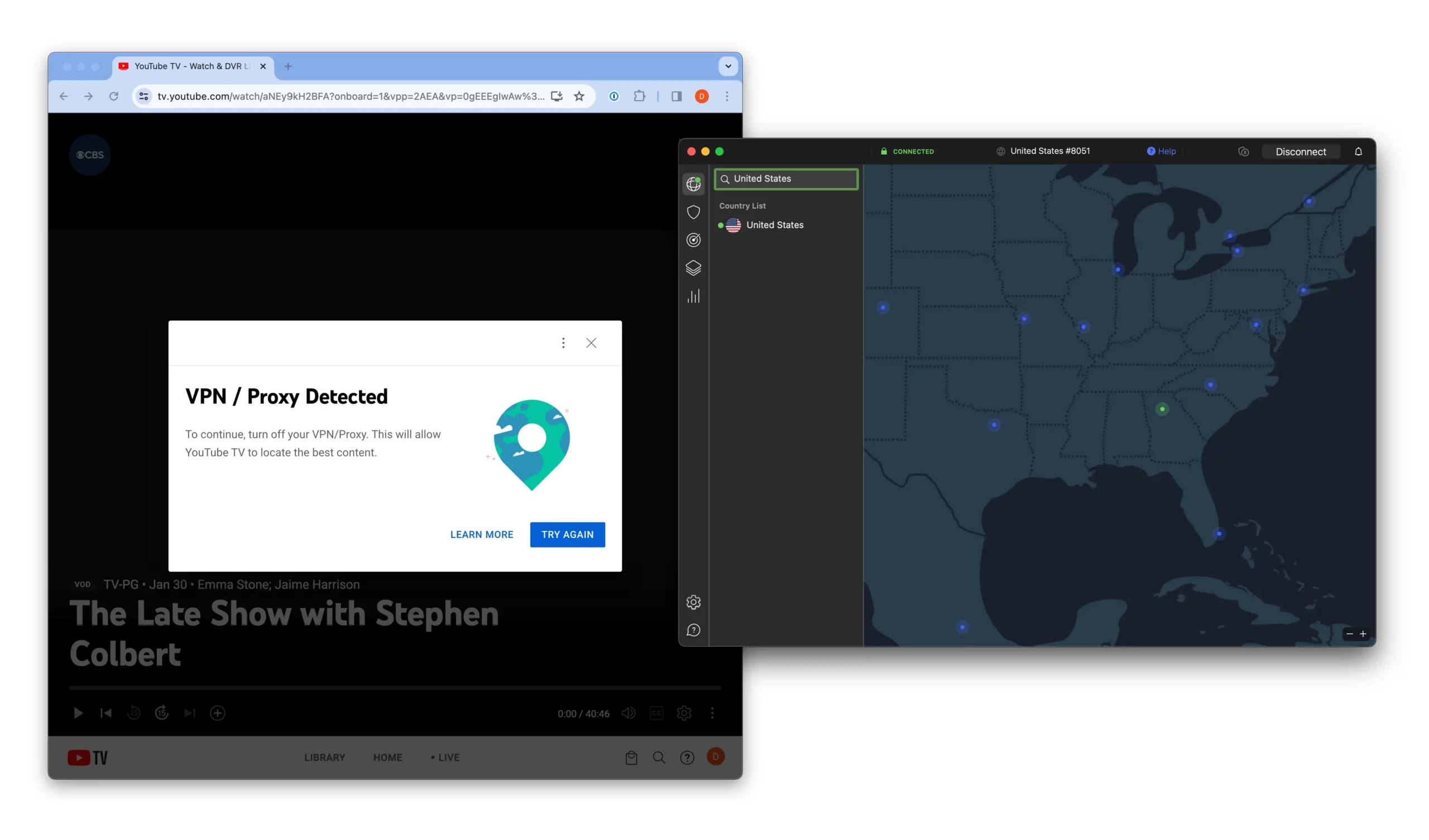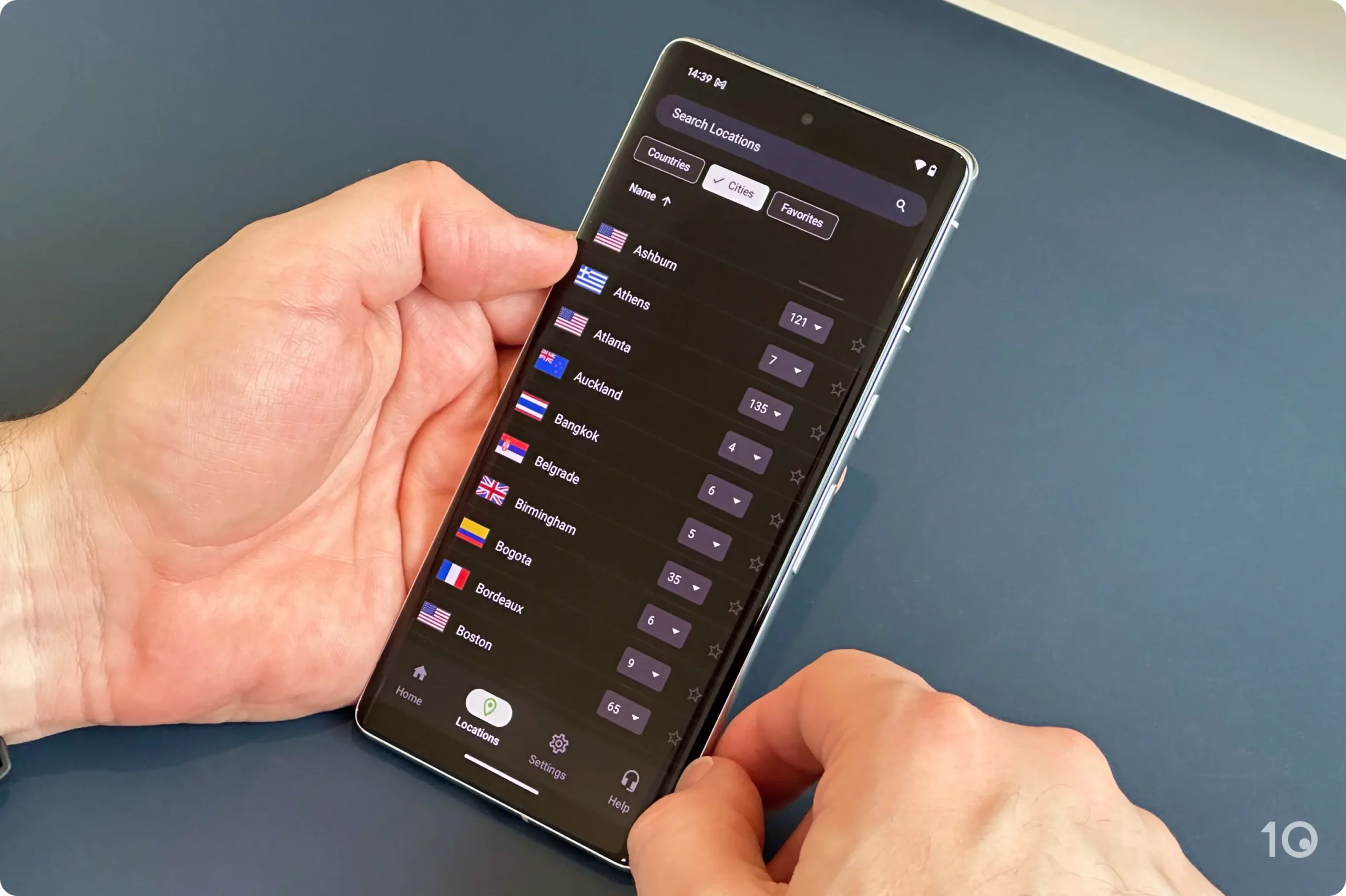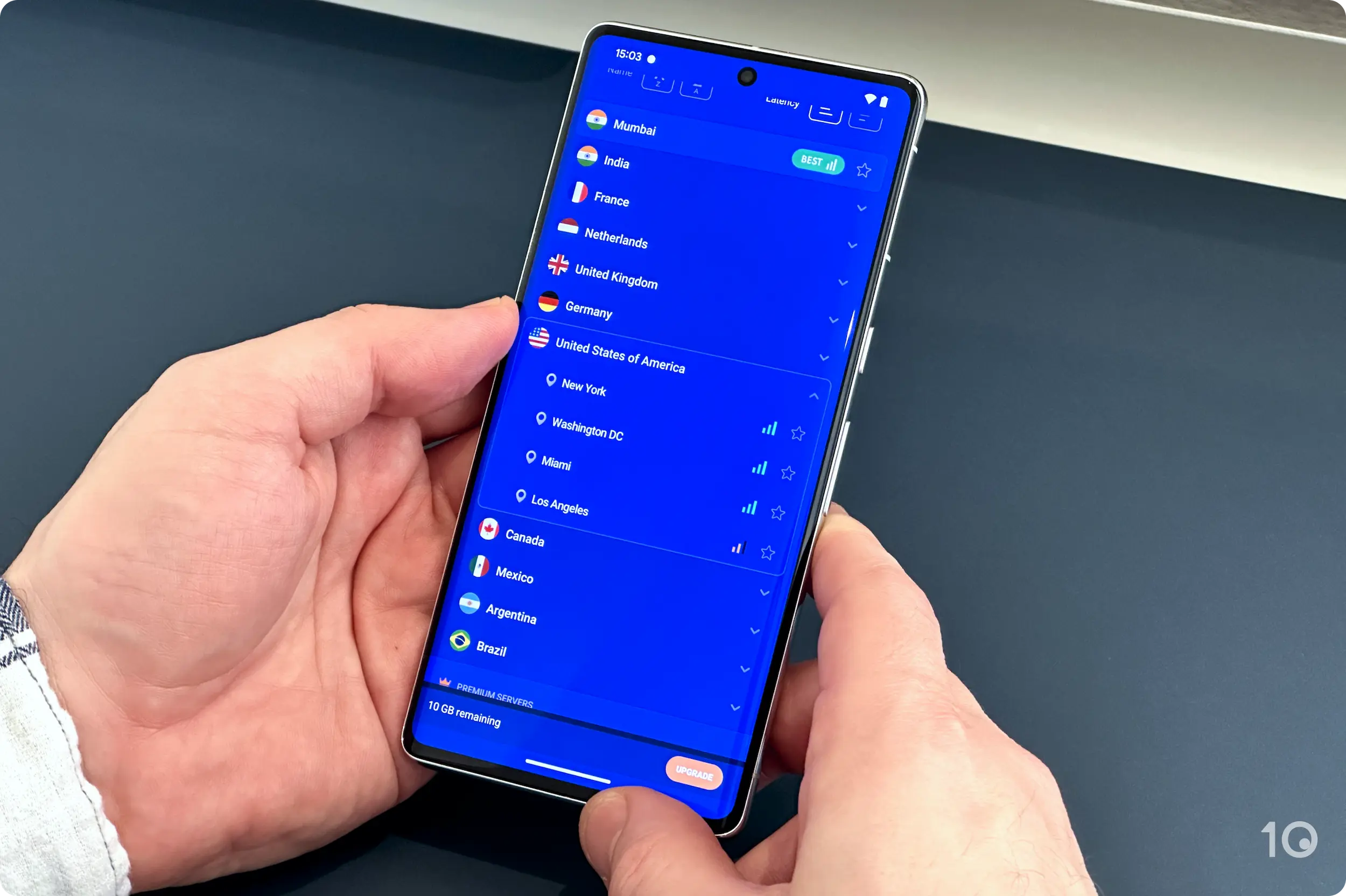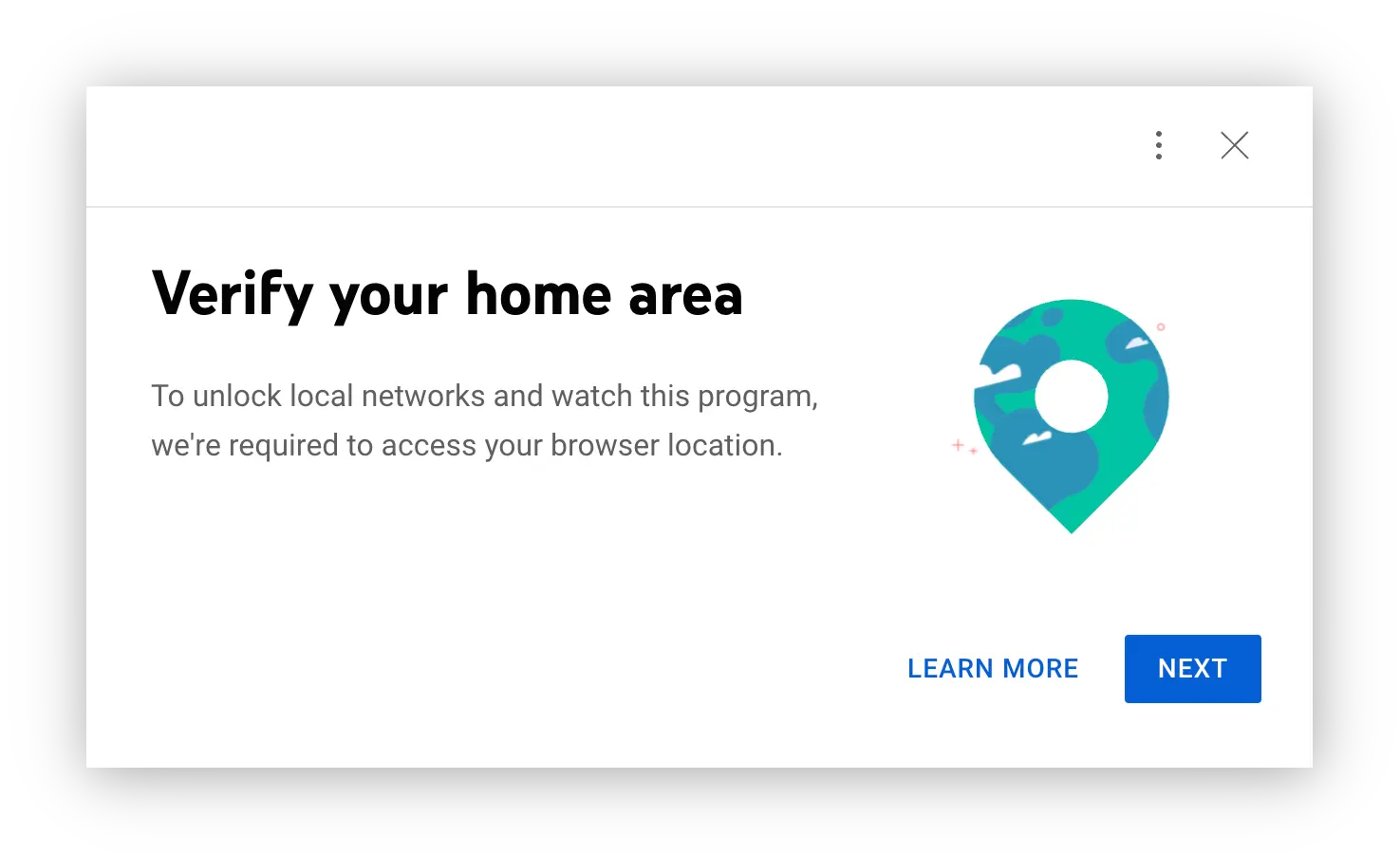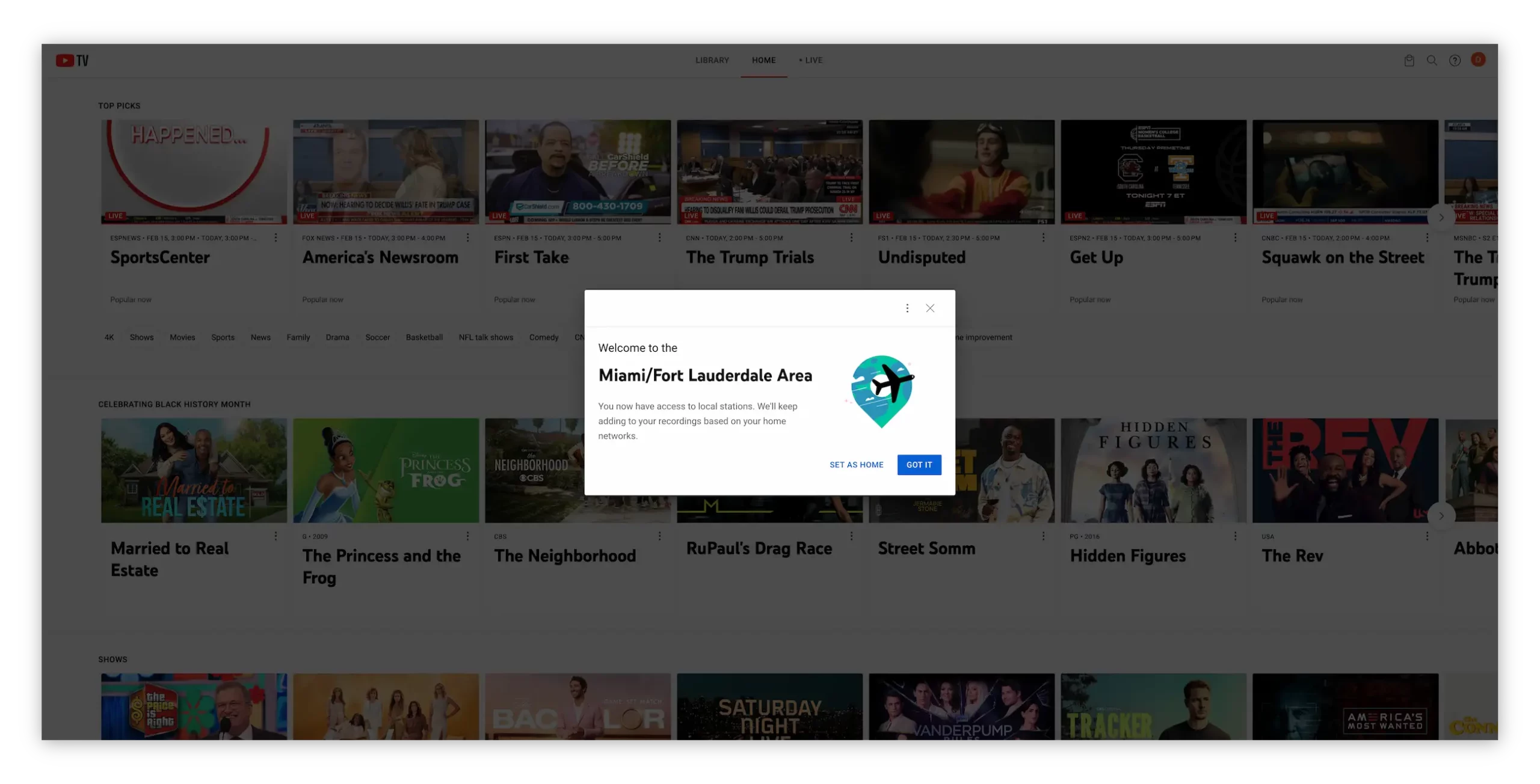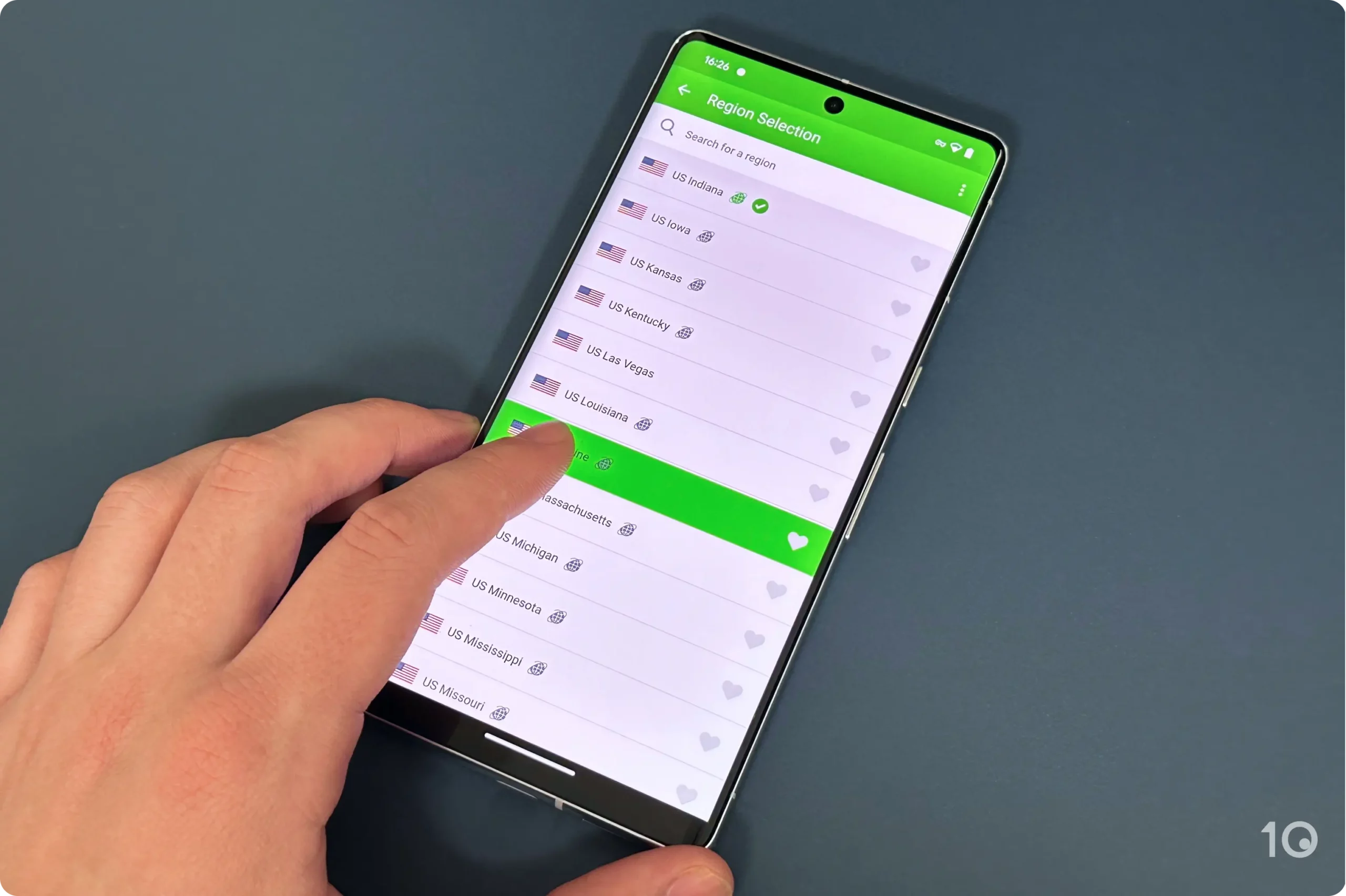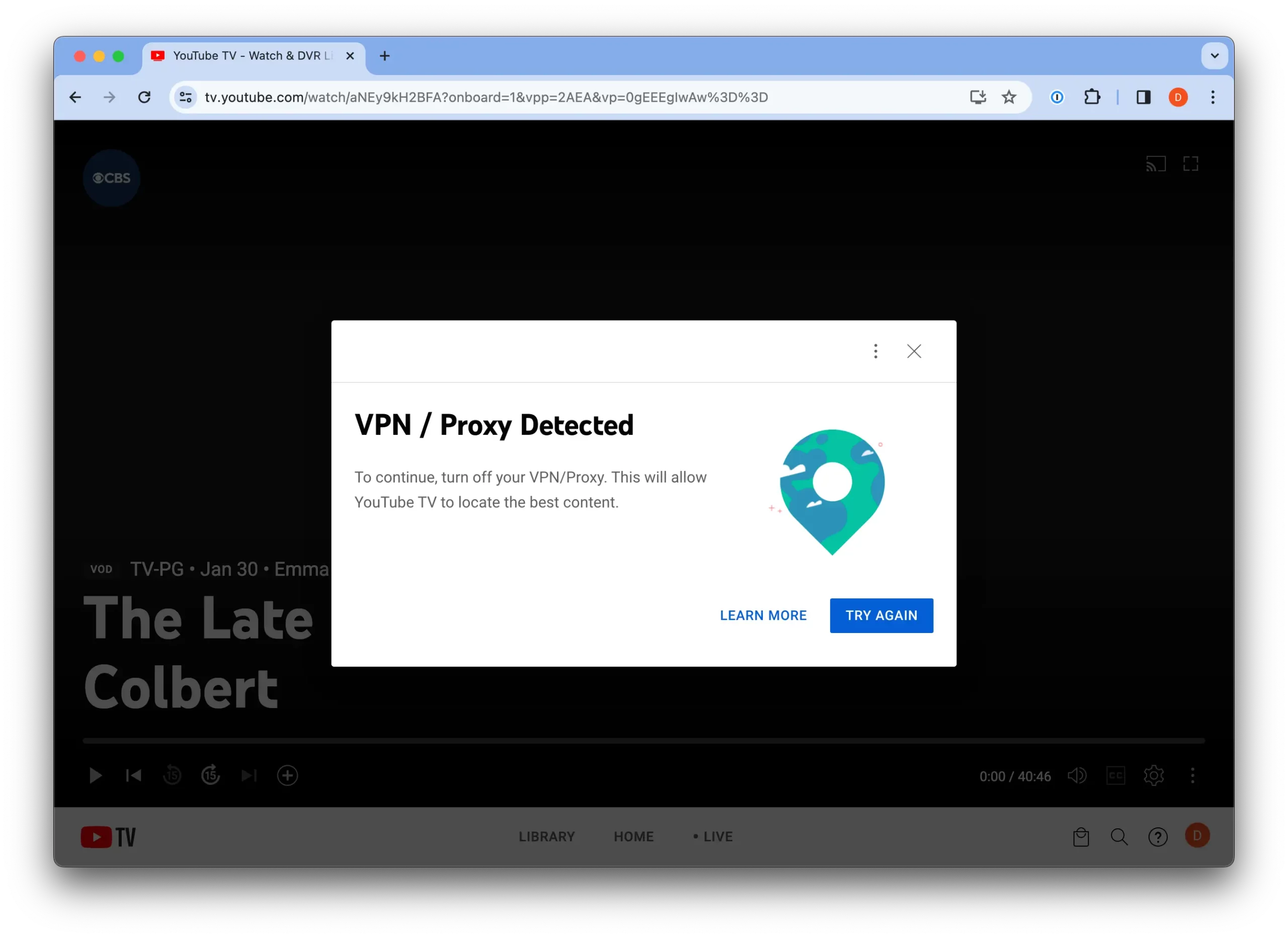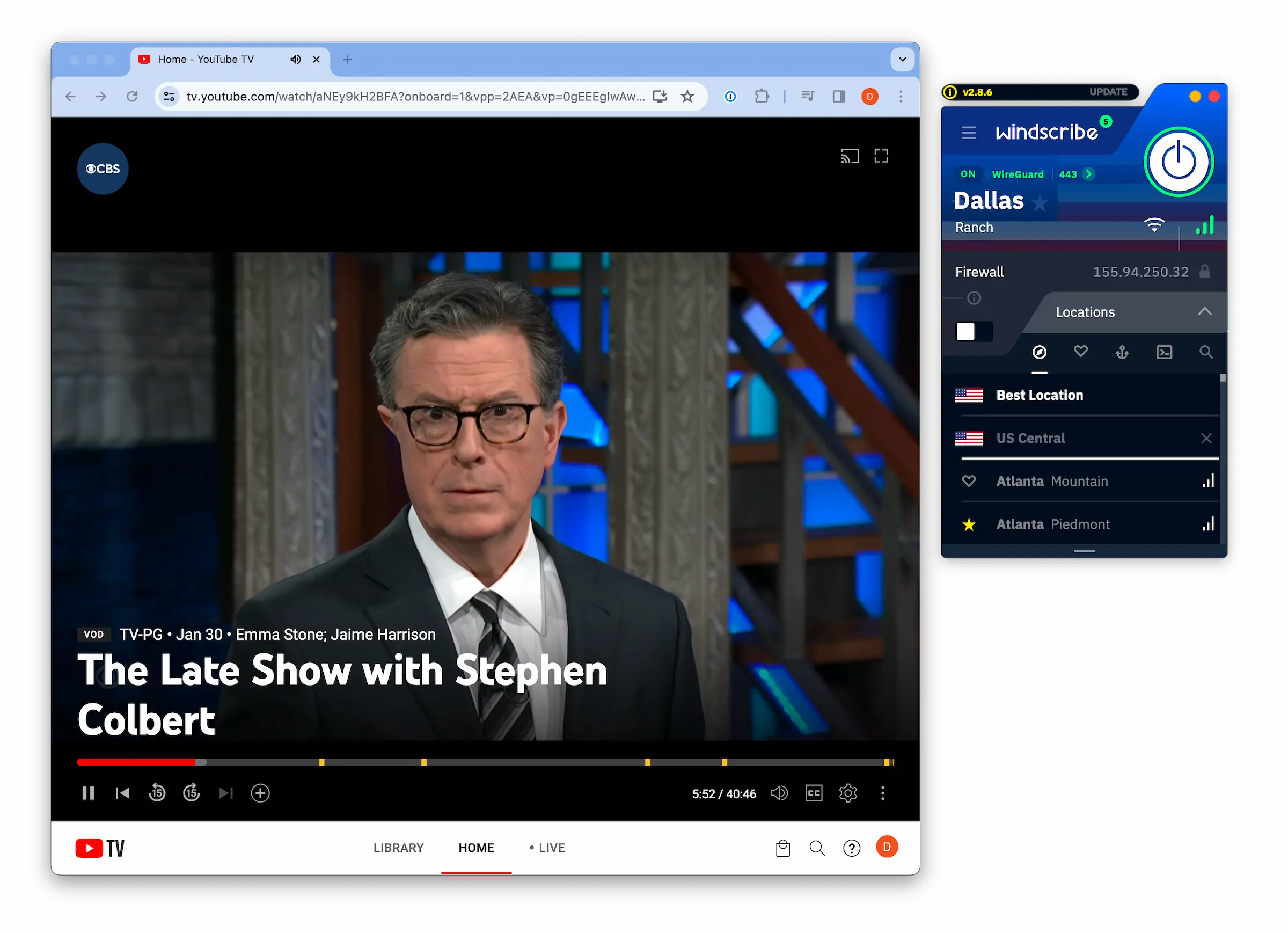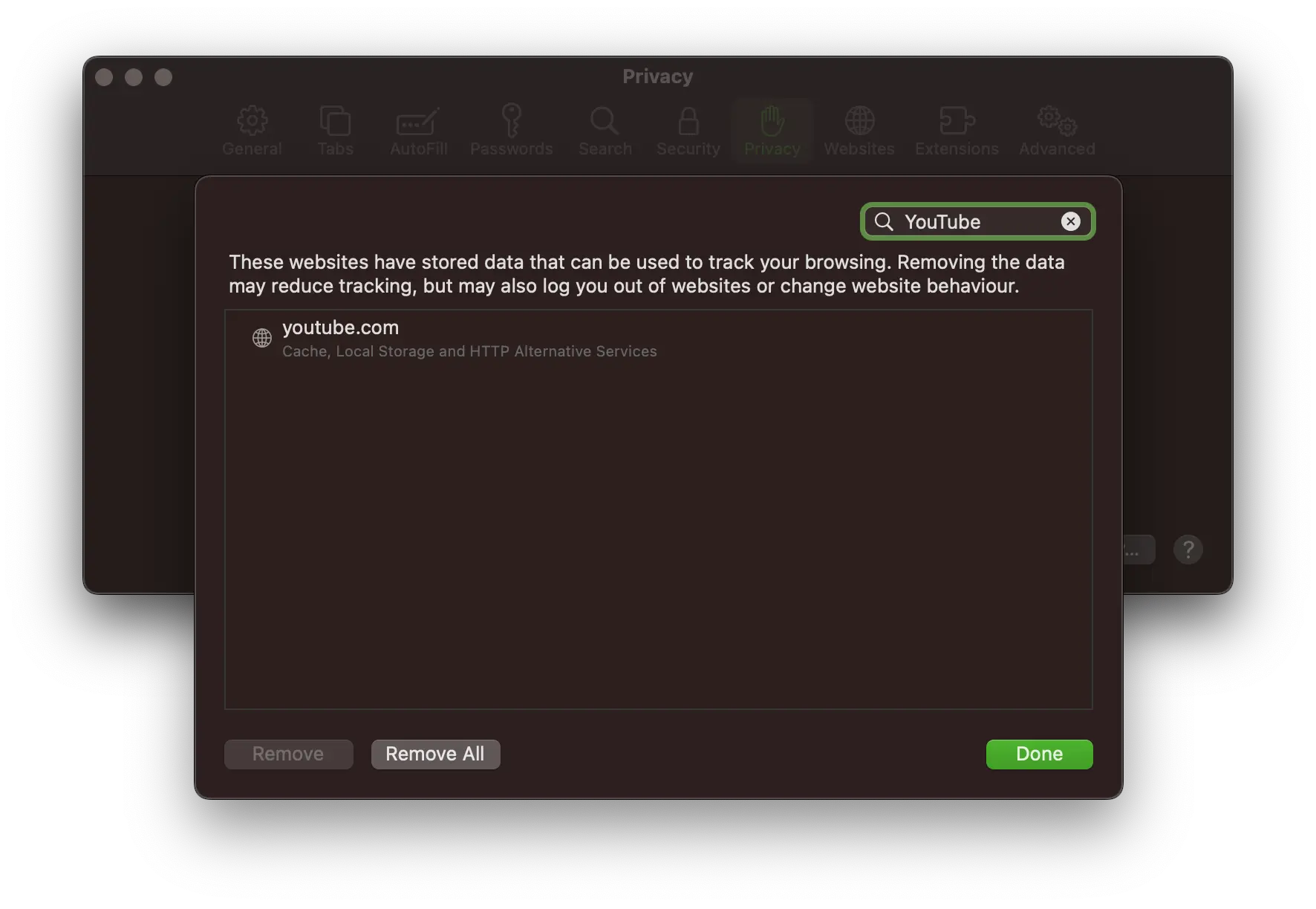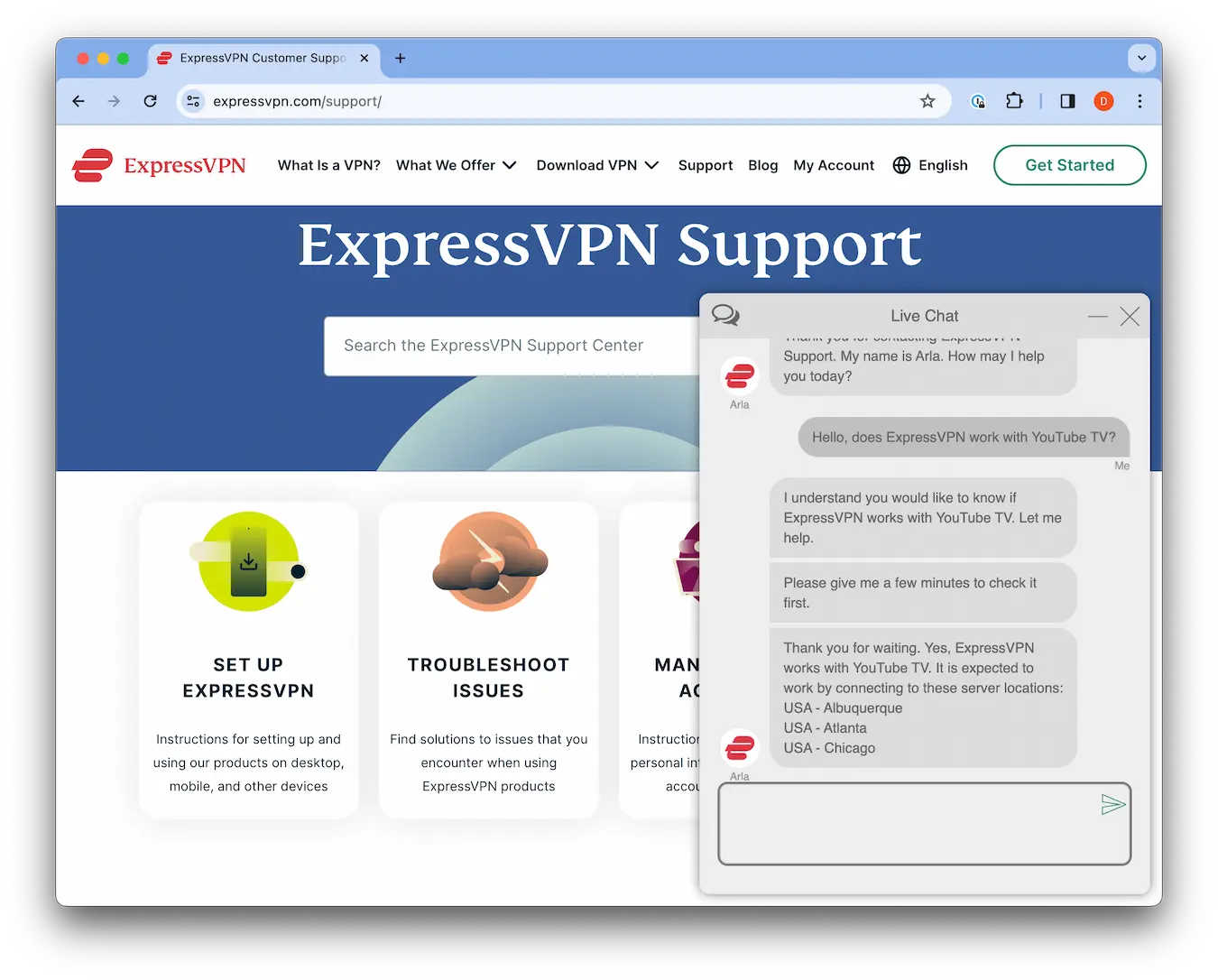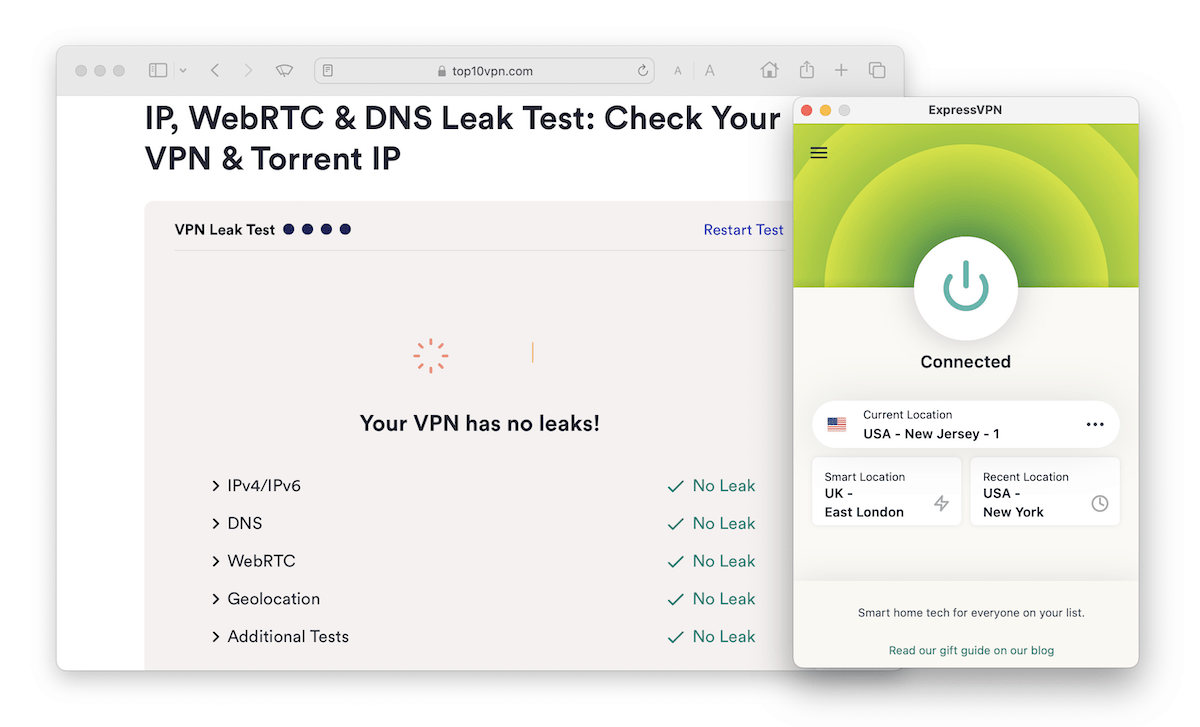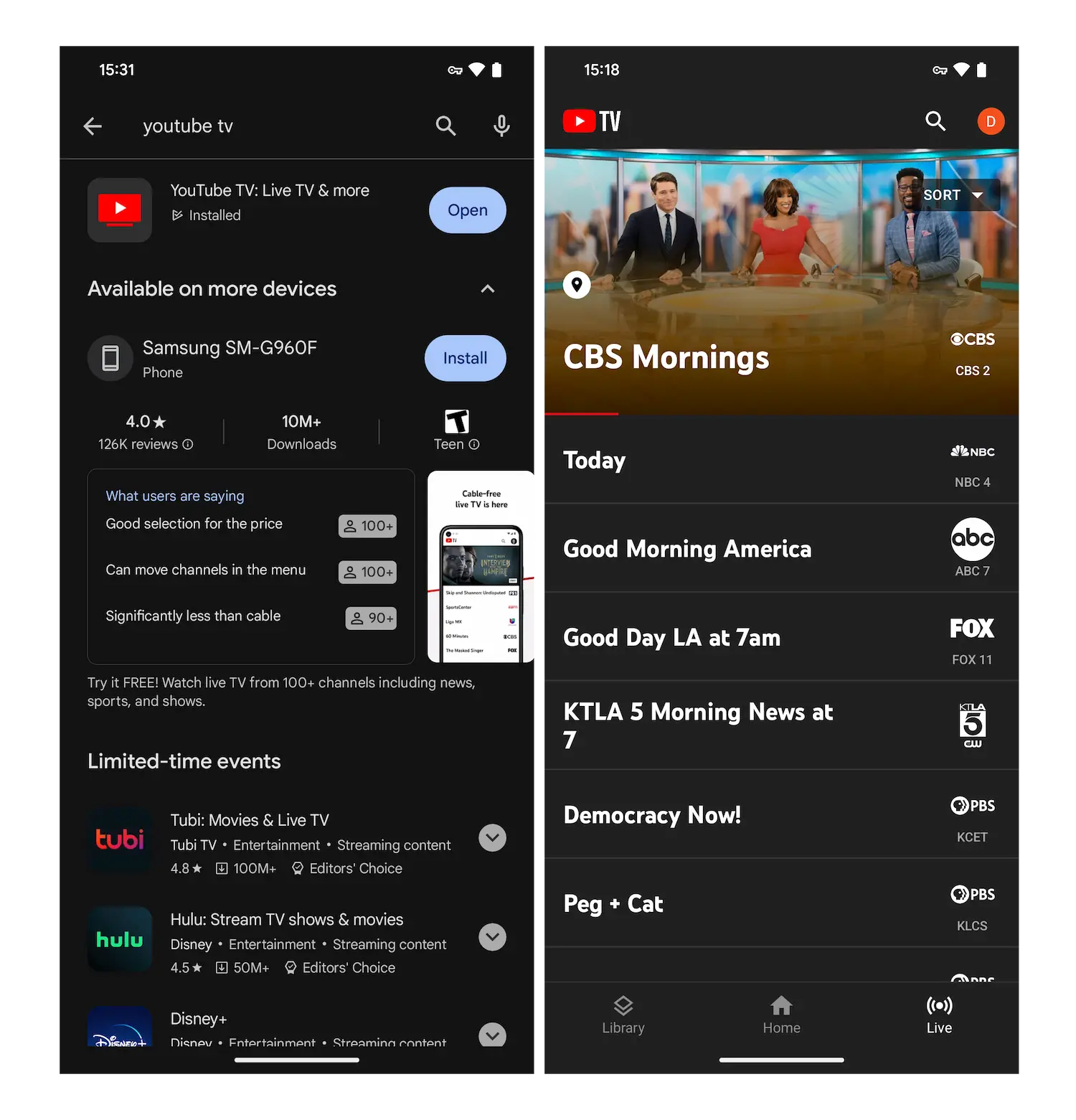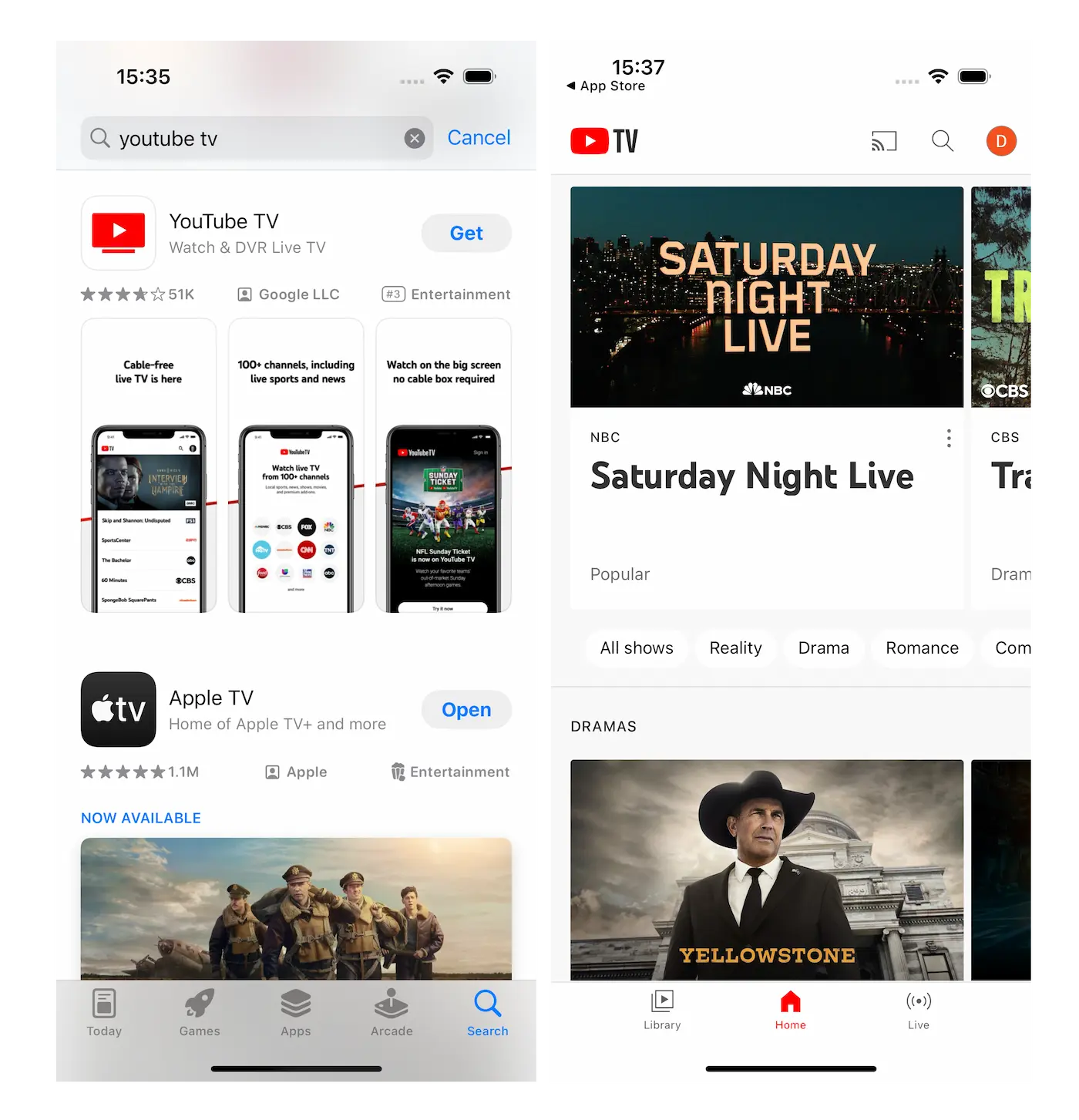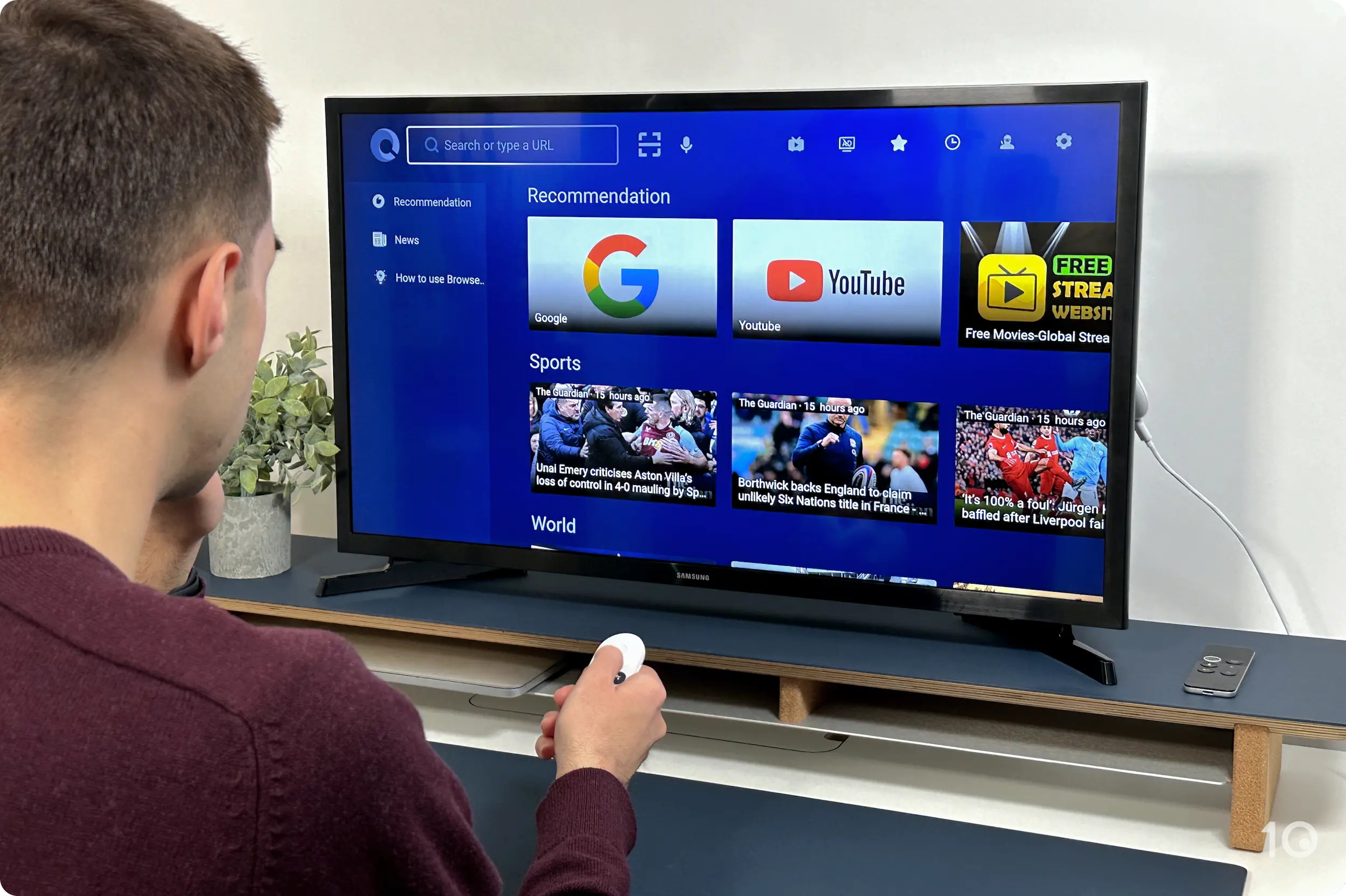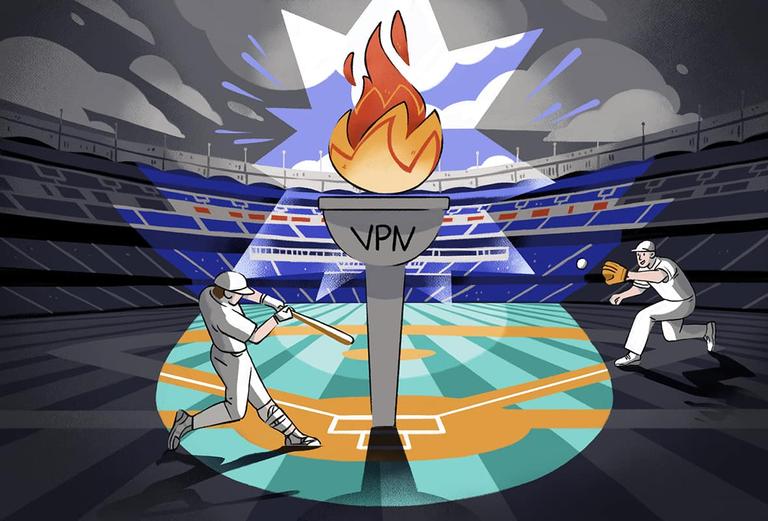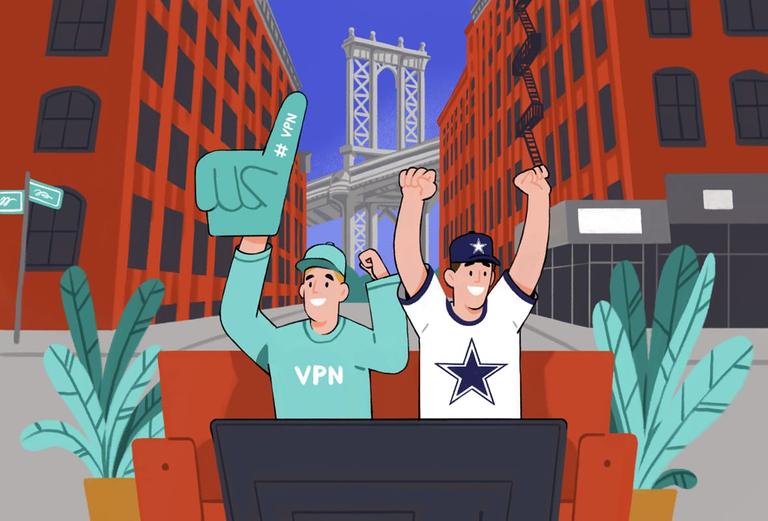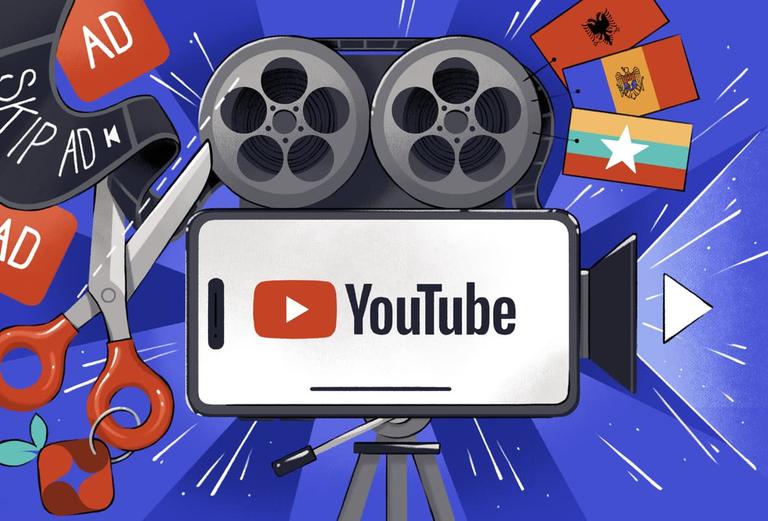1. Upgrade Your VPN
The most common reason why a VPN is not working with YouTube TV is because many VPNs lack the necessary resources to bypass YouTube TV geo-restrictions. They use IP addresses that are known and blocked by YouTube TV.
You’ll know your VPN doesn’t work when you get this VPN/proxy error message:
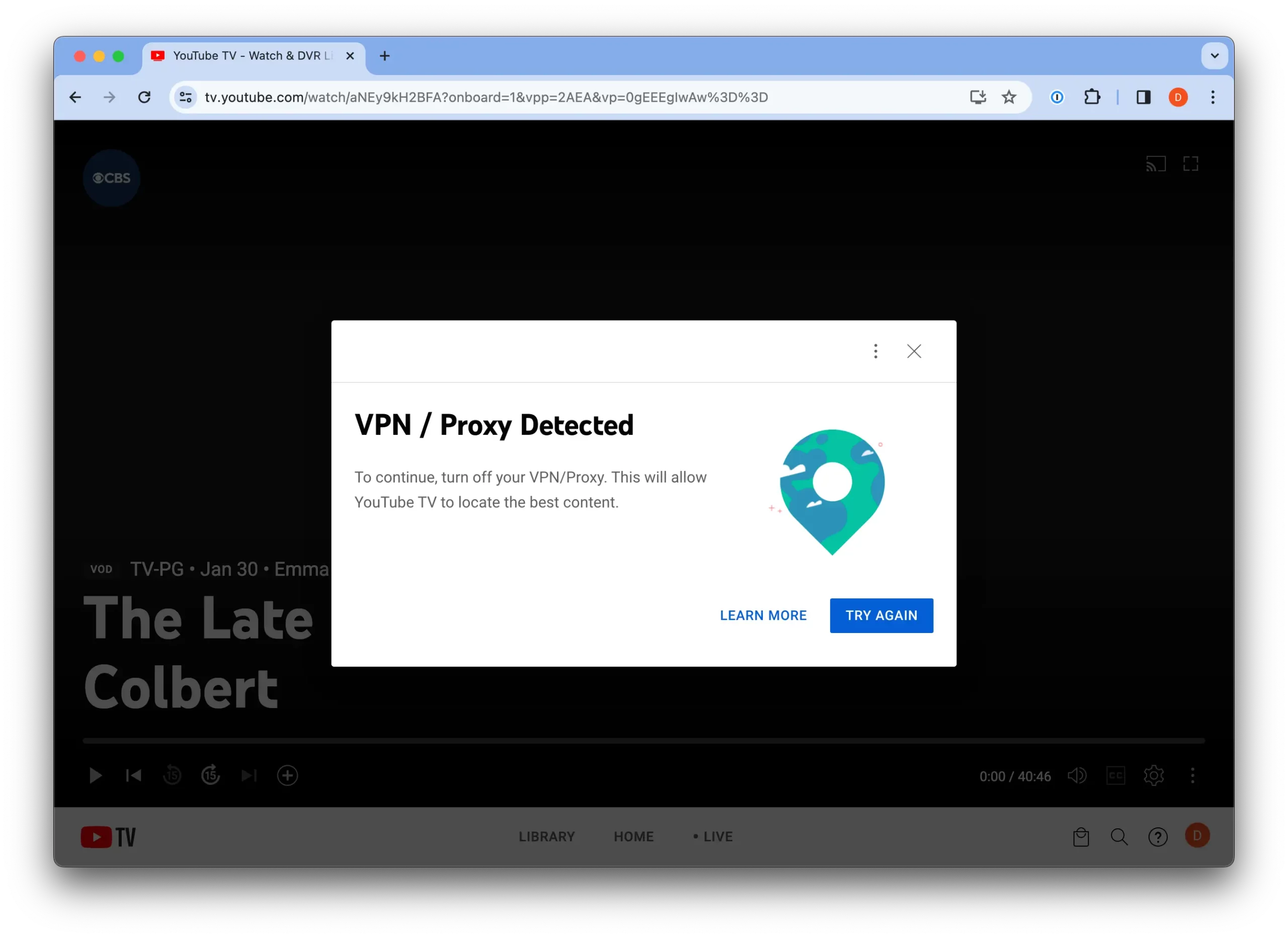
Most VPNs for YouTube TV are detected and do not bypass georestrictions.
Our tests show that ExpressVPN
is the best VPN for bypassing YouTube TV blocks. There are also a number of other top VPNs that work, including CyberGhost, Private Internet Access, and Surfshark.
If you want a free option, despite limitations including a data caps and server restrictions, both Proton VPN Free and Windscribe Free offer free US VPN servers that currently work with YouTube TV.
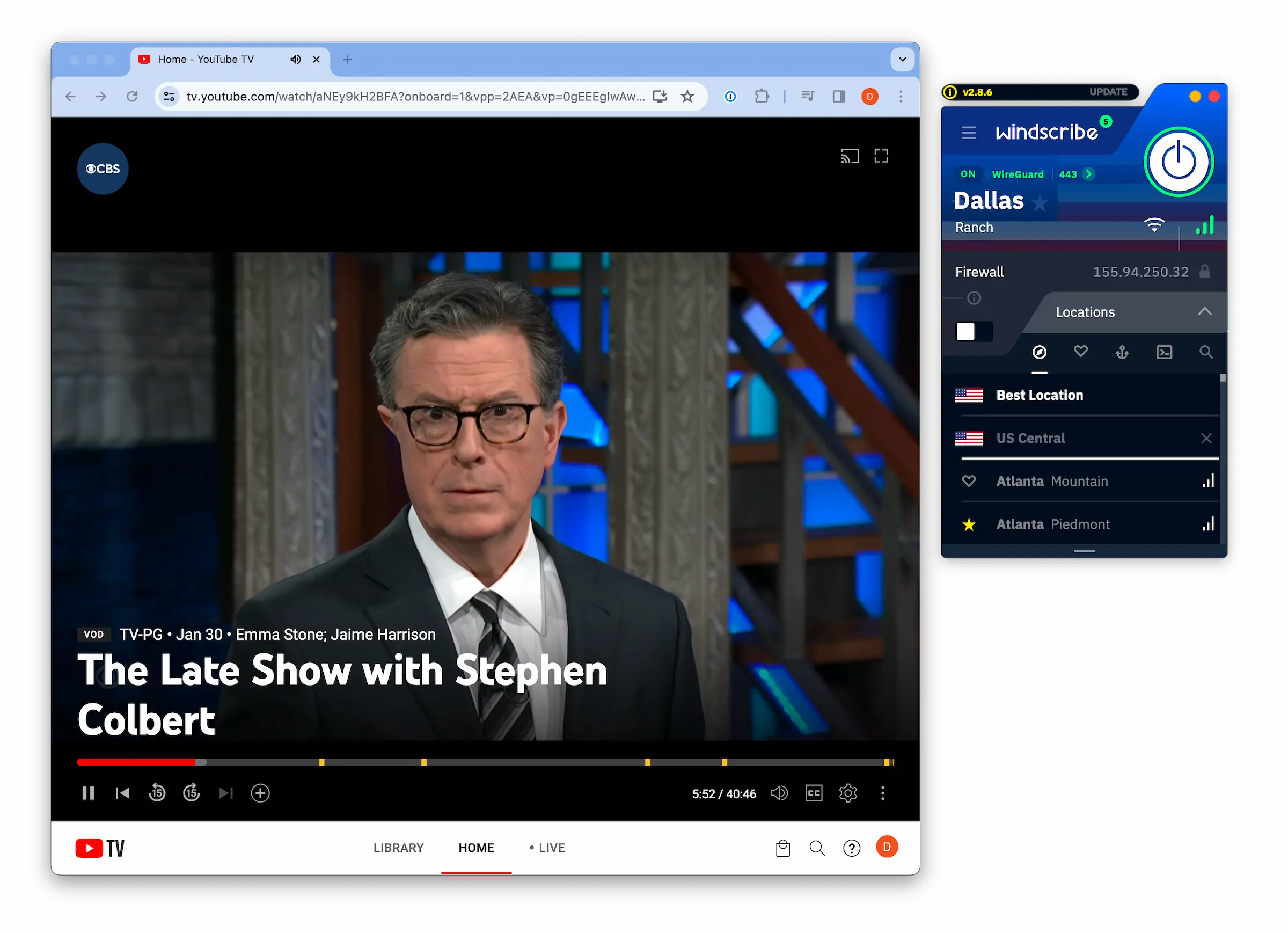
Windscribe Free is one of the only free VPNs that unblocks YouTube TV.
2. Connect to Another US VPN Server
Sometimes all you need to do to get your YouTube VPN working is change the US server you’re connected to.
It may be the case that IP addresses associated with one server have been identified and banned by YouTube TV, but other servers remain unknown.
For example, in our tests with Private Internet Access, we found that its West Coast server did not work with YouTube TV but its East Coast server did.
We used these specific servers to access YouTube TV (although this is subject to change):
| VPN Service |
Server That Works With YouTube TV |
| CyberGhost |
YouTube TV dedicated server |
| Surfshark |
LA Server |
| Private Internet Access |
East Coast server |
| Windscribe |
New York server |
| Hide.me |
US Streaming dedicated server |
However, we don’t recommend trying every available server in search of one that works. If the first few server changes don’t work, it’s likely that none will.
3. Clear Your Browser Cookies & Cache
Websites collect data about your location through cookies and other files in your browser’s cache. Your YouTube TV VPN might not be working because this information is being used to mark your real location, especially if you’re changing Home Area location.
This is easily fixed by deleting cookies and cache data in your browser.
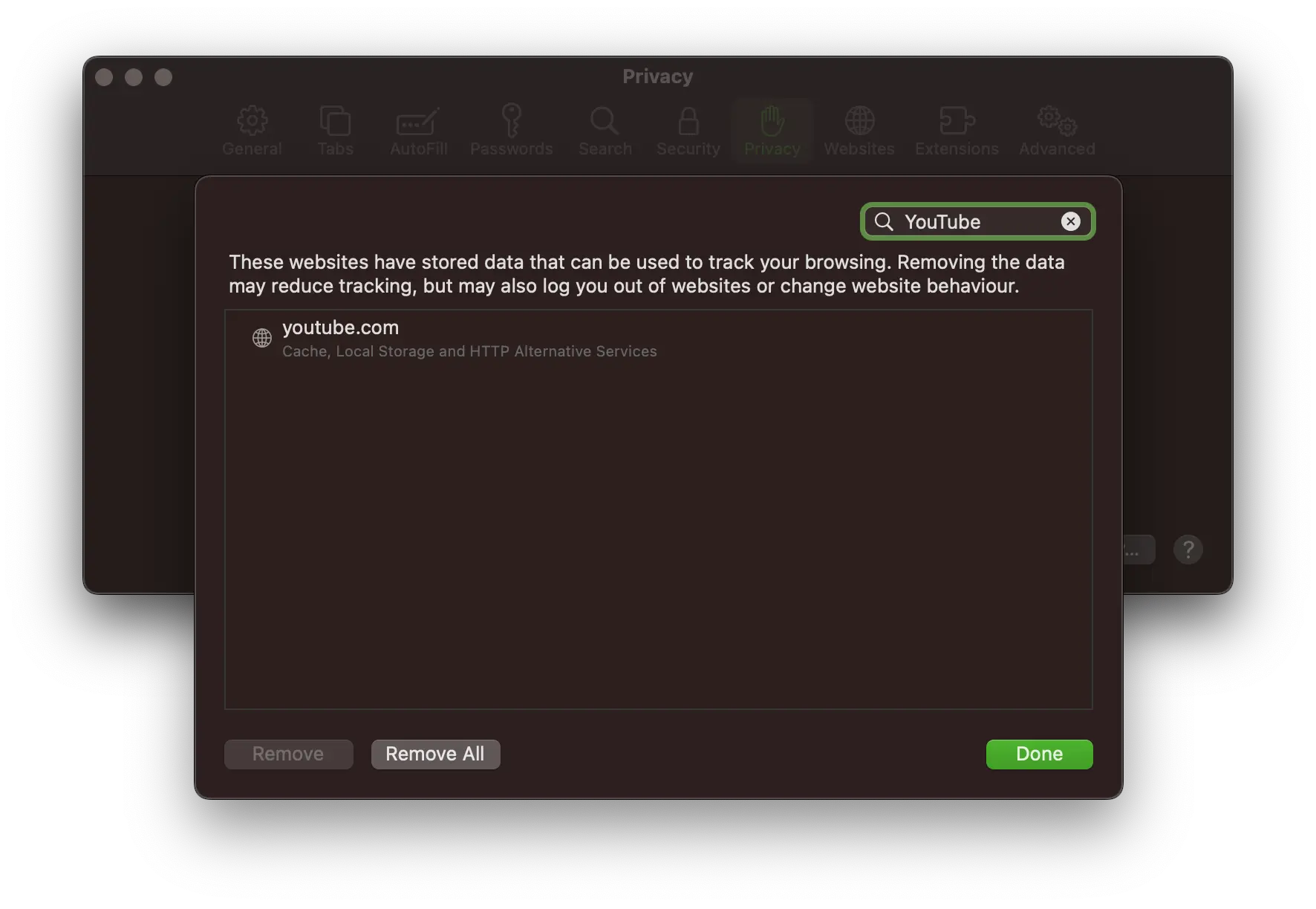
To clear cookies and cache in Google Chrome:
- Click the three dots icon in the top-right corner of the Chrome browser.
- Select Clear Browsing Data.
- From the Time range options, choose All time.
- Tick all the options, including Browsing history, Cookies and other site data, and Cached images and files.
- Select Clear data.
- Relaunch Google Chrome and head back to YouTube TV.
Here’s how to clear the same location data in Safari:
- Open the Safari menu and select Settings.
- Click the Privacy tab.
- Select Manage Website Data.
- Type YouTube into the search bar, click it, and select Remove All.
- Relaunch Safari and head back to YouTube TV.
4. Contact Your VPN’s Customer Support
Contacting your VPN’s customer support can be one of the quickest and most effective ways to fix your VPN, as long as the support is good. The best VPNs have 24/7 live chat support, which is the easiest way to get assistance.
A good customer support agent will know if the service works with YouTube TV and be able to recommend specific servers, or recommend other fixes.
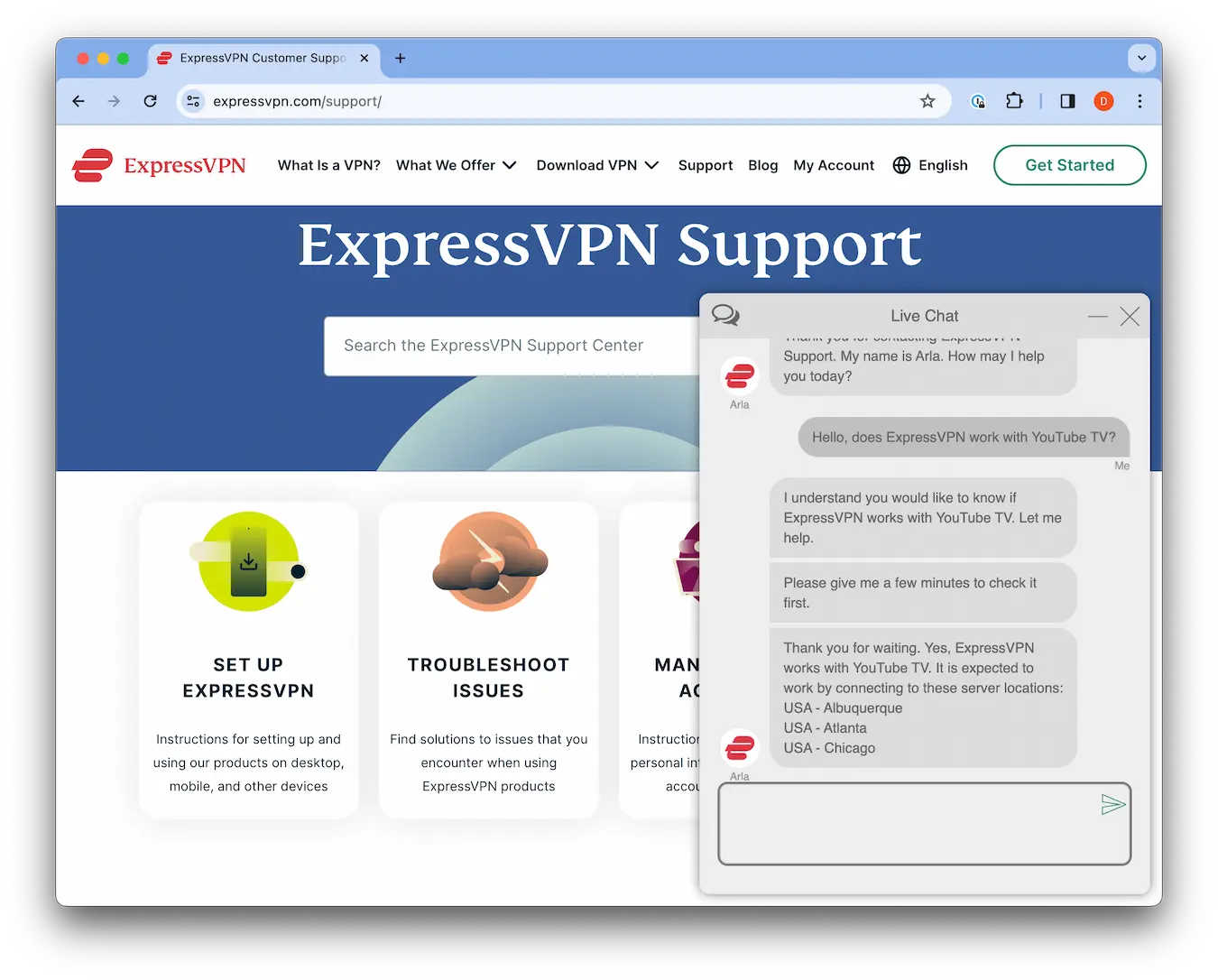
ExpressVPN live chat support suggested a number of servers that work with YouTube TV.
5. Check for IP Address or DNS Leaks
It’s possible that your real location is being detected by YouTube TV as a result of a data leak. This happens when your DNS requests or real IP address falls outside the encrypted VPN connection.
This usually happens when using free or inferior VPNs. Quality VPNs have leak protection built into their service, or at the least an option to enable leak protection.
You can easily check if your VPN is working by using our IP & DNS leak test tool.
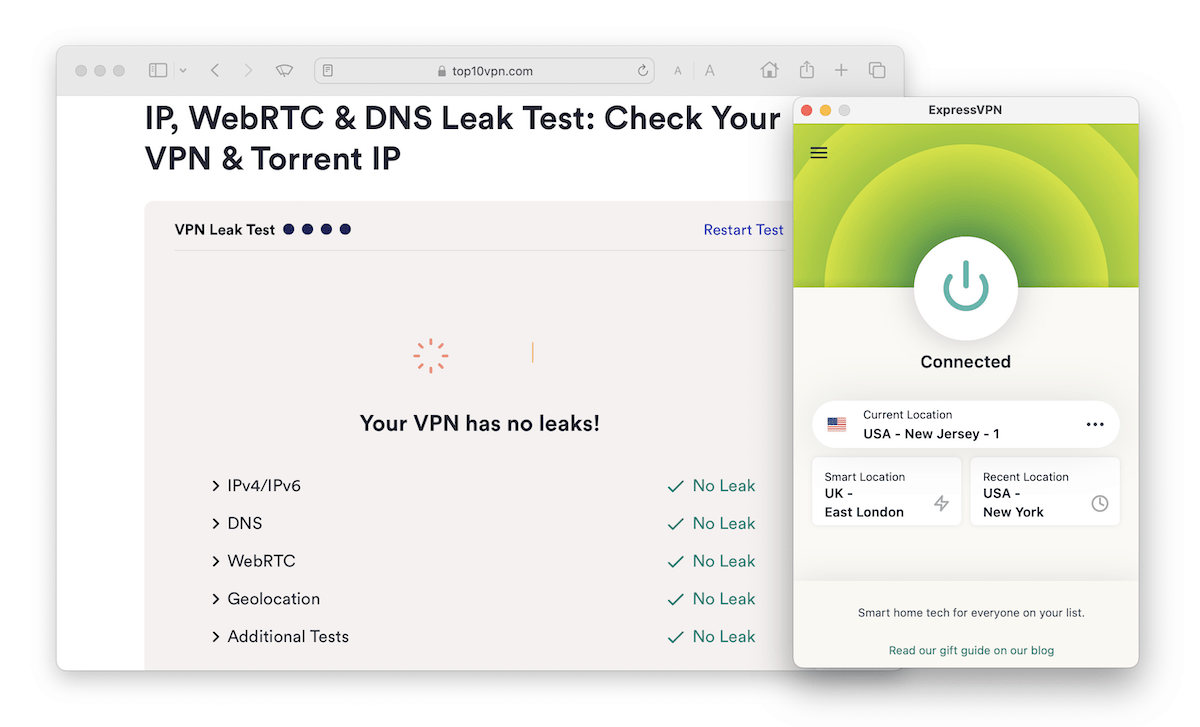
If your VPN is leaking data, you should contact customer support to see if they can resolve the issue. Otherwise, we suggest upgrading your VPN.